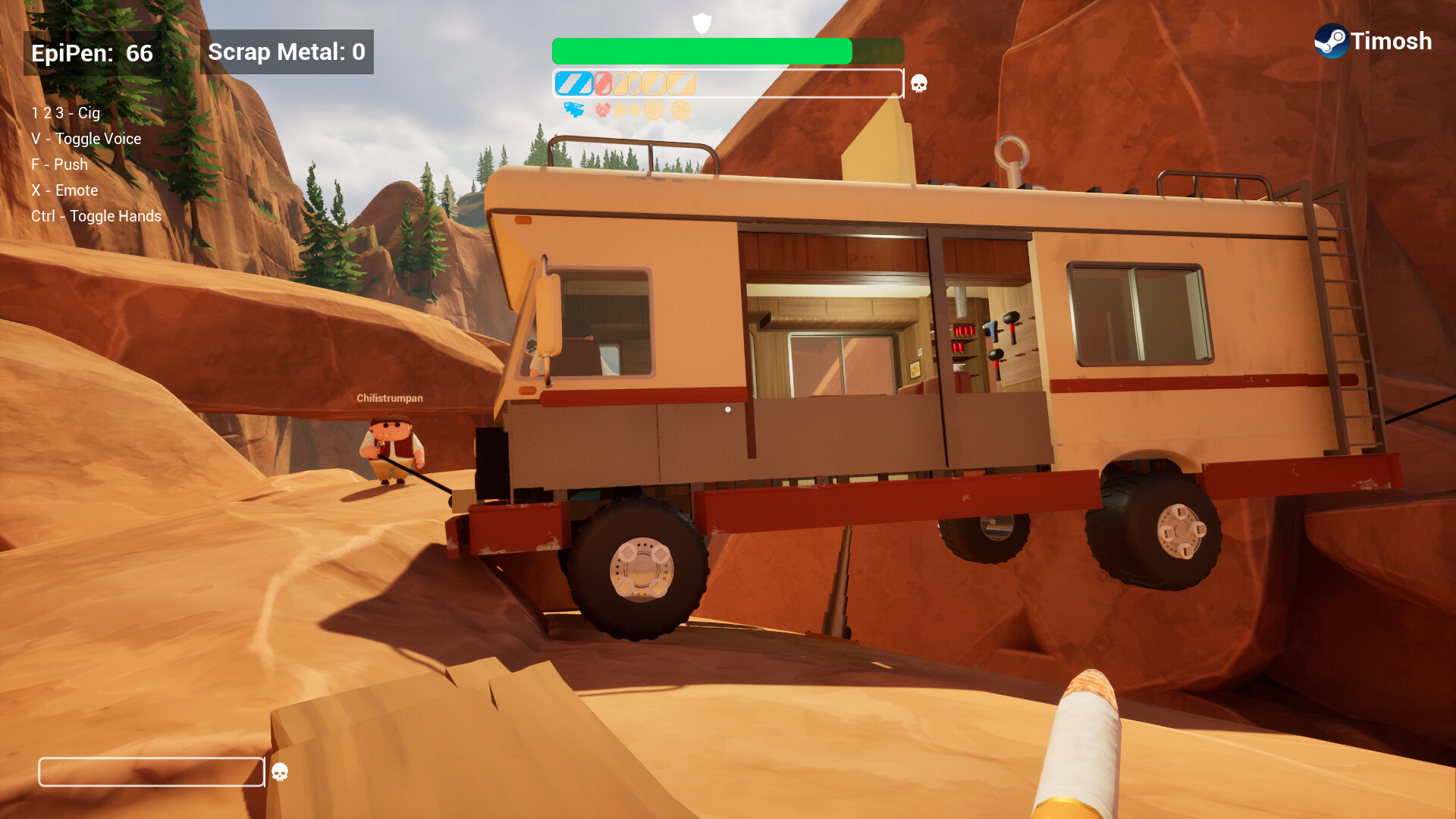The Nvidia RTX 3060 users will be glad to learn they can play Elden Ring Nightreign at 1440p if they apply the optimized settings.
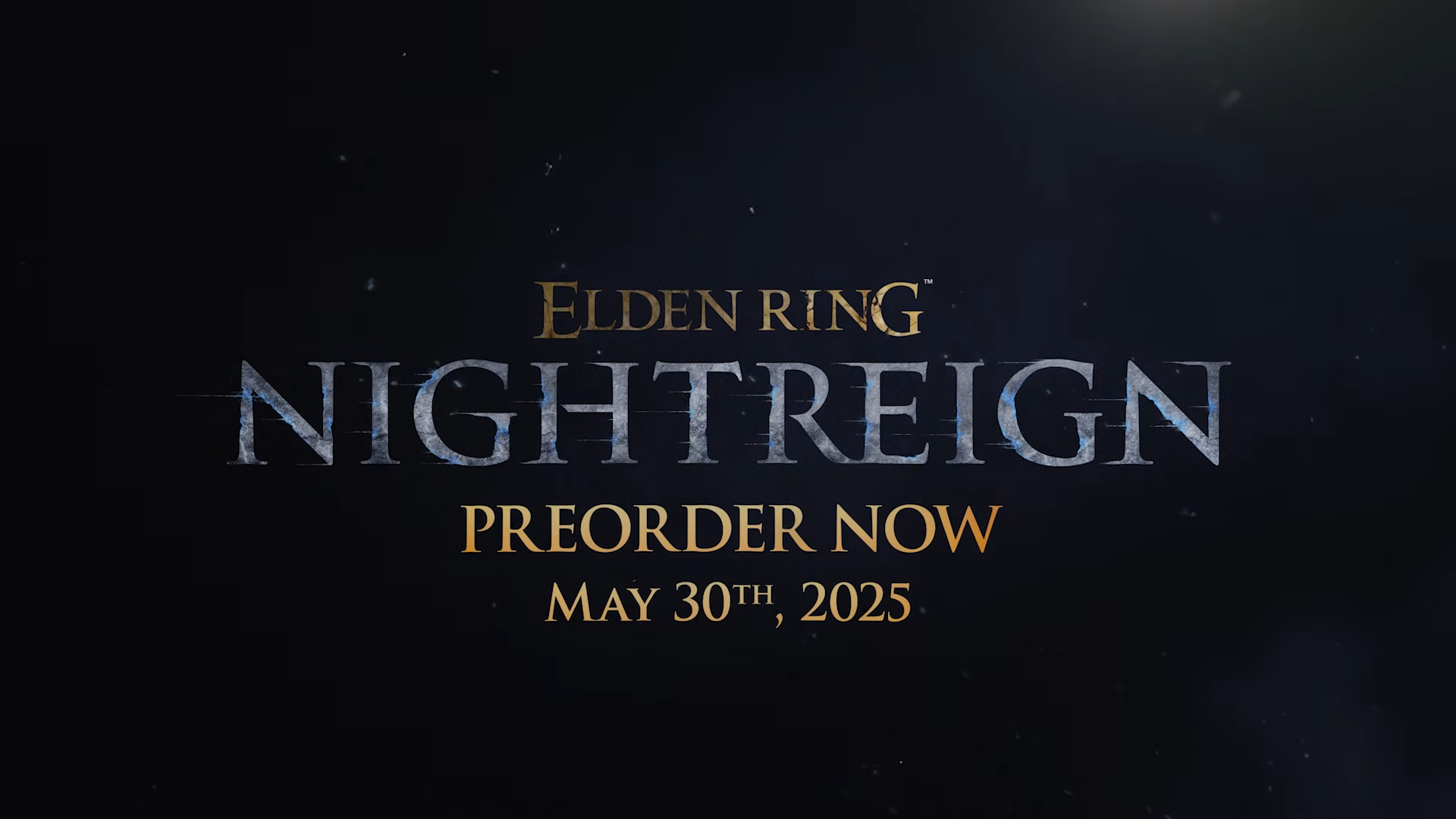
Elden Ring Nightreign is a new co-op multiplayer title where you can team up with two of your friends to battle the nightlords. You will have to survive and battle numerous bosses and nightlords while the game’s map shrinks constantly over the course of three in-game days. If you make it through the three days, then you win. However, you may not get the best experience if you don’t optimize the graphics settings, especially on older GPUs like the RTX 3060.
That’s why we prepared a list of all the best settings for Elden Ring Nightreign on RTX 3060, which you will find below.
Note: The settings provided below are based on the game’s recommended specs and shouldn’t be used for resolutions higher than 1920 x 1080.
What Are the Best Settings for Elden Ring Nightreign on RTX 3060?
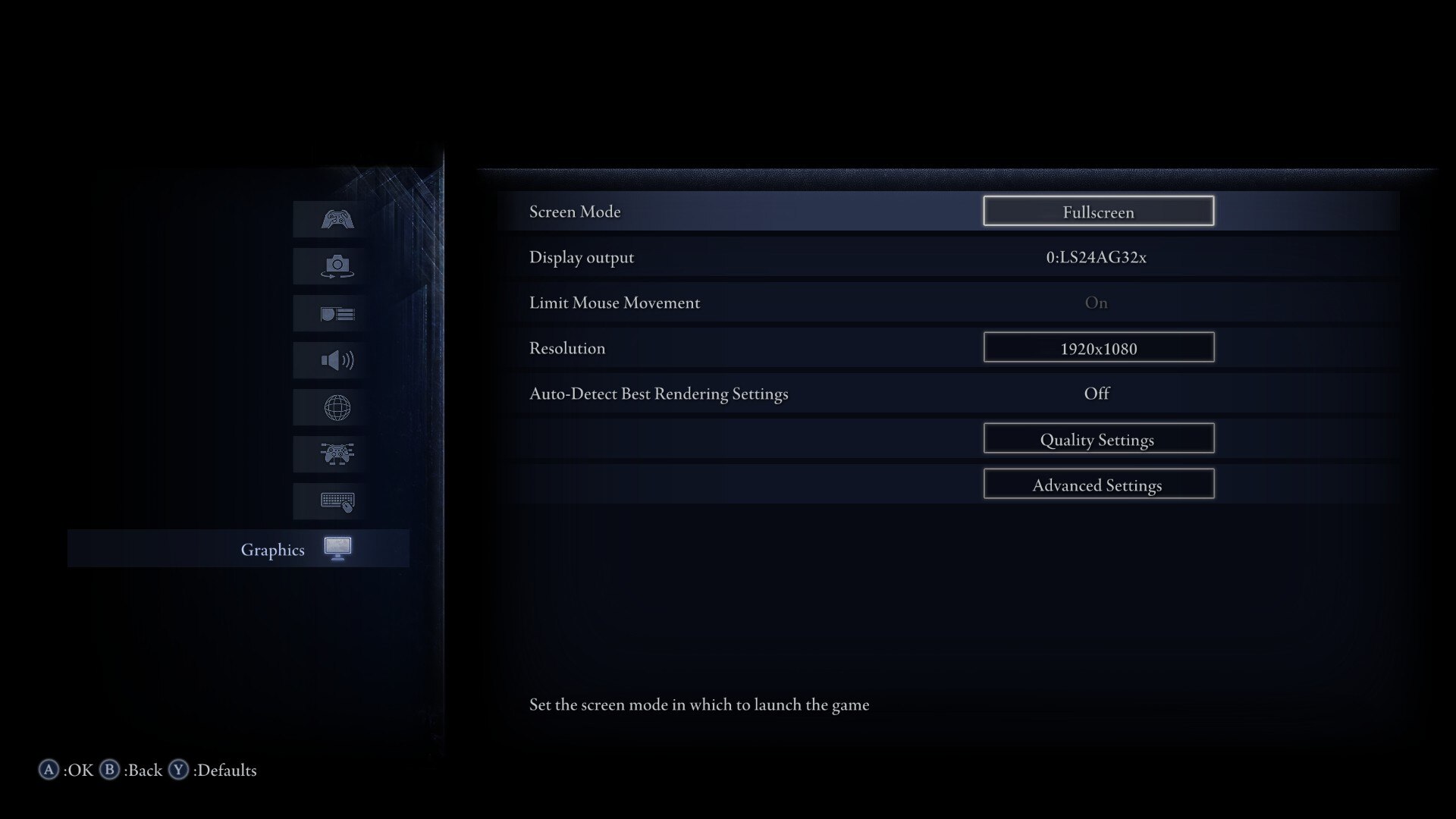
The Nvidia RTX 3060 was the best mid-range GPU when it first launched in 2021, but the same cannot be said in 2025. However, it can still play Elden Ring Nightreign quite well at 1080p, even with higher graphical fidelity if you are willing to use optimized settings in the game. These settings will ensure the game not only delivers a constant 60 FPS but also a super smooth frame time.
Apply the following optimized settings on your PC with RTX 3060:
Graphics Settings
- Screen Mode: Fullscreen
- Display Output: Your Primary Monitor
- Limit Mouse Movement: On
- Resolution: 1920 x 1080
- Auto-Detect Best Rendering Settings: Off
Advanced Settings
- Texture Quality: Maximum
- Antialiasing Quality: High
- SSAO: High
- Depth of Field: Low
- Motion Blur: Off
- Shadow Quality: High
- Lighting Quality: Ultra
- Effects Quality: Medium
- Volumetric Lighting Quality: High
- Reflection Quality: High
- Water Surface Quality: High
- Shader Quality: Maximum
- Global Illumination Quality: High
- Grass Quality: High
We used a combination of Low, Medium, High, Ultra, and Maximum settings, where appropriate, to optimize the game for a smoother frame time. These settings were carefully chosen to eliminate stutters and any possibility of lag. Apply the settings correctly to get the best experience.
We provide the latest news and “How To’s” for Tech content. Meanwhile, you can check out the following articles related to PC GPUs, CPU and GPU comparisons, mobile phones, and more:
- 5 Best Air Coolers for CPUs in 2025
- ASUS TUF Gaming F16 Release Date, Specifications, Price, and More
- iPhone 16e vs iPhone SE (3rd Gen): Which One To Buy in 2025?
- Powerbeats Pro 2 vs AirPods Pro 2: Which One To Get in 2025
- RTX 5070 Ti vs. RTX 4070 Super: Specs, Price and More Compared
- Windows 11: How To Disable Lock Screen Widgets
 Reddit
Reddit
 Email
Email