If you want to get in the action in FBC Firebreak, a new co-op title, you will need a decent GPU like the Nvidia RTX 4060 to get 60+ FPS.

FBC Firebreak is a new co-op title from Remedy Entertainment that is set in the world of Control. The combat mechanics, enemy factions, and even the graphics are quite similar to Control. However, instead of engaging them by yourself, you will have a team to help you take the Hiss down and protect the Oldest House.
Fortunately, you don’t need a high-end GPU to play this game. Even a budget RTX 4060 can run the game at 60+ FPS, provided that you optimize the graphics settings. If you don’t know how to optimize the graphics settings in FBC Firebreak, you’re in luck. In this article, we are sharing all the optimized settings for the RTX 4060 GPU.
Note: The settings provided below are based on the game’s recommended specs and shouldn’t be used for resolutions higher than 1920×1080.
What Are the Best Settings for FBC Firebreak on RTX 4060?
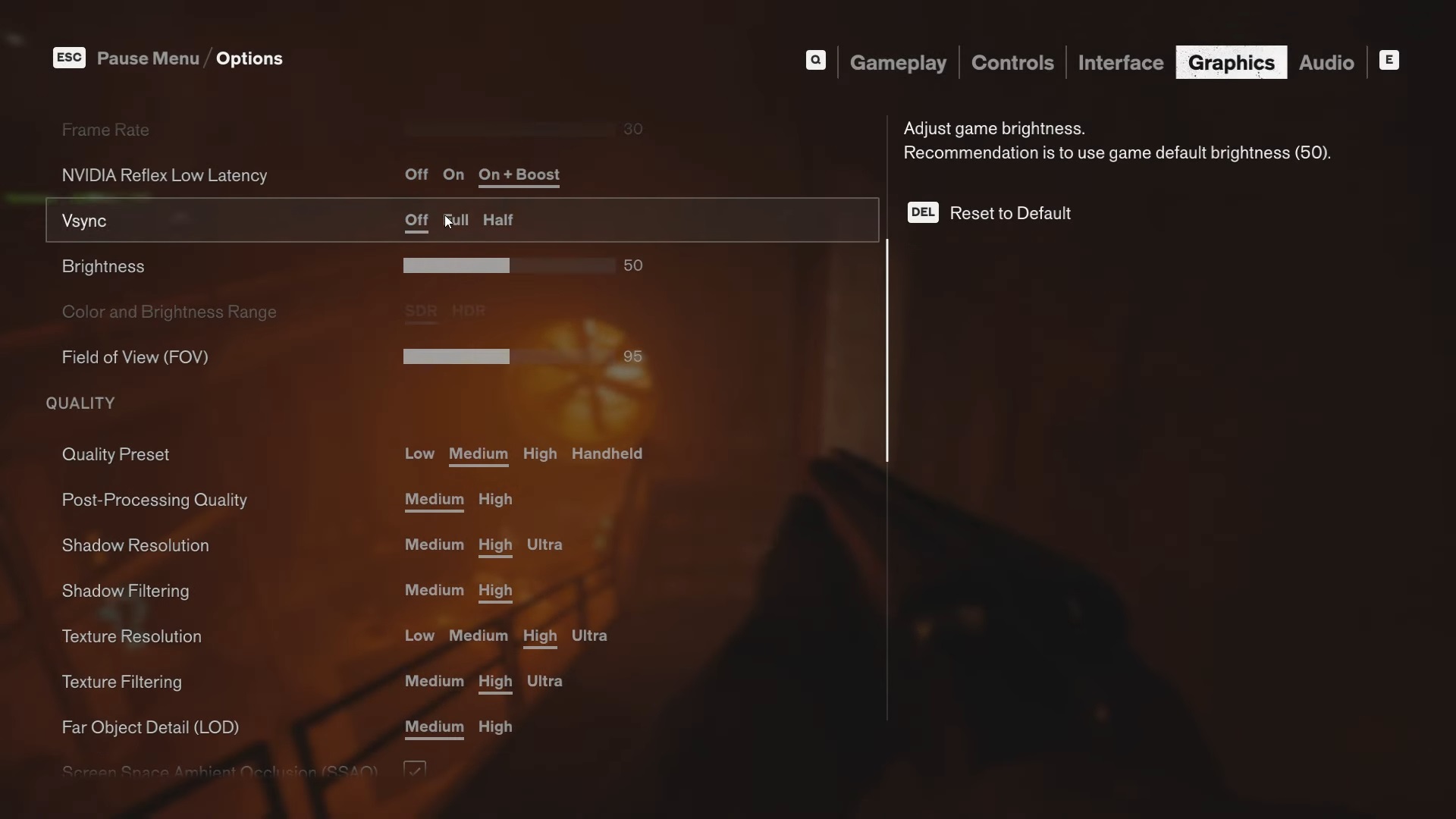
The Nvidia RTX 4060 is a budget GPU that was released in 2023, so it is a bit older in 2025. Also, its 8GB VRAM can be a limiting factor in many games, including FBC Firebreak. That’s why we must optimize the graphics settings of this game to ensure you get a smooth 60+ FPS at 1080p without sacrificing visuals.
Here are all the best settings for FBC Firebreak on the Nvidia RTX 4060:
Display
| Settings | Values |
| Display Mode | Fullscreen |
| Display Resolution | 1920×1080 |
| Render Resolution | 1920×1080 |
| Resolution Upscaling | DLSS |
| Upscaling Sharpness | No changes required |
| DLSS Frame Generation | Off |
| Uncapped Frame Rate | On |
| Nvidia Reflex Low Latency | On + Boost |
| Vsync | Off (Turn it on if you don’t have an AMD FreeSync or G-Sync monitor) |
| Brightness | 50 |
| Color and Brightness Range | SDR (Choose HDR only if you have a proper HDR monitor) |
| Field of View | 90 |
Quality
| Settings | Values |
| Quality Preset | Custom |
| Post Processing Quality | Medium |
| Shadow Resolution | Medium |
| Shadow Filtering | High |
| Texture Resolution | Medium |
| Texture Filtering | High |
| Far Object Detail (LOD) | Medium |
| Ambient Occlusion | On |
| Screen Space Reflections (SSR) | Off |
| Effect Quality | Medium |
| Global Illumination Quality | Medium |
| Global Reflections | Medium |
| Fog Quality | Medium |
| Volumetric Lighting | Medium |
| Volumetric Spotlight Quality | Medium |
| Shadow Detail | Medium |
Ray Tracing
| Settings | Values |
| Ray Tracing Preset | Off |
| DLSS Ray Reconstruction | Off |
Effects
| Settings | Values |
| Motion Blur | Off |
| Film Grain | Off |
Final Thoughts
The above settings are specifically optimized for the RTX 4060, and they will deliver 60+ FPS consistently in every scene, even during heavy combat. Apply all the settings correctly for the best experience.
We provide the latest news and “How To’s” for Tech content. Meanwhile, you can check out the following articles related to PC GPUs, CPU and GPU comparisons, mobile phones, and more:
- 5 Best Air Coolers for CPUs in 2025
- ASUS TUF Gaming F16 Release Date, Specifications, Price, and More
- iPhone 16e vs iPhone SE (3rd Gen): Which One To Buy in 2025?
- Powerbeats Pro 2 vs AirPods Pro 2: Which One To Get in 2025
- RTX 5070 Ti vs. RTX 4070 Super: Specs, Price and More Compared
- Windows 11: How To Disable Lock Screen Widgets
 Reddit
Reddit
 Email
Email


