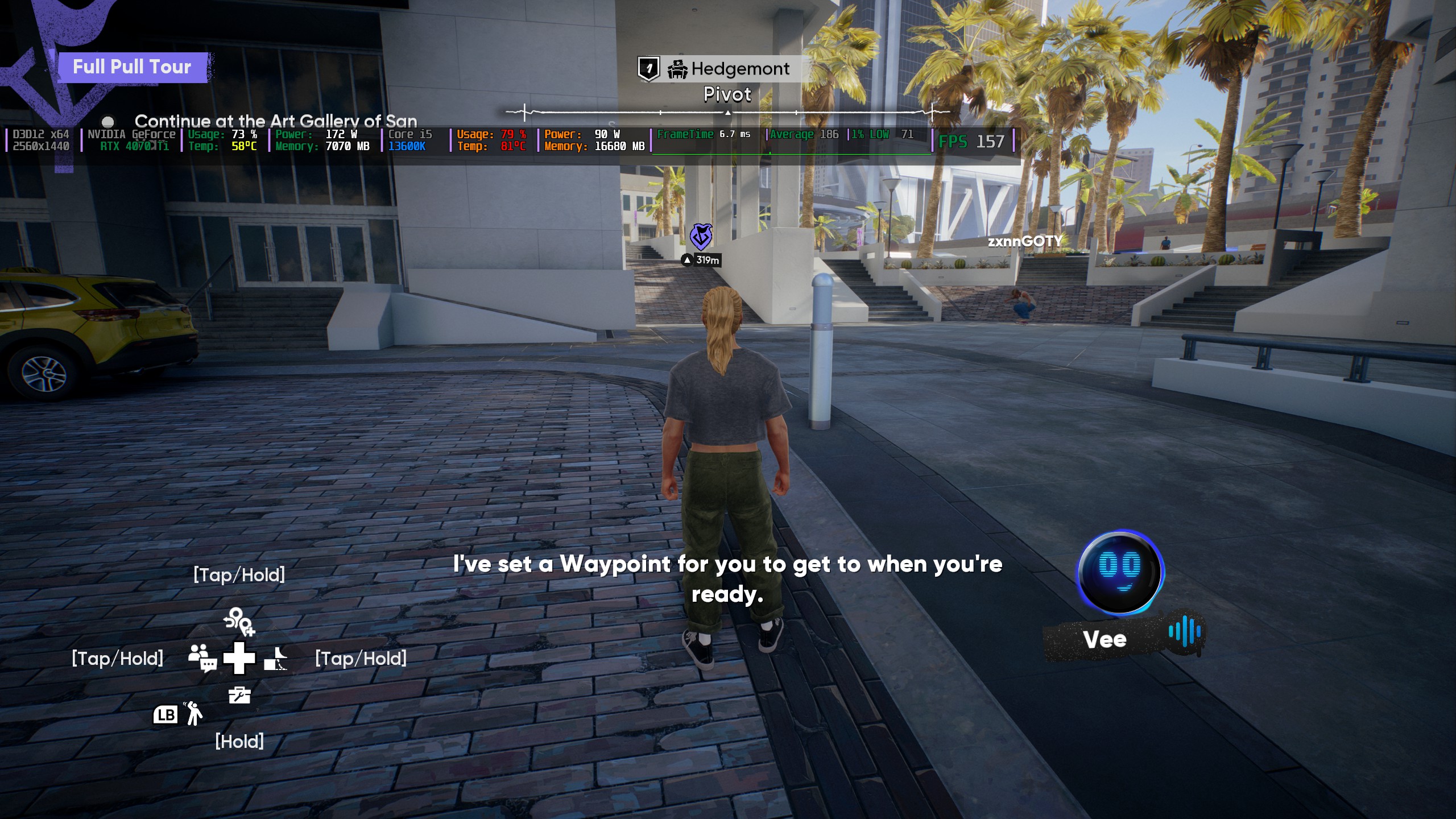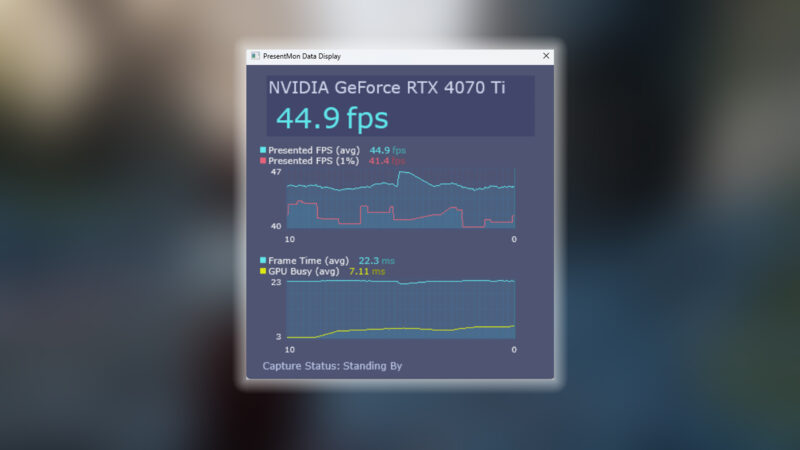Unlock the potential of the RTX 5060 while playing FBC: Firebreak. Enjoy stunning graphics and smooth gameplay at 1080p.

FBC: Firebreak, the newest co-op FPS title, was released on June 17, 2025, for fans of Control from Remedy. You will be set up in a team of three members who must do certain jobs to contain the Hiss and chaos, secure the Oldest House, and regain control.
The system requirements of the game are quite decent, so GPUs like the Nvidia RTX 5060 should do really well on this title. However, we have found that when there are too many enemies or when you engage in some serious combat, the FPS can drop significantly.
That’s why you must optimize the graphics settings to get the best performance out of this game. In this article, we are sharing all the optimized settings for FBC: Firebreak that you should apply to RTX 5060.
Note: The settings provided below are based on the game’s recommended specs and shouldn’t be used for resolutions higher than 1920 x 1080.
What Are the Best Settings for FBC: Firebreak on RTX 5060?
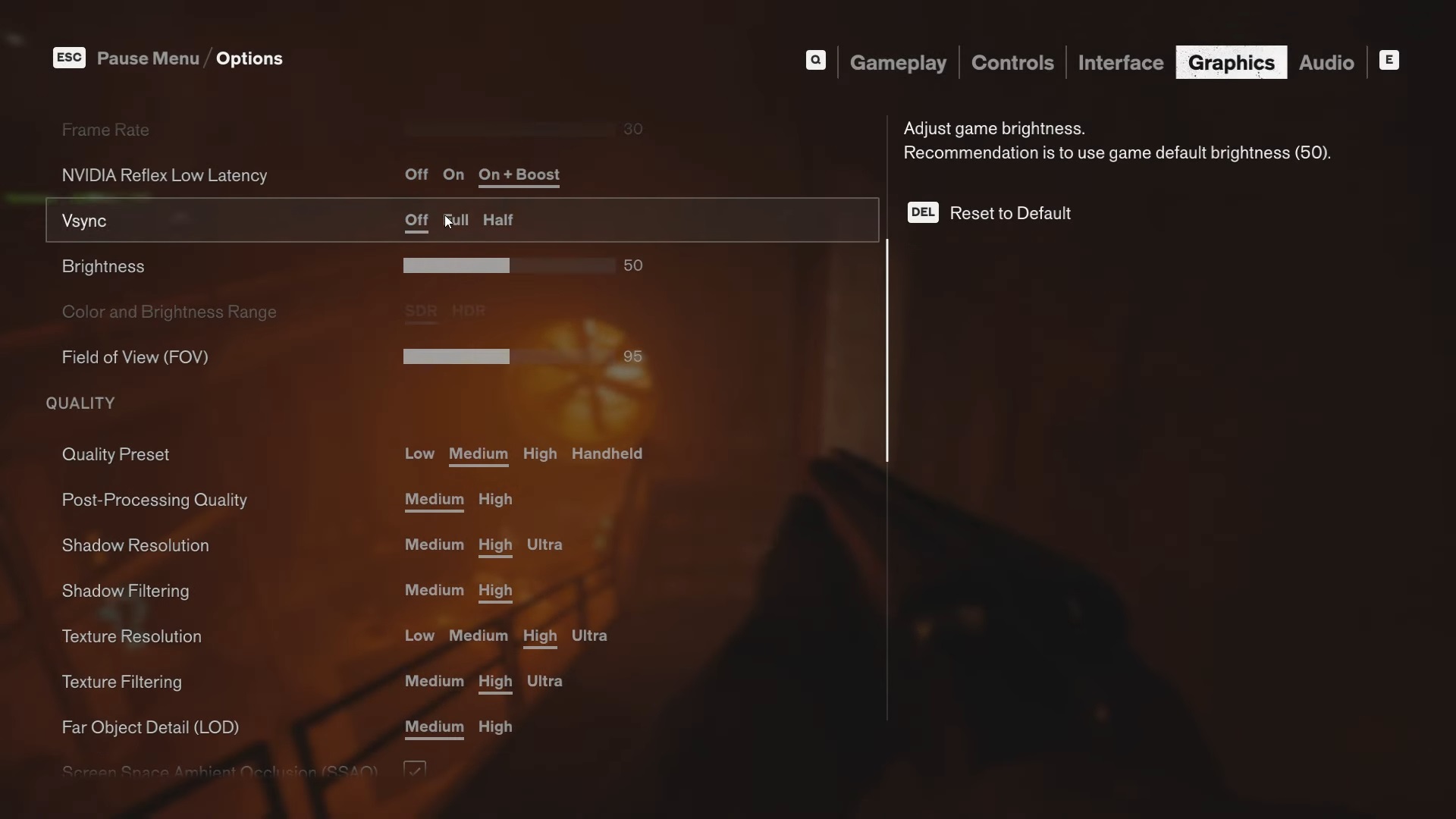
Nvidia designed the RTX 5060 to be the best GPU to play many AAA games at 1080p. However, its limited 8GB VRAM may cause FPS drops in some games like FBC: Firebreak. Additionally, the game often displays a large number of enemies on the screen simultaneously, which can also lower the framerate. That’s why we recommend using our optimized settings to achieve 60+ FPS consistently in every situation in FBC: Firebreak.
Here are all the optimized settings for FBC: Firebreak on RTX 5060:
Display
| Settings | Values |
| Display Mode | Fullscreen |
| Display Resolution | 1920×1080 |
| Render Resolution | 1920×1080 |
| Resolution Upscaling | DLSS |
| Upscaling Sharpness | No changes required |
| DLSS Frame Generation | Off |
| Uncapped Frame Rate | On |
| Nvidia Reflex Low Latency | On + Boost |
| Vsync | Off (Turn it on if you don’t have an AMD FreeSync or G-Sync monitor) |
| Brightness | 50 |
| Color and Brightness Range | SDR (Choose HDR only if you have a proper HDR monitor) |
| Field of View | 90 |
Quality
| Settings | Values |
| Quality Preset | Custom |
| Post Processing Quality | Medium |
| Shadow Resolution | Medium |
| Shadow Filtering | High |
| Texture Resolution | Medium |
| Texture Filtering | High |
| Far Object Detail (LOD) | Medium |
| Ambient Occlusion | On |
| Screen Space Reflections (SSR) | Off |
| Effect Quality | Medium |
| Global Illumination Quality | Medium |
| Global Reflections | Medium |
| Fog Quality | Medium |
| Volumetric Lighting | Medium |
| Volumetric Spotlight Quality | Medium |
| Shadow Detail | Medium |
Ray Tracing
| Settings | Values |
| Ray Tracing Preset | Off |
| DLSS Ray Reconstruction | Off |
Effects
| Settings | Values |
| Motion Blur | Off |
| Film Grain | Off |
Final Thoughts
This concludes the list of the best settings for FBC: Firebreak on RTX 5060. We optimized these settings using a combination of Medium and High settings for the right graphical options and achieved the best possible framerates. Apply the above settings correctly for the best result.
We provide the latest news and “How To’s” for Tech content. Meanwhile, you can check out the following articles related to PC GPUs, CPU and GPU comparisons, mobile phones, and more:
- 5 Best Air Coolers for CPUs in 2025
- ASUS TUF Gaming F16 Release Date, Specifications, Price, and More
- iPhone 16e vs iPhone SE (3rd Gen): Which One To Buy in 2025?
- Powerbeats Pro 2 vs AirPods Pro 2: Which One To Get in 2025
- RTX 5070 Ti vs. RTX 4070 Super: Specs, Price and More Compared
- Windows 11: How To Disable Lock Screen Widgets
 Reddit
Reddit
 Email
Email