Here are the optimized settings for Grounded 2 on Steam Deck, ROG Ally, and Legion Go S. They will help deliver a solid 30 FPS in the game.

Grounded 2 is built upon the idea of what was already established in Grounded 1, but with a bigger world map, more realistic visuals, and a richer storyline. The upgraded visual fidelity comes from the switch to Unreal Engine 5. Therefore, the game has more demanding system requirements and will not run well on low-power handhelds, such as the Steam Deck, ROG Ally, and Legion Go S.
However, we have optimized the graphics settings of Grounded 2, which will allow the handheld devices to deliver a stable 30 FPS performance. You will find all the optimized settings in the article below. Read on to learn more.
Note: The settings provided below are based on the game’s minimum system specs and shouldn’t be used for resolutions higher than what’s mentioned in the settings table for each handheld.
What Are the Best Settings for Grounded 2 on Steam Deck?
The Steam Deck’s hardware is somewhat outdated in 2025, especially compared to other handhelds on the market. The worst part is you can’t switch the chipset to 25W or higher, which would’ve surely increased the performance further. This makes it hard to achieve even 30 FPS in Grounded 2 on Steam Deck. However, if you apply the settings below, you will achieve a stable 30 FPS:
Display
| Settings | Values |
| Window Mode | Fullscreen |
| Resolution | 1280 x 800 |
| Render Scale | 45 |
| Quality | Low |
| Frame Rate Limit | 30 |
| Depth of Field Blur | Low |
| V-Sync | Off (Unless you don’t have a FreeSync or G-Sync monitor) |
| Gamma | 38% |
| Motion Blur | 0% |
| Chromatic Aberration | Off |
| Field of View | 80 |
What Are the Best Settings for Grounded 2 on ASUS ROG Ally?
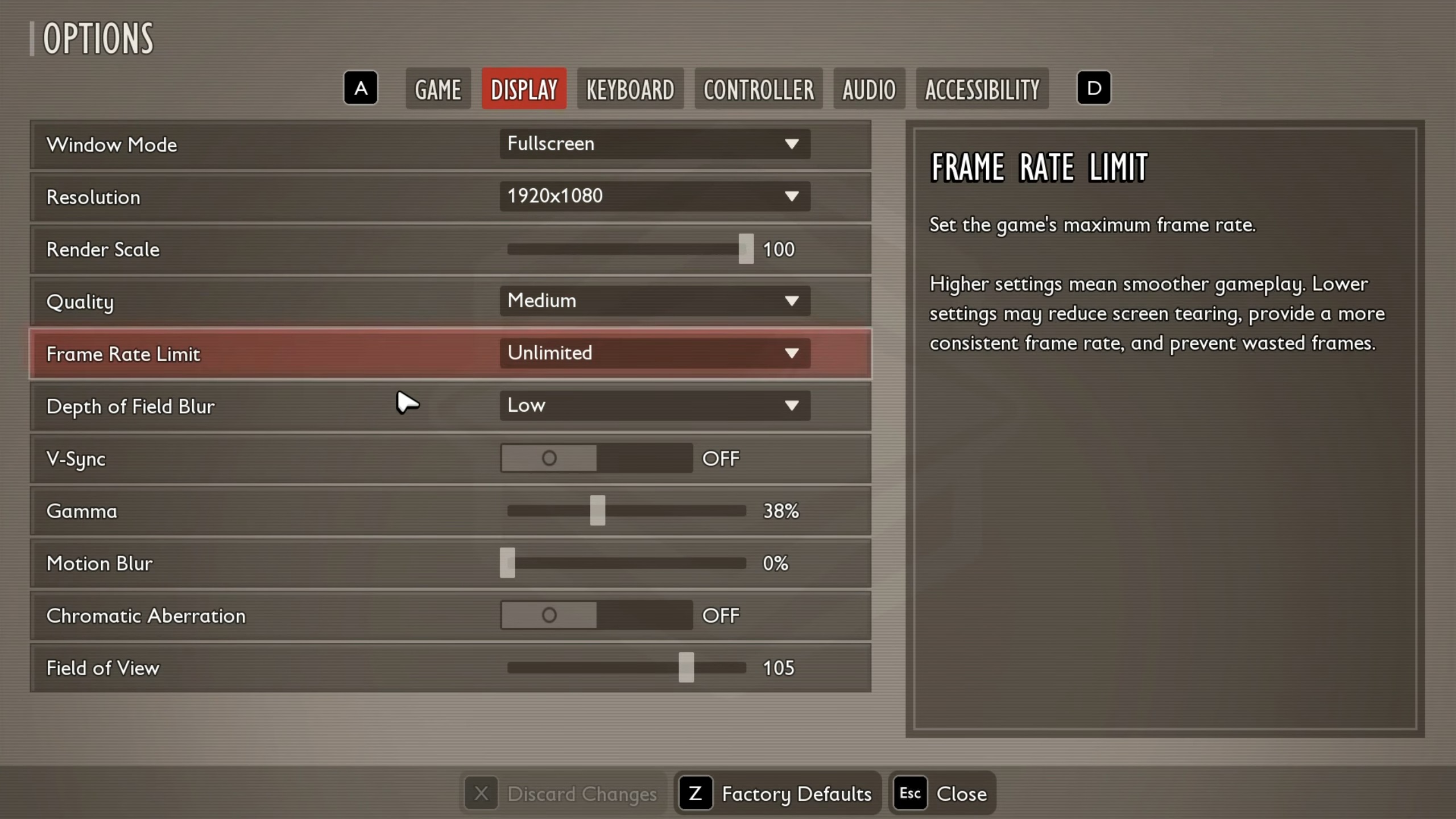
The ASUS ROG Ally sports the AMD Ryzen Z1 Extreme, which is significantly more powerful than the one in the Steam Deck. This chipset allows it to achieve higher visual fidelity and a stable 30 FPS easily without any stuttering. Use the settings below for the best result:
Display
| Settings | Values |
| Window Mode | Fullscreen |
| Resolution | 1600 x 900 |
| Render Scale | 80 |
| Quality | Low |
| Frame Rate Limit | 30 |
| Depth of Field Blur | Low |
| V-Sync | Off (Unless you don’t have a FreeSync or G-Sync monitor) |
| Gamma | 38% |
| Motion Blur | 0% |
| Chromatic Aberration | Off |
| Field of View | 85 |
Related:
What Are the Best Settings for Grounded 2 on Lenovo Legion Go S?
The Lenovo Legion Go S is not as powerful as the ASUS ROG Ally. However, the Legion has enough performance to push 30 FPS in Grounded 2 without significantly lowering the visual fidelity. This handheld can run Grounded 2 at 800p with 30 FPS with the settings below:
Display
| Settings | Values |
| Window Mode | Fullscreen |
| Resolution | 1280 x 800 |
| Render Scale | 60 |
| Quality | Low |
| Frame Rate Limit | 30 |
| Depth of Field Blur | Low |
| V-Sync | Off (Unless you don’t have a FreeSync or G-Sync monitor) |
| Gamma | 38% |
| Motion Blur | 0% |
| Chromatic Aberration | Off |
| Field of View | 80 |
Final Thoughts
This concludes the list of all the best settings for Grounded 2 on Steam Deck, ASUS ROG Ally, and Lenovo Legion Go S. The settings provided in each table are specifically tailored for the respective handheld device, so please don’t mix and match settings from one another. Also, use 25W or higher on both the ASUS ROG Ally and the Lenovo Legion Go S to consistently achieve 30 FPS in Grounded 2.
We provide the latest news and “How To’s” for Tech content. Meanwhile, you can check out the following articles related to PC GPUs, CPU and GPU comparisons, mobile phones, and more:
- 5 Best Air Coolers for CPUs in 2025
- ASUS TUF Gaming F16 Release Date, Specifications, Price, and More
- iPhone 16e vs iPhone SE (3rd Gen): Which One To Buy in 2025?
- Powerbeats Pro 2 vs AirPods Pro 2: Which One To Get in 2025
- RTX 5070 Ti vs. RTX 4070 Super: Specs, Price and More Compared
- Windows 11: How To Disable Lock Screen Widgets
 Reddit
Reddit
 Email
Email


