Are you running Elder Scrolls IV: Oblivion Remastered with your RTX 3090 Ti? Consider dialing in these settings at 1440p or even 4K.

Oblivion Remastered is a UE5-powered title that pushes even the most potent hardware to its limits. This complete overhaul of the 2006 classic, rebuilt with RT from the ground up, has attracted many gamers, including people who have played the original title. Despite the RTX 3090 Ti is a mighty GPU, there are specific performance issues, such as stuttering, traversal stutters, frame drops, frame pacing, etc, when using the default ultra preset. This guide helps to provide a balance between looks and performance for the 3090 Ti owners.
Note: Oblivion Remastered uses UE 5’s Lumen with Ray Tracing. It offers both software and hardware-based RT options. The 3090 Ti is a blast from the past and has been quite capable until now. However, it’s starting to show its age, so watch your power draw. Overclocking the 3090 Ti may add additional FPS, but the power draw reaches the 5090 territory.
Best Settings for RTX 3090 Ti in Oblivion Remastered (1440p Optimized)
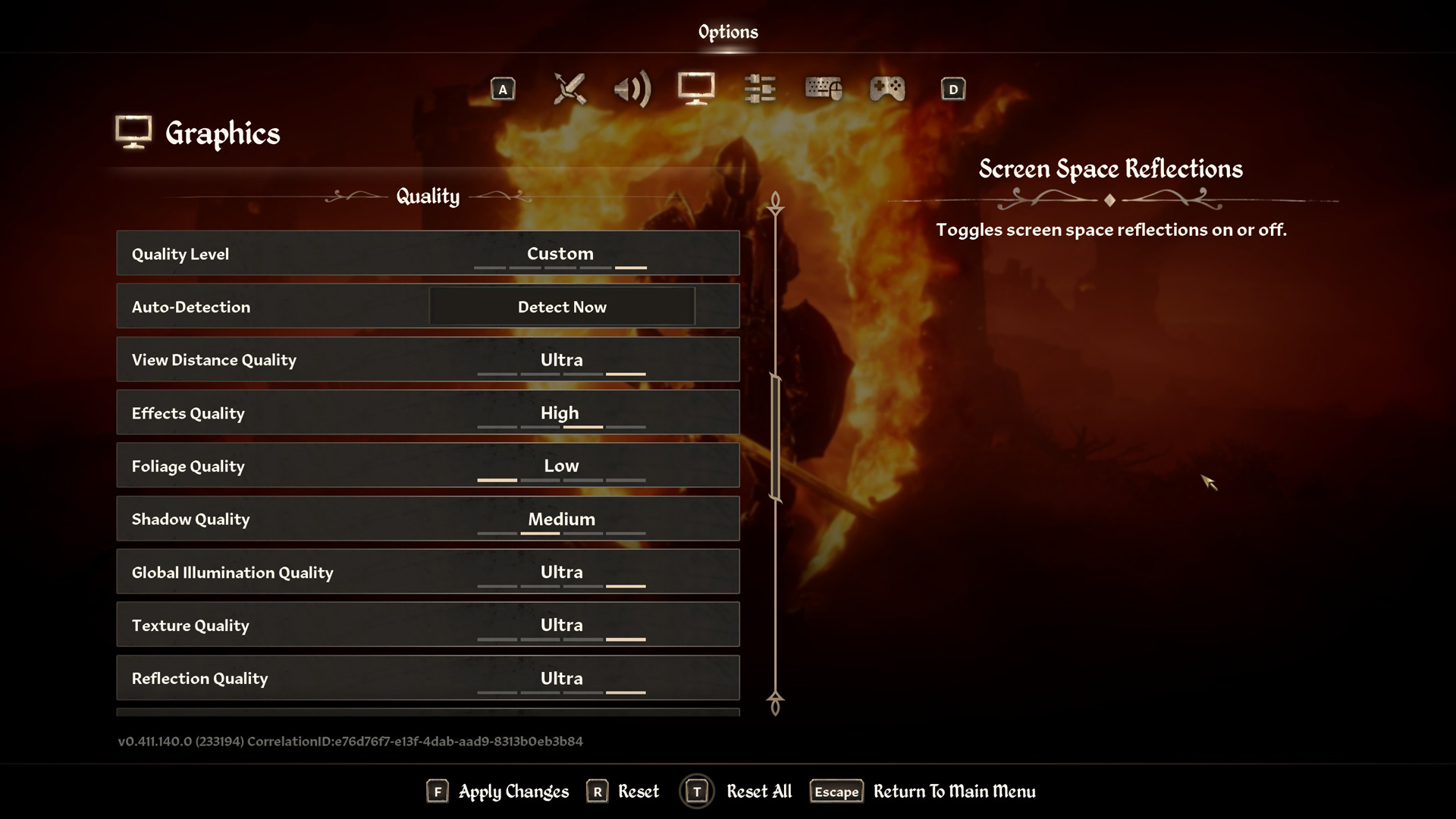
A few keynotes to consider:
- These settings will provide you with at least a 75 FPS average across the entire game at 1440p.
- With 24GB of VRAM, you can comfortably run Ultra textures without memory constraints, unlike cards with 8GB VRAM that experience hitching.
- Consider using the Software Lumen RT and see how it fares. For most scenes, Software Lumen RT performs better than Hardware RT, with minimal to noticeable visual differences depending on biomes. Expect around a 20% performance increase with Software Lumen RT.
- Use Lossless Scaling for Frame Generation; refrain from using FSR 3 FG, as it is not running in decoupled mode. The combination of DLSS and FSR FG is not possible in Oblivion Remastered.
- For best results, pair your RTX 3090 Ti with a high-end CPU like an Intel Core i7-13700K or Ryzen 7 9700X
- The DLSS 4 Transformer model will provide the best image quality, with some performance overhead.
- The transformer model must be swapped in via DLSS Swapper or Nvidia App.
Best Settings Explored
| Setting | RTX 3090 Ti |
| Resolution | 2560×1440 (Native) |
| Display Mode | Fullscreen |
| Resolution Scale | 100 |
| Frame Rate Limit | Uncapped |
| V-Sync | Off |
| Motion Blur | Off |
| FOV 1st-Person | 75 // preference |
| FOV 3rd-Person | 75 // preference |
| Quality Level | Custom |
| View Distance Quality | High |
| Effects Quality | High |
| Foliage Quality | Low |
| Shadow Quality | Medium |
| Global Illumination Quality | High |
| Texture Quality | Ultra |
| Reflection Quality | High |
| Post-Processing Quality | Medium |
| Hair Quality | Ultra |
| Cloth Quality | Ultra |
| Screen Space Reflections | On |
| Lumen Hardware RT | On |
| Lumen Hardware RT Lighting Mode | Medium |
| Lumen Software RT Quality | Optional |
| Anti-Aliasing | DLSS handles this |
| Upscaling Technique | DLSS |
| DLSS Mode | Quality |
| DLSS Sharpness | 5 |
| DLSS Frame Generation | N/A (Grayed Out) Use LSFG or Optiscaler Mod |
| NVIDIA Reflex | Disabled |
That concludes the recommendation for the RTX 3090 Ti. Despite being a former flagship Ti-class GPU, the 3090 Ti still struggles at Native 4K, and everything has maxed out. With these settings, your gameplay experience will be much better than keeping everything at the ultra preset.
Looking For More Related to Tech?
We provide the latest news and “How To’s” for Tech content. Meanwhile, you can check out the following articles related to PC GPUs, CPU and GPU comparisons, mobile phones, and more:
- 5 Best Air Coolers for CPUs in 2025
- ASUS TUF Gaming F16 Release Date, Specifications, Price, and More
- iPhone 16e vs iPhone SE (3rd Gen): Which One To Buy in 2025?
- Powerbeats Pro 2 vs AirPods Pro 2: Which One To Get in 2025
- RTX 5070 Ti vs. RTX 4070 Super: Specs, Price and More Compared
- Windows 11: How To Disable Lock Screen Widgets
 Reddit
Reddit
 Email
Email


