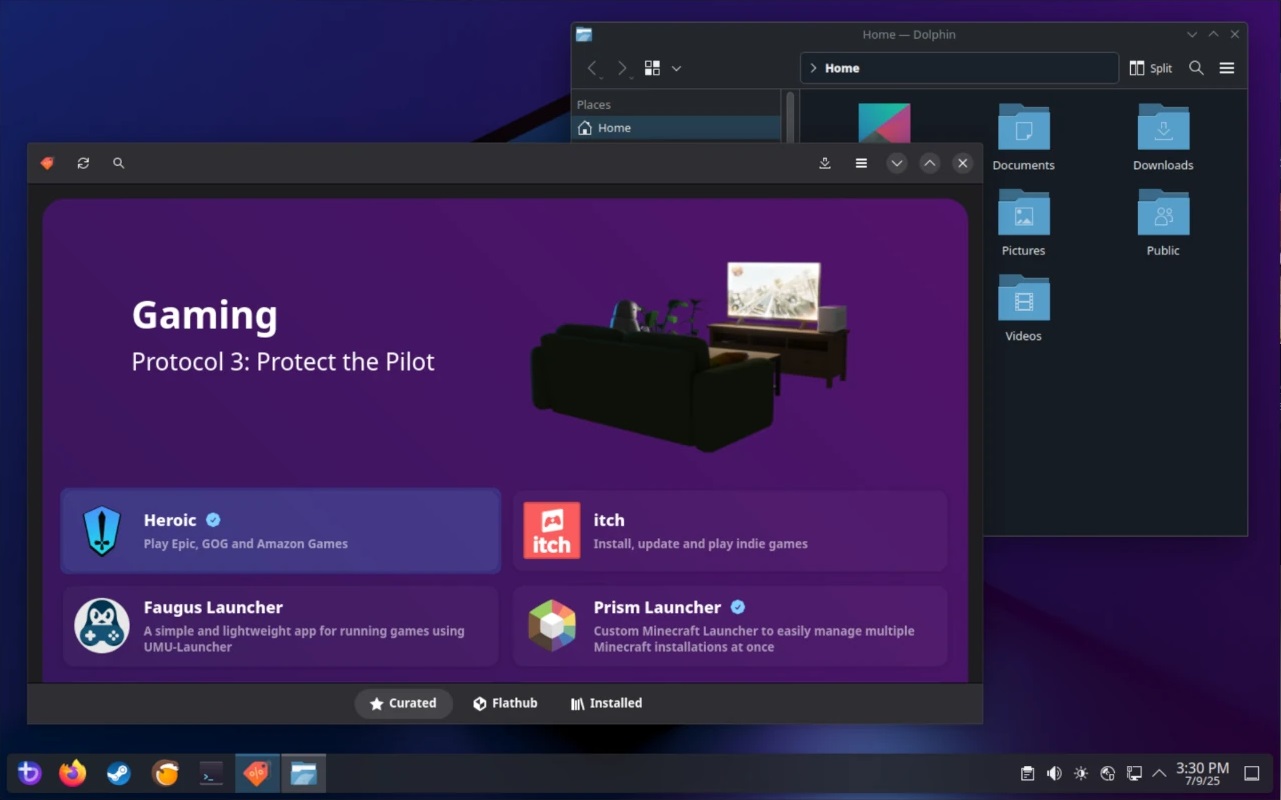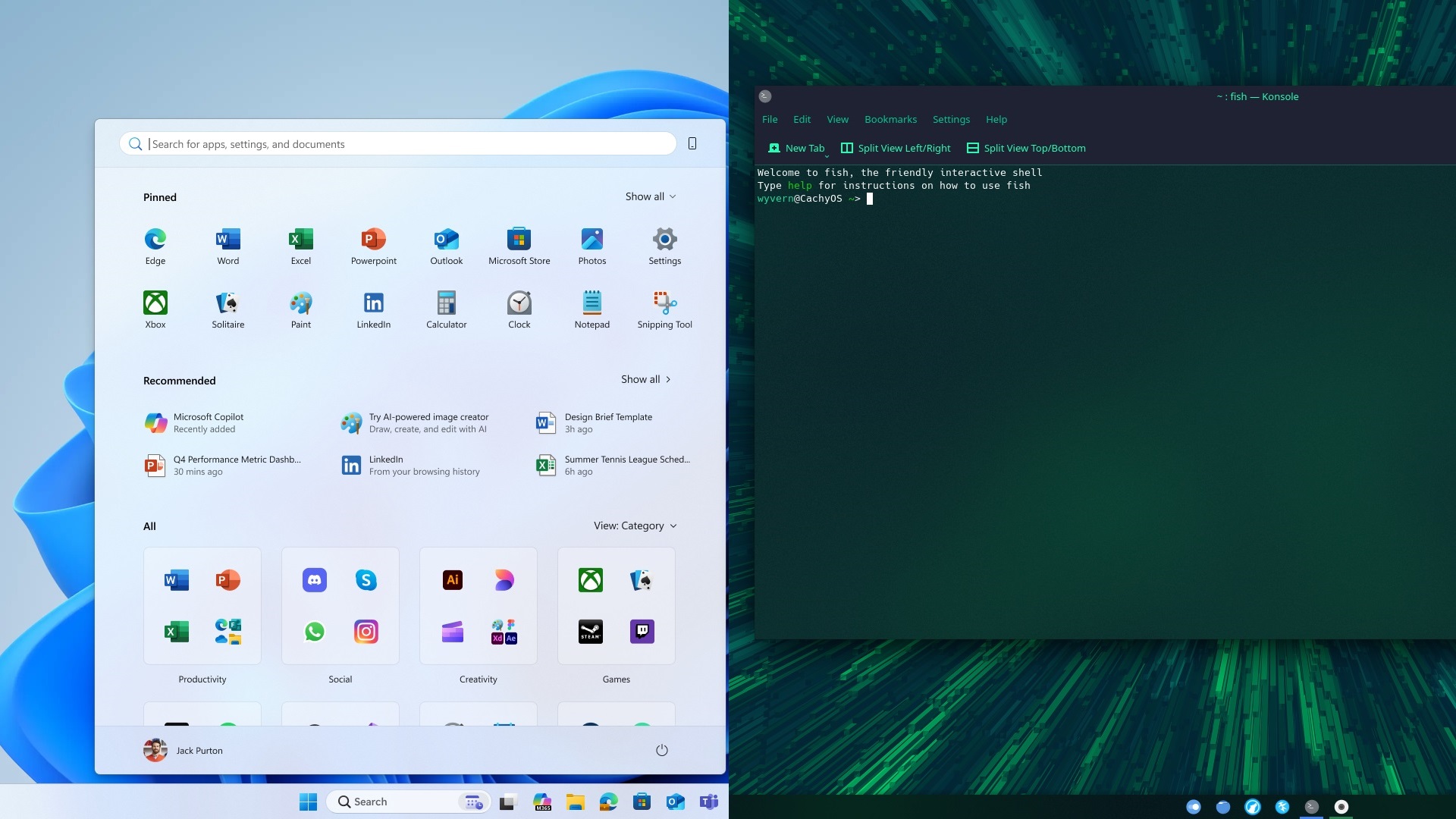Running Kingdom Come: Deliverance 2 on your RTX 3060? Consider using these settings at 1080p and 1440p desktop resolution.

The RTX 3060 represents Ampere’s line of mid-range graphics cards, which offer decent performance and VRAM for their asking price. Even in 2025, with new games, especially those not built with Unreal Engine 5, the 3060 performs quite well. However, in this instance, KCD 2, or as we all know it, Kingdom Come: Deliverance 2, cannot be maxed out on old-gen hardware. Gamers with the 12GB 3060 need to follow the settings below for an optimal experience.
Note: The 3060 must be paired with at least an I5 12400F or a Ryzen 5 5600 for the best performance. Use the DLSS 4 Transformer model for the best image clarity.
Best Settings for RTX 3060 in Kingdom Come: Deliverance 2 (1080p and 1440p Optimized)
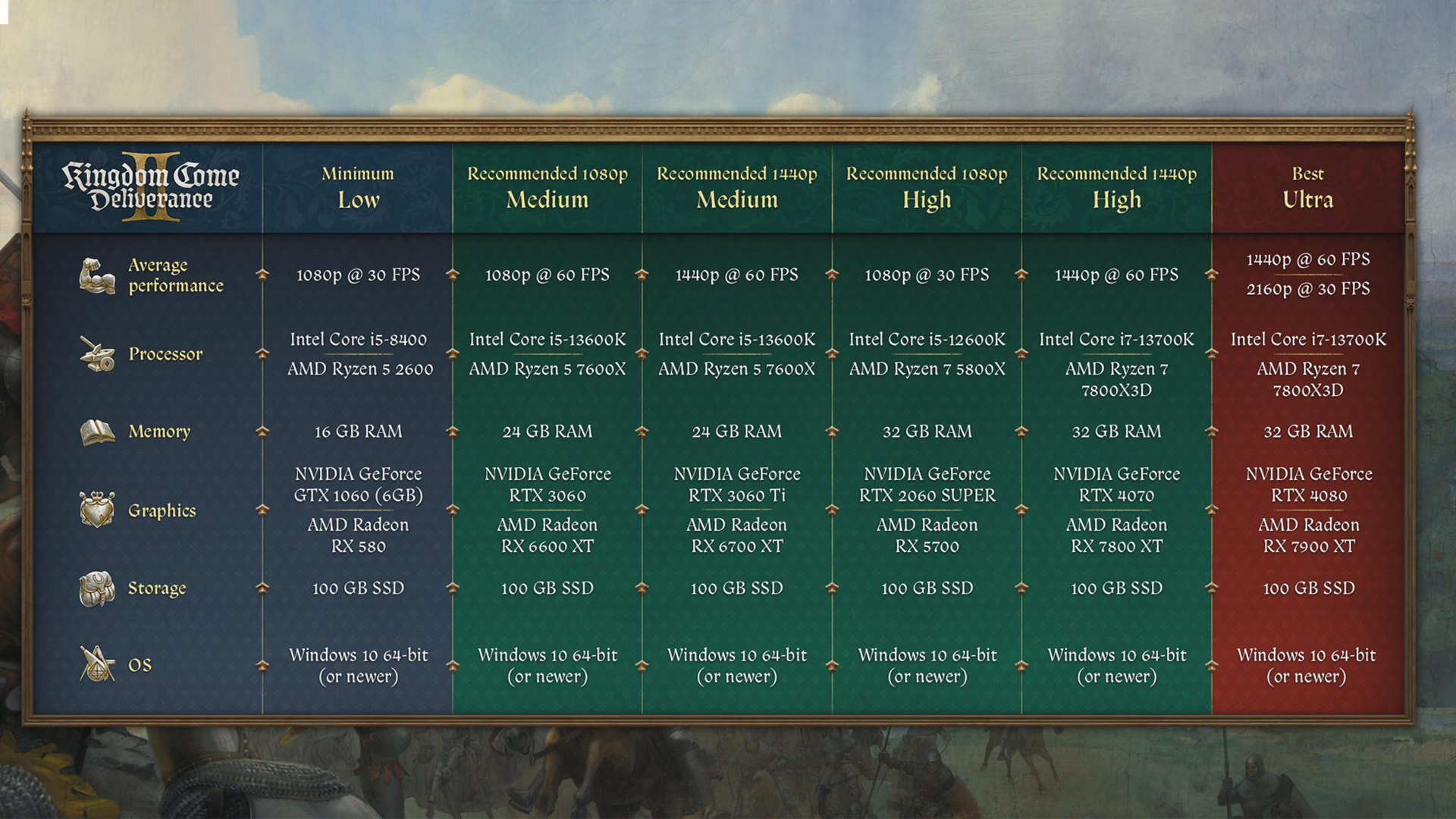
A few keynotes to consider:
- Use the Nvidia App or DLSS Swapper to opt in for the latest transformer model. The game has many dense forest areas and bushes. The CNN model doesn’t clean up the shimmering, but the transformer model does a better job of reducing it.
- Neither the Transformer model nor the CNN model is perfect. You may notice motion artifacts or jagged edges within the image.
- If you don’t like upscaling, turn down settings to medium and low, then use native AA with SMAA 1x anti-aliasing for the best image quality. You can opt for DLAA, too, but that has a slight performance penalty.
- Native Frame Generation is unavailable on the RTX 3000 series, and gamers can choose Lossless Scaling for this.
Best Settings Explored
| Setting | 3060 at 1080p | 3060 at 1440p |
| Resolution | 1920 × 1080 | 2560 x 1440 |
| Window Mode | Fullscreen | Fullscreen |
| Show FPS | Off | Off |
| VSync | On | On |
| Frame Rate Limit | 144 FPS (Your monitor’s Max) | 144 FPS (Your monitor’s Max) |
| Gamma Correction | Full | Full |
| Horizontal FOV | 95 (Preference) | 95 (Preference) |
| Technology | DLSS | DLSS |
| DLSS Mode | Balanced | Performance |
| DLSS Frame Generation | N/A (Use Lossless Scaling) | N/A (Use Lossless Scaling) |
| Sharpness | 35% | 20% |
| Motion Blur | Optional | Optional |
| Near DOF | Optional | Optional |
| Anti-Aliasing | SMAA T2X (DLAA) | SMAA T2X (DLAA) |
| Object Quality | High | High |
| Particles | High | High |
| Lighting | High | High |
| Global Illumination | High | High |
| Post-Process Quality | High | High |
| Shader Quality | High | High |
| Shadows | High | High |
| Textures | Very High | Very High |
That wraps up the recommendations for the RTX 3060. If you use the 8GB 3060 model, turn everything down to medium, use DLSS, and play.
Looking For More Related to Tech?
We provide the latest news and “How To’s” for Tech content. Meanwhile, you can check out the following articles related to PC GPUs, CPU and GPU comparisons, mobile phones, and more:
- 5 Best Air Coolers for CPUs in 2025
- ASUS TUF Gaming F16 Release Date, Specifications, Price, and More
- iPhone 16e vs iPhone SE (3rd Gen): Which One To Buy in 2025?
- Powerbeats Pro 2 vs AirPods Pro 2: Which One To Get in 2025
- RTX 5070 Ti vs. RTX 4070 Super: Specs, Price and More Compared
- Windows 11: How To Disable Lock Screen Widgets
 Reddit
Reddit
 Email
Email