Running Clair Obscur: Expedition 33 on a 3070 Ti? Use these settings for maximum performance without sacrificing visuals.

The RTX 3070 Ti offers minimal gains over the 3070 and with every UE5 title, including Expedition 33, every drop counts. These last-gen Nvidia GPUs show their age in newer titles, primarily based on the Unreal Engine 5. Gamers with the 3070 Ti can still enjoy games, but not in ambitious settings. A little tweaking, like the ones mentioned below, can help with a smooth experience at 1080p and an experimental one at 1440p.
Note: At 1440p resolution, if you encounter traversal stutters in the open areas, switch back to 1080p. You may be running out of VRAM, and System RAM is actively making up for the loss. DLSS 4 also has its performance hit, so the guide suggests an aggressive upscaling at 1440p.
Best Settings for RTX 3070 in Clair Obscur: Expedition 33 (1080p and 1440p Optimized)
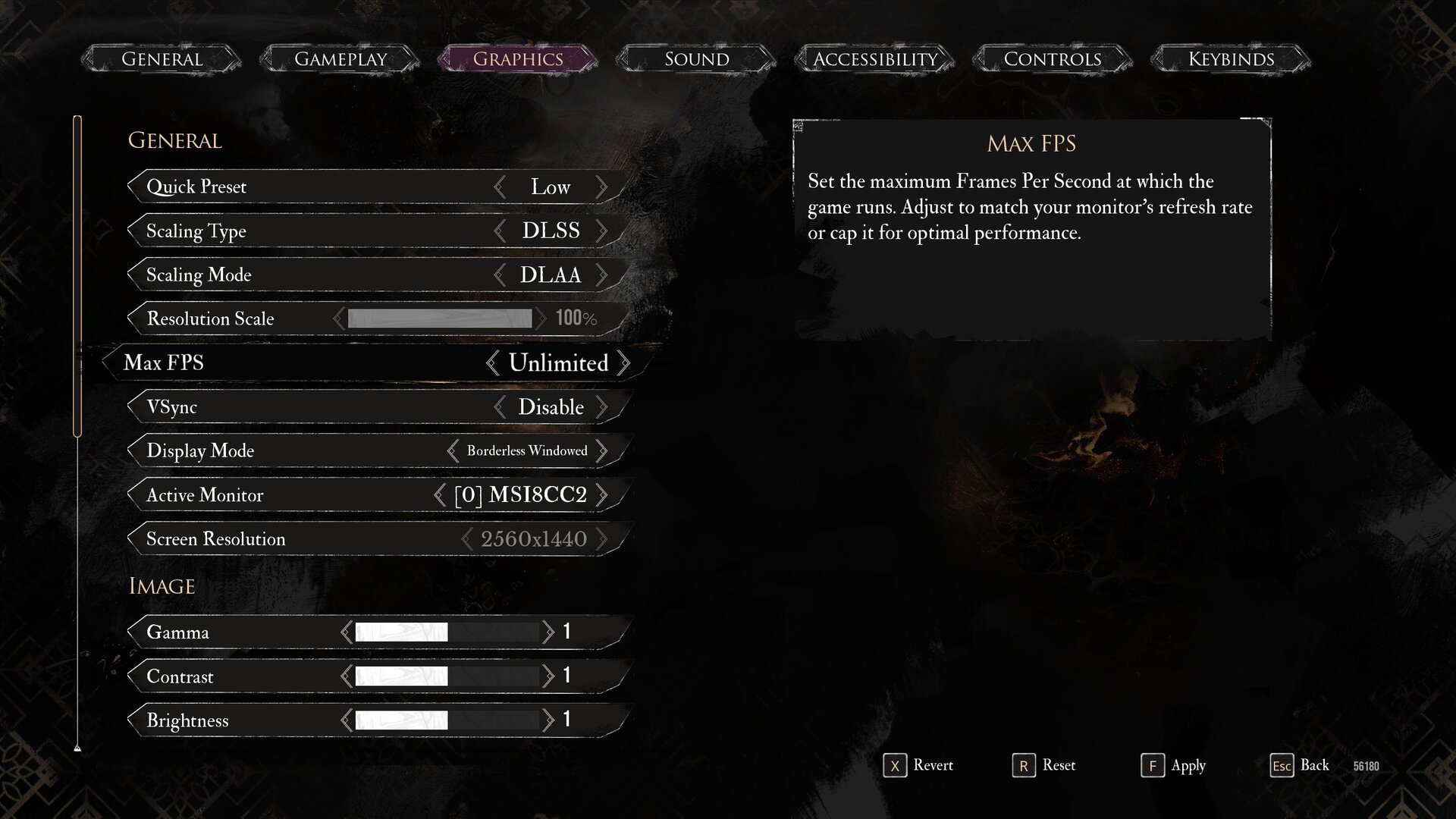
A few keynotes to consider:
- In outdoor areas, some images might appear blurry. Use DLSS 4 to deal with these issues, which include temporal instability, jagged edges, and smearing issues.
- Performance is subject to change from zone to zone, biome to biome, and even within fights. Make the necessary adjustments in areas where the game becomes unplayable to you.
- Traversal stutters and washed-out images can get in the game’s phenomenal story. If you want a cinematic experience, max everything out and lock it to 30fps. Plug in your controller, turn on motion blur, and enjoy your seat.
- As mentioned earlier, DLSS 4, aka the transformer model, will help you clean up the image, but it won’t fix all the issues within the game. Also, you need DLSS Swapper to change it.
- If you need frame gen, use lossless scaling to achieve it, as native FG is missing from the game.
Best Settings Explored
| Setting | RTX 3070 Ti (1080p) | RTX 3070 Ti (1440p) |
| Display Mode | Fullscreen | Fullscreen |
| Resolution | 1920×1080 | 2560×1440 |
| VSync | Enable (Optional) | Enable (Optional) |
| Max FPS | Unlimited | Unlimited |
| Scaling Type | DLSS | DLSS |
| Scaling Mode | Quality | Balanced |
| Resolution Scale | 66.7% | 58.8% |
| Anti-Aliasing | High | High |
| Shadows | High | Medium |
| Global Illumination | High | Medium |
| Reflection | Medium | Medium |
| Post-Processing | Medium | Medium |
| Texture | High | Medium |
| Visual Effects | Medium | Medium |
| Foliage | Low | Low |
| Shading | High | High |
| Motion Blur | Optional | Optional |
| Film Grain | Optional | Optional |
| Chromatic Aberration | Optional | Optional |
| Vignette | Optional | Optional |
The 3070 Ti can perform decently with modern AAA games, it just needs a lot of tweaking, monitoring, and adjustment from the user’s end. All because of the 8GB VRAM it carries, albeit the GPU core is competent. You can easily customize these settings, use them as a starting point, and then get the desired results as per your requirements.
Looking For More Related to Tech?
We provide the latest news and “How To’s” for Tech content. Meanwhile, you can check out the following articles related to PC GPUs, CPU and GPU comparisons, mobile phones, and more:
- 5 Best Air Coolers for CPUs in 2025
- ASUS TUF Gaming F16 Release Date, Specifications, Price, and More
- iPhone 16e vs iPhone SE (3rd Gen): Which One To Buy in 2025?
- Powerbeats Pro 2 vs AirPods Pro 2: Which One To Get in 2025
- RTX 5070 Ti vs. RTX 4070 Super: Specs, Price and More Compared
- Windows 11: How To Disable Lock Screen Widgets
 Reddit
Reddit
 Email
Email


