Here are the best settings to dial in for Dragon Age: The Veilguard for your RTX 3080 and RTX 3080 Ti GPUs.

The RTX 3080 and 3080 Ti remain powerful GPUs even today. Ampere’s high-end from 2020 can still drive Dragon Age: The Veilguard at eye-candy settings. Though it goes without saying, optimal settings will vary depending on your CPU. Areas such as Arlathan Forest and Treviso go hard on your CPU. Even at 1440p, you will be CPU-bound if you are on something that’s from 7th-gen Intel or the Ryzen 2000 series. Here are the best settings depending on multiple CPU configurations to provide an optimal gaming experience.
Best Settings for RTX 3080 and 3080 Ti in Dragon Age: The Veilguard (1440p and 4K Optimized)
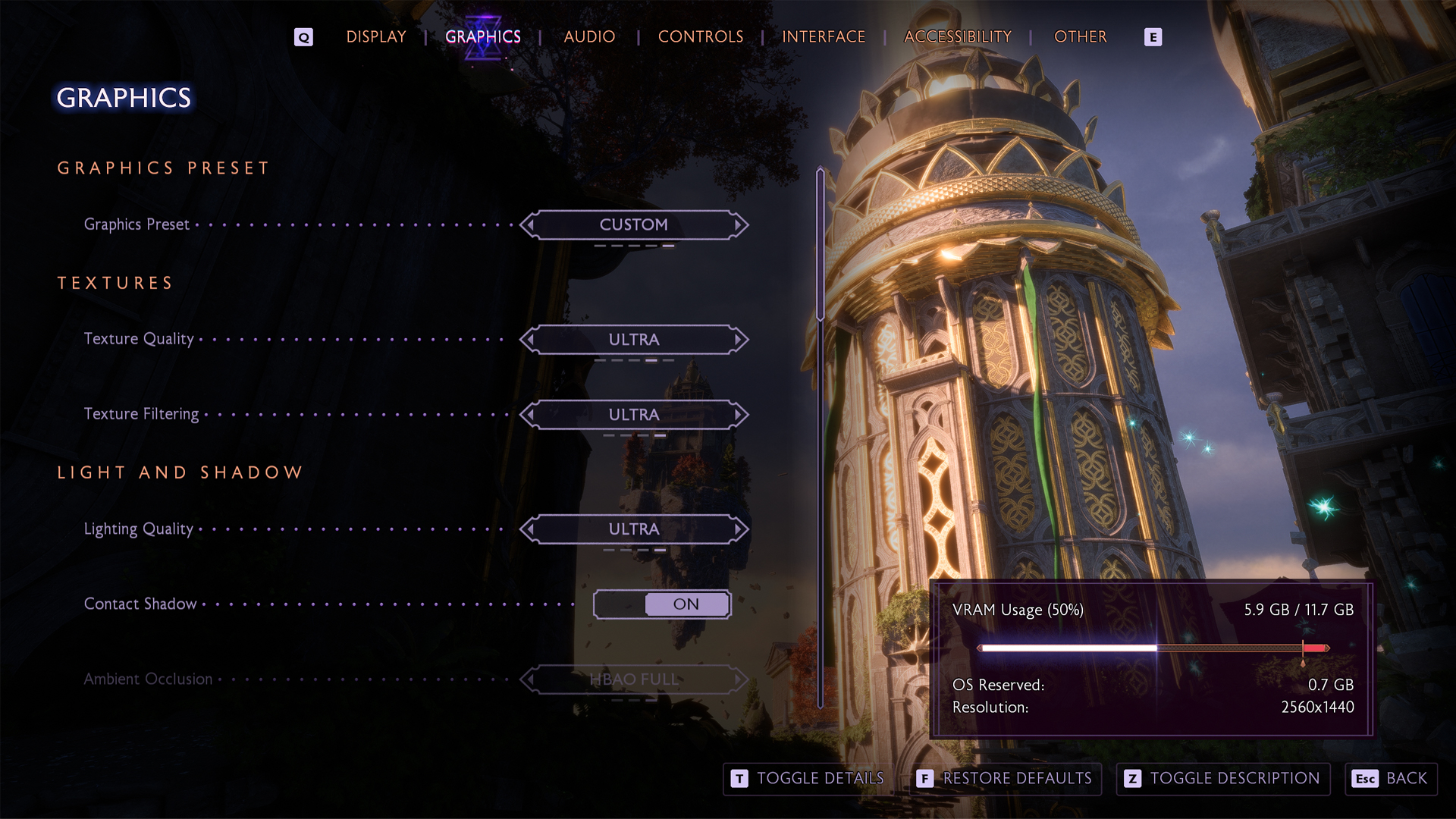
A few keynotes to consider:
- RTX 3080’s 10GB VRAM becomes limiting at 4K with Ultra textures
- Stuttering and asset pop-in occur when VRAM usage exceeds 10GB
- Drop Texture Resolution to Medium if the gameplay feels sluggish
- The game suffers from a progressive memory leak over long sessions
- Save progress and restart to recover from stutters due to memory leak
- Veilguard Effectively uses more than 8 CPU cores with high CPU scaling
- “Selective” ray tracing activates RT only when GPU headroom allows
- Make sure you have adequate CPU cooling due to the game’s CPU heavy nature
- Expect performance drops in Arlathan Forest, Treviso, and NPC-heavy zones
- Swap in DLSS 4 for the best image quality.
- Use RTGSS (Riva Tuner) and cap your frame rate to ensure a smooth gaming experience.
RTX 3080/3080 Ti with Standard CPUs
These settings are applicable for Intel 9th gen and older and AMD Ryzen 3000 and older
| Setting | RTX 3080 (10GB) | RTX 3080 (12GB) / 3080 Ti (12GB) |
| Resolution | 1440p and 4K with DLSS | 1440p and 4K with DLSS |
| Display Mode | Fullscreen | Fullscreen |
| Frame Rate Limit | 60 (Use RTGSS if stuttering) | 60 (Use RTGSS if stuttering) |
| V-Sync | Off | Off |
| Triple Buffering | Off | Off |
| Upscaling | NVIDIA DLSS | NVIDIA DLSS |
| Upsample Quality | Quality (1440p)/ Balanced (4K) | Quality (1440p)/ Balanced (4K) |
| DLSS Frame Generation | Not Available | Not Available |
| NVIDIA Reflex | Off | Off |
| Anti-Aliasing | N/A In DLSS | N/A on DLSS |
| Texture Resolution | Medium | High |
| Texture Filtering | Ultra | Ultra |
| Lighting Quality | High | Ultra |
| Contact Shadows | On | On |
| Ambient Occlusion | HBAO Full | HBAO Full |
| Volumetric Lighting | Medium | High |
| Sky Quality | Ultra | Ultra |
| Ray Traced Reflections | Selective | Selective |
| Ray Traced Ambient Occlusion | Off | Off |
| Level of Detail | High | High |
| Strand Hair | On | On |
| Terrain Quality | High | Ultra |
| Terrain Decoration Quality | Medium | Medium |
| Visual Effect Quality | High | Ultra |
| Post Processing Quality | High | Ultra |
RTX 3080/3080 Ti with High-Performance CPUs
These settings are applicable for Intel 10th gen i9, equivalent and newer, and AMD 7 Ryzen 5000 / X3D and newer
| Setting | RTX 3080 (10GB) | N/A on DLSS |
| Resolution | 1440p and 4K with DLSS | 1440p and 4K with DLSS |
| Display Mode | Fullscreen | Fullscreen |
| Frame Rate Limit | Uncapped | Uncapped |
| V-Sync | Off | Off |
| Triple Buffering | Off | Off |
| Upscaling | NVIDIA DLSS | NVIDIA DLSS |
| Upsample Quality | Quality (1440p)/ Balanced (4K) | Quality (1440p)/ Balanced (4K) |
| DLSS Frame Generation | Not Available | Not Available |
| NVIDIA Reflex | Off | Off |
| Anti-Aliasing | N/A In DLSS | N/A on DLSS |
| Texture Resolution | High | High |
| Texture Filtering | Ultra | Ultra |
| Lighting Quality | Ultra | Ultra |
| Contact Shadows | On | On |
| Ambient Occlusion | HBAO Full | HBAO Full |
| Volumetric Lighting | High | High |
| Sky Quality | Ultra | Ultra |
| Ray Traced Reflections | On | On |
| Ray Traced Ambient Occlusion | Selective | Selective |
| Level of Detail | Ultra | Ultra |
| Strand Hair | On | On |
| Terrain Quality | Ultra (X3D CPU / Any Equivalents) | Ultra (X3D CPU / Any Equivalents) |
| Terrain Decoration Quality | High (X3D CPU / Any Equivalents) | High (X3D CPU / Any Equivalents) |
| Visual Effect Quality | Ultra | Ultra |
| Post Processing Quality | Ultra | Ultra |
Looking For More?
Thank you for reading the guide. We provide the latest news and create guides for Baldur’s Gate 3, Fallout 4, ARK Survival Ascended, and more. Also, watch Deltia play games on Twitch or visit his YouTube channel!
 Reddit
Reddit
 Email
Email


