Running Clair Obscur Expedition 33 on an RTX 3080? Use these 1080p and 1440p settings for the best image quality and performance.

The RTX 3080 once represented a premium yet affordable (MSRP-wise) gaming desktop GPU from Nvidia. Nowadays, cards that offer the value found within the 3080 have disappeared. It’s oddly fitting that the situation matches the story in Expedition 33, as people seem to disappear every year without a reason.
Nevertheless, Expedition 33 carries an emotional story and incredible visuals, and the performance point of view seems to suffer as usual. Gamers with these GPUs should use the following settings below for a good experience.
Note: These settings mainly address traversal stutters (to an extent), micro-stuttering, frame dips, and drops within the game. Additionally, make sure that your CPU is capable. Otherwise, there will be a bottleneck, and these settings won’t mean anything. A Ryzen 5 5600X or a Core i5 10600K will work fine with these.
Best Settings for RTX 3080 in Clair Obscur: Expedition 33 (1080p and 1440p Optimized)
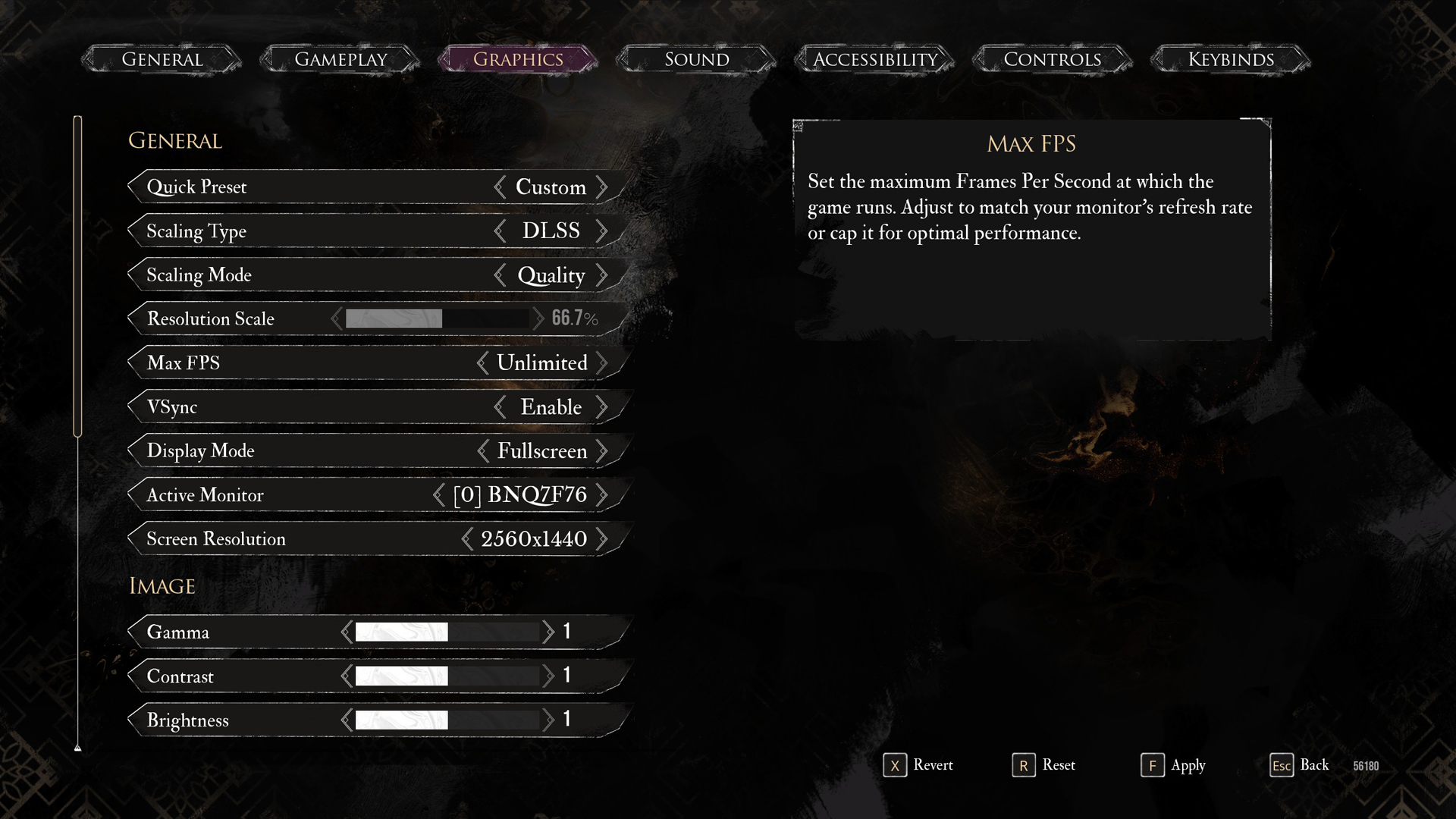
A few keynotes to consider:
- These settings can be accessed by both the 10 GB and 12GB iterations of the 3080 users. If you notice washed-out textures and a blurry image, chances are you are running out of VRAM, and the game is automatically running its texture compression algorithms.
- Enabling frame generation can help minimize traversal stutters. To enable FG, you can use lossless scaling or optiscaler mod.
- Switch to the transformer model for the best image quality in Clair Obscur: Expedition 33.
- If cinematic experience is a target, max everything out, lock to 60 fps within the game, plug in your controller, or even turn on LSFG (lossless scaling frame generation) for a 60 FPS smooth cinematic experience. Turn on motion blur; the input lag will barely be noticeable with your controller plugged in. The game runs at 30fps, but using LSFG will make it 60.
Best Settings Explored
| Setting | RTX 3080 (1080p) | RTX 3080 (1440p) |
| Display Mode | Fullscreen | Fullscreen |
| Resolution | 1920×1080 | 2560×1440 |
| VSync | Enable (Optional) | Enable (Optional) |
| Max FPS | Unlimited | Unlimited |
| Scaling Type | DLSS | DLSS |
| Scaling Mode | Quality | Balanced |
| Resolution Scale | 66.7% | 58.8% |
| Anti-Aliasing | High | High |
| Shadows | High (12GB) Medium (10GB) | High (12GB) Medium (10GB) |
| Global Illumination | High | High |
| Reflection | High | High |
| Post-Processing | High | High |
| Texture | High (12GB) Medium (10GB) | High (12GB) Medium (10GB) |
| Visual Effects | High | High |
| Foliage | Low | Low |
| Shading | High | High |
| Motion Blur | Optional | Optional |
| Film Grain | Optional | Optional |
| Chromatic Aberration | Optional | Optional |
| Vignette | Optional | Optional |
That wraps up the recommendations for 3080. Gamers with both 10 and 12GB models must monitor their 1% and .1% lows across the open world and multiple biomes to optimize these settings with everything considered.
Looking For More Related to Tech?
We provide the latest news and “How To’s” for Tech content. Meanwhile, you can check out the following articles related to PC GPUs, CPU and GPU comparisons, mobile phones, and more:
- 5 Best Air Coolers for CPUs in 2025
- ASUS TUF Gaming F16 Release Date, Specifications, Price, and More
- iPhone 16e vs iPhone SE (3rd Gen): Which One To Buy in 2025?
- Powerbeats Pro 2 vs AirPods Pro 2: Which One To Get in 2025
- RTX 5070 Ti vs. RTX 4070 Super: Specs, Price and More Compared
- Windows 11: How To Disable Lock Screen Widgets
 Reddit
Reddit
 Email
Email


