Use these settings with your RTX 3090 while playing Clair Obscur Expedition 33 at 1440p or 4K desktop resolution.

The RTX 3090 sits right between the RTX 4070 Ti and the RTX 4070 Ti Super regarding RT and Raster performance. Its abundance of VRAM ensures that you can comfortably use Epic texture settings. But the 3090 is starting to show its age, and since the performance measures are around the upper-mid range territory, you can refer to the settings below for smooth sailing at 1440p or even 4K.
Note— Expect 55–70 FPS as an average across the entire game at 4K with DLSS Quality with these settings. If you want to use Frame Generation, use Lossless scaling, as neither the game nor the GPU supports DLSS Frame Generation. While the game may support FG in the future, this won’t change for your GPU; the only solution is LSFG.
Best Settings for RTX 3090 in Clair Obscur: Expedition 33 (1440p and 4K Optimized)
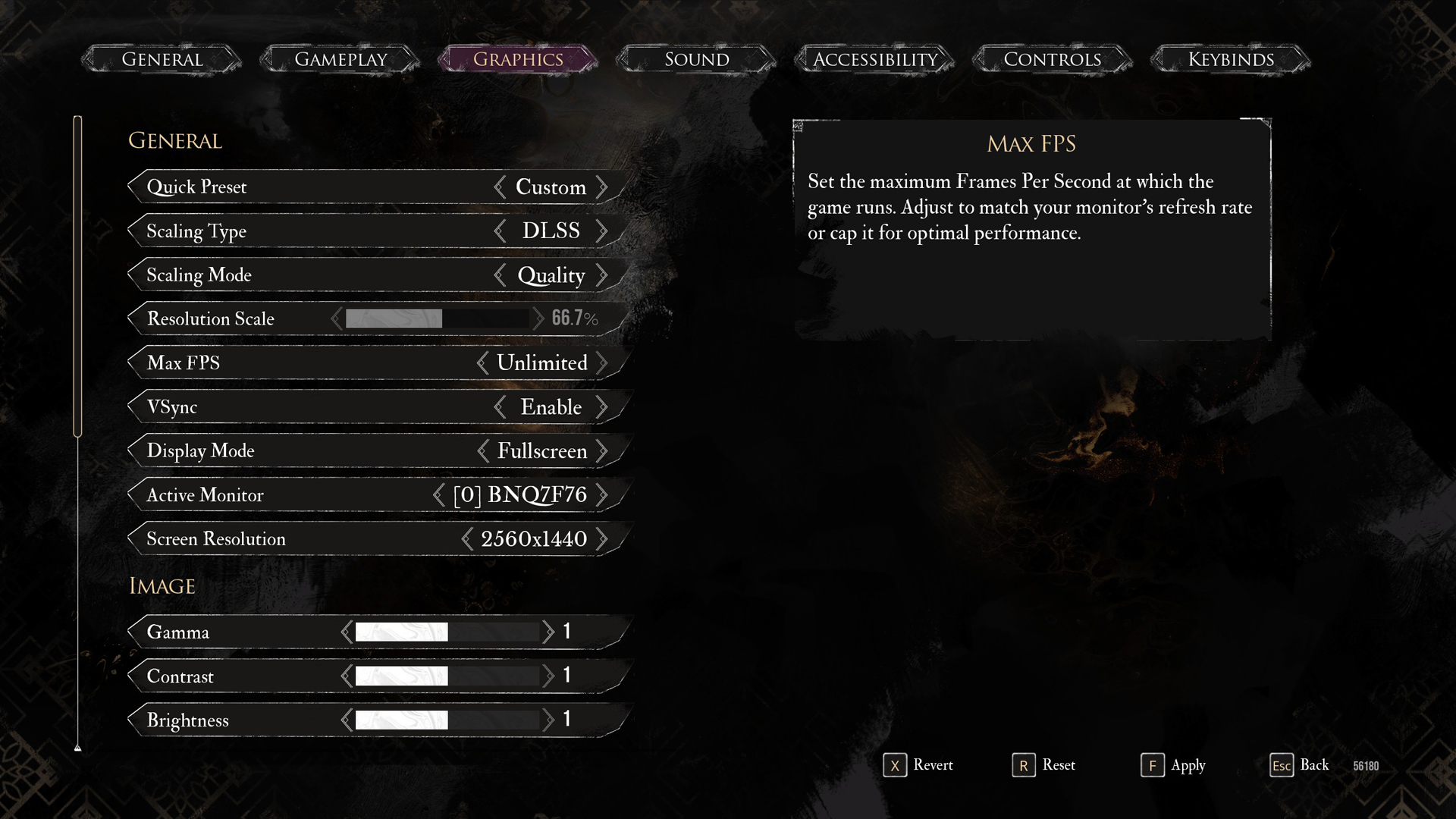
A few keynotes to consider:
- Nanite handles geometry in this game; pushing the medium option will result in performance drops.
- Lumen is highly intensive; raising the reflection level higher than the suggested one will also result in performance problems.
- Use the DLSS 4 Transformer model in this game; swap it via DLSS Swapper. This will enable you to drop down to ultra performance, even at 4K, and get away with decent image quality.
- If you run a 3090 with anything below a Core i5 13600K or a Ryzen 5 7600X, you’ll be CPU-bound at 1440p.
Best Settings Explored
| Settings | RTX 3090 at 1440p | RTX 3090 at 4K |
| Display Mode | Fullscreen | Fullscreen |
| Resolution | 2560 x 1440 | 3840 x 2160 |
| VSync | Disabled | Disabled |
| Max FPS | 144 (or Unlimited, or use your monitor’s refresh rate here) | 144 (or Unlimited, or use your monitor’s refresh rate here) |
| Scaling Type | DLSS or DLAA | DLSS |
| Scaling Mode | Quality or Native AA | Performance |
| Resolution Scale | 66.7% or 100% (Native AA) | 50% |
| Anti-Aliasing | High | High |
| Shadows | High | High |
| Global Illumination | High | High |
| Reflection | High | High |
| Post-Processing | High | High |
| Texture | Epic | Epic |
| Visual Effects | Epic | Epic |
| Foliage | Medium | Medium |
| Shading | Epic | Epic |
| Motion Blur | Optional | Optional |
| Film Grain | Optional | Optional |
| Chromatic Aberration | Optional | Optional |
| Vignette | Optional | Optional |
That wraps up the recommendations for 3090. If you are unsatisfied with the FPS, tweak these settings further, use the Optiscaler mod, enable FG, or even try LSFG. At 1440p, it is better to use quality DLSS, but for the best image quality, select Native AA.
Looking For More Related to Tech?
We provide the latest news and “How To’s” for Tech content. Meanwhile, you can check out the following articles related to PC GPUs, CPU and GPU comparisons, mobile phones, and more:
- 5 Best Air Coolers for CPUs in 2025
- ASUS TUF Gaming F16 Release Date, Specifications, Price, and More
- iPhone 16e vs iPhone SE (3rd Gen): Which One To Buy in 2025?
- Powerbeats Pro 2 vs AirPods Pro 2: Which One To Get in 2025
- RTX 5070 Ti vs. RTX 4070 Super: Specs, Price and More Compared
- Windows 11: How To Disable Lock Screen Widgets
 Reddit
Reddit
 Email
Email


