The best settings to dial in while playing Dragon Age: The Veilguard for your RTX 4060 and RTX 4060 Ti GPUs.

Dragon Age: Veilguard uses EA’s proprietary Frostbite engine, known for its strong optimization in Battlefield titles. Unfortunately, in this implementation, gamers can’t go all out even with GPUs capable of 1080p and 1440p. Veilguard implements ray tracing from the ground up, which makes it heavily CPU-bound in NPC-dense areas and combat scenarios.
Gamers on older hardware, especially CPUs, can leverage DLSS FrameGen to compensate for CPU bottlenecks. However, Frame Generation uses more VRAM, so you should approach it with some caution. The settings below will provide a seamless experience that covers multiple CPU configurations.
Best Settings for RTX 4060 and 4060 Ti in Dragon Age: The Veilguard (1080p and 1440p Optimized)
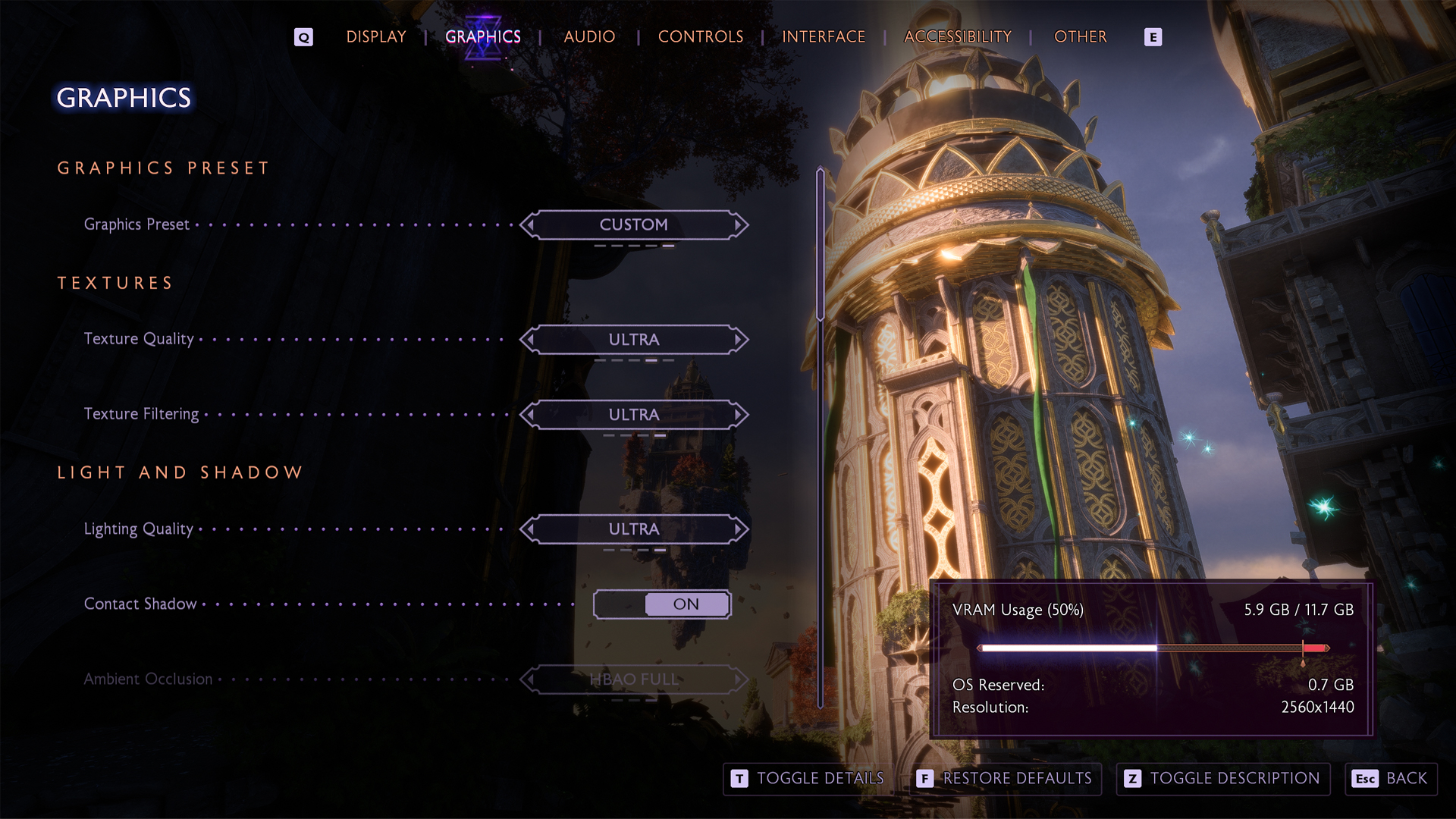
A few keynotes to consider:
- FPS drops after long play sessions; restart fixes it.
- Texture Quality Medium reduces VRAM usage on 8GB cards.
- Terrain Decoration Medium helps prevent stuttering.
- Avoid RT Ambient Occlusion on 8GB VRAM GPUs.
- Low GPU usage with low FPS likely means a CPU bottleneck.
- Enable DLSS Frame Generation to reduce CPU load if using old-gen hardware.
- Set the Level of Detail to Medium on older CPUs.
- Arlathan Forest and Treviso cause significant FPS dips.
- Lower Shadows and Volumetric Lighting in dense areas.
- Selective Ray Tracing offers good visuals with less impact.
- Full Ray Tracing tanks performance on mid-range GPUs.
- Swap in DLSS 4 for the best performance in FG and Upscaling
- Use RTGSS (MSI Afterburner) to cap the framerate if you face stutters.
RTX 4060/4060 Ti with Standard CPUs
Applicable for Intel 9th gen and older, AMD Ryzen 3000 and older
| Setting | RTX 4060 | RTX 4060 Ti |
| Resolution | 1080p | 1080p/1440p with DLSS |
| Display Mode | Fullscreen | Fullscreen |
| Frame Rate Limit | 60 | 60 |
| V-Sync | Off | Off |
| Triple Buffering | Off | Off |
| Upscaling | NVIDIA DLSS | NVIDIA DLSS |
| Upsample Quality | Balanced (1080p) | Quality (1080p)/Balanced (1440p) |
| DLSS Frame Generation | Off | On (16GB) Off (8GB) |
| NVIDIA Reflex | Off | Enable if FG is enabled |
| Anti-Aliasing | DLSS | DLSS |
| Texture Quality | Medium | Medium 8GB / Fade Touch (16 GB) |
| Texture Filtering | High | Ultra |
| Lighting Quality | Medium | High |
| Contact Shadow | On | On |
| Ambient Occlusion | HBAO Full | HBAO Full |
| Screen Space Reflections | On | On |
| Volumetric Lighting | Medium | Medium |
| Sky Quality | High | Ultra |
| Ray Traced Reflections | Off | Selective |
| Ray Traced Ambient Occlusion | Off | Off |
| Level of Detail | Medium | High |
| Strand Hair | On | On |
| Terrain Quality | Medium | High |
| Terrain Decoration Quality | Low | Medium |
| Visual Effect Quality | Medium | High |
| Post Processing Quality | High | High |
RTX 4060/4060 Ti with High-Performance CPUs
Applicable for Intel 10th gen and newer, AMD Ryzen 5000 and newer
| Setting | RTX 4060 | RTX 4060 Ti |
| Resolution | 1080p with DLSS | 1080p/1440p with DLSS |
| Display Mode | Fullscreen | Fullscreen |
| Frame Rate Limit | Uncapped | Uncapped |
| V-Sync | Off | Off |
| Triple Buffering | Off | Off |
| Upscaling | NVIDIA DLSS | NVIDIA DLSS |
| Upsample Quality | Balanced | Quality (1080p)/Balanced (1440p) |
| DLSS Frame Generation | off | On |
| NVIDIA Reflex | Off | Enable if FG is enabled |
| Anti-Aliasing | DLSS | DLSS |
| Texture Quality | High | High |
| Texture Filtering | Ultra | Ultra |
| Lighting Quality | High | Ultra |
| Contact Shadow | On | On |
| Ambient Occlusion | HBAO Full | HBAO Full |
| Screen Space Reflections | On | On |
| Volumetric Lighting | High | High |
| Sky Quality | Ultra | Ultra |
| Ray Traced Reflections | Selective | On |
| Ray Traced Ambient Occlusion | Off | Selective |
| Level of Detail | High | Ultra |
| Strand Hair | On | On |
| Terrain Quality | High | Ultra |
| Terrain Decoration Quality | Medium | High |
| Visual Effect Quality | High | Ultra |
| Post Processing Quality | High | Ultra |
Looking For More?
Thank you for reading the guide. We provide the latest news and create guides for Baldur’s Gate 3, Fallout 4, ARK Survival Ascended, and more. Also, watch Deltia play games on Twitch or visit his YouTube channel!
 Reddit
Reddit
 Email
Email


