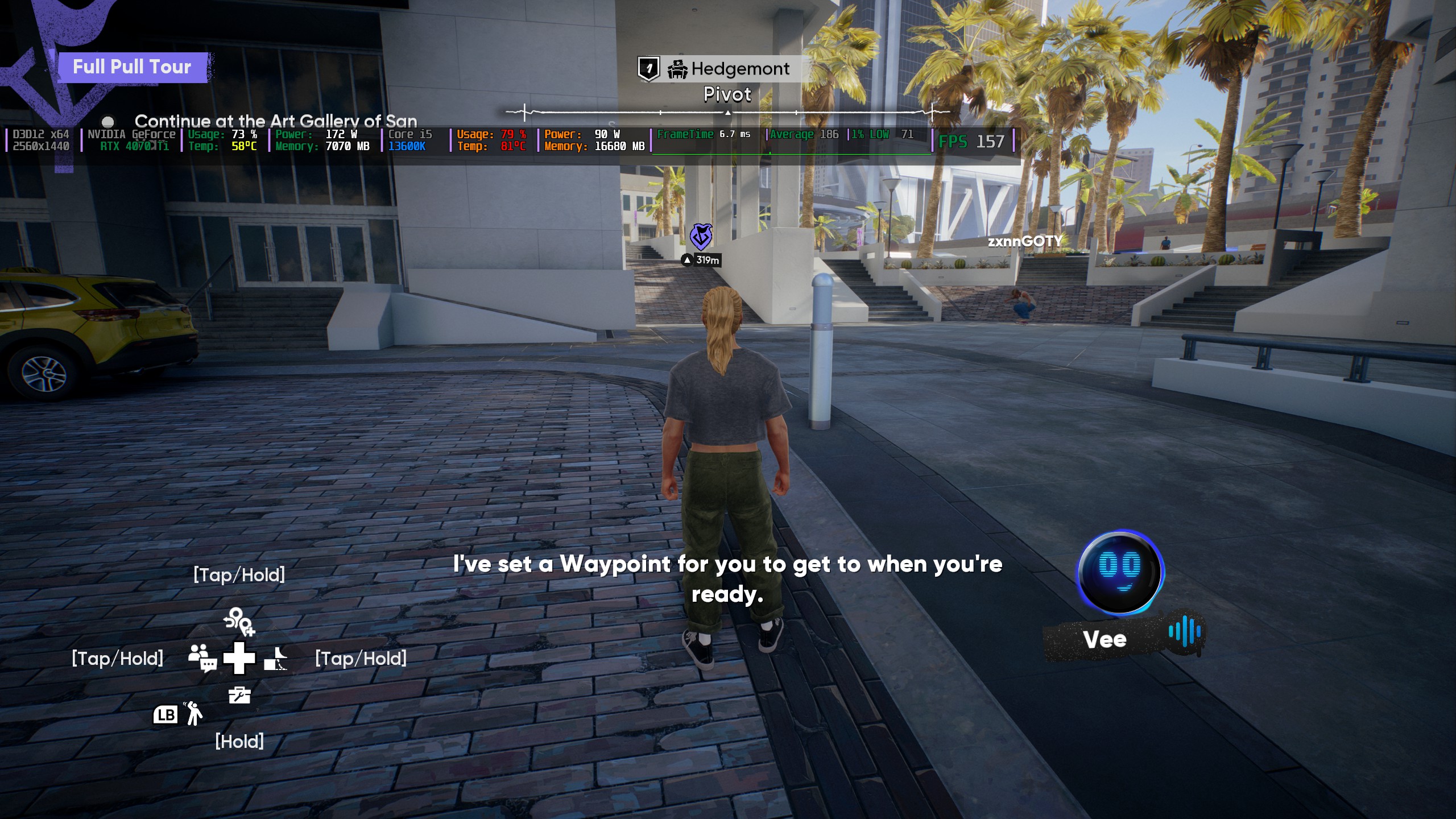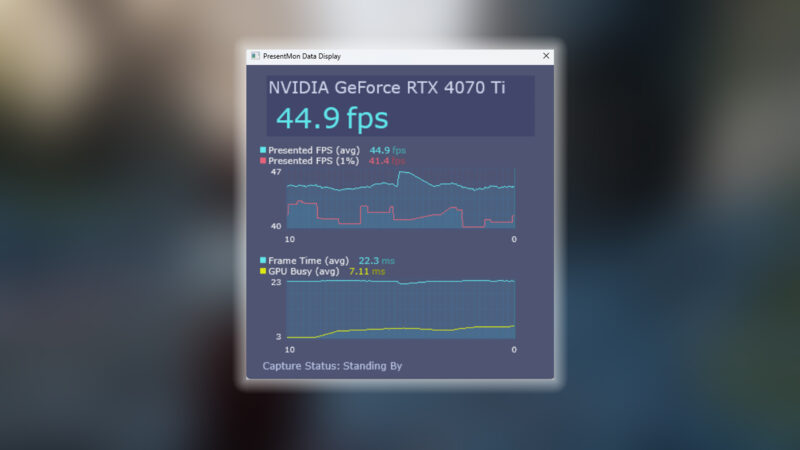Use these settings to get the best performance with your RTX 4060 laptop GPU while playing Clair Obscur: Expedition 33 at 1080p.

The RTX 4060 Laptop GPU offers a decent upgrade over the 3060 laptop model. Some laptops with a higher power budget also close the performance gap between the desktop iteration of the 4060. In technical terms, both the desktop 4060 and the laptop 4060 are identical; the only issue is that they are power and thermally limited in the laptop. For Expedition 33, expect around 60-65 FPS average across the entire game with the settings below.
Note—The RTX 4060 laptop GPU operates at various TGP levels across different laptop models (ranging from 45W to 140W). For the 45W models, you need to lower the settings further, as the GPU is power-limited, and these settings will cause issues. With 45W limitations, you must adjust to further boost performance, such as undervolting your CPU and GPU.
Best Settings for RTX 4060 Laptop in Clair Obscur: Expedition 33 (1080p)
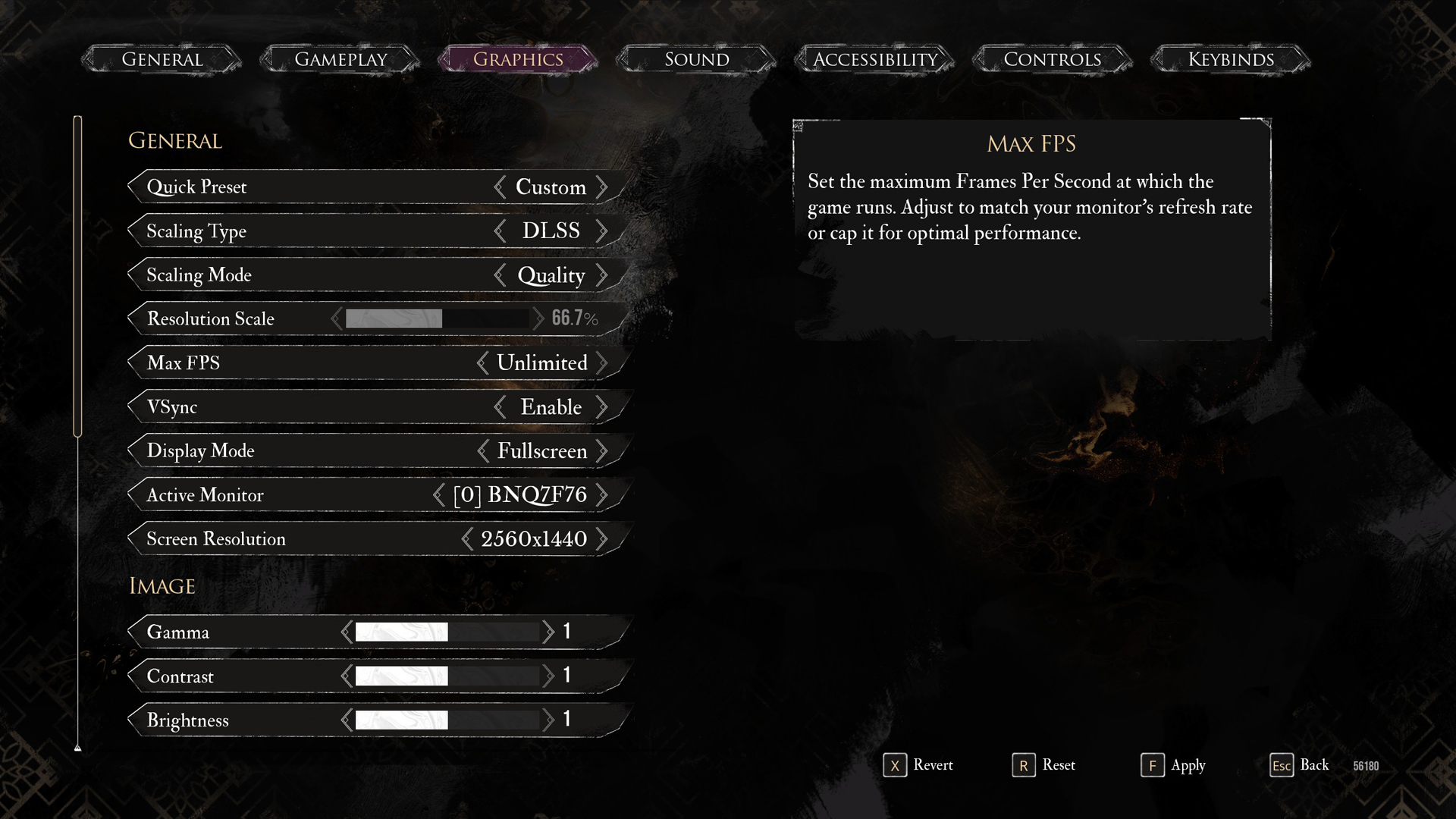
A few keynotes to consider:
- Swap in the latest DLSS 4 transformer model, then use the balanced profile as suggested for a consistent 60+ FPS. You may try the quality preset, but it will drop the FPS below 60 in NPC-heavy zones.
- Consider using the suggested shadow settings mentioned here for the best performance.
- If using a higher TGP 4060, say 140W+ with additional brand tweaks, undervolting is strongly recommended, for both CPU and GPU, as the extra headroom can be utilized for a higher clock speed (GPU and CPU) and lower temperatures.
- Use your laptop’s built-in FPS/statistics software or RTSS (MSI Afterburner) to monitor 1%. 0.1% lows and make further adjustments.
- Use 1440p and performance upscale mode if your laptop has a 1440p display.
Best Settings Explored
| Setting | RTX 4060 (8 GB) |
| Display Mode | Fullscreen |
| Resolution | 1920×1080 |
| VSync | Disabled |
| Max FPS | 144 (or Unlimited, or use your monitor’s refresh rate here) |
| Scaling Type | DLSS |
| Scaling Mode | Balanced |
| Resolution Scale | 66.7% |
| Anti-Aliasing | High |
| Shadows | Medium |
| Global Illumination | Medium |
| Reflection | Medium |
| Post-Processing | Medium |
| Texture | Medium |
| Visual Effects | Medium |
| Foliage | Medium |
| Shading | Medium |
| Motion Blur | Optional |
| Film Grain | Optional |
| Chromatic Aberration | Optional |
| Vignette | Optional |
With these settings, expect around 60-75 FPS. If you need frame generation, use lossless scaling, as the game doesn’t support it natively (period). FPS boost with LSFG (lossless scaling frame generation) will be significant, mostly around the 130-ish mark.
Looking For More Related to Tech?
We provide the latest news and “How To’s” for Tech content. Meanwhile, you can check out the following articles related to PC GPUs, CPU and GPU comparisons, mobile phones, and more:
- 5 Best Air Coolers for CPUs in 2025
- ASUS TUF Gaming F16 Release Date, Specifications, Price, and More
- iPhone 16e vs iPhone SE (3rd Gen): Which One To Buy in 2025?
- Powerbeats Pro 2 vs AirPods Pro 2: Which One To Get in 2025
- RTX 5070 Ti vs. RTX 4070 Super: Specs, Price and More Compared
- Windows 11: How To Disable Lock Screen Widgets
 Reddit
Reddit
 Email
Email