Follow these settings with your RTX 4060 Ti, 8 or 16GB, while playing Clair Obscur: Expedition 33 at 1080p.
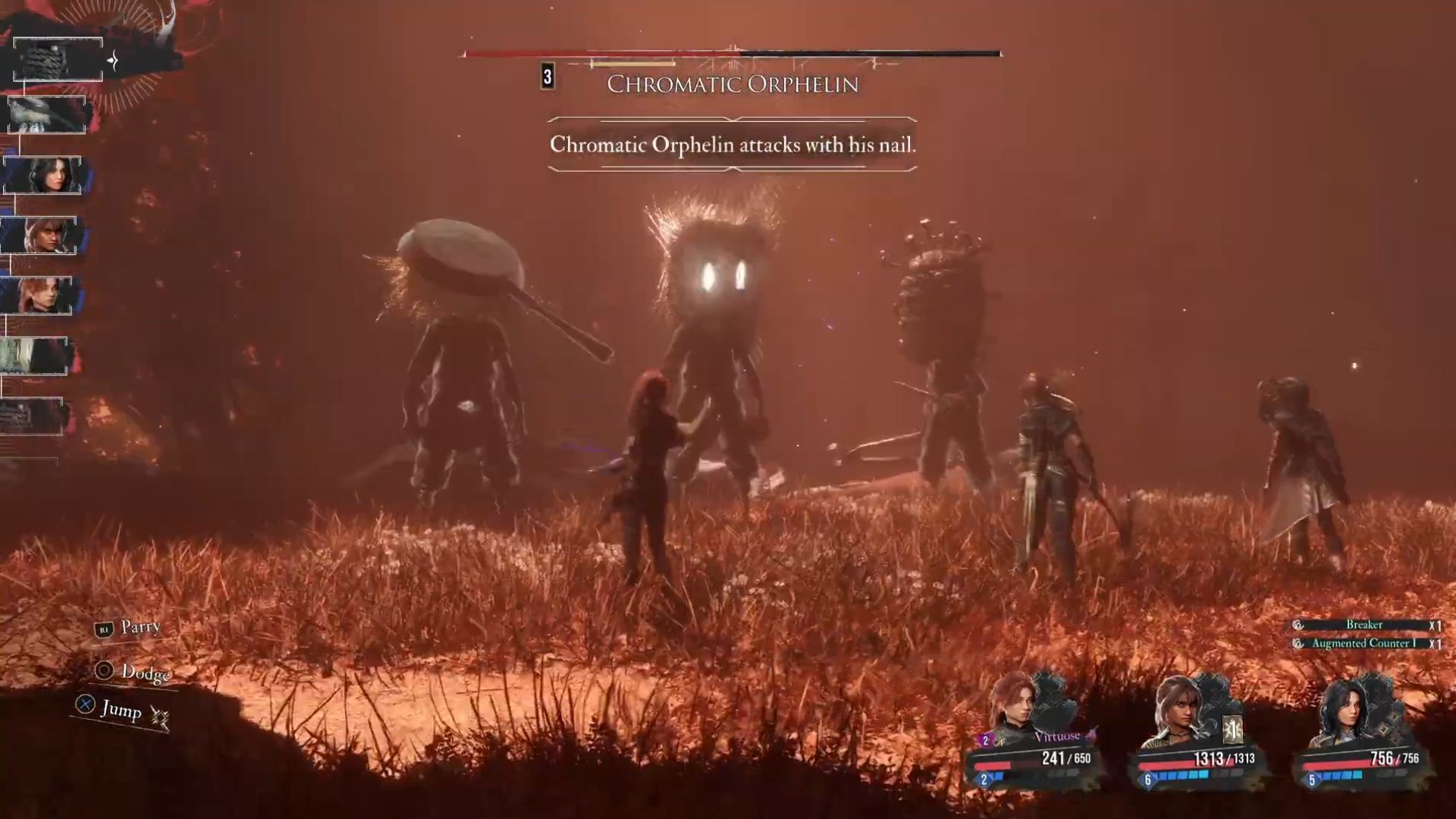
Expedition 33 is a Lumen GI-based title without the use of RT, but is highly intensive. While the 4060 Ti is in the sweet spot for most gamers, it may not be enough to dial in epic settings and play the game. On the other hand, nanite-based geometry is another intensive task that brings capable GPUs to their knees. With the settings below, you can maintain around 60 FPS at 1080 native and around 70+ with quality DLSS. If you need FG, use lossless scaling for 100+ FPS.
Note—4060 TI 16GB users can also use 1440p and get away with DLSS quality and a smooth experience by keeping the rest of the settings the same. 8GB users will run out of VRAM at 1440p.
Best Settings for RTX 4060 Ti in Clair Obscur: Expedition 33 (1080p)
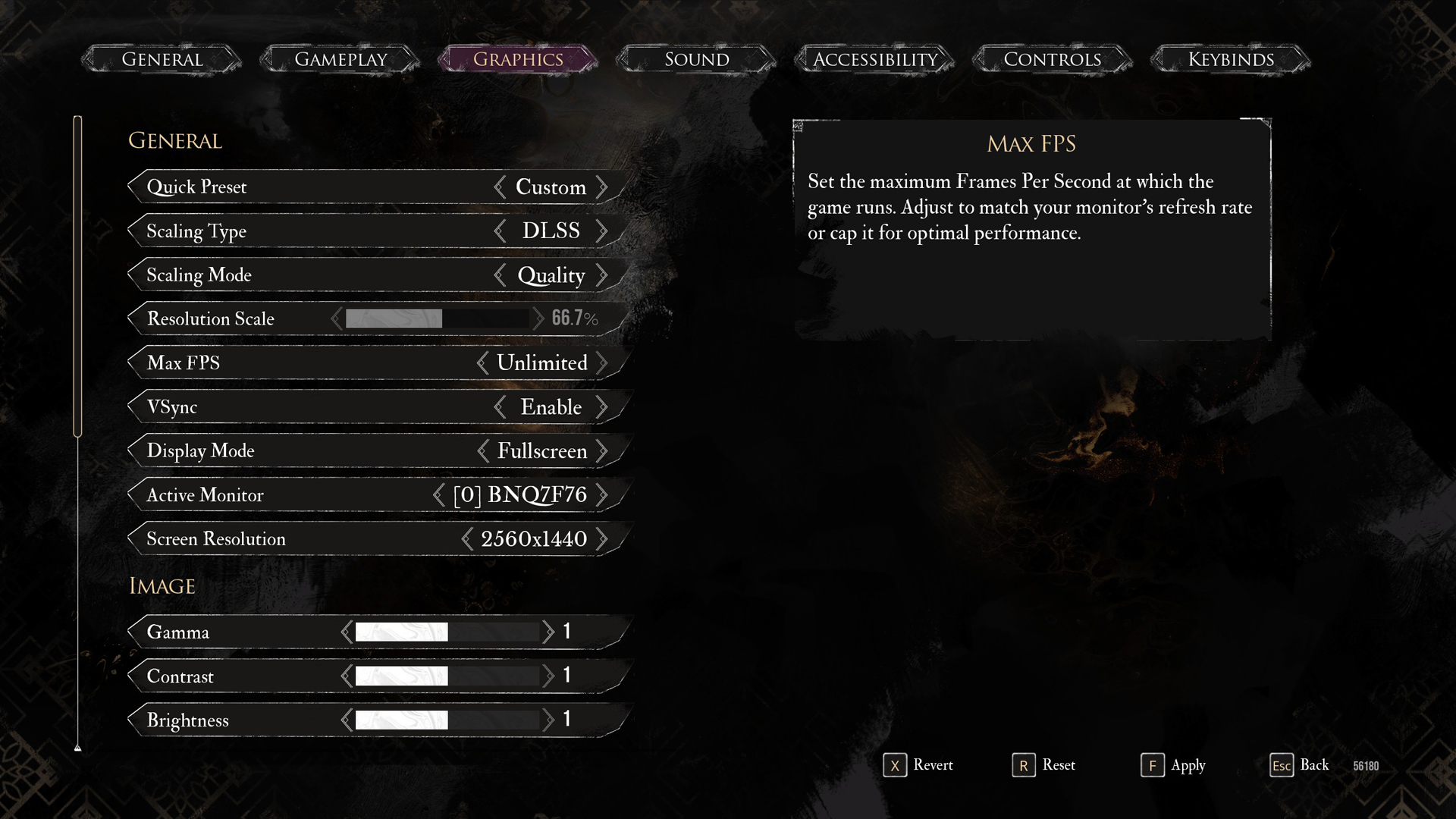
A few keynotes to consider:
- Modify the engine.ini and add lines such as: r.Lumen.ScreenProbeGather.ScreenTraces=0 to reduce Lumen’s compute load by around 12%.
- For the best image quality, replace the default DLSS.dll with the latest updated transformer model. The performance delta it consumes can be mitigated by turning down the performance mode while maintaining an identical image quality close to the DLSS quality preset (CNN model).
- RTX 4060 Ti uses x8 lanes. You’ll lose performance on Gen 3 systems (like Z390 with 8700K or 9900K). Use Gen 4 platforms (B550/X570, B660/Z690, etc.) to avoid bottlenecks.
Best Settings Explored
| Settings | RTX 4060 Ti |
| Display Mode | Fullscreen |
| Resolution | 1920×1080 |
| VSync | Disabled |
| Max FPS | 144 (or Unlimited, or use your monitor’s refresh rate here) |
| Scaling Type | DLSS or DLAA |
| Scaling Mode | Quality or Native AA |
| Resolution Scale | 66.7% or 100% (Native AA) |
| Anti-Aliasing | High |
| Shadows | Medium |
| Global Illumination | Medium |
| Reflection | Medium |
| Post-Processing | High |
| Texture | Medium (8GB) Epic (16GB) |
| Visual Effects | High |
| Foliage | Medium |
| Shading | High |
| Motion Blur | Optional |
| Film Grain | Optional |
| Chromatic Aberration | Optional |
| Vignette | Optional |
Use these settings as a baseline with the 4060 Ti models, 8GB, and 16GB, and then tinker around for more performance. Turn on FG from Lossless scaling for an even better experience.
Looking For More Related to Tech?
We provide the latest news and “How To’s” for Tech content. Meanwhile, you can check out the following articles related to PC GPUs, CPU and GPU comparisons, mobile phones, and more:
- 5 Best Air Coolers for CPUs in 2025
- ASUS TUF Gaming F16 Release Date, Specifications, Price, and More
- iPhone 16e vs iPhone SE (3rd Gen): Which One To Buy in 2025?
- Powerbeats Pro 2 vs AirPods Pro 2: Which One To Get in 2025
- RTX 5070 Ti vs. RTX 4070 Super: Specs, Price and More Compared
- Windows 11: How To Disable Lock Screen Widgets
 Reddit
Reddit
 Email
Email


