The best settings to dial in for your RTX 4070, 4070 Super, 4070 TI, and 4070 TI Super on The Last of Us 2 Remastered on PC.

The Last of Us Part 2 Remastered is a visual masterpiece, but running it on 12GB VRAM GPUs at the max settings can cause issues. In fact, it’s perfectly normal for any gamer to pay for a $700 tier GPU and then expect it to max out every game at their desired resolution.
Sadly, these highly capable GPUs feel like mid-range with the new shift in game render techniques (ray-tracing). Luckily, Last of Us Part 2 Remastered doesn’t use ray-tracing but instead emphasizes advanced Rasterization techniques.
Below are the recommended settings for the RTX 4070, 4070 Super, 4070 Ti, and 4070 Ti Super at 1440p. We believe this is the resolution every 12GB VRAM GPU should use. The only exception is the 4070 Ti Super, which comes with 16GB VRAM and can push things further.
Note: You can fine-tune the settings to your liking, and our suggestions will tally across all the iterations of DLSS, from 3.7 to 4 (forced via Nvidia app, for now). We included the supers, too, because why not?
CPU Requirements for The Last of Us 2 Remastered
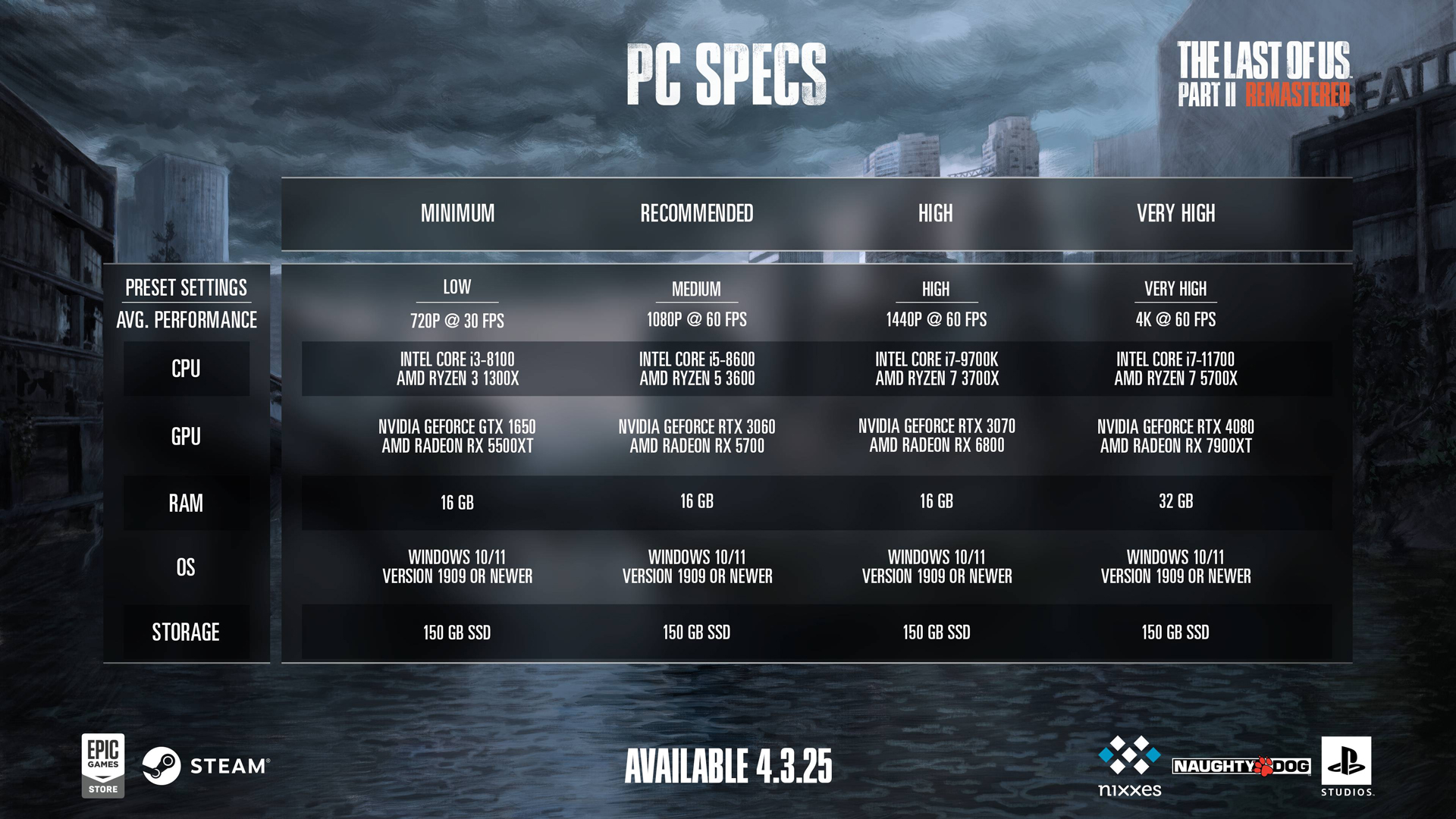
Despite the developers’ hardware requirements, you will need a capable CPU, like the 13600KF / Ryzen 5 7600X tier at least, to avoid CPU bottlenecks when using the aforementioned GPUs.
The game features extremely high mesh and polygon counts per frame, especially in dense environments like forests and snowy areas, which significantly increase draw calls. A slower CPU will struggle to keep up, leading to micro stutters, high usage spikes, and input delays.
Best Settings for RTX 4070, 4070 Super, 4070 Ti and 4070 Ti Super in The Last of Us 2 Remastered
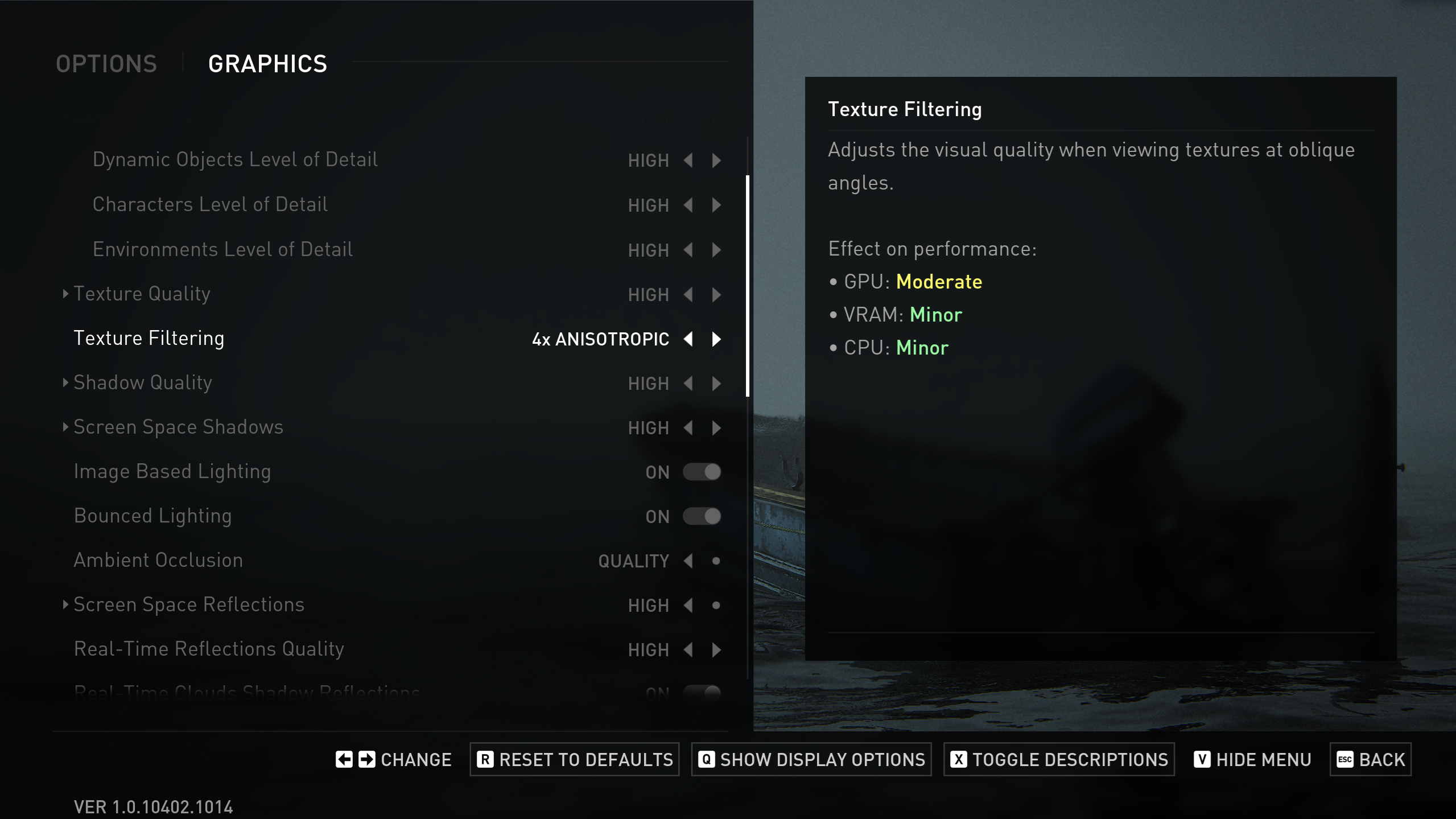
Display Settings
| Setting | Value |
| Display | Will be your display’s name |
| Window Mode | Fullscreen |
| Aspect Ratio | Auto |
| Display Resolution | 2560 x 1440 // Ultra-wide users within 1440p range can follow these |
| Cinematic Pillarboxes | Enabled |
| Contrast | Default |
| Brightness | Default |
| HUD Brightness | Default // Personal Preference |
| HDR | Disabled // Enable if you have an HDR monitor |
| Upscale Method | Off // DLSS for RTX 4070 only |
| Upscale Quality | Off // (Quality Mode) for RTX 4070 only |
| Upscale Sharpness | 0 // 3 for RTX 4070 only |
| Anti-Aliasing Mode | DLAA |
| NVIDIA Reflex Low Latency | On |
| AMD Anti-Lag 2 | Off |
| Frame Generation | Off // Personal Preference (and it takes up more VRAM) |
| Dynamic Resolution Scaling | Off |
| Refresh Rate | 144 Hz |
| Framerate Cap | 360 FPS // |
| VSync | Off |
Graphics Settings
| Setting | Value |
| Preset | Custom |
| Level of Detail | Very High |
| Texture Quality | High // Very High for 4070 Ti Super |
| Texture Filtering | 8x Anisotropic |
| Shadow Quality | Very High |
| Screen Space Shadows | Very High |
| Image-Based Lighting | Enabled |
| Bounced Lighting | Enabled |
| Ambient Occlusion | Quality |
| Screen Space Reflections | High |
| Real-Time Reflections Quality | Very High |
| Real-Time Clouds Shadow Reflections | Enabled |
| Screen Space Sub-Surface Scattering | On |
| Refraction Quality | Very High |
| Depth of Field | On |
| Depth of Field Quality | Very High |
| Motion Blur Quality | Off |
| Bloom | Enabled |
| Particle Density | Very High |
| Volumetric Effects Quality | High // Very High for 4070 Ti Super |
| Lens Flare | Full Resolution |
| Field of View | Default // Personal Preference |
| Camera Shake | Default // Personal Preference |
| Chromatic Aberration Intensity | Default // Personal Preference |
| Film Grain Intensity | Default // Personal Preference |
| Lens Dirt Intensity | Default // Personal Preference |
Looking For More Related to Tech?
We provide the latest news and “How To’s” for Tech content. Meanwhile, you can check out the following articles related to PC GPUs, CPU and GPU comparisons, mobile phones, and more:
- 5 Best Air Coolers for CPUs in 2025
- ASUS TUF Gaming F16 Release Date, Specifications, Price, and More
- iPhone 16e vs iPhone SE (3rd Gen): Which One To Buy in 2025?
- Powerbeats Pro 2 vs AirPods Pro 2: Which One To Get in 2025
- RTX 5070 Ti vs. RTX 4070 Super: Specs, Price and More Compared
- Windows 11: How To Disable Lock Screen Widgets
 Reddit
Reddit
 Email
Email


