Here are the best settings to dial in for your RTX 4080 and RTX 4080 Super in The Last of Us 2 Remastered PC.

Naughty Dog’s The Last of Us Part II Remastered goes easy on the minimum system requirements to run the game. Unlike the game’s first iteration, which suffered from serious issues, we believe RTX 4080 and 4080 Super users can easily play this at 4K resolution. Although some fine-tuning may be necessary for 4K High Refresh Rate. Both the 4080 and the Super are extremely capable GPUs in terms of rasterization. However, to maintain consistent performance, like smooth 1% and .1% lows and identical image quality, you need to refer to the settings mentioned below
Note – You are welcome to fine-tune our settings to your liking. Also, these will be perfectly fine across all iterations of DLSS available (3.7+) and 4 (forced via the Nvidia app)
CPU Requirements
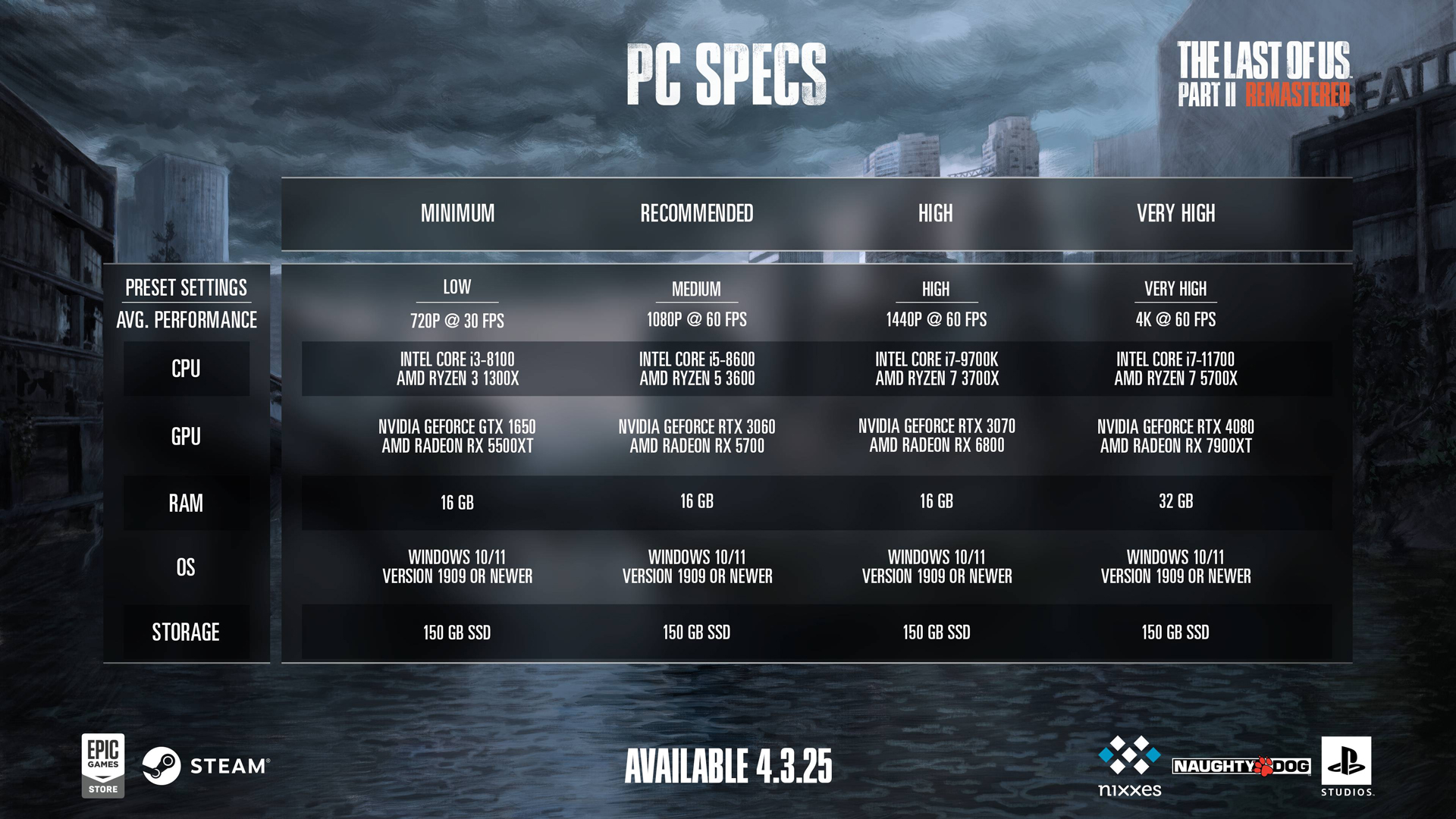
Since the RTX 4080 and 4080 Supers are very fast GPUs, your CPU requirements for this game fall around the 13600K/13700KF (tuned with fast memory) or AMD Ryzen 7 5800X3D/7700X CPUs and beyond. Even at 4K, the game pushes extremely high mesh and polygon counts per frame across various areas—cities, mountains, forests— which is child’s play for both the 4080 and the Super. However, the CPU must prepare the frame before the GPU can render it. If the CPU fails to keep pace, it bottlenecks the system, leading to wasted GPU power, high CPU usage, microstutters, input delays, and poor 0.1% frame times.
Best Settings for RTX 4080 and 4080 Super
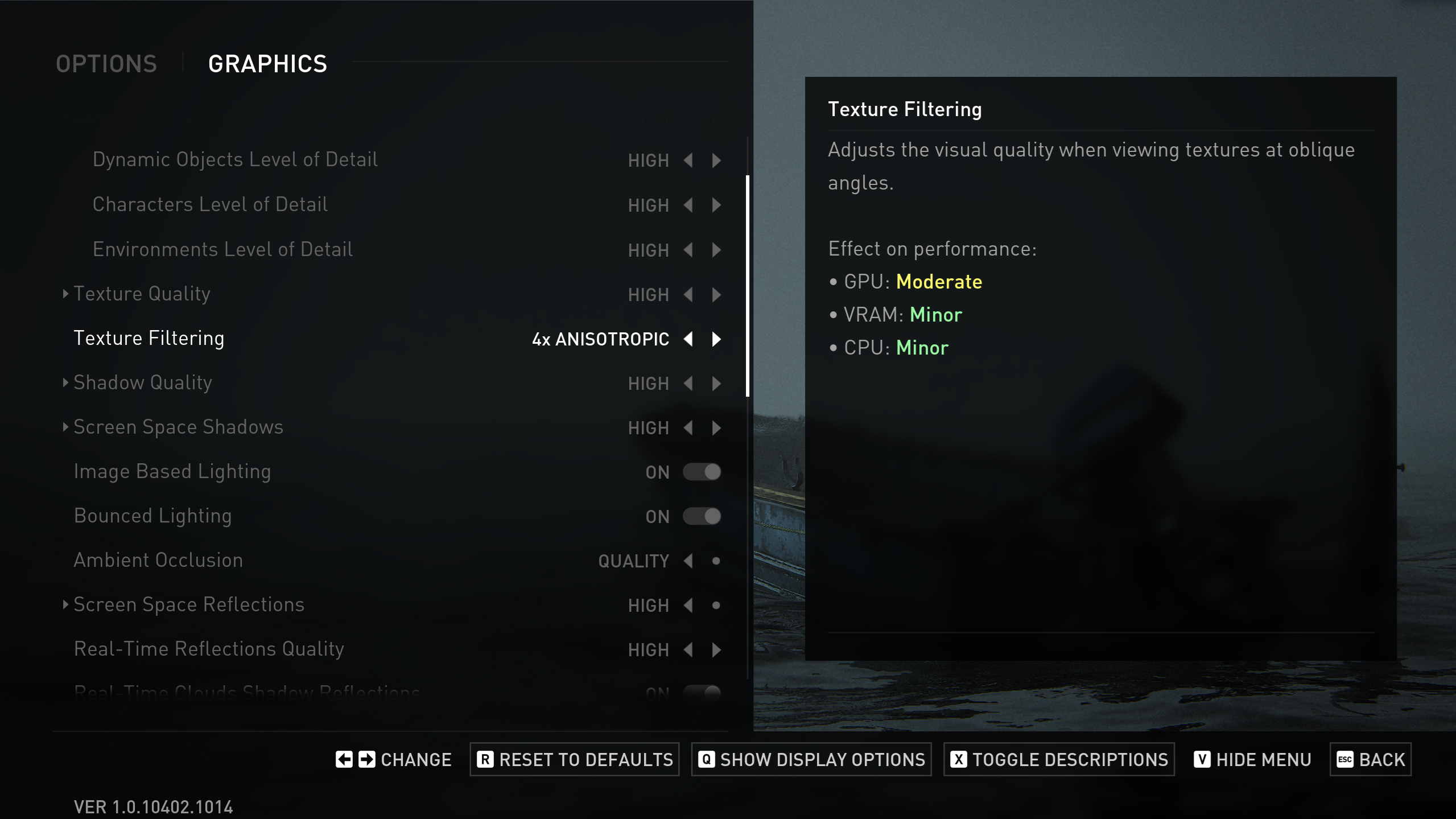
Display Settings
| Setting | Value |
| Display | Your Monitor’s name |
| Window Mode | Fullscreen |
| Aspect Ratio | Auto |
| Display Resolution | 3840 x 2160 // Ultra wide users can also stick to these |
| Cinematic Pillarboxes | Enabled |
| Contrast | Default |
| Brightness | Default |
| HUD Brightness | Default |
| HDR | Disabled // (Enable) if you have HDR display |
| Upscale Method | Off |
| Upscale Quality | Off // Quality (Targeting High Refresh Rate) |
| Upscale Sharpness | 0 // 3 (In case you turn on DLSS) |
| Anti-Aliasing Mode | DLAA |
| NVIDIA Reflex Low Latency | On |
| AMD Anti-Lag 2 | Off |
| Frame Generation | Off // DLSS (Targeting High Refresh Rate) |
| Dynamic Resolution Scaling | Off |
| Refresh Rate | 144 Hz |
| Framerate Cap | 360 FPS |
| VSync | Off |
Graphics Settings
| Setting | Value |
| Preset | Custom |
| Level of Detail | Very High |
| Texture Quality | Very High |
| Texture Filtering | 8x Anisotropic |
| Shadow Quality | Very High |
| Screen Space Shadows | Very High |
| Image-Based Lighting | Enabled |
| Bounced Lighting | Enabled |
| Ambient Occlusion | Quality |
| Screen Space Reflections | Very High |
| Real-Time Reflections Quality | Very High |
| Real-Time Clouds Shadow Reflections | Enabled |
| Screen Space Sub-Surface Scattering | On |
| Refraction Quality | Very High |
| Depth of Field | On |
| Depth of Field Quality | Very High |
| Motion Blur Quality | Off |
| Bloom | Enabled |
| Particle Density | Very High |
| Volumetric Effects Quality | High |
| Lens Flare | Full Resolution |
| Field of View | Default // Personal Preference |
| Camera Shake | Default // Personal Preference |
| Chromatic Aberration Intensity | Default // Personal Preference |
| Film Grain Intensity | Default // Personal Preference |
| Lens Dirt Intensity | Default // Personal Preference |
Looking For More Related to Tech?
We provide the latest news and “How To’s” for Tech content. Meanwhile, you can check out the following articles related to PC GPUs, CPU and GPU comparisons, mobile phones, and more:
- 5 Best Air Coolers for CPUs in 2025
- ASUS TUF Gaming F16 Release Date, Specifications, Price, and More
- iPhone 16e vs iPhone SE (3rd Gen): Which One To Buy in 2025?
- Powerbeats Pro 2 vs AirPods Pro 2: Which One To Get in 2025
- RTX 5070 Ti vs. RTX 4070 Super: Specs, Price and More Compared
- Windows 11: How To Disable Lock Screen Widgets
 Reddit
Reddit
 Email
Email


