Here are the best settings for you to dial in on your RTX 5070 and RTX 5070 Ti on The Last of Us 2 Remastered PC.

The dawn of 2025 brought Nvidia’s Blackwell GPU architecture. Though it felt like a paper launch, the GPUs that came in the mid-range segment (if you go by MSRP, i.e.) are quite appealing to the average gamer.
Speaking of mid-range, the classic Nvidia trend continues, where we have powerful GPUs but paltry VRAM, such as the RTX 5070, which is quite capable and fairly priced (MSRP) but lackluster. On the other hand, the 5070 Ti delivers performance on par with the 4080 Super, but early impressions suggest it doesn’t bring much excitement.
Although the stock 5070 is quite powerful, it falls short of VRAM, so we have fine-tuned the settings to provide you with a great experience. Priced at $750 MSRP, the 5070 Ti offers a great option for a maxed-out native 1440p experience in The Last of Us 2 Remastered. The 5070 Ti can also do 4K with DLSS quality (High refresh rate gaming) at ease.
Note: Should you require a DLSS transformer model (for higher resolutions), you can be assured that everything mentioned here is given with swapping in mind. Regarding CPU recommendations, we suggest the AMD Ryzen 7 5800X3D or 7700X and beyond. From Intel, attest to 13600KF (tuned with high-speed DDR5) / 13700KF or better. Even in 4K, you will be CPU-bound in certain cases.
Best Settings for RTX 5070 and 5070 Ti – The Last of Us Part 2 Remastered
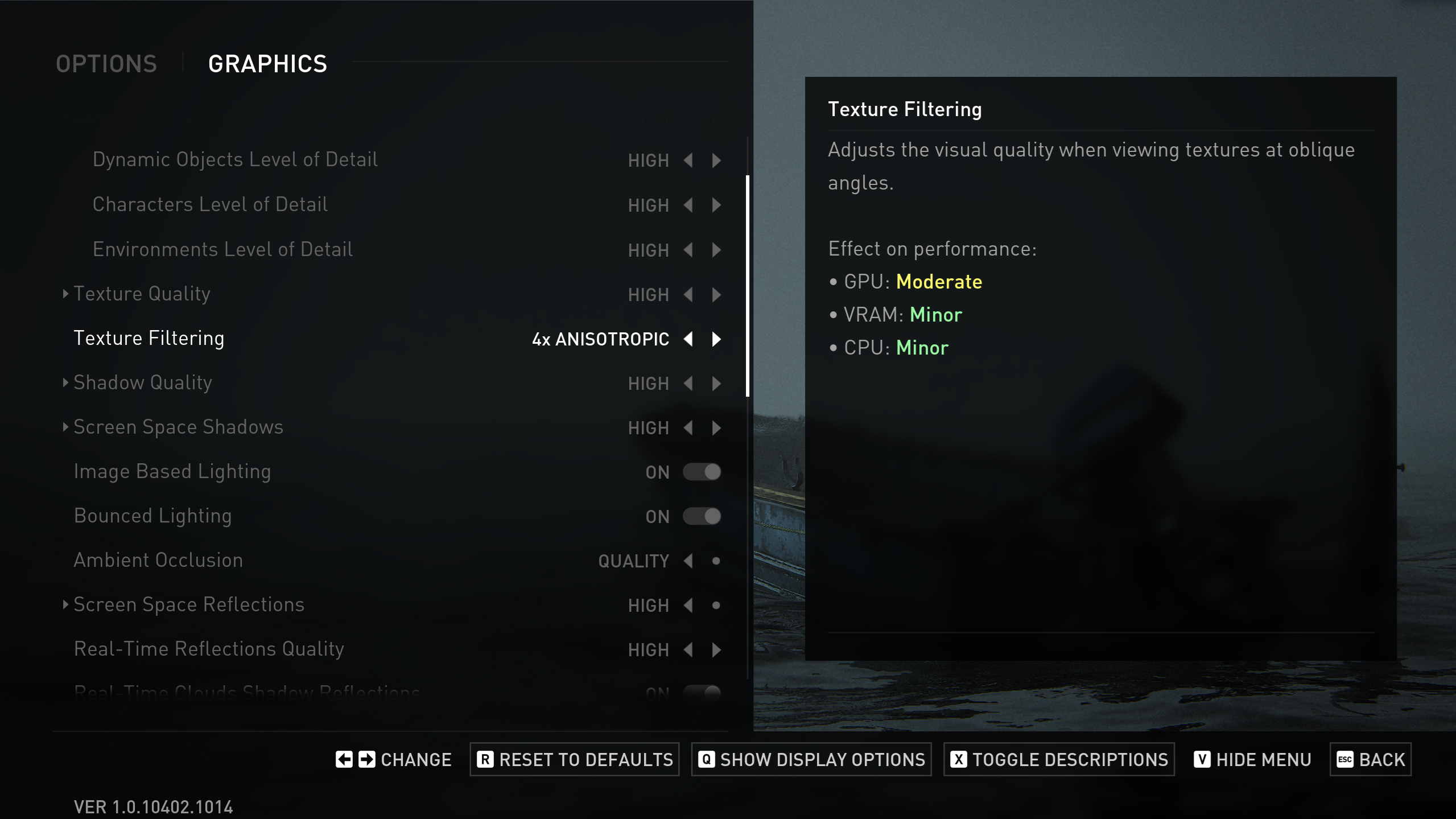
Display Settings
| Setting | Value |
| Display | Will be your display’s name |
| Window Mode | Fullscreen |
| Aspect Ratio | Auto |
| Display Resolution | 2560 x 1440 / 4K (For 5070 Ti) (Ultra-wide users can follow this too) |
| Cinematic Pillarboxes | Enabled |
| Contrast | Default |
| Brightness | Default |
| HUD Brightness | Default // Personal Preference |
| HDR | Disabled // Enable if you have an HDR monitor |
| Upscale Method | Off |
| Upscale Quality | Off / DLSS Quality for 5070 TI (on 4K) |
| Upscale Sharpness | 0 / 3 for 5070 TI (on 4K) |
| Anti-Aliasing Mode | DLAA |
| NVIDIA Reflex Low Latency | On |
| AMD Anti-Lag 2 | Off |
| Frame Generation | Off (optional for 5070 Ti; unnecessary at native) |
| Dynamic Resolution Scaling | Off |
| Refresh Rate | Your monitor’s max |
| Framerate Cap | 360 FPS |
| VSync | Off |
Graphics Settings
| Setting | Value |
| Preset | Custom |
| Level of Detail | Very High |
| Texture Quality | High (5070), Very High (5070 Ti) |
| Texture Filtering | 8x Anisotropic |
| Shadow Quality | Very High |
| Screen Space Shadows | Very High |
| Image-Based Lighting | Enabled |
| Bounced Lighting | Enabled |
| Ambient Occlusion | Quality |
| Screen Space Reflections | High |
| Real-Time Reflections Quality | Very High |
| Real-Time Clouds Shadow Reflections | Enabled |
| Screen Space Sub-Surface Scattering | On |
| Refraction Quality | Very High |
| Depth of Field | On (optional) |
| Depth of Field Quality | Very High |
| Motion Blur Quality | Off |
| Bloom | Enabled |
| Particle Density | High (5070), Very High (5070 Ti) |
| Volumetric Effects Quality | High (5070), Very High (5070 Ti) |
| Lens Flare | Full Resolution |
| Field of View | Default // Personal Preference |
| Camera Shake | Default // Personal Preference |
| Chromatic Aberration Intensity | Default // Personal Preference |
| Film Grain Intensity | Default // Personal Preference |
| Lens Dirt Intensity | Default // Personal Preference |
Looking For More Related to Tech?
We provide the latest news and “How To’s” for Tech content. Meanwhile, you can check out the following articles related to PC GPUs, CPU and GPU comparisons, mobile phones, and more:
- 5 Best Air Coolers for CPUs in 2025
- ASUS TUF Gaming F16 Release Date, Specifications, Price, and More
- iPhone 16e vs iPhone SE (3rd Gen): Which One To Buy in 2025?
- Powerbeats Pro 2 vs AirPods Pro 2: Which One To Get in 2025
- RTX 5070 Ti vs. RTX 4070 Super: Specs, Price and More Compared
- Windows 11: How To Disable Lock Screen Widgets
 Reddit
Reddit
 Email
Email


