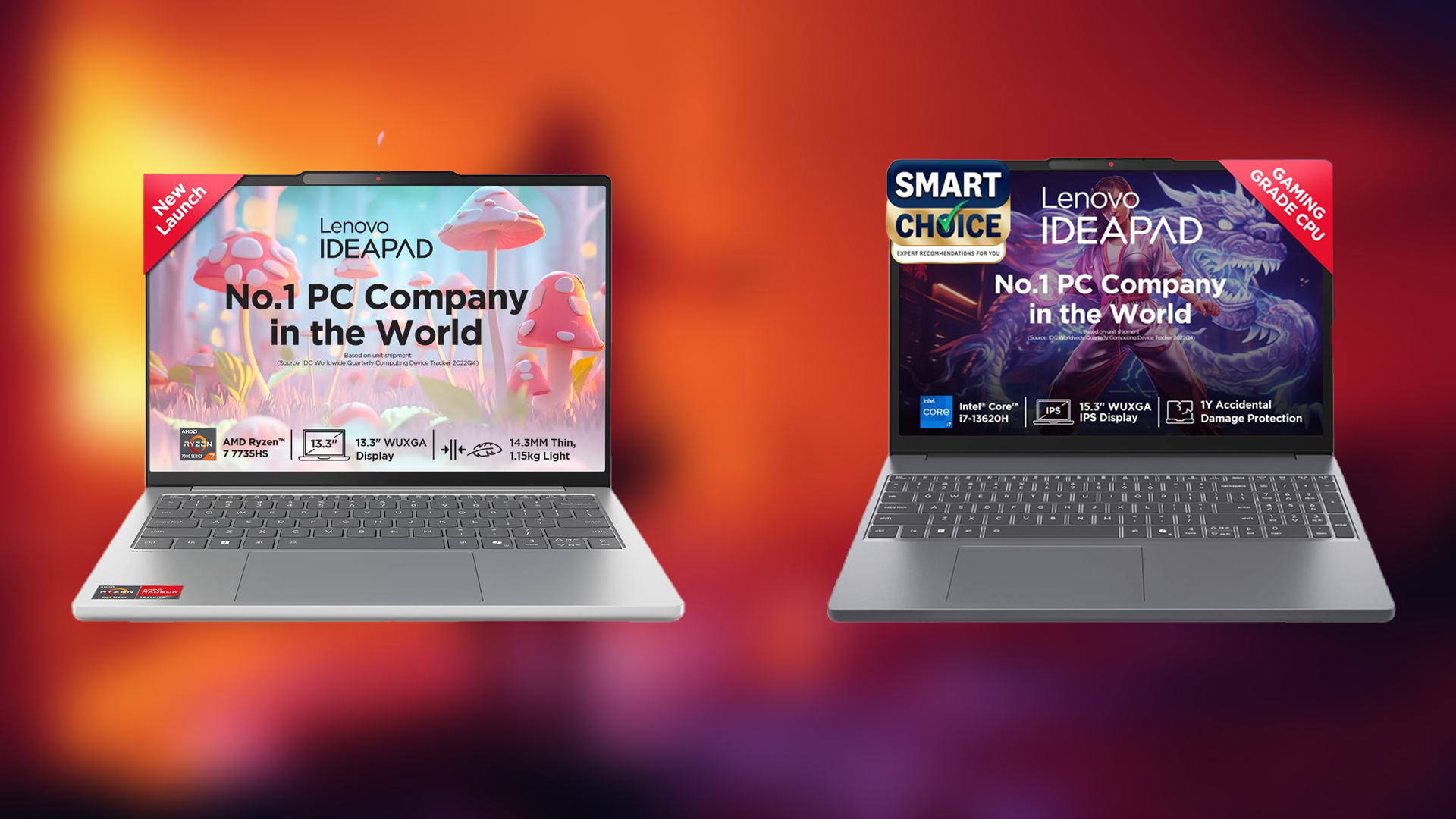Use these settings with your RTX 5090 to enjoy a buttery-smooth gameplay experience in The Elder Scrolls IV: Oblivion Remastered.
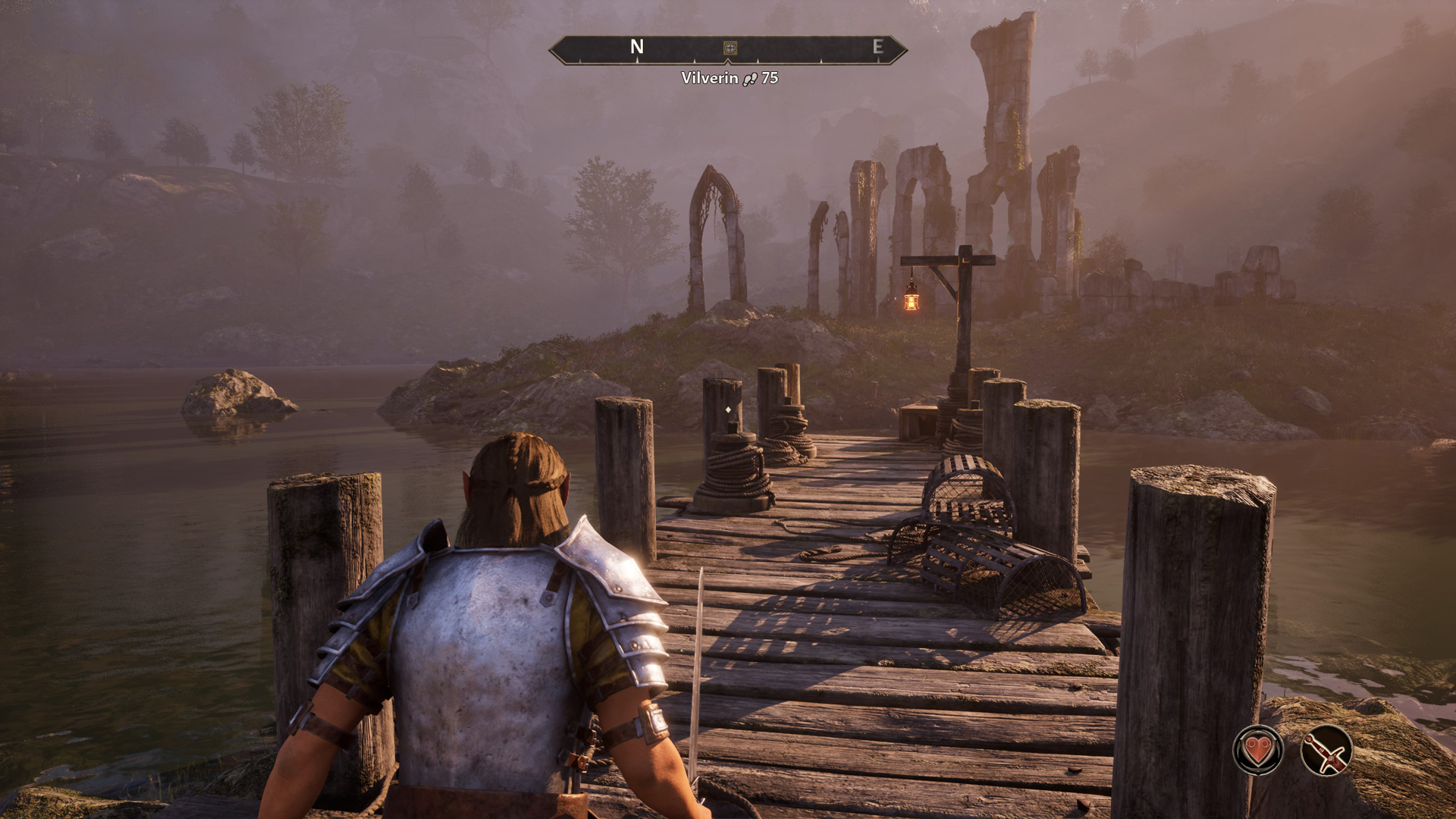
The RTX 5090 is the fastest desktop GPU currently available. It’s the replacement for the previous generation’s Ada Lovelace flagship RTX 4090. The performance figures for 5090 are commendable. It provides around 30% faster RT and Raster performance than the 4090, but still isn’t enough to fully max out Oblivion Remastered at 4K.
Gamers paying more than $5,000 cannot run the game at maxed-out settings at 4K, which happens to be the card’s marketed resolution. UE 5 is highly intensive and requires a lot of user tweaking to meet and maintain the 60 FPS mark. The settings below provide a 60+ FPS 4K experience and explore other resolutions such as 1440p.
Note: The power draw figures for the RTX 5090 exceed 550W alone at native 4K. You will need at least a 1000W PSU and a ventilated airflow within your PC case. Consider undervolting the RTX 5090 at 800 mV @ 2.5 GHz for a minimal performance hit. This will drop power consumption by an average of 150W. At 1440p, when undervolted, expect the power draw to be around the 320W-ish range. Gamers can experience similar power figures with 4K with Quality DLSS. Lastly, use the DLSS Swapper to enable DLSS 4 for a higher frame rate and improved image quality than the CNN model, which the game offers as its default.
Best Settings for RTX 5090 in Oblivion Remastered (1440p and 4K Optimized)
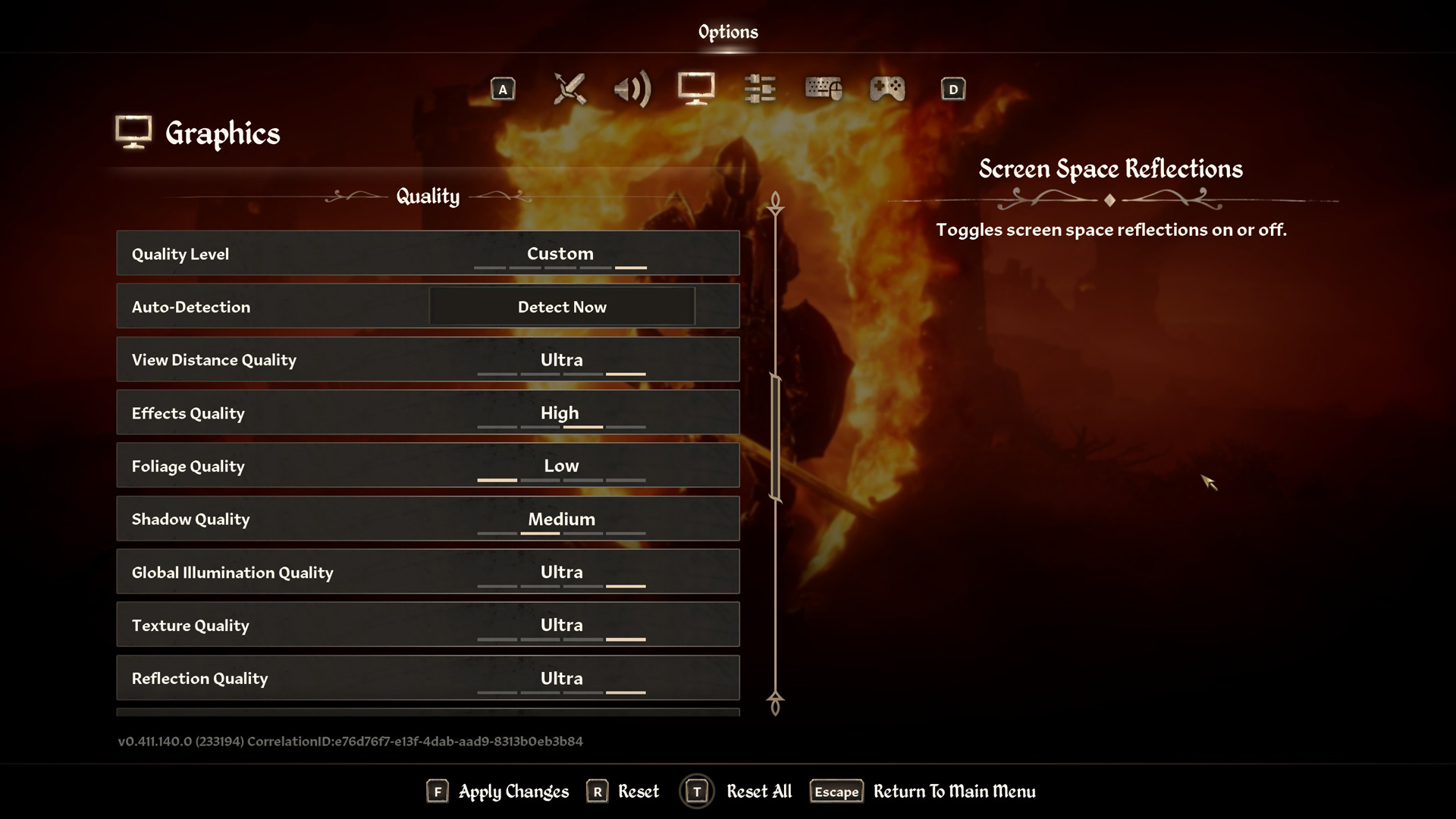
A few keynotes to consider:
- If you are unhappy with the framerates, lower the shadow settings to medium. The 5090 can handle high settings, but if you really want a high-FPS experience, medium settings ease the load drastically.
- Use DLSS 4 and FrameGen together; you can toggle between automatic and enabled parameters within the settings to see what suits you best.
- With DLSS quality at 4K and native 1440p with DLAA, you will be CPU-bound if you are using a CPU that is not a 9800X3D, a 9950X3D, or a heavily tuned Core i9 14900KS with low-latency DDR5 8000 MHz kits.
- As mentioned, if the power draw bothers you, you can undervolt your GPU. However, a power supply below 1000W or even 850W can cause your system to abnormally shut down, freeze, or damage itself beyond repair.
Best Settings Explored
| Setting | RTX 5090 at 4K | RTX 5090 at 1440p |
| Resolution | 3840×2160 (4K) | 2560×1440 (1440p) |
| Display Mode | Fullscreen | Fullscreen |
| Resolution Scale | 100 | 100 |
| Frame Rate Limit | Uncapped | Uncapped |
| V-Sync | Off | Off |
| Motion Blur | Off | Off |
| FOV 1st-Person | 75 // User preference | 75 // User preference |
| FOV 3rd-Person | 75 // User preference | 75 // User preference |
| Quality Level | Custom | Custom |
| View Distance Quality | Ultra | Ultra |
| Effects Quality | Ultra | Ultra |
| Foliage Quality | Medium // can be reduced | Medium // can be reduced |
| Shadow Quality | High // can be reduced | High // can be reduced |
| Global Illumination Quality | Ultra | Ultra |
| Texture Quality | Ultra | Ultra |
| Reflection Quality | Ultra | Ultra |
| Post-Processing Quality | Ultra | Ultra |
| Hair Quality | Ultra | Ultra |
| Cloth Quality | Ultra | Ultra |
| Screen Space Reflections | On | On |
| Lumen Hardware RT | On | On |
| Lumen Hardware RT Lighting Mode | High | High |
| Lumen Software RT Quality | Unavailable on hardware RT | Unavailable on hardware RT |
| Anti-Aliasing | Unavailable with DLSS | DLAA |
| Upscaling Technique | DLSS | Native DLAA |
| DLSS Mode | Quality | Optional |
| DLSS Sharpness | 3 | N/A on Native, use 5 if using DLSS |
| DLSS Frame Generation | Optional | Optional |
| NVIDIA Reflex | Optional | Optional |
That wraps up the RTX 5090’s recommendations. Believing that halo products, such as the RTX 5090, fail to keep up with games in 2025 reflects the sorry state of game optimization we currently offer.
Looking For More Related to Tech?
We provide the latest news and “How To’s” for Tech content. Meanwhile, you can check out the following articles related to PC GPUs, CPU and GPU comparisons, mobile phones, and more:
- 5 Best Air Coolers for CPUs in 2025
- ASUS TUF Gaming F16 Release Date, Specifications, Price, and More
- iPhone 16e vs iPhone SE (3rd Gen): Which One To Buy in 2025?
- Powerbeats Pro 2 vs AirPods Pro 2: Which One To Get in 2025
- RTX 5070 Ti vs. RTX 4070 Super: Specs, Price and More Compared
- Windows 11: How To Disable Lock Screen Widgets
 Reddit
Reddit
 Email
Email