Check out our recommended settings for the mix of best visuals and performance in Clair Obscur Expedition 33 for your RX 7900 XT.

The new turn-based RPG, Clair Obscur Expedition 33, has already attracted several fans of the genre. The game features a deep, melancholic storyline with no compromise in graphics. The combat system is really engaging, with fluid camera movements and flashy special effects to draw the player in. It is built on Unreal Engine 5 and makes use of advanced features like Lumen for dynamic lighting and Nanite for detailed geometry.
While it looks amazing, Unreal Engine 5-based titles tend to be heavily CPU-straining. Although graphics cards such as the RX 7900 XT are more than powerful enough to handle running Clair Obscur Expedition 33 in 1440p, adjusting the settings carefully will ensure a gameplay experience that looks great and has minimal performance issues.
To that effect, let us go over our recommended settings for the RX 7900 XT in Clair Obscur Expedition 33. Keep in mind that these settings are optimized for gaming in 1440p. If you want to play comfortably in 4K with most or all settings maxed out, we aren’t quite there yet. However, you can push the resolution to 4K by lowering certain settings like Texture Quality, Reflection, Shadows, and Global Illumination, as well as using the upscaler in performance or ultra-performance presets.
Note: You can change the settings as needed for your system’s hardware configuration. Pair the GPU with Ryzen 9 9900X, Intel Core Ultra 7 265K, Ryzen 7 9800X3D, Ryzen 5 9600X, i9-13900K, or Ryzen 7 5800X3D to avoid a performance bottleneck.
Recommended Settings for RX 7900 XT in Clair Obscur Expedition 33
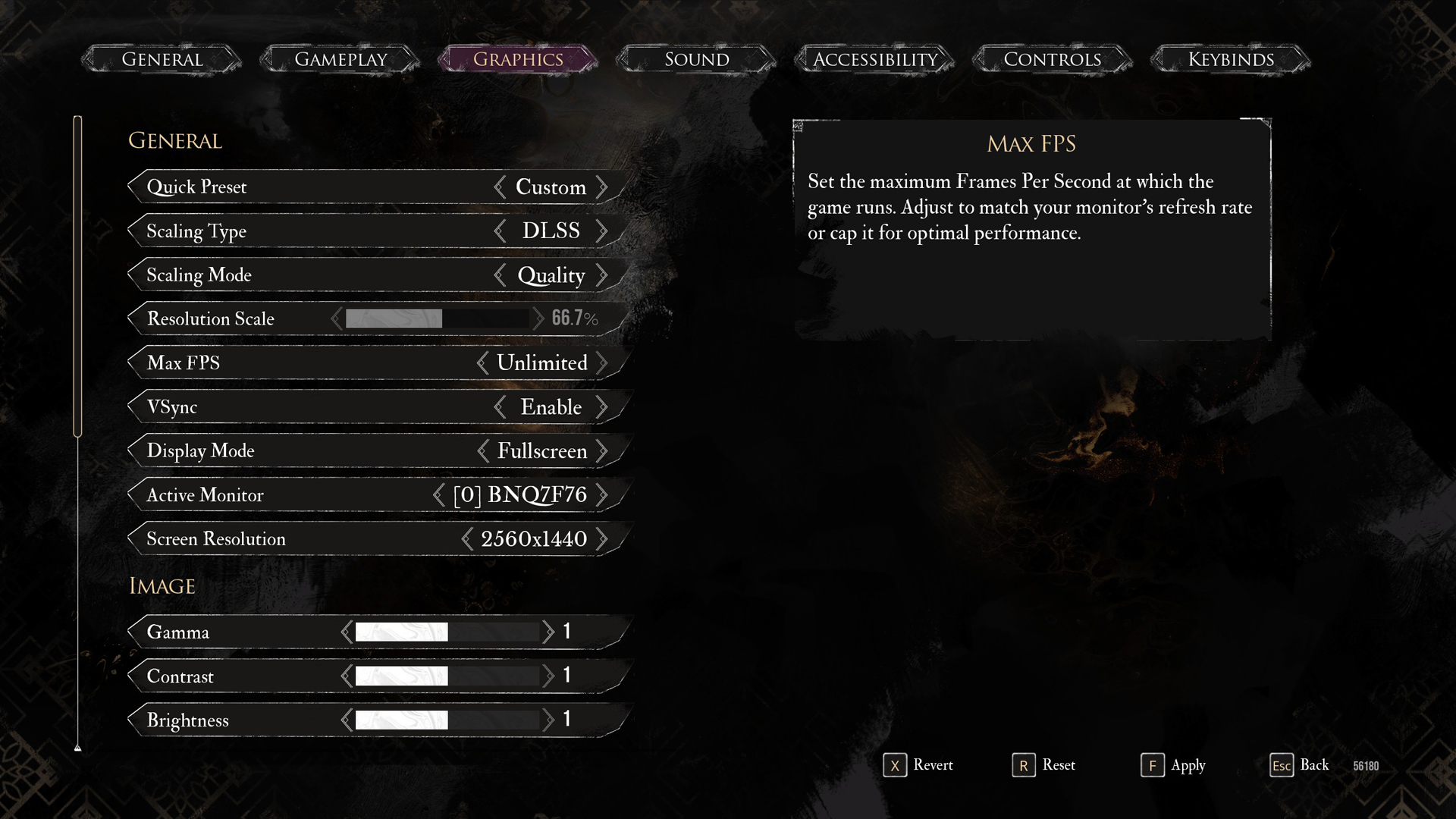
General Settings
| Setting | Recommended Value |
|---|---|
| Display Mode | Fullscreen |
| Resolution | 2560 x 1440 |
| VSync | Enabled (Optional) |
| Max FPS | Unlimited |
| Scaling Type | XeSS |
| Scaling Mode | Quality |
| Resolution Scale | 66.7% |
| Active Monitor | As per preference |
Image Settings
| Setting | Recommended Value |
|---|---|
| Gamma | 1 |
| Contrast | 1 |
| Brightness | 1 |
Post Process Settings
| Setting | Recommended Value |
|---|---|
| Motion Blur | Disabled |
| Film Grain | Enabled (Optional) |
| Chromatic Aberration | Disabled |
| Vignette | Disabled |
Rendering Settings
| Setting | Recommended Value |
|---|---|
| Anti-Aliasing | Epic |
| Shadows | High |
| Global Illumination | High |
| Reflection | High |
| Post Processing | High |
| Texture Quality | High |
| Visual Effects | Epic |
| Foliage | Epic |
| Shading | Epic |
Looking For More Related to Tech?
We provide the latest news and “How To’s” for Tech content. Meanwhile, you can check out the following articles related to PC GPUs, CPU and GPU comparisons, mobile phones, and more:
- 5 Best Air Coolers for CPUs in 2025
- ASUS TUF Gaming F16 Release Date, Specifications, Price, and More
- iPhone 16e vs iPhone SE (3rd Gen): Which One To Buy in 2025?
- Powerbeats Pro 2 vs AirPods Pro 2: Which One To Get in 2025
- RTX 5070 Ti vs. RTX 4070 Super: Specs, Price and More Compared
- Windows 11: How To Disable Lock Screen Widgets
 Reddit
Reddit
 Email
Email


