The Nvidia RTX 3060 can play Stellar Blade at 1080p resolution with a smooth 60+ FPS without any stutters when using our optimized settings.

Stellar Blade, an action-adventure title, was launched on June 11, 2025, on PC and became a big hit. The game managed to gather over 183K concurrent players on Steam on the first day. That should tell you just how popular the game is, and part of that reason is the game’s amazing visuals. The best part of Stellar Blade is its system requirements, which are quite reasonable by today’s standards.
Therefore, even a budget RTX 3060 GPU can play this game with a smooth 60 FPS without any issues. However, you should still use our optimized settings to eliminate the possibility of any stutters ruining your game. In this article, we have shared all our optimized settings. Read on to find them.
Note: The settings provided below are based on the game’s recommended specs and shouldn’t be used for resolutions higher than 1920 x 1080.
What Are the Best Settings for Stellar Blade on RTX 3060?
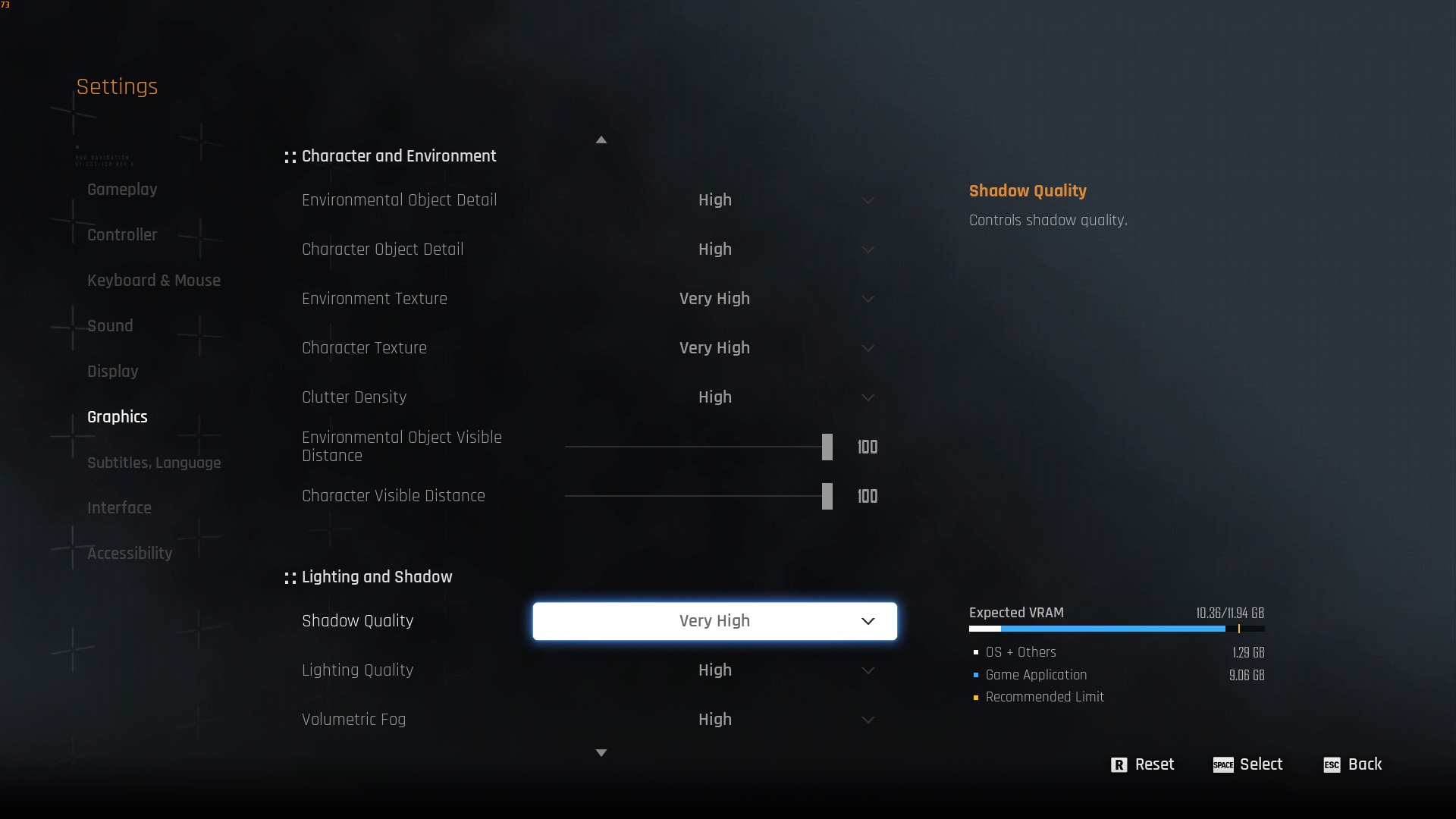
The Nvidia RTX 3060 is a budget graphics card that can play many modern and AAA games at 1080p without any issues. It can even play Stellar Blade at 1080p with high graphical fidelity and 60+ FPS, but you will need to use our optimized settings if you don’t want any stutters in the game. We have specifically optimized these settings for the RTX 3060 GPU to deliver the best results.
Here are all the optimized settings for Stellar Blade on RTX 3060:
Display
| Settings | Value |
| Display Device | Your primary monitor |
| Display Mode | Full Screen |
| Screen Resolution | 1920 x 1080 |
| Vertical Sync | Off (Unless you don’t have a FreeSync or G-Sync compatible monitor) |
| Target Framerate | Unlimited |
| Aspect Ratio | 16:9 |
| HUD Area Ratio | Automatic |
| HDR | Off (Unless you have a proper HDR monitor) |
| Display Settings | Do nothing |
| Lock Cursor in Window | On |
| Motion Blur | 1 |
| Camera Shake | 4 |
| Film Grain | Off |
| Chromatic Aberration | Off |
Graphics
| Settings | Value |
| Graphics Preset | Custom |
| Resolution Scaling Mode | Nvidia DLSS 4 |
| Anti-Aliasing | Nvidia DLSS 4 |
| Base Sharpness | 1 |
| Rendering Scale | 100% |
| Nvidia DLSS 4 | Nvidia DLAA |
| Nvidia DLSS Sharpness | 2 |
| Nvidia DLSS Frame Generation | Off |
| Nvidia Reflex Low Latency | On |
| AMD FidelityFX Super Resolution 3 | Off |
| AMD FSR 3 Sharpness | 3 |
| AMD FSR 3 Frame Generation | Off |
| Environmental Object Detail | High |
| Character Object Detail | High |
| Environmental Texture | Very High |
| Character Texture | High |
| Clutter Density | Medium |
| Environmental Object Visible Distance | 85 |
| Character Visible Distance | 70 |
| Shadow Quality | High |
| Lighting Quality | High |
| Volumetric Fog | Medium |
| Particle Quality | High |
| Animation Quality | High |
| Ambient Occlusion | Medium |
| Depth of Field | Medium |
| Chromatic Aberration | Off |
| Film Grain | Off |
| Motion Blur | 1 |
| Screen Space Reflections Quality | High |
Final Thoughts
This concludes the list of all the best settings for Stellar Blade on RTX 3060. Our optimized settings help eliminate stutters from the game, so you can play it without any worries. If you still face any stutters, remember to update your GPU driver to the latest Nvidia Game Ready driver. The newest driver contains some enhancements for Stellar Blade. If you combine those enhancements with our optimized settings, it should eliminate all stutters.
We provide the latest news and “How To’s” for Tech content. Meanwhile, you can check out the following articles related to PC GPUs, CPU and GPU comparisons, mobile phones, and more:
- 5 Best Air Coolers for CPUs in 2025
- ASUS TUF Gaming F16 Release Date, Specifications, Price, and More
- iPhone 16e vs iPhone SE (3rd Gen): Which One To Buy in 2025?
- Powerbeats Pro 2 vs AirPods Pro 2: Which One To Get in 2025
- RTX 5070 Ti vs. RTX 4070 Super: Specs, Price and More Compared
- Windows 11: How To Disable Lock Screen Widgets
 Reddit
Reddit
 Email
Email


