The Nvidia RTX 3080 is a bit older and has a lower VRAM comparatively, but it can still play AAA games like Stellar Blade without issues.

Stellar Blade is an action-adventure title that features the mechanics of a souls-like game with a lot of hack-and-slash combos. It has been available on the PS5 for over a year, but has finally been released on PC. However, since this game was developed using Unreal Engine 4, some users were skeptical of its performance and stuttering issues. Users wondered how it would run on an older GPU, like the RTX 3080.
Fortunately, Shift Up has done a great job optimizing Stellar Blade, so it runs better than many other Unreal Engine titles. However, it still can’t run at 4K directly with 60 FPS and higher graphical fidelity. That’s why you must use optimized settings, which should allow you to play at 4K without destroying the framerates. In this article, we are sharing all the best settings for the game, so read on to find out.
Note: The settings provided below are based on the game’s High specs and shouldn’t be used for resolutions higher than 3840 x 2160.
What Are the Best Settings for Stellar Blade on RTX 3080?
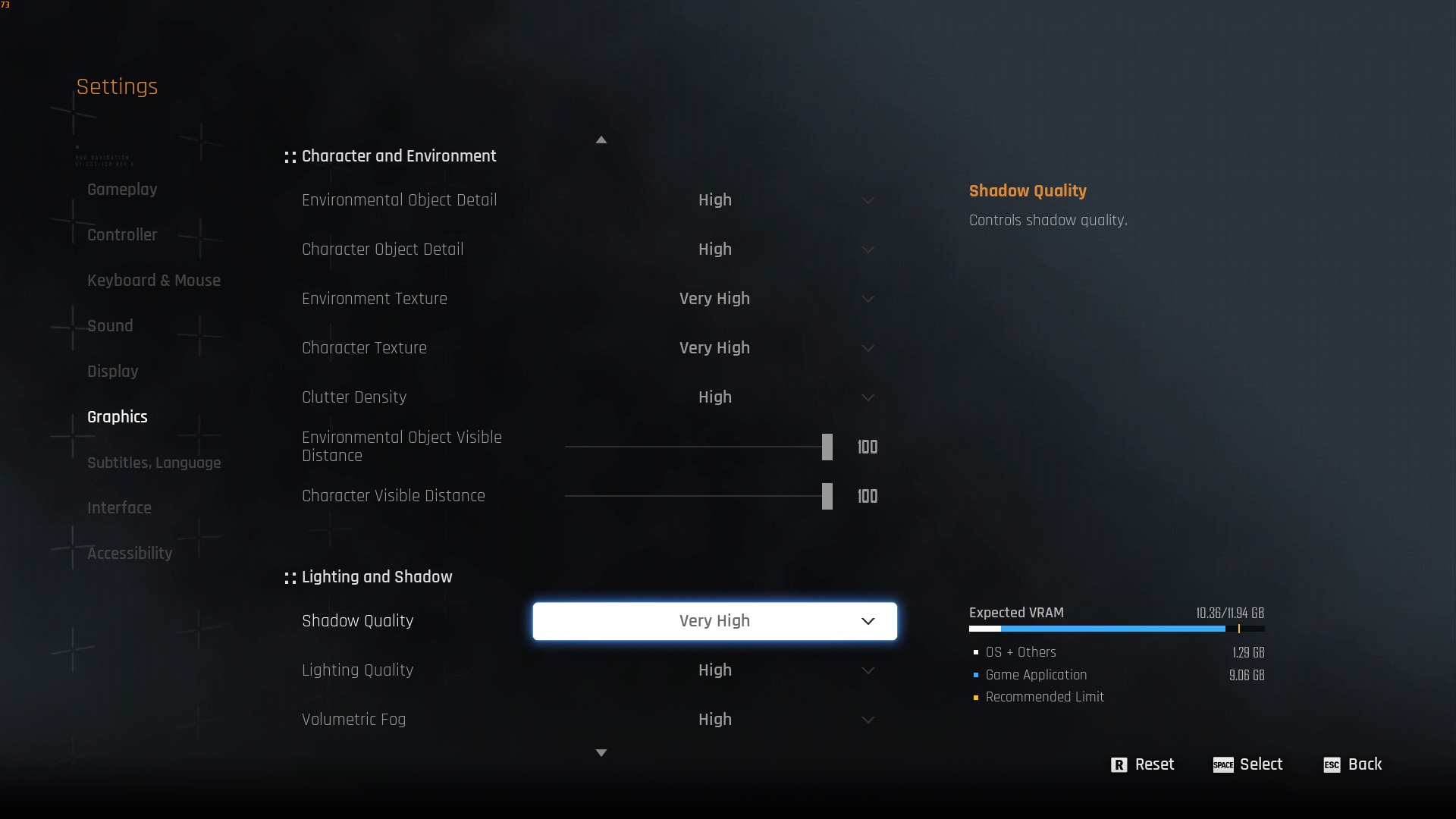
The Nvidia RTX 3080 is almost a five-year-old GPU in 2025, and it has trouble running many games at 4K. One of the key weaknesses of this graphics card is its 10GB VRAM, which holds it back in many games. Running Stellar Blade at 4K with high visual fidelity and 60+ FPS would be impossible without the right settings.
Apply the following optimized settings for Stellar Blade on RTX 3080:
| Settings | Value |
| Display Device | Your primary monitor |
| Display Mode | Full Screen |
| Screen Resolution | 3840 x 2160 |
| Vertical Sync | Off (Unless you don’t have a FreeSync or G-Sync compatible monitor) |
| Target Framerate | Unlimited |
| Aspect Ratio | 16:9 |
| HUD Area Ratio | Automatic |
| HDR | Off (Unless you have a proper HDR monitor) |
| Display Settings | Do nothing |
| Lock Cursor in Window | On |
| Motion Blur | 1 |
| Camera Shake | 4 |
| Film Grain | Off |
| Chromatic Aberration | Off |
Graphics
| Settings | Value |
| Graphics Preset | Custom |
| Resolution Scaling Mode | Nvidia DLSS 4 |
| Anti-Aliasing | Nvidia DLSS 4 |
| Base Sharpness | 1 |
| Rendering Scale | 100% |
| Nvidia DLSS 4 | Balanced |
| Nvidia DLSS Sharpness | 2 |
| Nvidia DLSS Frame Generation | Off |
| Nvidia Reflex Low Latency | On |
| AMD FidelityFX Super Resolution 3 | Off |
| AMD FSR 3 Sharpness | 3 |
| AMD FSR 3 Frame Generation | Off |
| Environmental Object Detail | High |
| Character Object Detail | High |
| Environmental Texture | Medium |
| Character Texture | Medium |
| Clutter Density | Medium |
| Environmental Object Visible Distance | 85 |
| Character Visible Distance | 70 |
| Shadow Quality | High |
| Lighting Quality | High |
| Volumetric Fog | Medium |
| Particle Quality | High |
| Animation Quality | High |
| Ambient Occlusion | Medium |
| Depth of Field | Medium |
| Chromatic Aberration | Off |
| Film Grain | Off |
| Motion Blur | 1 |
| Screen Space Reflections Quality | High |
Final Thoughts
The above settings are optimized to deliver high visual fidelity while running Stellar Blade at 60+ FPS. These settings will put a new life into the RTX 3080, allowing this game to run at a graphics level you didn’t think was possible on this card. Be sure to apply all the settings for the best result.
Looking For More Related to Tech?
We provide the latest news and “How To’s” for Tech content. Meanwhile, you can check out the following articles related to PC GPUs, CPU and GPU comparisons, mobile phones, and more:
- 5 Best Air Coolers for CPUs in 2025
- ASUS TUF Gaming F16 Release Date, Specifications, Price, and More
- iPhone 16e vs iPhone SE (3rd Gen): Which One To Buy in 2025?
- Powerbeats Pro 2 vs AirPods Pro 2: Which One To Get in 2025
- RTX 5070 Ti vs. RTX 4070 Super: Specs, Price and More Compared
- Windows 11: How To Disable Lock Screen Widgets
 Reddit
Reddit
 Email
Email


