Utilize these mobile-specific settings for Stellar Blade to achieve the best balance of performance and visuals on an RTX 4060 Laptop GPU.

The laptop RTX 4060 comes quite close to the desktop iterations; the only limitations it has are its power limit and cooling capabilities. While cooling isn’t a significant issue when discussing the 4060 laptop GPU, the power difference makes for substantial changes. Many gaming laptops offer 4060s, but the majority of them offer a total graphics power (TGP) of less than 100W.
The goal of this guide is to help anyone looking to play Stellar Blade who has trouble with framerates, due to factors such as VRAM, TGP, and more. Use the settings below, and you will have a decent playtime.
RTX 4060 Laptop – Stellar Blade (1080p and 1440p Optimized)
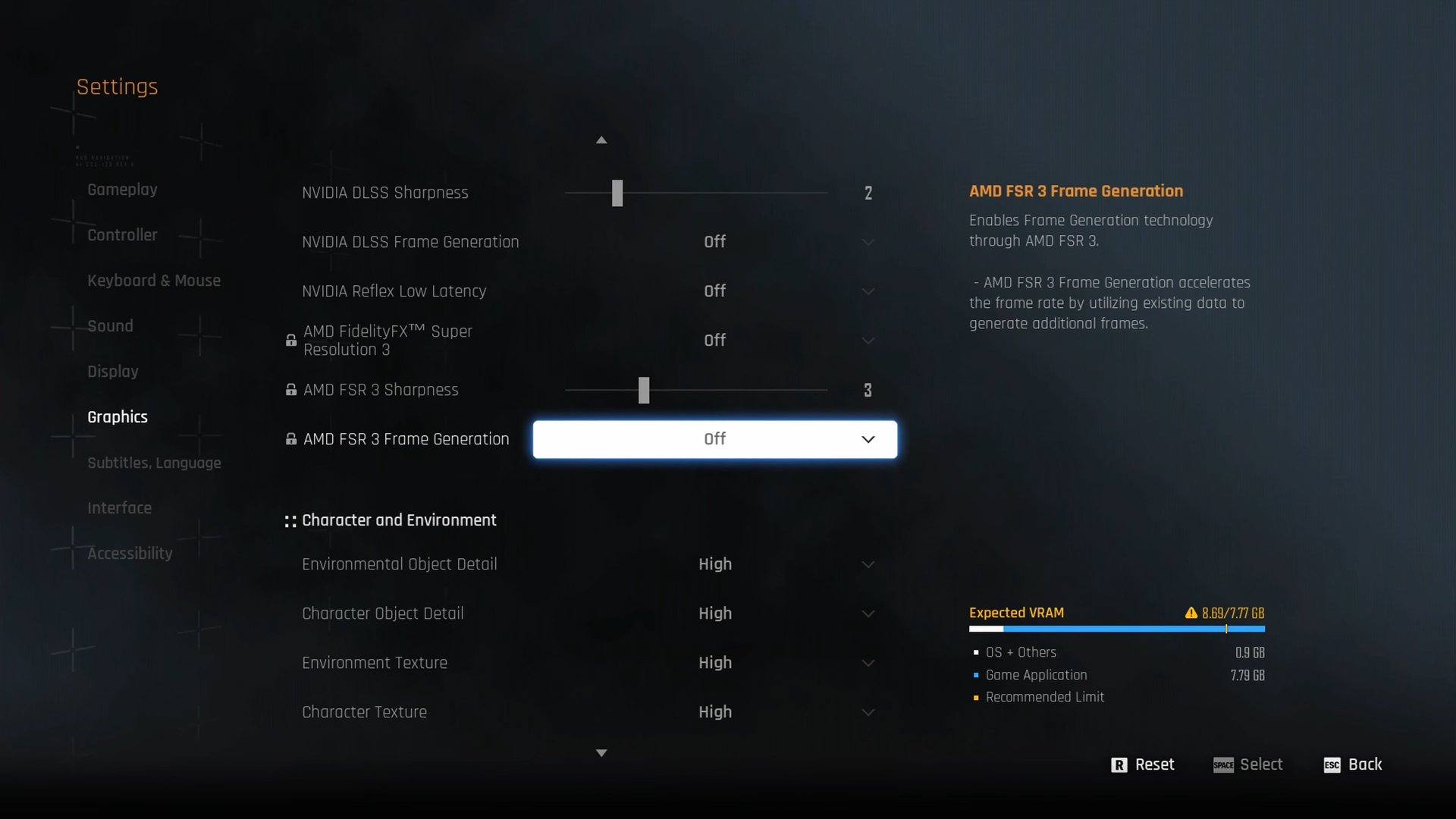
A few keynotes to consider:
- Upscaling has become essential for laptop gaming, as it delivers performance improvements.
- With lowered settings, you have more headroom. Now, if you cap your framerate, you can lower temperatures and keep your device cool.
- Laptops with the 4060 as a dedicated GPU generally come with good CPU pairings. Keep Nvidia Reflex enabled for the lowest possible input latency.
- Reduce Environmental Object Detail to Medium if you are facing performance issues.
- Some laptops provide a 1440p screen, such as those on our 4060 Laptops. In that case, go with the 1440p setting if you choose to game at that resolution.
Best Settings Explored
| Setting | 4060 Laptop (1080p) | 4060 Laptop (1440p) |
| Screen Resolution | 1920 x 1080 | 2560 x 1440 (Optional) |
| Vertical Sync | Off | Off |
| Target Framerate | Unlimited | Unlimited |
| Aspect Ratio | Automatic | Automatic |
| HUD Area Ratio | Automatic | Automatic |
| HDR | Off | Off |
| Display Settings | Open | Open |
| Lock Cursor in Window | Off | Off |
| Graphics Preset | Custom | Custom |
| Resolution Scaling Mode | DLSS (Quality) | DLSS (Balanced) |
| Rendering Scale | 100% | 100% |
| NVIDIA DLSS Sharpness | (Preference) | (Preference) |
| NVIDIA DLSS Frame Generation | (Preference) | Not recommended due to VRAM constraints |
| NVIDIA Reflex Low Latency / AMD Antilag | Enabled | Enabled |
| AMD FSR 3 Frame Generation | Will be Grayed Out | Will be Grayed Out |
| Environmental Object Detail | High | Medium |
| Character Object Detail | High | Medium |
| Environment Texture | Medium | Low |
| Character Texture | High | Medium |
| Clutter Density | Medium | Medium |
| Environmental Object Visible Dist. | 100 | 100 |
| Character Visible Distance | 100 | 100 |
| Shadow Quality | Medium | Medium |
| Lighting Quality | Medium | Medium |
| Volumetric Fog | Medium | Medium |
| Particle Quality | Medium | Medium |
| Animation Quality | Medium | Medium |
| Ambient Occlusion | Medium | Medium |
| Depth of Field | Medium | Medium |
| Chromatic Aberration | Off | Off |
| Film Grain | Off | Off |
| Motion Blur | Off | Off |
Verdict
This concludes the optimal settings for the RTX 4060 laptop in Stellar Blade. Some may find that these are generally much lower than the 4060 desktop; this is because the TGP in laptops widely varies. If a 60W 4060 user decides to play, these settings will scale much better.
We provide the latest news and “How To’s” for Tech content. Meanwhile, you can check out the following articles related to PC GPUs, CPU and GPU comparisons, mobile phones, and more:
- 5 Best Air Coolers for CPUs in 2025
- ASUS TUF Gaming F16 Release Date, Specifications, Price, and More
- iPhone 16e vs iPhone SE (3rd Gen): Which One To Buy in 2025?
- Powerbeats Pro 2 vs AirPods Pro 2: Which One To Get in 2025
- RTX 5070 Ti vs. RTX 4070 Super: Specs, Price and More Compared
- Windows 11: How To Disable Lock Screen Widgets
 Reddit
Reddit
 Email
Email


