Use these settings with your RTX 4060 Ti while playing Stellar Blade to get immersive visuals and motion clarity.

The 4060 TI brings a significant amount of performance to the table. Unfortunately, there is another 8GB iteration that does not share the same appraisal. Thankfully, Stellar Blade is incredibly well-optimized to begin with, and gamers with the 16GB VRAM iteration can max out the game with only a few adjustments here and there.
Subsequently, the additional CUDA cores and 16 GB of VRAM (in the 16 GB model) help achieve higher frame rates (FPS) than the 4060 and other 8 GB cards. Follow the settings below to achieve a silky-smooth gaming experience.
RTX 4060 Ti – Stellar Blade (1080p and 1440p Optimized)
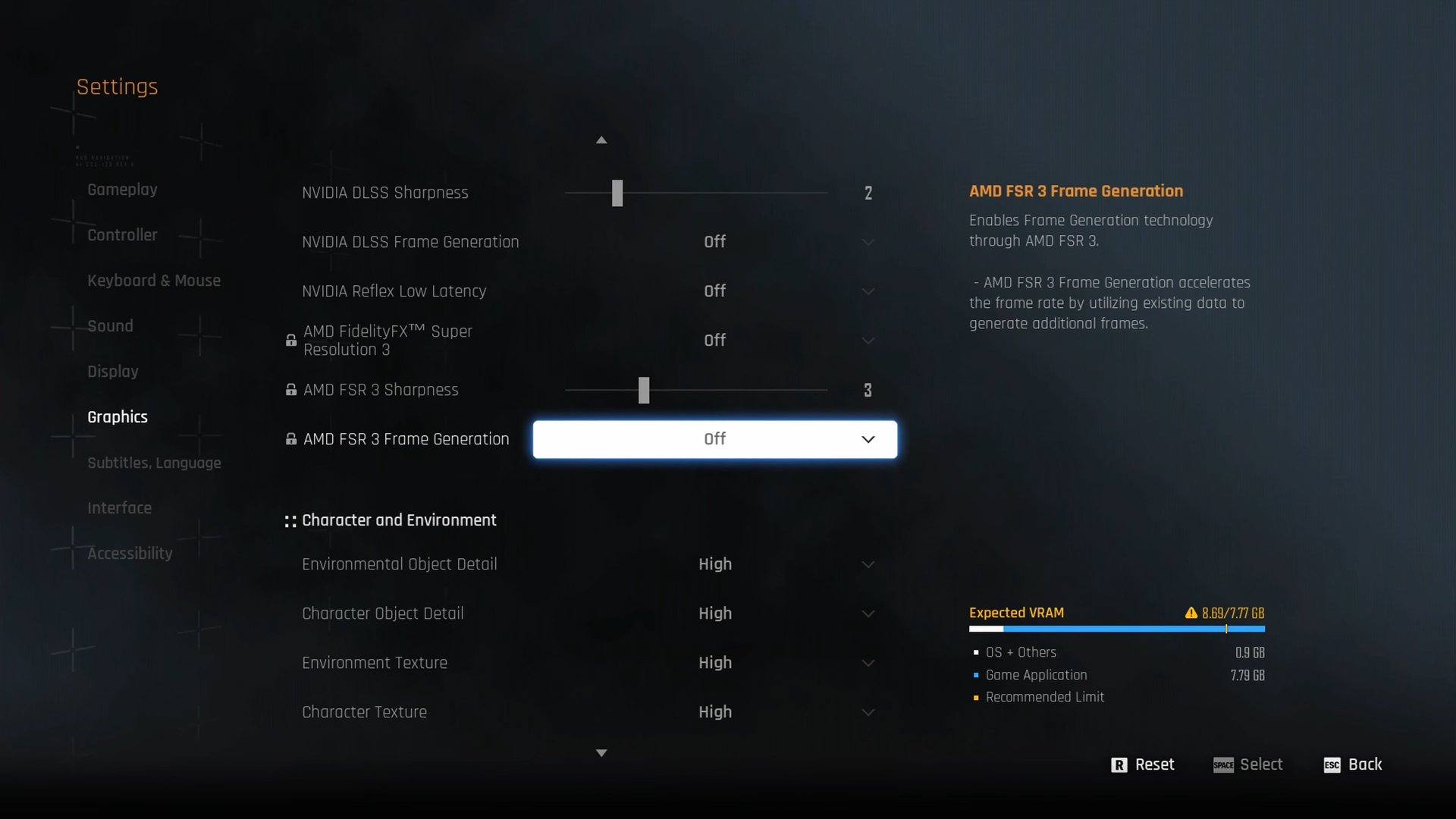
A few keynotes to consider:
- You can easily max out the textures as suggested here, but with an 8GB card, you’ll need to lower them as directed.
- VRAM utilization with ambitious settings can reach 12 GB+ at certain scenes. 8GB users should monitor their VRAM via RTSS and make changes accordingly.
- 1440p experience can be enjoyed even without upscaling with the 4060 Ti. Use upscaling if you are targeting high frame rates.
Best Settings Explored
| Setting | 4060 Ti (1080p) | 4060 Ti (1440p) |
| Screen Resolution | 1920 x 1080 | 2560 x 1440 |
| Vertical Sync | Off | Off |
| Target Framerate | Unlimited | Unlimited |
| Aspect Ratio | Automatic | Automatic |
| HUD Area Ratio | Automatic | Automatic |
| HDR | Off | Off |
| Display Settings | Open | Open |
| Lock Cursor in Window | Off | Off |
| Graphics Preset | Custom | Custom |
| Resolution Scaling Mode | DLAA | DLSS (Quality) |
| Rendering Scale | 100% | 100% |
| NVIDIA DLSS Sharpness | (Preference) | (Preference) |
| NVIDIA DLSS Frame Generation | (Preference) | (Preference), 8GB Model – Not recommended |
| NVIDIA Reflex Low Latency / AMD Antilag | Enabled | Enabled |
| AMD FSR 3 Frame Generation | Will be Grayed Out | Will be Grayed Out |
| Environmental Object Detail | High | Medium |
| Character Object Detail | High | Medium |
| Environment Texture | Very High – 16GB / Medium – 8GB | Very High – 16GB / Low – 8GB |
| Character Texture | Very High – 16GB / Medium – 8GB | Very High – 16GB / Medium – 8GB |
| Clutter Density | Medium | Medium |
| Environmental Object Visible Dist. | 100 | 100 |
| Character Visible Distance | 100 | 100 |
| Shadow Quality | High – 16GB / Medium – 8GB | High – 16GB / Medium – 8GB |
| Lighting Quality | High – 16GB / Medium – 8GB | High – 16GB / Medium – 8GB |
| Volumetric Fog | High – 16GB / Medium – 8GB | High – 16GB / Medium – 8GB |
| Particle Quality | High – 16GB / Medium – 8GB | High – 16GB / Medium – 8GB |
| Animation Quality | High – 16GB / Medium – 8GB | High – 16GB Medium – 8GB |
| Ambient Occlusion | High – 16GB / Medium – 8GB | High – 16GB / Medium – 8GB |
| Depth of Field | Medium | Medium |
| Chromatic Aberration | Off | Off |
| Film Grain | Off | Off |
| Motion Blur | Off | Off |
Verdict
That concludes the RTX 4060 Ti best settings guide for Stellar Blade. If you wish to turn off upscaling for the RTX 4060 Ti, you can easily do so. Regardless of whether you are using the 8GB or 16GB model, in both 1080p and 1440p resolutions. 8GB users, please ensure you follow these settings.
You may increase a few options as per your liking. Note that FG for 8GB GPUs does not provide significant benefits due to the constraints of VRAM. In some cases, you might lose FPS rather than gain, as FG has a substantial overhead on VRAM.
We provide the latest news and “How To’s” for Tech content. Meanwhile, you can check out the following articles related to PC GPUs, CPU and GPU comparisons, mobile phones, and more:
- 5 Best Air Coolers for CPUs in 2025
- ASUS TUF Gaming F16 Release Date, Specifications, Price, and More
- iPhone 16e vs iPhone SE (3rd Gen): Which One To Buy in 2025?
- Powerbeats Pro 2 vs AirPods Pro 2: Which One To Get in 2025
- RTX 5070 Ti vs. RTX 4070 Super: Specs, Price and More Compared
- Windows 11: How To Disable Lock Screen Widgets
 Reddit
Reddit
 Email
Email


