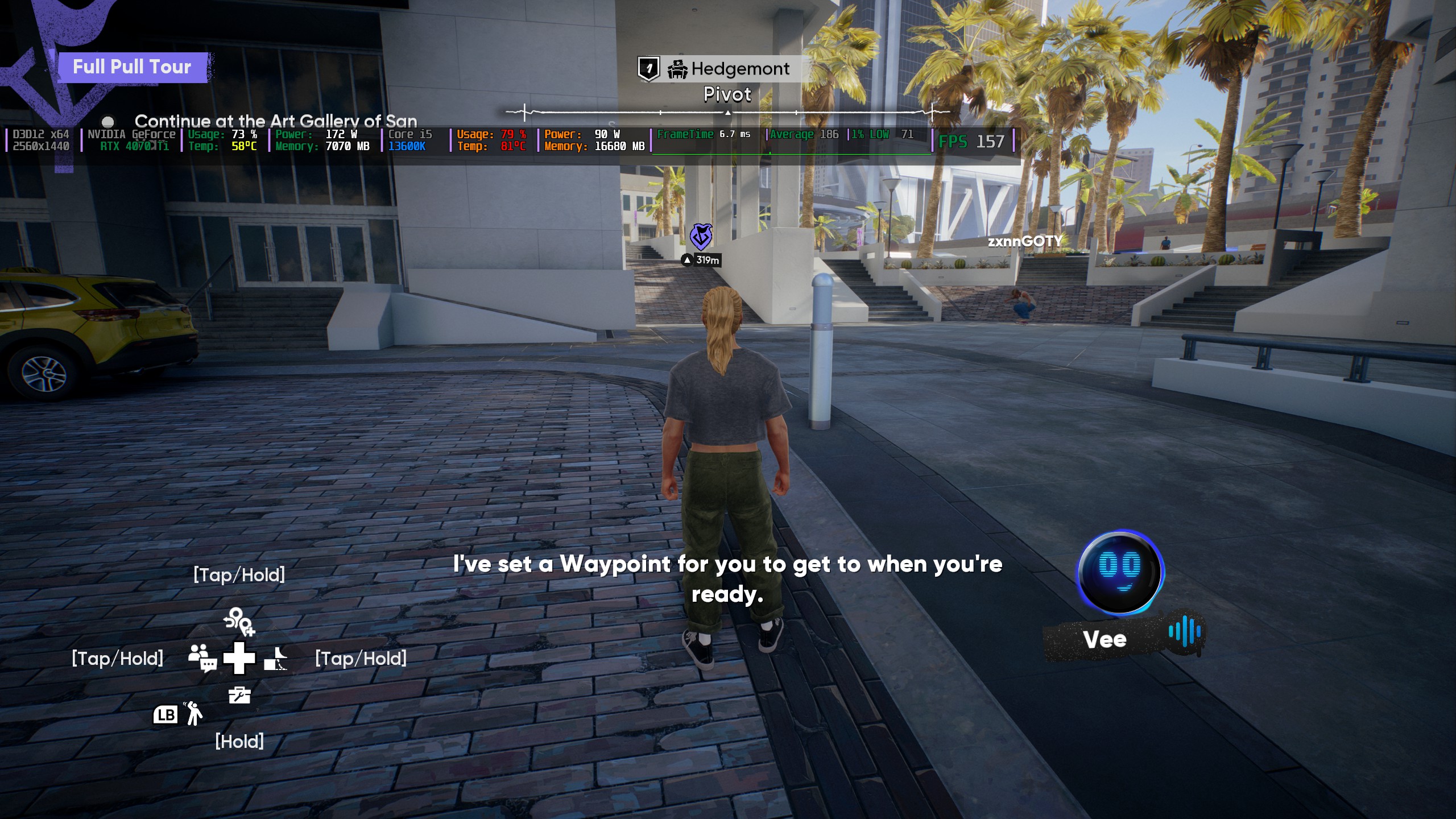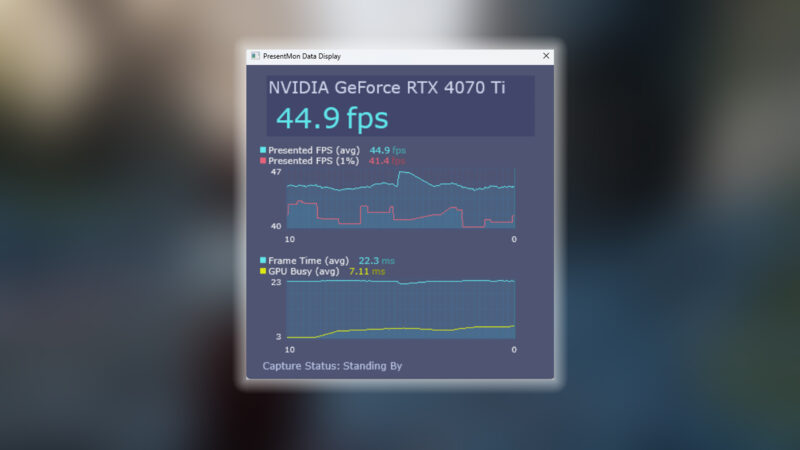Nvidia’s newer RTX 5060 Ti 8GB and 16GB are two mid-range GPUs that can play Stellar Blade at QHD resolution with high graphics fidelity.

Stellar Blade was finally released on PC on June 11, 2025, after being available on the PS5 exclusively. Within a day of its release on PC, the game managed to gather over 183K concurrent players on Steam. That should tell you just how popular it became among the PC gaming community. After all, Stellar Blade features high graphical fidelity, so it looks better at higher resolutions, such as QHD or 4K.
The newly released Nvidia RTX 5060 Ti 8GB and 16GB are two fantastic GPUs for this game, and they can play the game at QHD and 4K, respectively, if you optimize the settings. In this article, we are sharing all the optimized settings for Stellar Blade on RTX 5060 Ti 8GB and 16GB.
Note: The settings provided below are based on the game’s recommended specs and shouldn’t be used for resolutions higher than 2560 x 1440.
The Best Settings for Stellar Blade on RTX 5060 Ti 8GB and 16GB
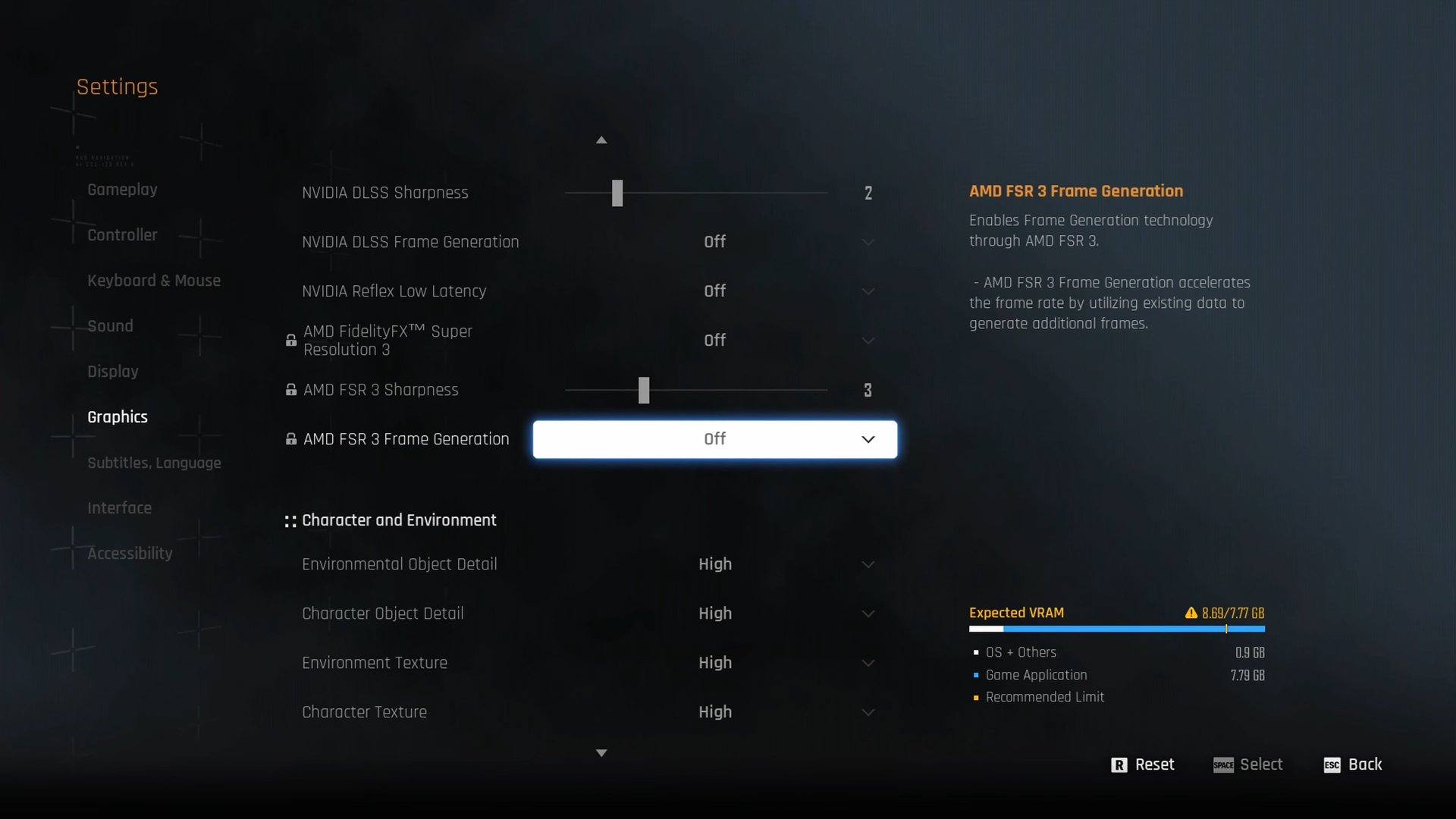
Nvidia originally designed the RTX 5060 Ti 8GB and 16GB to play games at QHD resolution only. However, they can also play games, including Stellar Blade, at 4K with 60 FPS if optimized settings are used. We created these optimized settings using a combination of Medium, High, and Very High graphics settings.
Here are all the best settings for Stellar Blade on RTX 5060 Ti 8GB and 16GB:
| Settings | RTX 5060 Ti 8GB | RTX 5060 Ti 16GB |
| Display Device | Your primary monitor | Your primary monitor |
| Display Mode | Full Screen | Full Screen |
| Screen Resolution | 2560 x 1440 | 3840 x 2160 |
| Vertical Sync | Off (Unless you don’t have a FreeSync or G-Sync compatible monitor) | Off (Unless you don’t have a FreeSync or G-Sync compatible monitor) |
| Target Framerate | Unlimited | Unlimited |
| Aspect Ratio | 16:9 | 16:9 |
| HUD Area Ratio | Automatic | Automatic |
| HDR | Off (Unless you have a proper HDR monitor) | Off (Unless you have a proper HDR monitor) |
| Display Settings | Do nothing | Do nothing |
| Lock Cursor in Window | On | On |
| Motion Blur | 1 | 1 |
| Camera Shake | 4 | 4 |
| Film Grain | Off | Off |
| Chromatic Aberration | Off | Off |
Graphics
| Settings | RTX 5060 Ti 8GB | RTX 5060 Ti 16GB |
| Graphics Preset | Custom | Custom |
| Resolution Scaling Mode | Nvidia DLSS 4 | Nvidia DLSS 4 |
| Anti-Aliasing | Nvidia DLSS 4 | Nvidia DLSS 4 |
| Base Sharpness | 1 | 1 |
| Rendering Scale | 100% | 100% |
| Nvidia DLSS 4 | DLAA | Balanced |
| Nvidia DLSS Sharpness | 2 | 2 |
| Nvidia DLSS Frame Generation | Off | Off |
| Nvidia Reflex Low Latency | On | On |
| AMD FidelityFX Super Resolution 3 | Off | Off |
| AMD FSR 3 Sharpness | 3 | 3 |
| AMD FSR 3 Frame Generation | Off | Off |
| Environmental Object Detail | High | High |
| Character Object Detail | High | High |
| Environmental Texture | Medium | Very High |
| Character Texture | Medium | Very High |
| Clutter Density | Medium | Medium |
| Environmental Object Visible Distance | 85 | 85 |
| Character Visible Distance | 70 | 70 |
| Shadow Quality | High | High |
| Lighting Quality | High | High |
| Volumetric Fog | Medium | Medium |
| Particle Quality | High | High |
| Animation Quality | High | High |
| Ambient Occlusion | Medium | Medium |
| Depth of Field | Medium | Medium |
| Chromatic Aberration | Off | Off |
| Film Grain | Off | Off |
| Motion Blur | 1 | 1 |
| Screen Space Reflections Quality | High | High |
Final Thoughts
This concludes the list of all the best settings for Stellar Blade on the RTX 5060 Ti 8GB and 16GB. The 8GB variant can play it at QHD with 60+ FPS, while the 16GB model can play it at 4K resolution with 60 FPS. Apply the settings correctly for the best results.
We provide the latest news and “How To’s” for Tech content. Meanwhile, you can check out the following articles related to PC GPUs, CPU and GPU comparisons, mobile phones, and more:
- 5 Best Air Coolers for CPUs in 2025
- ASUS TUF Gaming F16 Release Date, Specifications, Price, and More
- iPhone 16e vs iPhone SE (3rd Gen): Which One To Buy in 2025?
- Powerbeats Pro 2 vs AirPods Pro 2: Which One To Get in 2025
- RTX 5070 Ti vs. RTX 4070 Super: Specs, Price and More Compared
- Windows 11: How To Disable Lock Screen Widgets
 Reddit
Reddit
 Email
Email