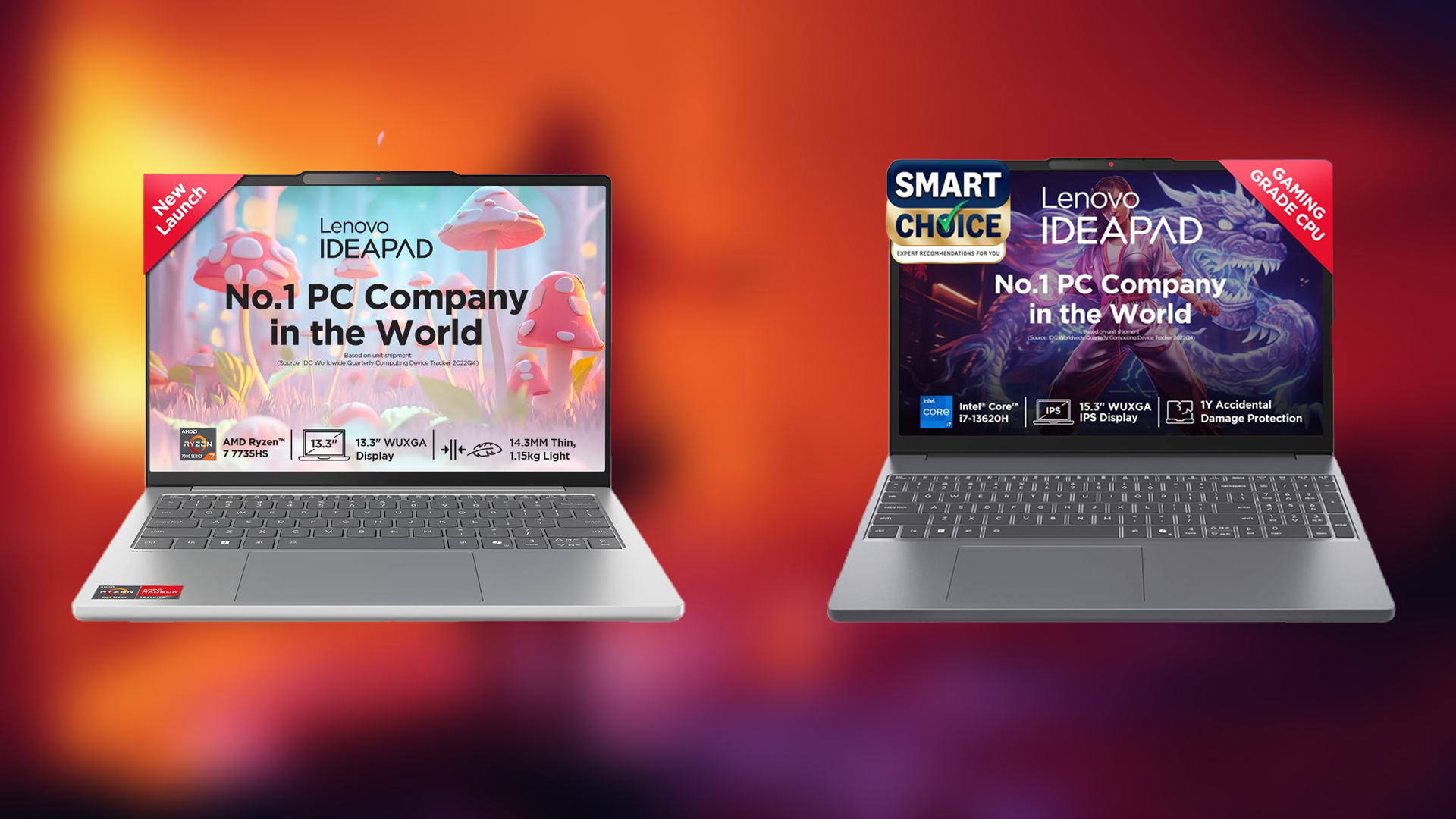Here are the best settings to play Doom: The Dark Ages at 1440p desktop resolution.

May 15th is just around the corner, and Doom: The Dark Ages is the most anticipated game right now, although individuals who have purchased the Premium Edition are playing it right now. Id Tech 8 game engine unleashed accurate lighting with a complete RT-based game design. While 4K resolution showcases the game’s graphical progress, 1440p offers an excellent balance between visuals and performance for budget buyers and enthusiasts alike. Best Doom: The Dark Ages at 1440p resolution settings are below.
Note: At 1440p, with a high-end GPU such as the RTX 4090 or RTX 5080, you will be CPU-bound if you are not pairing it with a Ryzen 7 7800X3D or a Core i7 14700K (with tuned DDR5)
Best Settings for Doom: The Dark Ages (1440p Optimized)

A Few Keynotes to Consider:
- For high framerates, consider using DLSS / FSR, whichever applies. Frame generation helps a lot, suiting the game’s adrenaline nature and eliminating potential CPU bottlenecks, if any.
- These settings were made with the GPU tier RTX 3060 Ti, with the RTX 5090 in mind, so some values will be lower than your expectations. AMD GPUs within the RX 6700 to 7900 XTX will be considered.
- Unlike many games, Dark Ages doesn’t show drastic performance changes when dropping from Ultra Nightmare to Medium. However, what shows a big difference is the use of upscaling and frame generation.
Best Settings Explored
| Setting | Value |
| Window Mode | Fullscreen |
| Monitor | Primary monitor |
| Aspect Ratio | 16:9 (or your native) |
| Resolution | 2560×1440 |
| Refresh Rate | Highest available |
| Vertical Sync | Off (Turn it on if you don’t have a FreeSync or G-Sync compatible monitor) |
| Present From Compute | On |
| Resolution Scaling Mode | Off |
| Resolution Scale | 100% (Greyed out) |
| Performance Metrics | Off (Keep it on during benchmarks) |
| Field of View | 90–100 (As per preference) |
| Chromatic Aberration | Off |
| Depth of Field | Off |
| Sharpening | As per preference |
| Film Grain | Off |
| Upscaler | DLSS for NVIDIA / FSR for AMD |
| DLSS/ FSR Super Resolution | Quality (Performance for more FPS) |
| DLSS / FSR Sharpness | 46% |
| DLSS Frame Generation | Off (On for RTX 40/50 series for a significant FPS boost) |
| NVIDIA Reflex Mode | On |
| Enable HDR | Off (Turn it on only if you have a proper HDR monitor) |
| Gamma | As per preference |
| Motion Blur | Off |
| Motion Blur Amount | Low |
| Motion Blur Quality | High |
| Overall Quality Slider | Custom |
| Texture Pool Size | 1536-2048 |
| Shadow Quality | Medium |
| Reflections Quality | Medium |
| Lights Quality | High |
| Particles Quality | Ultra |
| Decal Quality | Ultra |
| Water Quality | Ultra |
| Volumetrics Quality | Medium |
| Texture Filtering Quality | Ultra Nightmare |
| Geometric Quality | High |
| Shading Quality | High |
That wraps up the 1440p setting requirement for Doom: The Dark Ages. Remember that the game’s mandatory ray tracing makes it even more demanding than previous DOOM titles. Thankfully, ID’s fantastic optimization makes excellent use of AMD, Intel, and Nvidia hardware.
Looking For More Related to Tech?
We provide the latest news and “How To’s” for Tech content. Meanwhile, you can check out the following articles related to PC GPUs, CPU and GPU comparisons, mobile phones, and more:
- 5 Best Air Coolers for CPUs in 2025
- ASUS TUF Gaming F16 Release Date, Specifications, Price, and More
- iPhone 16e vs iPhone SE (3rd Gen): Which One To Buy in 2025?
- Powerbeats Pro 2 vs AirPods Pro 2: Which One To Get in 2025
- RTX 5070 Ti vs. RTX 4070 Super: Specs, Price and More Compared
- Windows 11: How To Disable Lock Screen Widgets
 Reddit
Reddit
 Email
Email