Doom: The Dark Ages is releasing on May 15, 2025, with a renewed focus on combat and visual fidelity. Here are the 4K graphics settings.
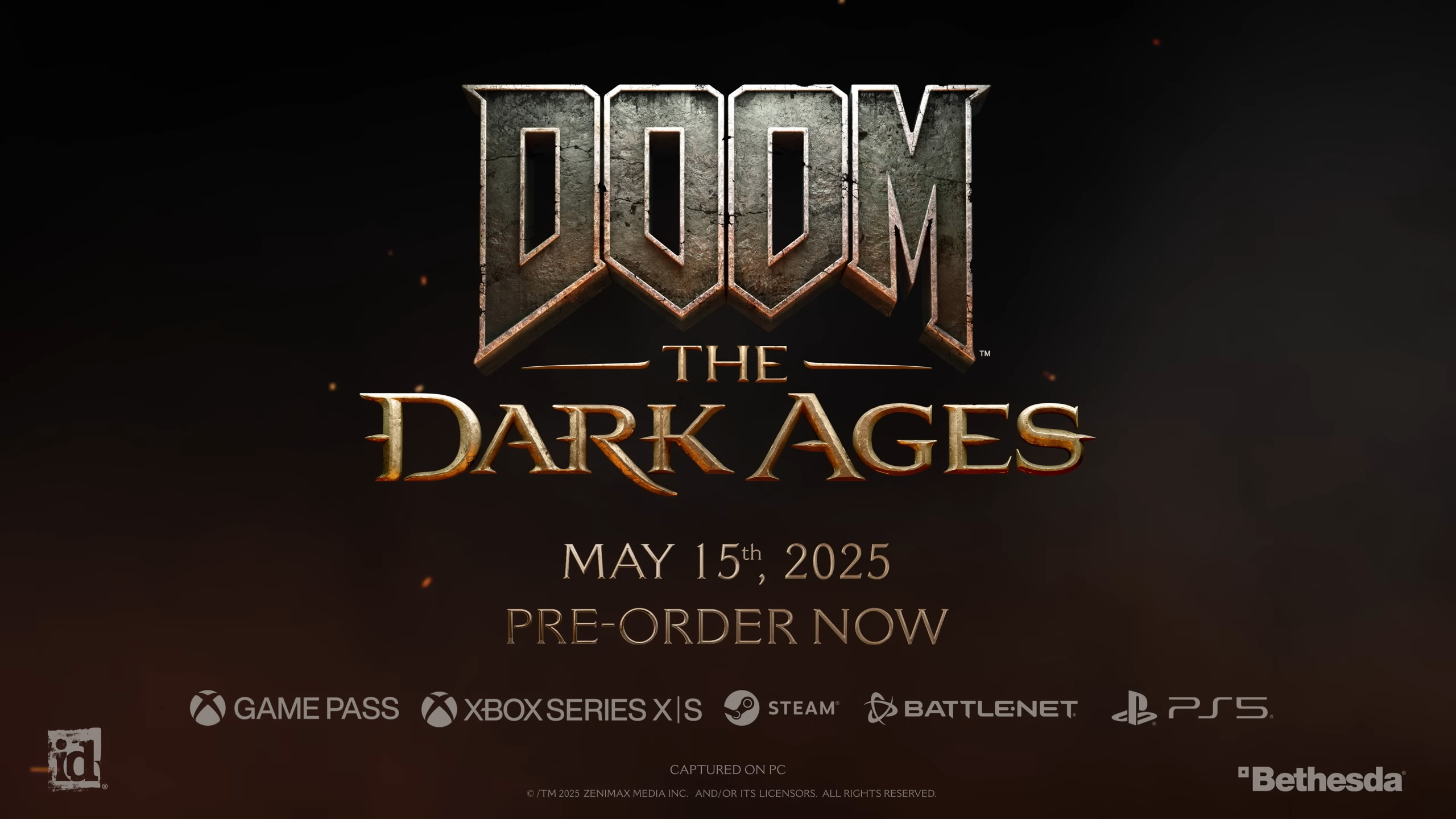
Bethesda’s newest title in the Doom franchise, Doom: The Dark Ages, is all set to release on May 15, 2025, but those who purchased the Premium Edition of the game can play it two days early. Regardless of when you play, the most important thing is the experience, and that is top-notch. However, unlike the previous Doom titles, Doom: The Dark Ages leans heavily towards the graphical aspects to deliver the most realistic and brutal world of Doom.
Therefore, the game is best experienced in 4K, which won’t be easy on the GPUs, even on $1000+ GPUs. That’s why we have compiled a list of the best settings to play Doom: The Dark Ages at 4K with a good balance between graphical fidelity and performance.
What Are the Best Settings To Play Doom: The Dark Ages at 4K?

Doom: The Dark Ages is particularly demanding on the GPU, as its system requirements indicate. You will need a powerful GPU like the RTX 4070 Super or above to get a decent 60 FPS gameplay experience at 4K with the right settings, which are listed below:
| Setting | 4K Gaming |
| Window Mode | Fullscreen |
| Monitor | Primary monitor |
| Aspect Ratio | 16:9 (or your native) |
| Resolution | 3840×2160 |
| Refresh Rate | Highest available |
| Vertical Sync | Off (Turn it on if you don’t have a FreeSync or a G-Sync compatible monitor) |
| Present From Compute | On (Greyed out) |
| Resolution Scaling Mode | Off (Greyed out) |
| Resolution Scale | 100% (Greyed out) |
| Performance Metrics | Off (Keep it on during benchmarks) |
| Field of View | 90–100 (As per preference) |
| Chromatic Aberration | Off |
| Depth of Field | Off |
| Sharpening | Default/As per preference |
| Film Grain | Off |
| Upscaler | DLSS |
| DLSS Super Resolution | Quality or Balanced, depending on your FPS |
| DLSS Sharpness | 46% |
| DLSS Frame Generation | Off |
| FSR/XeSS | Off |
| NVIDIA Reflex Mode | On |
| Enable HDR | Off (Turn it on only if you have a proper HDR monitor) |
| Gamma | As per preference |
| Motion Blur | Off |
| Motion Blur Amount | Low |
| Motion Blur Quality | Ultra Nightmare |
| Overall Quality Slider | Custom |
| Texture Pool Size | 2048–3072 |
| Shadow Quality | High |
| Reflections Quality | Medium |
| Lights Quality | Ultra |
| Particles Quality | High |
| Decal Quality | Ultra Nightmare |
| Water Quality | Ultra |
| Volumetrics Quality | High |
| Texture Filtering Quality | Ultra Nightmare |
| Geometric Quality | Ultra Nightmare |
| Shading Quality | Ultra |
Tips To Consider When Playing Doom: The Dark Ages
Here are a few things you should keep in mind:
- Use DLSS/FSR quality settings according to your GPU. If you have a powerful GPU, set the upscalar to Quality. If you have a mid-range GPU, set it to Balanced mode. However, if you have a budget GPU, set DLSS/FSR to Performance.
- Try not to use Frame Generation in this game since it is not recommended in FPS titles like this.
- Don’t play the game at Low Graphics Settings since it will not deliver a huge performance increase.
Looking For More Related to Tech?
We provide the latest news and “How To’s” for Tech content. Meanwhile, you can check out the following articles related to PC GPUs, CPU and GPU comparisons, mobile phones, and more:
- 5 Best Air Coolers for CPUs in 2025
- ASUS TUF Gaming F16 Release Date, Specifications, Price, and More
- iPhone 16e vs iPhone SE (3rd Gen): Which One To Buy in 2025?
- Powerbeats Pro 2 vs AirPods Pro 2: Which One To Get in 2025
- RTX 5070 Ti vs. RTX 4070 Super: Specs, Price and More Compared
- Windows 11: How To Disable Lock Screen Widgets
 Reddit
Reddit
 Email
Email


