Optimize your gameplay and find out what the best settings are to play Elden Ring Nightreign at 1440p screen resolution.

1440p is currently the sweet spot for most gamers, delivering incredible image fidelity similar to 4K, but with less taxing system requirements. The Steam hardware survey charts still show 1080p as the most popular resolution among gamers, but 1440p is also gaining significant traction. That said, Elden Ring Nightreign looks spectacular to begin with, but it’s not just looks that decide a game; how it plays is a deciding factor.
Now, the developers have issued a warning for RTX 4000 series and above GPUs that may experience performance issues. For the optimal 1440p experience, use these settings.
Best Settings for Elden Ring Nightreign at 1440p
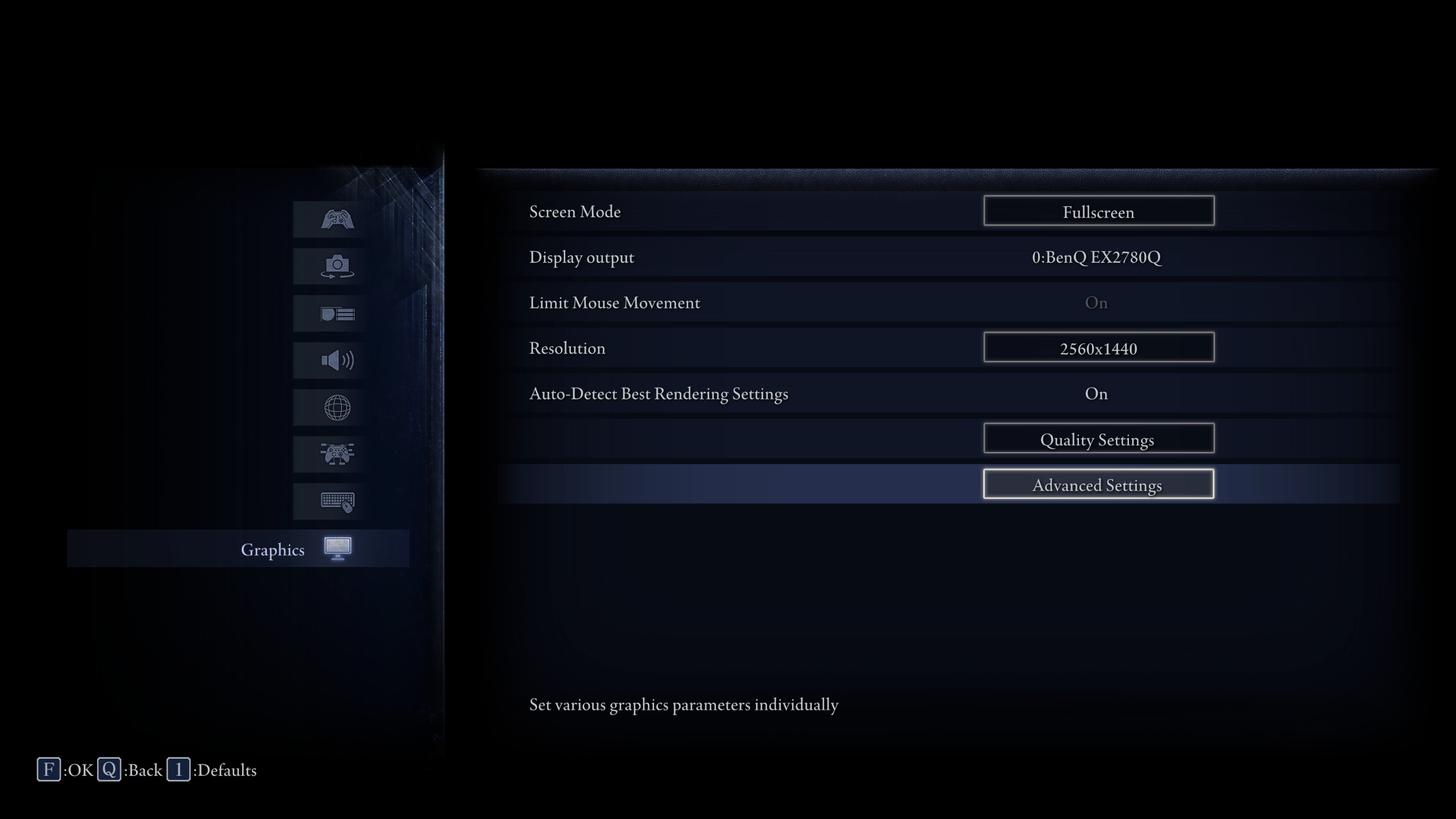
You will likely run into the following issues, and they are apparent across RDNA 2 on the likes of Blackwell cards. The issues are:
- Inconsistent frame pacing, especially above 60 FPS, which is hard-locked anyway.
- Asset streaming causes hitches as you move through dense areas like shadowed ruins or rain-covered forests.
- Some systems default to 60Hz even on high-refresh-rate displays. To fix that, use Lossless Scaling in windowed mode.
Note that the frame pacing issue can be improved by using RTSS and locking your framerate to 55. This will preserve the game’s motion fidelity, along with flattening the frame-time graph. However, this will not fully resolve the asset streaming issue; that is an engine limitation, which can only be addressed by the game developers.
| Setting | Value |
| Screen Mode | Fullscreen |
| Limit Mouse Movement | (Optional) |
| Resolution | 2560×1440 |
| Auto-Detect Best Rendering | Off |
| Texture Quality | Medium |
| Antialiasing Quality | Medium |
| SSAO | Medium |
| Depth of Field | Medium |
| Motion Blur | Low |
| Shadow Quality | Medium |
| Lighting Quality | Medium |
| Effects Quality | Medium |
| Volumetric Lighting Quality | Medium |
| Reflection Quality | Low |
| Water Surface Quality | Low |
| Shader Quality | Medium |
| Global Illumination Quality | Low |
| Grass Quality | Low |
Verdict
In summary, depending on your GPU, you can use these settings as a starting point. Since the FPS is engine locked at 60, eliminating stutters is your primary goal. Experiment with the options and see how they fare. Finally, lowering the settings too much can result in pop-in, missing shadows, and tree shimmering, and may even cause motion sickness, depending on your tolerance for these issues.
Looking For More Related to Tech?
We provide the latest news and “How To’s” for Tech content. Meanwhile, you can check out the following articles related to PC GPUs, CPU and GPU comparisons, mobile phones, and more:
- 5 Best Air Coolers for CPUs in 2025
- ASUS TUF Gaming F16 Release Date, Specifications, Price, and More
- iPhone 16e vs iPhone SE (3rd Gen): Which One To Buy in 2025?
- Powerbeats Pro 2 vs AirPods Pro 2: Which One To Get in 2025
- RTX 5070 Ti vs. RTX 4070 Super: Specs, Price and More Compared
- Windows 11: How To Disable Lock Screen Widgets
 Reddit
Reddit
 Email
Email


