Transferring data from Android to iPhone used to be a hectic task back in the day, but newer tools like the “Move to iOS” app make it easy.

Are you planning to buy an iPhone for the first time but unsure how to move all your data from your Android phone? Well, you are not alone. We have all been there. Back in the day, you had to use third-party tools to move data from Android to iPhone, but they posed a risk to the privacy and security of your data. Besides, they were also paid apps.
However, you don’t need to rely on third-party apps these days to move data. There are simpler ways of doing it now. In this article, we are going to share all the best ways of transferring data from an Android device to an iPhone that don’t rely on third-party software.
Note: This article is subjective and reflects the writer’s opinions.
The Best Ways of Transferring Data From Android to iPhone
1) Move To iOS App – The Official Method
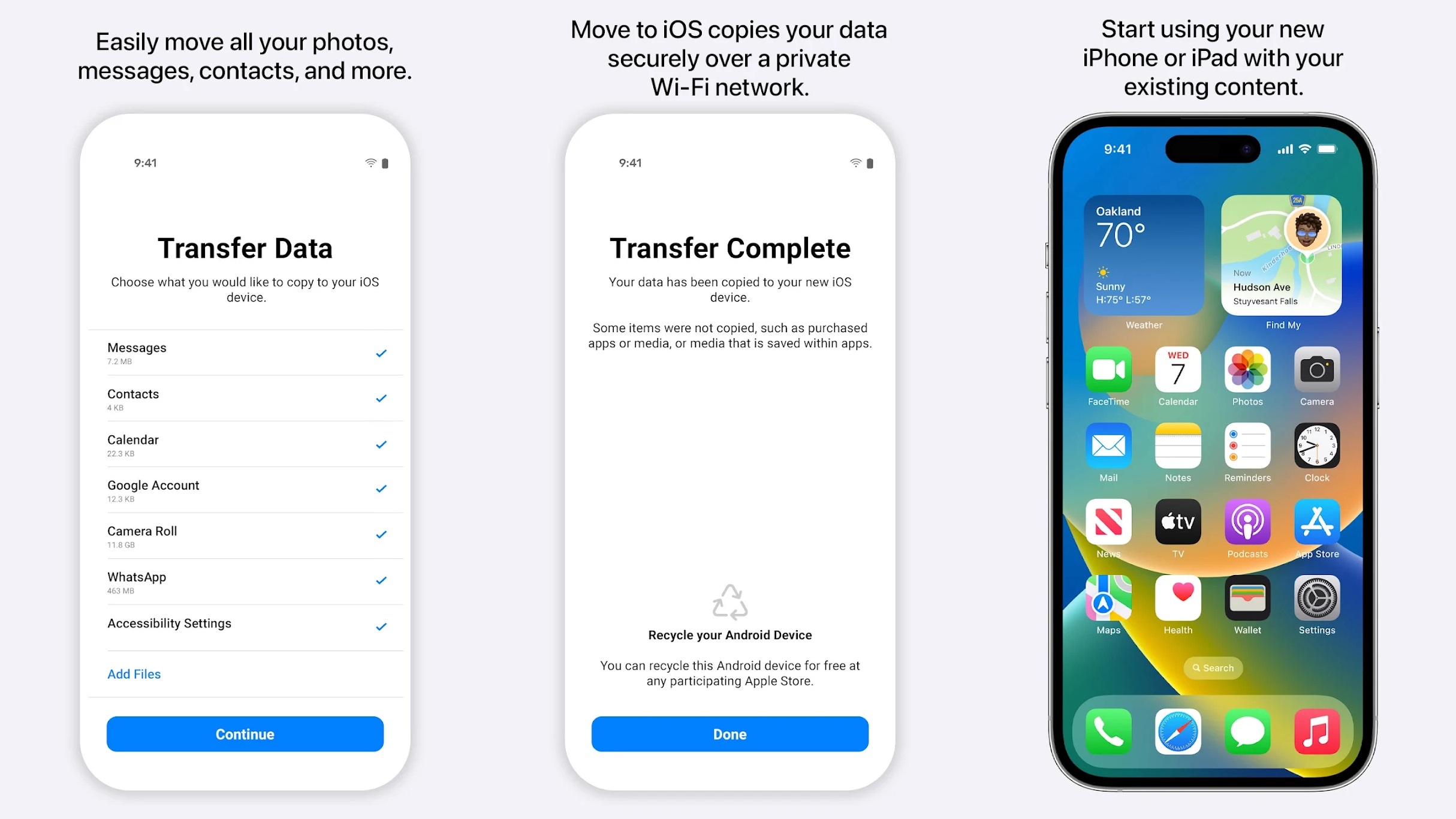
Move to iOS is an official app from Apple that is available for Android devices on the Play Store. It can transfer all your data, including apps, documents, pictures, and more, seamlessly from an Android device to an iPhone. You will need a USB-C to USB-C cable, which is included in the box with every iPhone, so don’t worry. Here are the steps to transfer files from Android to iPhone:
- Download the Move to iOS app from the Play Store on your Android device and launch it. Continue with the app until you see the screen where it asks for a code.
- Next, turn on your new iPhone and start setting it up until you see the screen where it asks if you want to transfer your data from a different device. On that screen, select “Move from Android” and enter the code you see on the iPhone into your Android device to continue.
- If you have already set up your iPhone before starting this process, you will need to factory reset your iPhone and follow the second step again. If you have not set it up yet, you can skip this step.
- In the next step, select the data you want to transfer to the iPhone on your Android device. You can choose things like Messages, Photos, WhatsApp, Contacts, and more.
- Tap “Continue,” and it will ask you to connect the two phones via a USB-C to USB-C cable.
- Connect the cable and continue with the transfer process.
- Once the transfer is complete, finish the rest of the iPhone setup process. You will find that all your data has been transferred successfully.
2) Using Google Drive
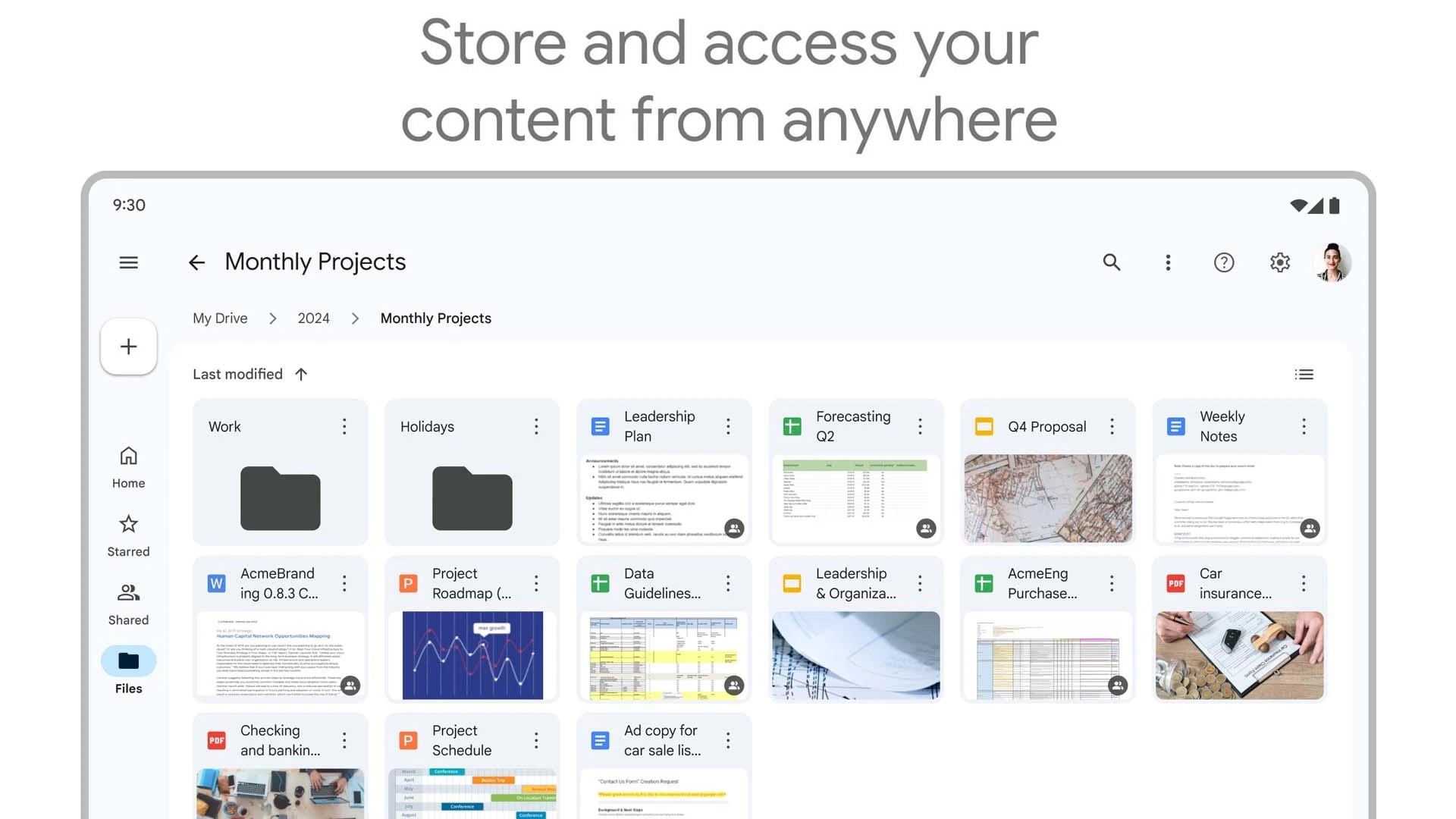
Google Drive is an online cloud storage service for all your data, available on both Android phones and iPhones. This makes it easy to share files across the two devices. Here’s how to transfer files from Android to iPhone using Google Drive:
- Sign in to your Android Phone with your Google account to sync various data.
- Once signed in, go to Settings > Accounts. Check if all your data, such as calendar, contacts, and other items, is synced. If any data is not synced, upload it to Drive manually.
- Next, sign in with the same Google account on your iPhone and choose what you want to sync, such as contacts, calendars, and more.
- To download the data that you manually uploaded to Google Drive, download the Drive app from the App Store and access it.
That’s how easy it is to transfer data from Android to iPhone using Google Drive. However, not every type of data can be transferred this way.
3) Using the Apple Devices App on PC
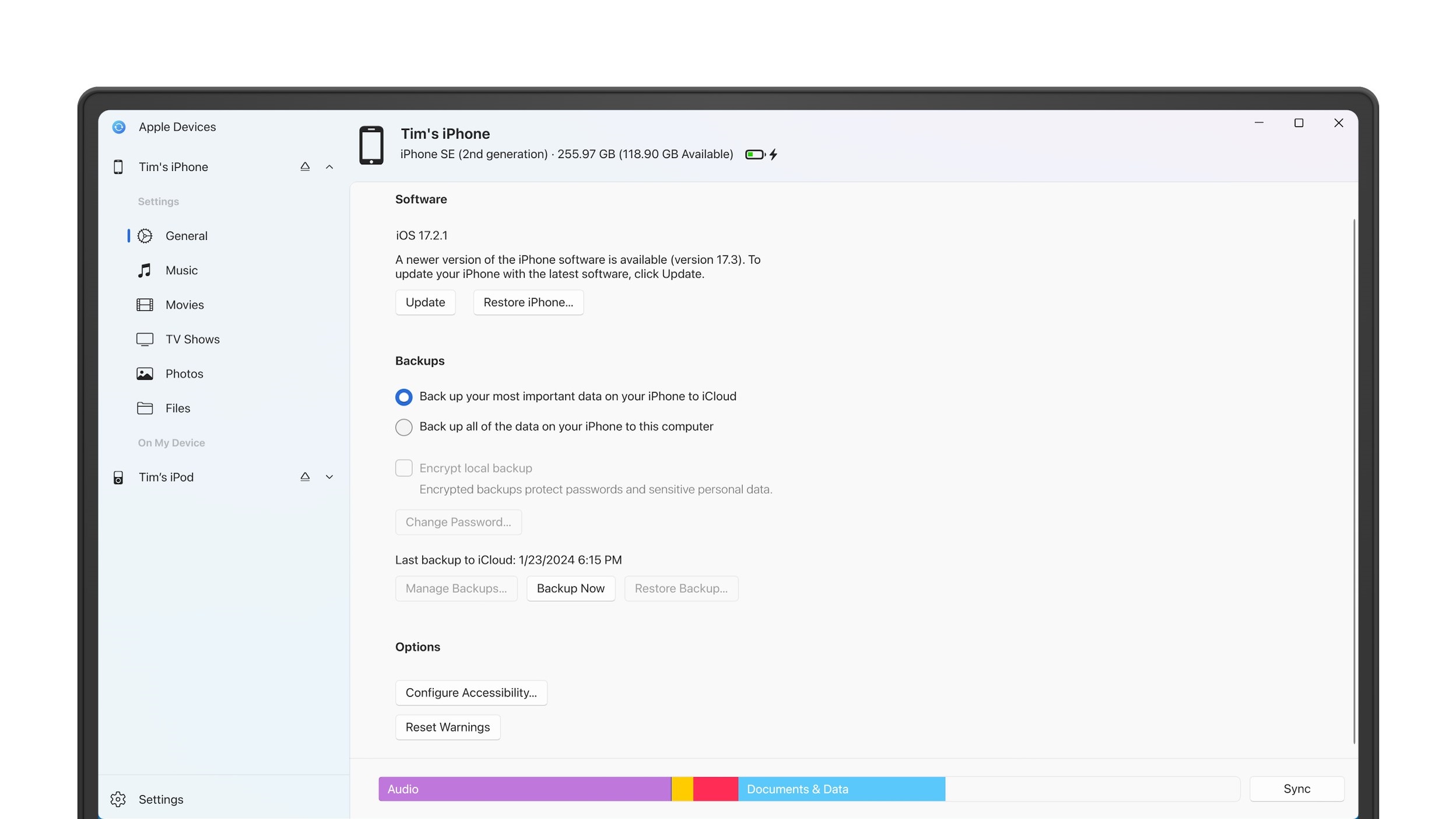
The official Apple Devices app allows users to sync data between their computers and iPhones. If you back up your data from your Android device to your computer manually, that data can be automatically synced with your iPhone via the Apple Devices app.
This app is available directly on the Microsoft Store on every Windows device. Since the first step of this method requires manual data transfer from Android to PC, it is not recommended for non-tech-savvy users. Only advanced and experienced users with no other options should try it.
Once you get the data from Android to your computer in their respective folders, such as Pictures, Music, Videos, and more, launch the Apple Devices app on your computer and connect your phone via a USB cable. Then, click on the sync button to start transferring all the data to your new iPhone.
Final Words
This concludes all the ways you can transfer data from Android to iPhone. The first method is the best one and even allows you to transfer all your WhatsApp chats, which is not available through the other methods.
We provide the latest news and “How To’s” for Tech content. Meanwhile, you can check out the following articles related to PC GPUs, CPU and GPU comparisons, mobile phones, and more:
- 5 Best Air Coolers for CPUs in 2025
- ASUS TUF Gaming F16 Release Date, Specifications, Price, and More
- iPhone 16e vs iPhone SE (3rd Gen): Which One To Buy in 2025?
- Powerbeats Pro 2 vs AirPods Pro 2: Which One To Get in 2025
- RTX 5070 Ti vs. RTX 4070 Super: Specs, Price and More Compared
- Windows 11: How To Disable Lock Screen Widgets
 Reddit
Reddit
 Email
Email


