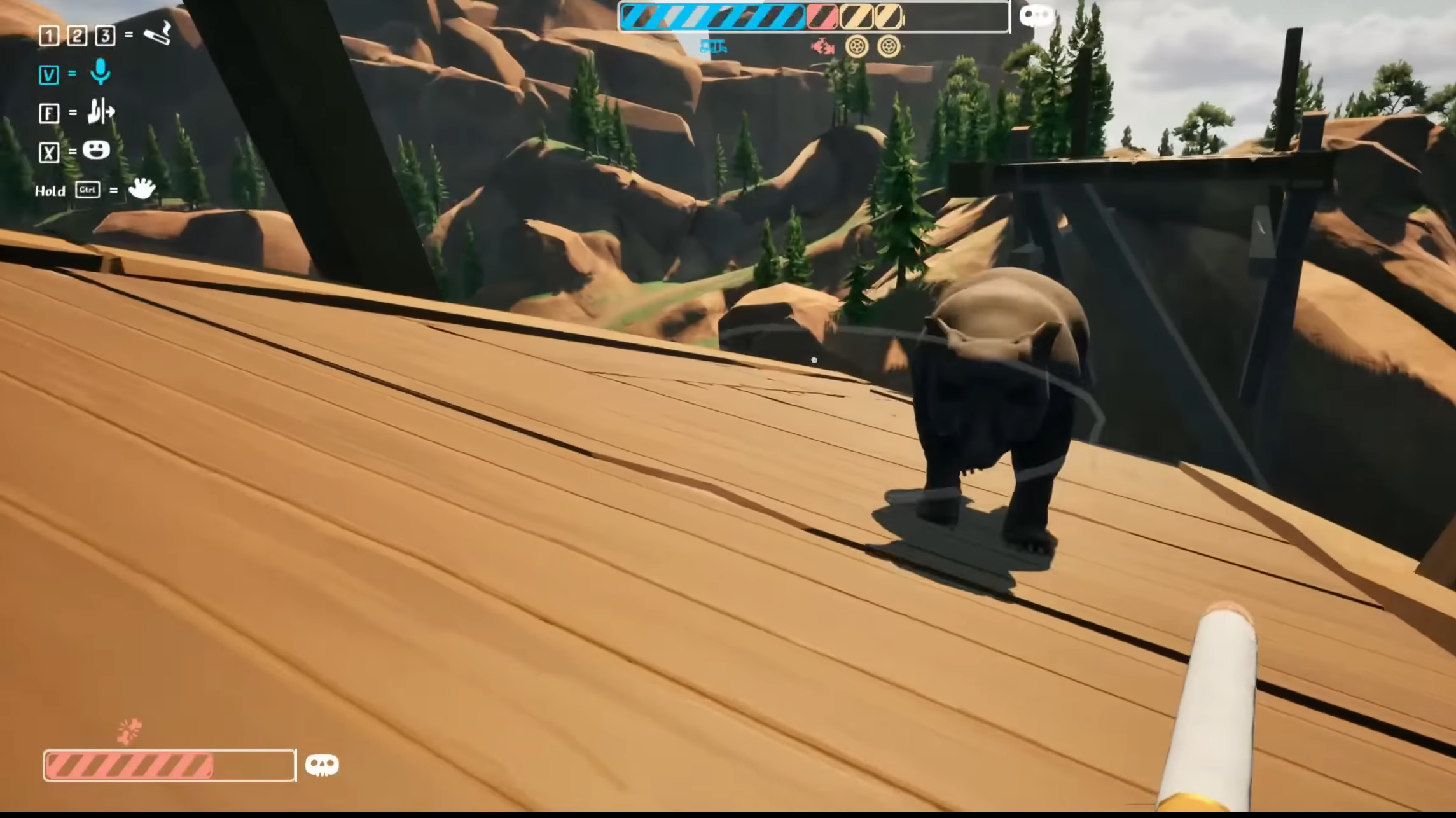In this article, we will explore multiple possible reasons responsible for Blue Archive crashing on your PC.

Currently available only on phones and PC, Blue Archive enjoyed a strong launch, with a brilliant player count on launch day. Despite all the success, though, the game’s performance is one aspect where it currently fails. The game has a ton of issues, including one where it gets stuck on a black screen, followed by a crash. If you are also facing the same issue, you are in the right place.
There can be multiple reasons responsible for this. In this article, we will explore some of those reasons, alongside a few potential fixes that can help you solve this issue on PC.
Note: These are unofficial fixes and may not work for everyone, but they are definitely worth a try.
Potential Fixes for Blue Archive Crashing on PC

1) Update Your GPU Drivers
Running outdated GPU drivers, even with the latest or most powerful graphics card, can often lead to compatibility issues, which in turn can lead to dips in performance. This is precisely why it is important to check for any pending updates and install them as soon as possible to get stable frame rates and performance.
Nvidia Users
If you own an Nvidia graphics card, check for updates using these steps:
- Open the Nvidia App.
- You will find the Drivers on the left side of the screen. Click to check for new available drivers for your GPU.
- If there are new drivers available, hit Download.
- Once complete, install the drivers by hitting Express Installation.
AMD Users
If you own an AMD graphics card, follow these steps:
- Download and open the AMD Adrenalin Edition app. It will auto-detect any pending driver updates.
- If you have a driver update pending, click Download Now.
- Once complete, the driver will begin to install automatically.
Read More: Blue Archive: How To Get Furniture
2) Running the Game as an Administrator
If you are facing performance issues with any game or software, running it as an administrator can often be the easiest solution. This ensures that your PC allocates enough resources to the game.
- Right-click on Blue Archive.exe.
- Now select Properties.
- Under the Compatibility tab, select Run the program as an administrator.
- And finally, choose “Run this program in compatibility mode for” and select Windows 8.
3) Verify the Integrity of Your Game Files
While downloading any game from Steam, game files often get corrupted or damaged for multiple reasons. This can lead to issues such as the black screen problem. To fix this, Steam has a built-in feature that verifies all your game files and repairs any damaged ones. To do this, follow these steps:
- Launch Steam on your PC.
- Open your Game Library.
- Right-click on the game and open Properties.
- Go to the Installed Files tab.
- Select Verify Integrity of Game Files and let Steam analyze everything.
Thank you for reading the article. We provide the latest news and create guides for Baldur’s Gate 3, Starfield, ARK Survival Ascended, and more. Also, watch Deltia play games on Twitch or visit his YouTube channel!
 Reddit
Reddit
 Email
Email