Unity crashes while playing Blue Archive can occur due to various reasons. Let’s explore some potential fixes for this.
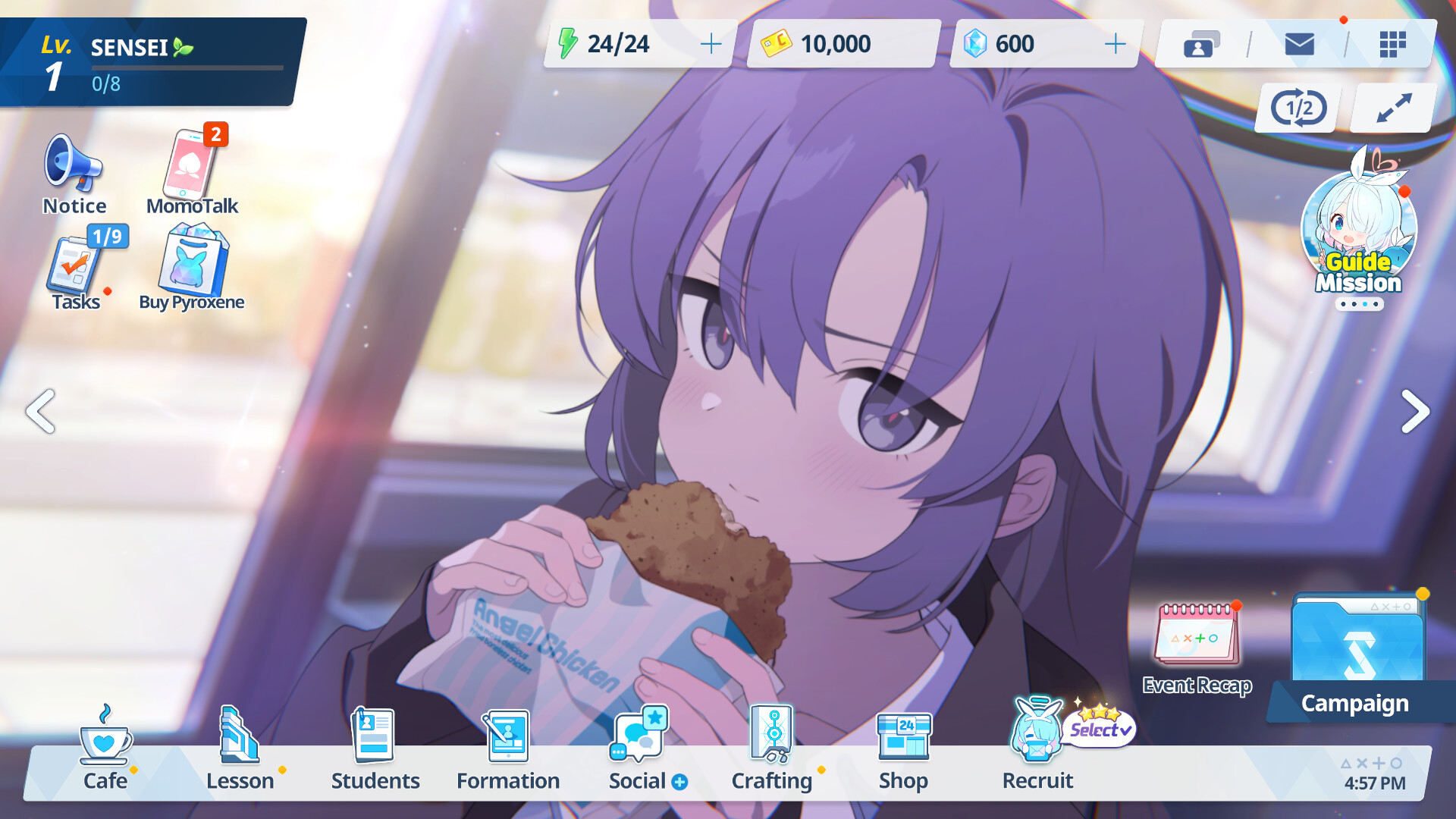
Blue Archive is an exciting action RPG adventure that is available to play for free on Steam. Despite the game having a good player count at the moment, one thing where it fails is its optimization. Among many performance issues that people are facing with the game currently is the Unity crash bug. If you are also experiencing this problem, you are at the right place.
Mentioned below are some potential fixes to solve this issue while playing Blue Archive on PC.
Note: These are unofficial fixes and may not work for everyone, but they are definitely worth a try.
Potential Fixes for Blue Archive Unity Crash Error on PC

1) Restart Steam and PC
The simplest fix for most of the performance issues can be to shut down Steam and then your PC, followed by a quick restart. However, if this does not solve your problem, read further to find more solutions.
2) Modify launch options for Blue Archive
- Open the Steam app.
- Click Library, go to the game, right-click on it, and click Properties.
- Now go to General and click Set Launch options.
- Once here, type: “-dx12.”
- Click OK to save the changes.
- Click Close to close the Properties window.
If it was by default set to “-dx12,” try switching to “-dx11” to check if the issue persists.
3) Download media extensions
There are several media extensions without which many games and software fail to run properly. Simply downloading and installing them can help you out easily. Mentioned below are the links for these:
4) Verify game files
Verifying your game files using Steam itself will ensure that there are no corrupted or damaged game files. This can be done easily by following these steps:
- Launch Steam on your PC.
- Open your Game Library.
- Right-click on the game and open Properties.
- Go to the Installed Files tab.
- Select Verify Integrity of Game Files and let Steam analyze everything.
5) Installing the latest GPU drivers
Outdated drivers are another possible reason why the game might crash for you. The latest drivers can be installed by:
Nvidia users
If you own an Nvidia graphics card, check for updates using these steps:
- Open the Nvidia App.
- You will find the Drivers on the left side of the screen. Click to check for new available drivers for your GPU.
- If there are new drivers available, hit Download.
- Once complete, install the drivers by hitting Express Installation.
AMD users
If you own an AMD graphics card, follow these steps:
- Download and open the AMD Adrenalin Edition app. It will auto-detect any pending driver updates.
- If you have a driver update pending, click Download Now.
- Once complete, the driver will begin to install automatically.
Also Read: Blue Archive: How To Get Gifts
Thank you for reading the article. We provide the latest news and create guides for Baldur’s Gate 3, Starfield, ARK Survival Ascended, and more. Also, watch Deltia play games on Twitch or visit his YouTube channel!
 Reddit
Reddit
 Email
Email


