Here are the optimised settings for Borderlands 4 on Steam Deck and Steam Deck OLED with lossless scaling.

Borderlands 4, with stock very low settings and TSR upscaler pushed all the way up to performance, won’t be enough to deliver a favorable framerate. Lossless Scaling is mandatory to play this game, along with several other tweaks, such as maxing out the GPU clock and even playing with the power plugged in. That said, below are the settings you should look out for.
Note: You need to set up Lossless scaling via Decky on the Steam Deck or the Steam Deck OLED. Without that, this guide will remain incomplete, and the frame rate you will receive will be barely playable.
Read More: Borderlands 4: Best Settings For the RTX 40 Series
Borderlands 4 – Best Settings for Steam Deck and Steam Deck OLED
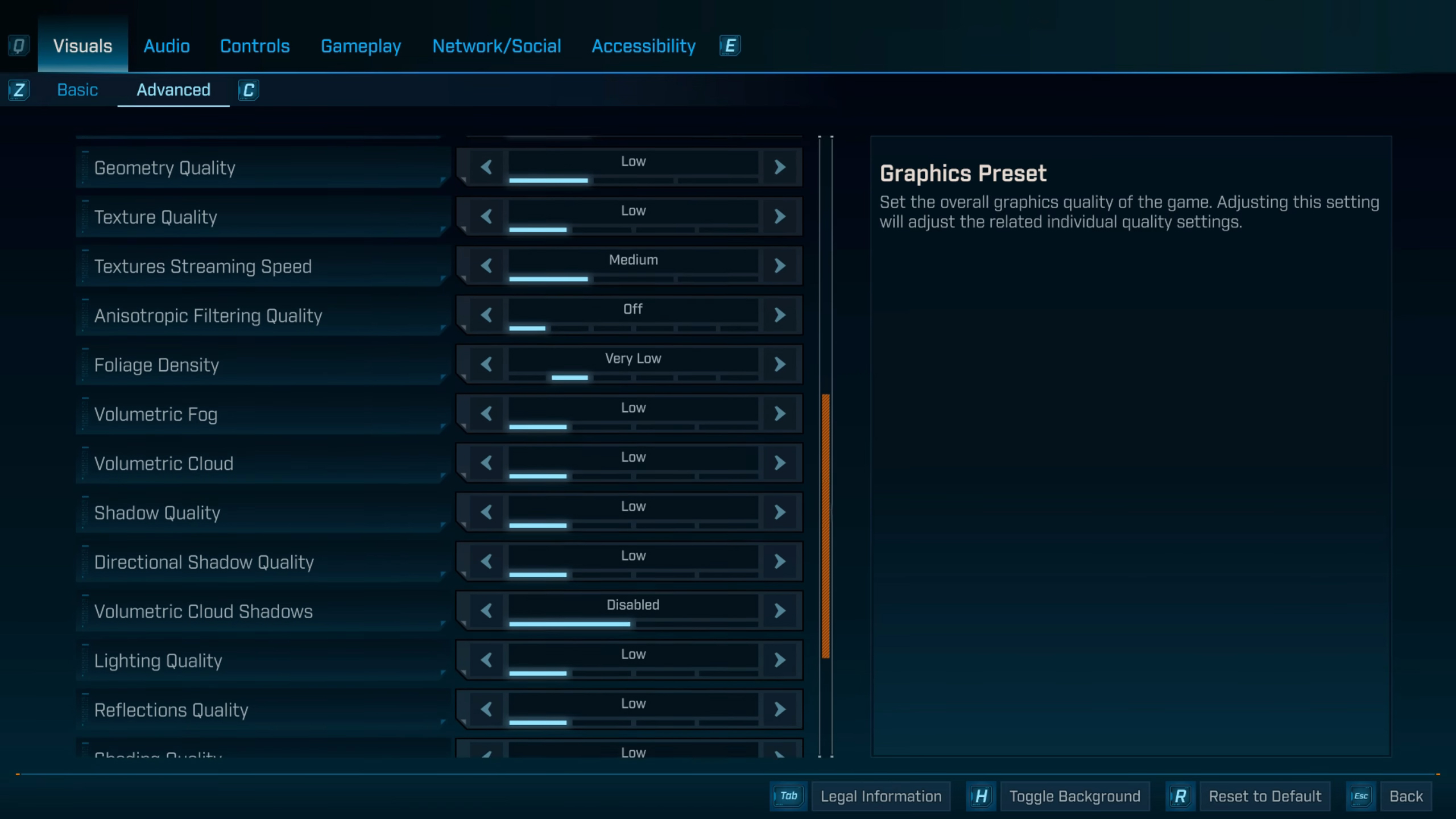
After you have set up lossless scaling via Decky and got it running correctly. Head over in-game and run the game, then dial in these settings. After that, open the lossless scaling menu and set the flow scale to 50%. If the image quality is poor, then increase it to 60-65%. After that, remove any sort of frame cap. Enable FIFO, and then you are done. On the Steam Deck’s settings, max out the GPU clock, if possible, add a power cable, and then play.
You will notice a shimmering and haloing effect; this is apparent because of frame generation taking place. However, the input lag will be better than playing at 20FPS with the stock settings. If you keep running out of VRAM, set the UMA buffer to 6GB, and see how things turn out.
Best Settings Explored
| Setting | Value |
|---|---|
| Display Mode | Fullscreen |
| Resolution | 1280 x 800 |
| Display Stats | None |
| Limit Frame Rate | Off |
| Custom FPS Limit | Grayed Out |
| Vertical Sync | Off |
| Field of View | 90 (Preference) |
| Vehicle Field of View | 90 (Preference) |
| Graphics Preset | Low |
| Anti-Aliasing | Enabled |
| Upscaling Method | TSR |
| Upscaling Quality | Performance |
| Spatial Upscaling Quality | Disabled |
| Scene Capture Quality | Low |
| Frame Generation | Off |
| NVIDIA Reflex Low Latency / AMD Anti-Lag | On |
| HLOD Loading Range | Near |
| Geometry Quality | Low |
| Foliage Density | Very Low |
| Volumetric Fog | Low |
| Volumetric Cloud | Low |
| Shadow Quality | Low |
| Directional Shadow Quality | Low |
| Volumetric Cloud Shadows | Disabled |
| Lighting Quality | Low |
| Reflections Quality | Low |
| Shading Quality | Low |
| Post-Process Quality | Low |
| Motion Blur Amount | 0.0 |
| Motion Blur Quality | Off |
Read More: 5 Best Mid-Range CPUs For Borderlands 4

We provide the latest news and create guides for Borderlands 4. Meanwhile, you can check out the following articles or catch us playing games on YouTube:
 Reddit
Reddit
 Email
Email


