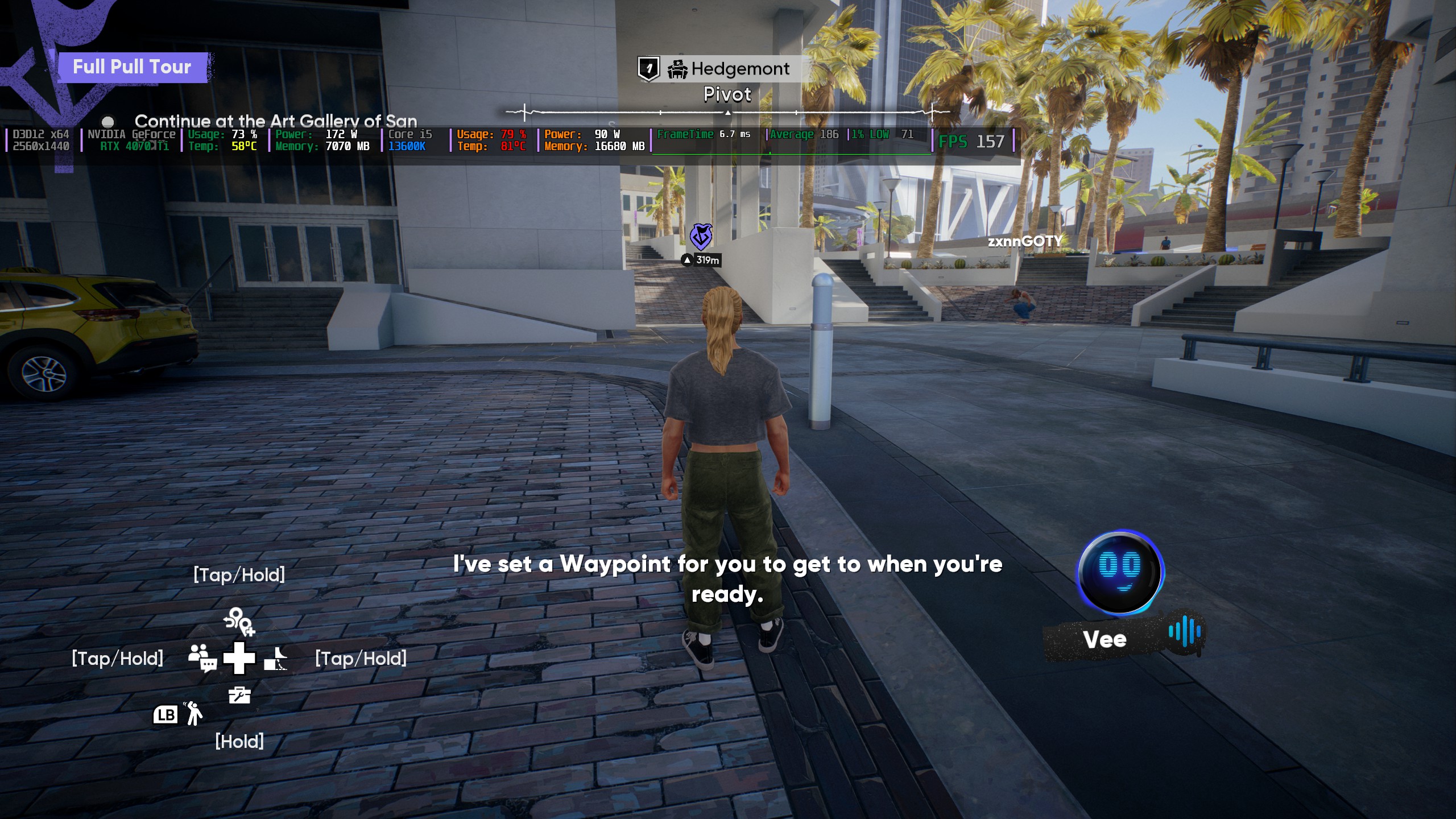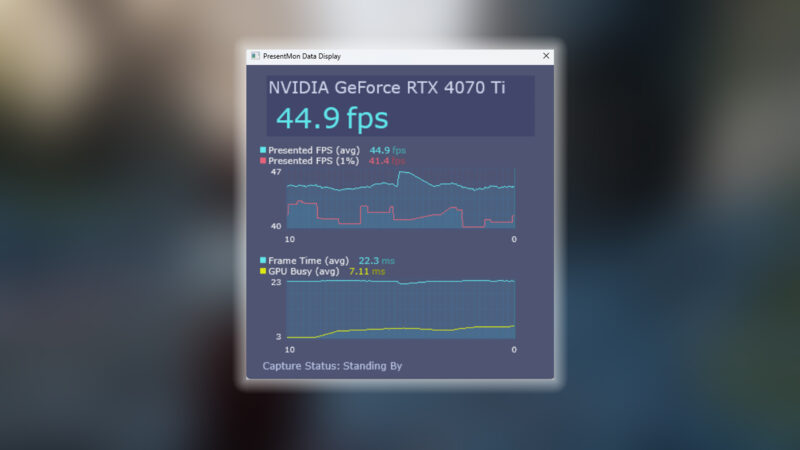Here are the optimised settings for any of your RTX 50 series GPUs tuned for playing Borderlands 4 seamlessly.

Borderlands 4 is one of the most anticipated titles by the fans. Gameplay-wise, this game retains every aspect of what the fans want from a good Borderlands game. Unfortunately, performance-wise, it’s the total opposite. Even with the Day 1 patch, maxing out the game is extremely tough. We have gone ahead and optimized the game for you so that from the entry-level RTX 5050 to the 5090, it runs and plays well. Moreover, the CO-OP experience remains fluid.
Read More: Borderlands 4: How To Create and Link Shift Account
Borderlands 4 – Best Settings For RTX 5050, RTX 5060, RTX 5060 Ti, RTX 5070
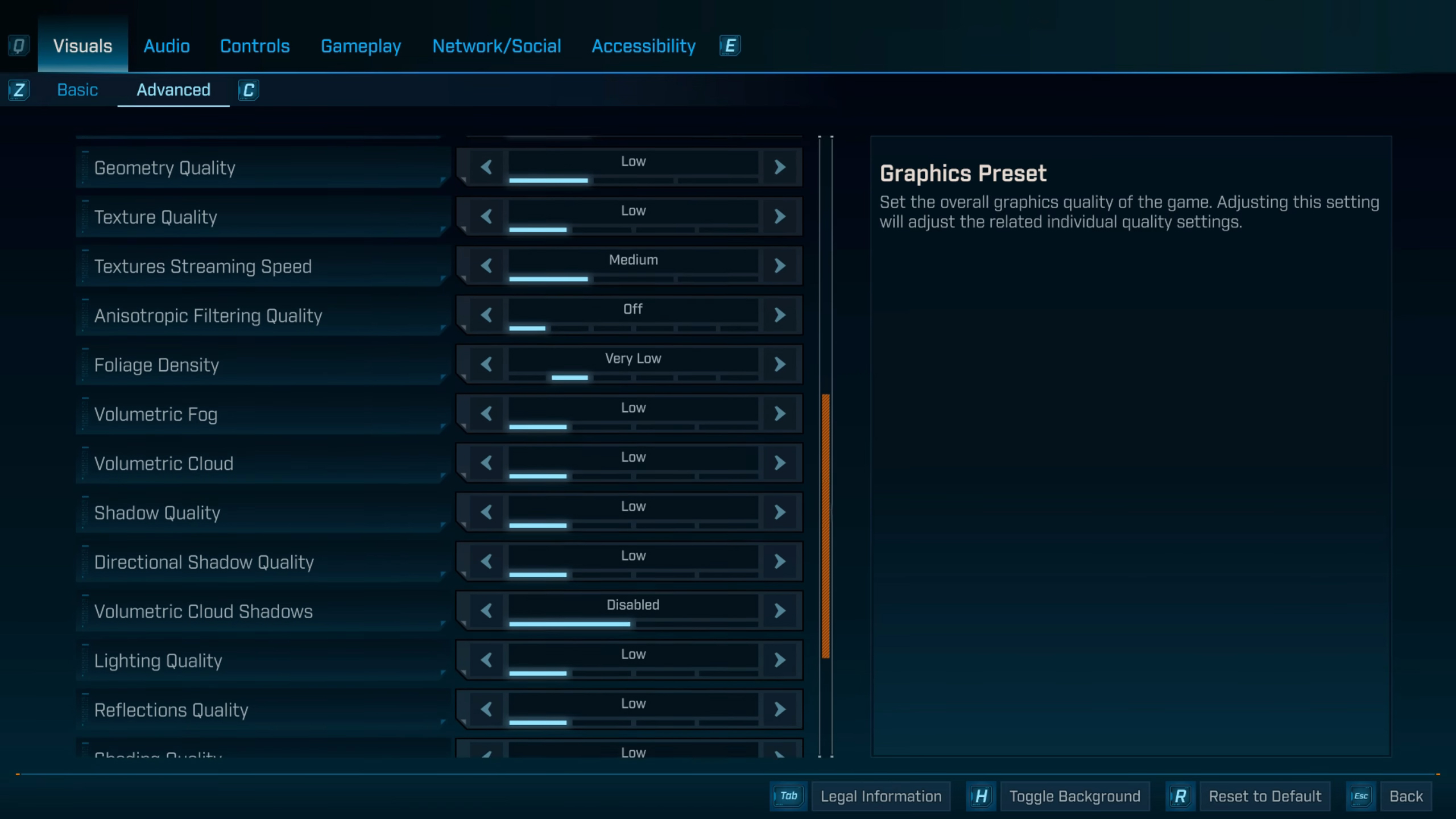
GPUs such as the RTX 5050, RTX 5060, RTX 5060 and RTX 5060 Ti 8GB and 16GB models are suggested to stick to 1080p while playing this game. As of now, even though the 5060 TI has the power to tackle 1440p, the performance issues do not allow for such a thing. In the future, this may change.
The RTX 5070, with its 12GB of VRAM, can support 1440p resolution, and we suggest utilizing upscaling during the process. Remember to monitor your VRAM usage constantly, via RTSS or Steam’s performance metrics. Running out of VRAM will render the game completely unplayable.
Best Settings Explored
| Setting | Value |
|---|---|
| Display Mode | Fullscreen |
| Resolution | 1920 x 1080 / 2560 x 1440 |
| Display Stats | None |
| Limit Frame Rate | Off |
| Custom FPS Limit | Grayed Out |
| Vertical Sync | Off |
| Field of View | 90 (Preference) |
| Vehicle Field of View | 90 (Preference) |
| Graphics Preset | Low |
| Anti-Aliasing | Enabled |
| Upscaling Method | DLSS |
| Upscaling Quality | Balanced |
| Spatial Upscaling Quality | Disabled |
| Scene Capture Quality | Low |
| Frame Generation | Off |
| NVIDIA Reflex Low Latency / AMD Anti-Lag | On |
| HLOD Loading Range | Near |
| Geometry Quality | Low |
| Foliage Density | Very Low |
| Volumetric Fog | Low |
| Volumetric Cloud | Low |
| Shadow Quality | Medium (Low – 5050, 5060) |
| Directional Shadow Quality | Low |
| Volumetric Cloud Shadows | Disabled |
| Lighting Quality | Medium (Low – 5050, 5060) |
| Reflections Quality | Medium (Low – 5050, 5060) |
| Shading Quality | Medium (Low – 5050, 5060) |
| Post-Process Quality | Medium (Low – 5050, 5060) |
| Motion Blur Amount | 0.0 |
| Motion Blur Quality | Off |
Borderlands 4 – Best Settings For RTX 5070 Ti, RTX 5080, RTX 5090

With GPUs such as RTX 5070 Ti and above, you can push for higher quality settings such as the ones mentioned below. The compute power headroom, alongside VRAM availability, makes this possible. You can dial in 4K with the RTX 5080 or RTX 5090, but it is highly suggested that you stick to native 1440p without using upscaling with those two GPUs.
Best Settings Explored
| Setting | Value |
|---|---|
| Display Mode | Fullscreen |
| Resolution | 2560 x 1440 / 3840 x 2160 |
| Display Stats | None |
| Limit Frame Rate | Off |
| Custom FPS Limit | Grayed Out |
| Vertical Sync | Off |
| Field of View | 90 (Preference) |
| Vehicle Field of View | 90 (Preference) |
| Graphics Preset | Low |
| Anti-Aliasing | Enabled |
| Upscaling Method | DLSS / DLAA (5080 / 5090) |
| Upscaling Quality | Quality (if using DLSS) |
| Spatial Upscaling Quality | Disabled |
| Scene Capture Quality | Low |
| Frame Generation | Off |
| NVIDIA Reflex Low Latency / AMD Anti-Lag | On |
| HLOD Loading Range | Near |
| Geometry Quality | Low |
| Foliage Density | Very Low |
| Volumetric Fog | Low |
| Volumetric Cloud | Low |
| Shadow Quality | Medium |
| Directional Shadow Quality | Low |
| Volumetric Cloud Shadows | Disabled |
| Lighting Quality | Medium |
| Reflections Quality | Medium |
| Shading Quality | Medium |
| Post-Process Quality | Medium |
| Motion Blur Amount | 0.0 |
| Motion Blur Quality | Off |
Read More: Borderlands 4: What Happened to Hyperion Weapons?
We provide the latest news and “How-To’s” for Tech content. Meanwhile, you can check out the following articles related to PC GPUs, CPU and GPU comparisons, mobile phones, and more:
- 5 Best Air Coolers for CPUs in 2025
- ASUS TUF Gaming F16 Release Date, Specifications, Price, and More
- iPhone 16e vs iPhone SE (3rd Gen): Which One To Buy in 2025?
- Powerbeats Pro 2 vs AirPods Pro 2: Which One To Get in 2025
- RTX 5070 Ti vs. RTX 4070 Super: Specs, Price and More Compared
- Windows 11: How To Disable Lock Screen Widgets
 Reddit
Reddit
 Email
Email