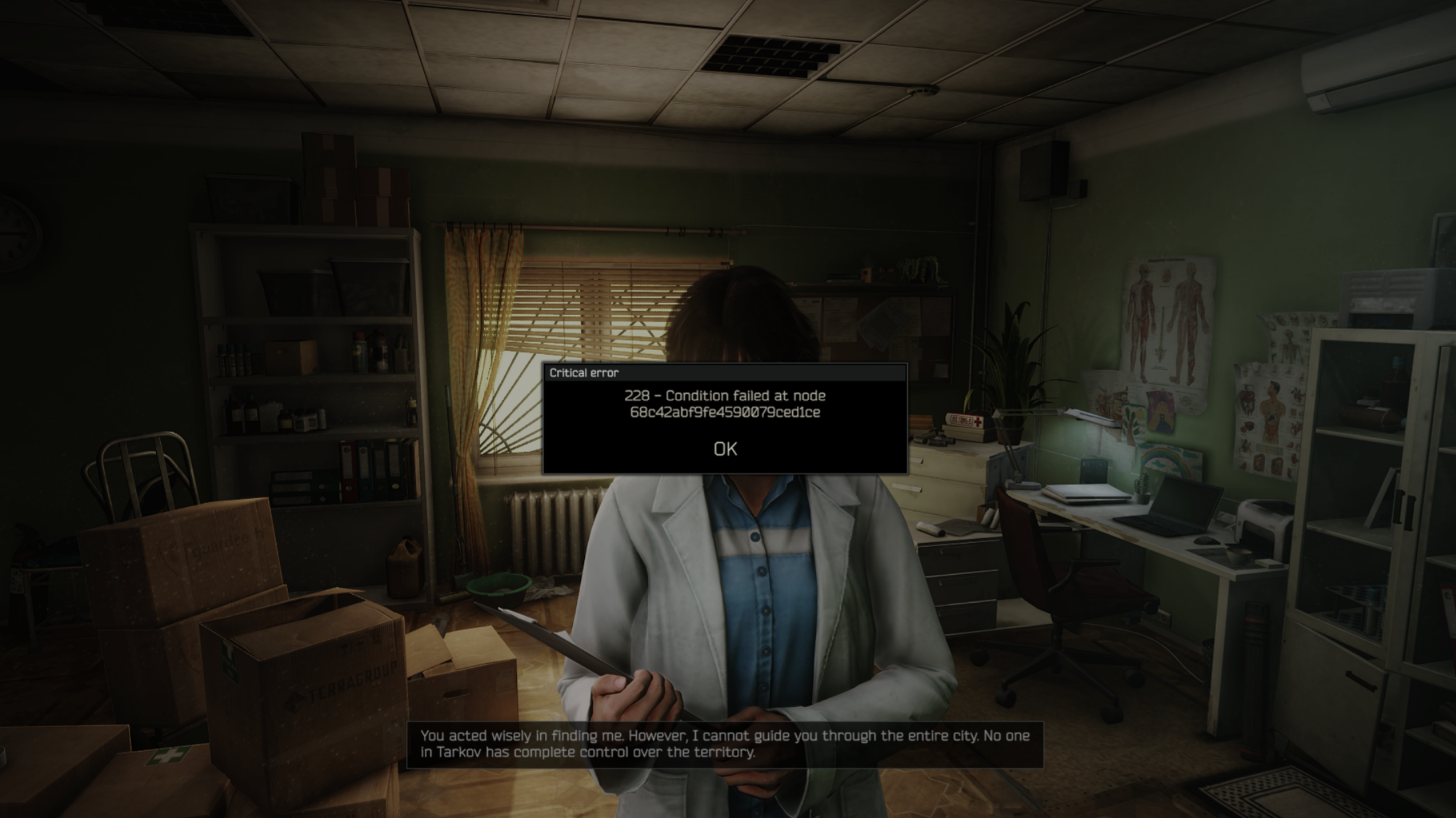For some users, Borderlands 4 crashes after players enable Frame Gen. It happens on both Nvidia and AMD GPUs. Here are some fixes for it.

It’s no secret that Borderlands 4 has performance issues. The thousands of negative reviews on Steam say the same thing. Due to these performance issues, some players are unable to hit 60 FPS consistently. Frame generation is a feature that doubles the FPS in supported games, including Borderlands 4.
However, the game crashes for some users when they enable Frame Gen. In this article, we are showcasing some of the best solutions to fix this crashing issue. Therefore, you can play the game with this feature. These solutions are provided below:
Note: Parts of this article are subjective and reflect the writer’s opinions. The fixes provided below are not guaranteed to work for everyone.
Best Possible Fixes for Borderlands 4 Crashing After Enabling Frame Gen
1) Update GPU Drivers
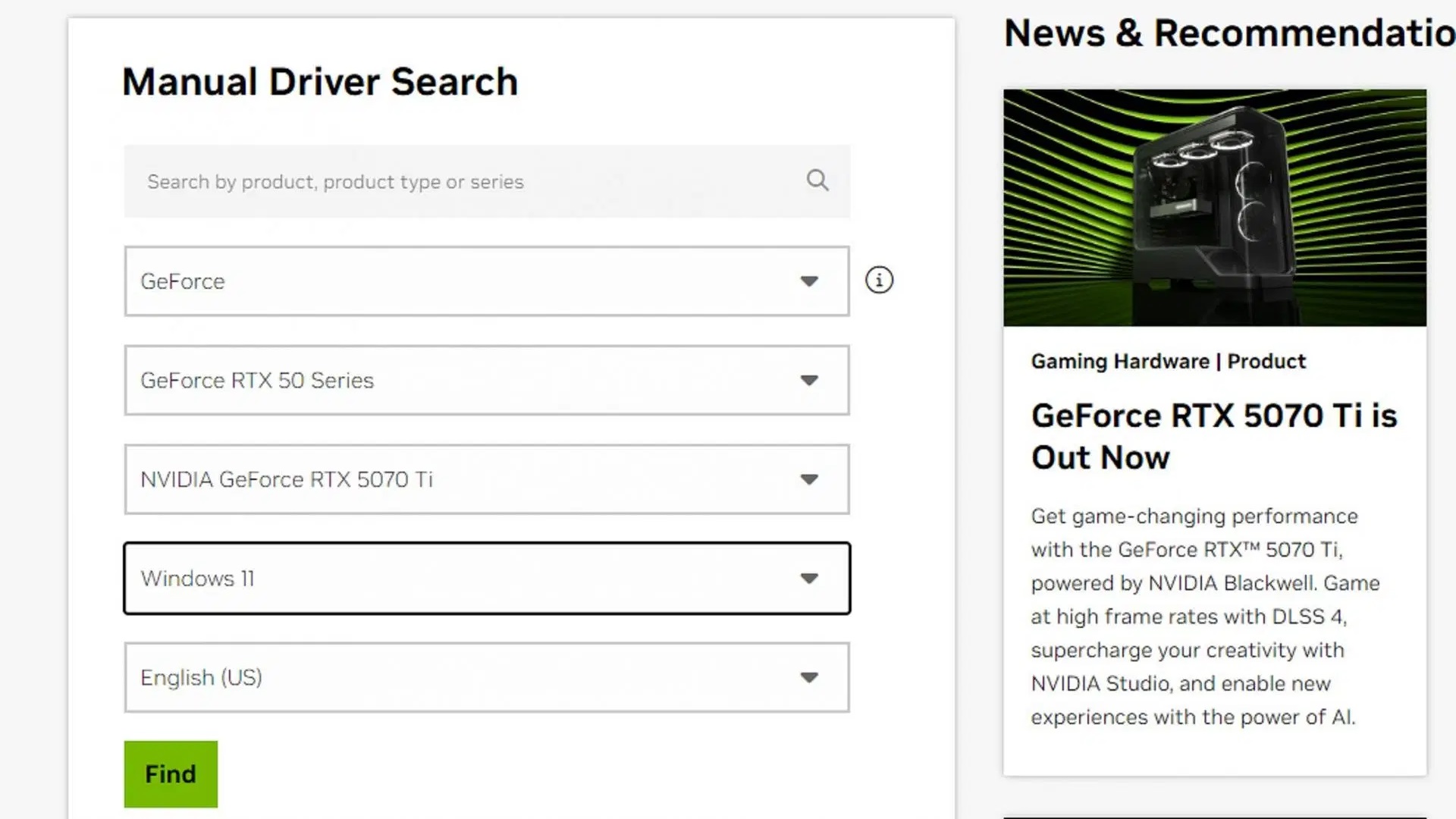
Running the game on older drivers is one of the reasons behind Borderlands 4’s crashing issue after enabling frame generation. All three vendors, Nvidia, AMD, and Intel, have released game-ready drivers for Borderlands 4. Updating your GPU to the latest driver should fix this crashing issue once and for all. Here’s where you will find the latest drivers for your GPU:
2) Enable Frame Gen Before Getting Into the Game
The frame generation crash happened when we were in a match. However, enabling it from the main menu screen before loading into the game didn’t trigger the crash. Therefore, you should enable frame generation in the game from the main menu before hitting the Continue button. When the game loads, frame generation will work normally without crashing.
3) Allow Shader Compilation To Finish Before Enabling Frame Gen
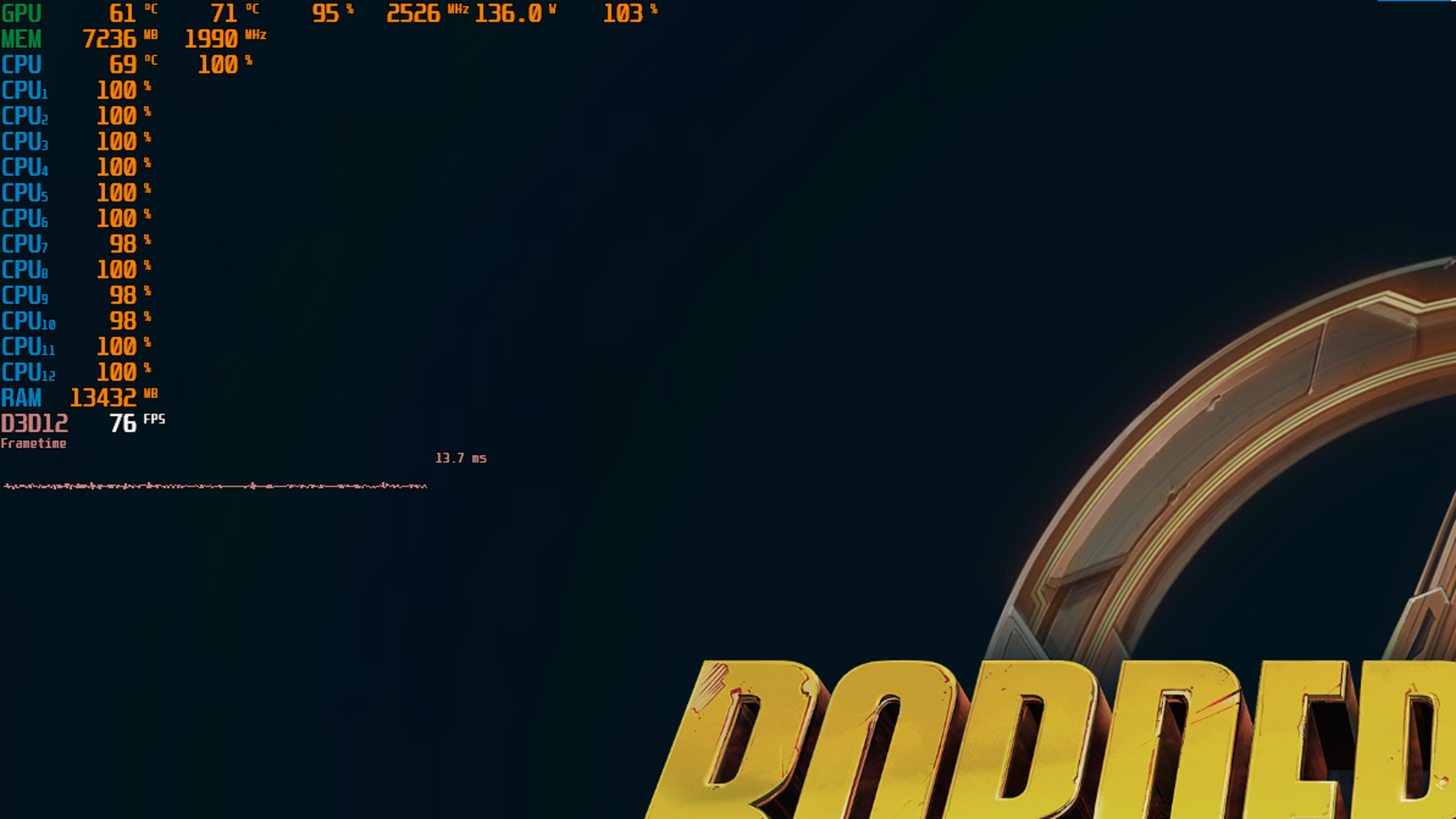
A majority of the shaders are pre-compiled when you launch the game for the first time. However, a small subset of shaders is compiled in the background when you reach a new area or a different part of the map. If you enable frame gen when the shaders are compiled in the background, it can crash the game. However, once the compilation ends, enabling this feature shouldn’t crash.
Unfortunately, since this type of shader compilation happens in the background, it’s hard to tell. Use performance overlay tools, such as MSI Afterburner, which will allow you to monitor CPU usage. If you see the CPU usage is at 100%, like the image above, then it’s a sign that some form of shader compilation is happening in the background. Wait for the CPU usage to come down from 100%, and then enable frame generation.
The above solutions should fix the crashing issue from Frame Gen. Use the solutions in the order we have provided for the best result. Also, test the game for crashing after applying each solution.

We provide the latest news and create guides for Borderlands 4. Meanwhile, you can check out the following articles or catch us playing games on YouTube:
 Reddit
Reddit
 Email
Email