Here is a comprehensive guide on how to optimize Borderlands 4 on your PC, including low-end and mid-range hardware and more.

Borderlands 4 is a highly demanding title to begin with. The game is built using Unreal Engine 5 and features Denuvo DRM as a tamper protection measure. The foundational choices made by the developers, along with the level of optimization they have done so far, call for potent hardware to maintain a playable framerate.
This optimization guide explores the best PC settings across low-end and mid-range builds to help you achieve optimal performance while maintaining visual quality across different system configurations.
Note: These settings are ways to get around performance issues that persist right now. These are not official fixes and may not work for everyone. Regardless of how strong your gaming rig is, you are not immune to traversal stutters or the classic Unreal Engine 5 stutter.
Read More: Borderlands 4: Best Settings For the RTX 40 Series
System Requirements For Borderlands 4 on PC
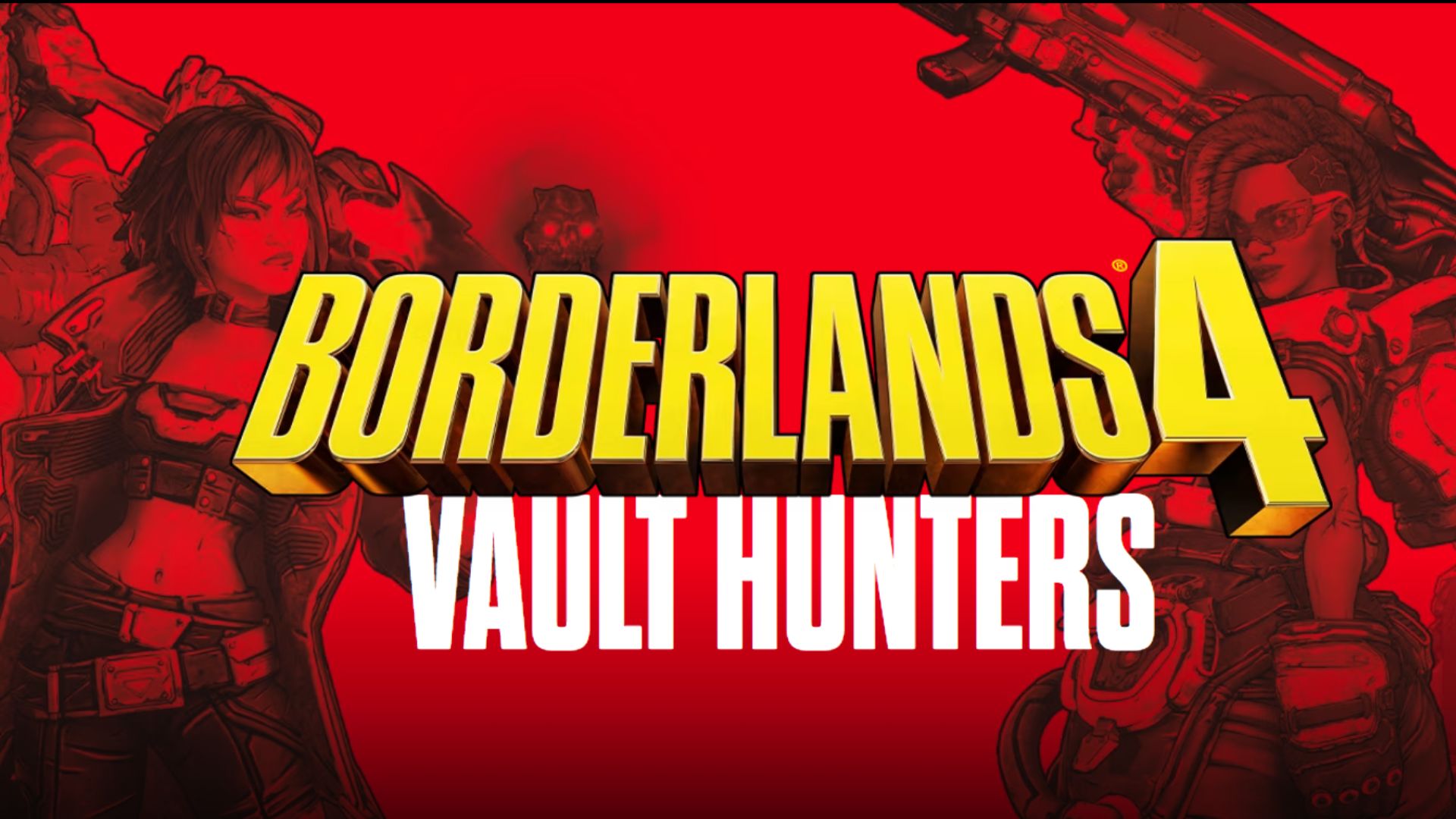
Before diving into the optimization settings, here are the official system requirements for Borderlands 4:
Minimum System Requirements
- OS: 64-bit Windows 10 / Windows 11
- Processor: Intel Core i7-9700 or AMD Ryzen 7 2700X
- Memory: 16 GB RAM
- Graphics: NVIDIA RTX 2070 or AMD RX 5700 XT or Intel Arc A580
- VRAM: 8 GB minimum
- Storage: 100 GB available space (SSD required)
- Additional Notes: Requires 8 CPU cores
Recommended System Requirements
- OS: 64-bit Windows 10 / Windows 11
- Processor: Intel Core i7-12700 or AMD Ryzen 7 5800X
- Memory: 32 GB RAM
- Graphics: NVIDIA RTX 3080 or AMD RX 6800 XT or Intel Arc B580
- VRAM: 12 GB minimum
- Storage: 100 GB available space (SSD required)
The minimum specifications target 1080p at 30 FPS with Low preset settings, while the recommended specs aim for 1440p at 60 FPS with Medium preset settings. These requirements are notably high due to the game’s use of Unreal Engine 5 with Lumen lighting and Nanite virtualized geometry, and the use of Denuvo DRM, which is known to raise CPU usage.
Best Settings for Borderlands 4 on PC for Optimal Performance (Low-End Hardware)
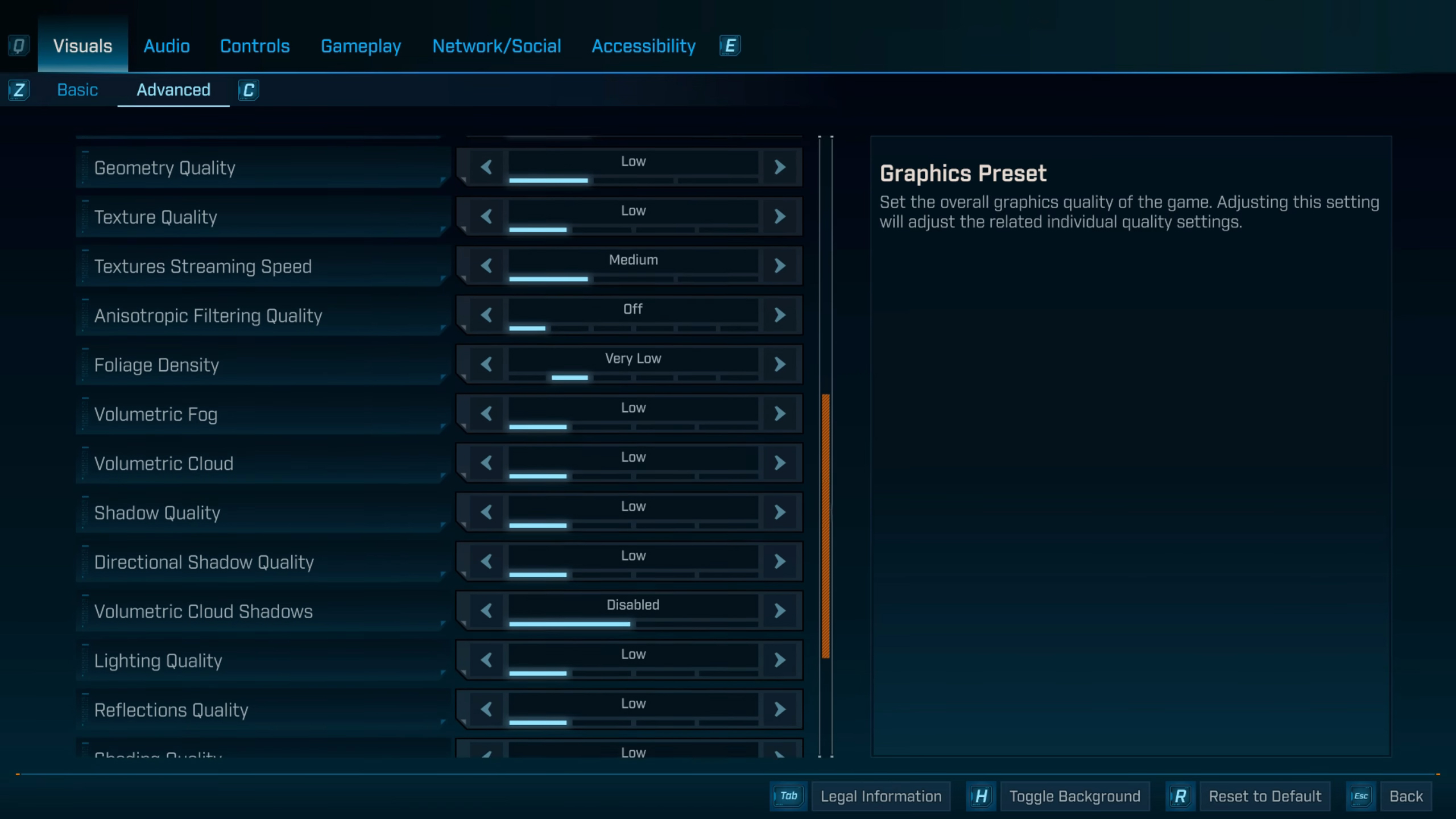
The CPU and GPU combinations we are aiming for here are a minimum four-core budget CPU, such as a 14100F, and an RTX 3050. Note that your system RAM needs to be 32 GB; otherwise, the game faces a lot of performance issues. That said, you can check out our guide over here, which covers low-end CPUs to pair with Borderlands 4.
Best Settings Explored
| Setting | Value |
|---|---|
| Display Mode | Fullscreen |
| Resolution | 1920 x 1080 |
| Display Stats | None |
| Limit Frame Rate | Off |
| Custom FPS Limit | Grayed Out |
| Vertical Sync | Off |
| Field of View | 90 (Preference) |
| Vehicle Field of View | 90 (Preference) |
| Graphics Preset | Low |
| Anti-Aliasing | Enabled |
| Upscaling Method | DLSS / FSR / XeSS |
| Upscaling Quality | Performance |
| Spatial Upscaling Quality | Disabled |
| Scene Capture Quality | Low |
| Frame Generation | Off |
| NVIDIA Reflex Low Latency / AMD Anti-Lag | On |
| HLOD Loading Range | Near |
| Geometry Quality | Low |
| Foliage Density | Very Low |
| Volumetric Fog | Low |
| Volumetric Cloud | Low |
| Shadow Quality | Low |
| Directional Shadow Quality | Low |
| Volumetric Cloud Shadows | Disabled |
| Lighting Quality | Low |
| Reflections Quality | Low |
| Shading Quality | Low |
| Post-Process Quality | Low |
| Motion Blur Amount | 0.0 |
| Motion Blur Quality | Off |
Best Settings for Borderlands 4 on PC for Optimal Performance (Mid-Range Hardware)

The CPU and GPU combination we are aiming for here is an RTX 5060 Ti alongside the Core i5 14400F. You can use these settings seamlessly across GPU tiers such as RX 7800 XT, RX 7900 GRE, and RX 7900 XT, and enable 1440p in the process. On Nvidia hardware, the maximum you can use these settings is with the RTX 4070 Ti at 1440p. You can also check out our mid-range CPU guide for Borderlands 4 for better clarity.
Best Settings Explored
| Setting | Value |
|---|---|
| Display Mode | Fullscreen |
| Resolution | 1920 x 1080 / 2560 x 1440 |
| Display Stats | None |
| Limit Frame Rate | Off |
| Custom FPS Limit | Grayed Out |
| Vertical Sync | Off |
| Field of View | 90 (Preference) |
| Vehicle Field of View | 90 (Preference) |
| Graphics Preset | Low |
| Anti-Aliasing | Enabled |
| Upscaling Method | DLSS / FSR/ XeSS |
| Upscaling Quality | Balanced |
| Spatial Upscaling Quality | Disabled |
| Scene Capture Quality | Low |
| Frame Generation | Off |
| NVIDIA Reflex Low Latency / AMD Anti-Lag | On |
| HLOD Loading Range | Near |
| Geometry Quality | Low |
| Foliage Density | Very Low |
| Volumetric Fog | Low |
| Volumetric Cloud | Low |
| Shadow Quality | Medium |
| Directional Shadow Quality | Low |
| Volumetric Cloud Shadows | Disabled |
| Lighting Quality | Low |
| Reflections Quality | Medium |
| Shading Quality | Medium |
| Post-Process Quality | Medium |
| Motion Blur Amount | 0.0 |
| Motion Blur Quality | Off |
Best Settings for Borderlands 4 on PC for Optimal Performance (High-End Hardware)

The CPU and GPU combination we are going forward with here is Ryzen 9 7950X3D (with Process Lasso) or Intel Core i9 14900K, paired with RTX 4080 Super or beyond. On AMD, RX 7900 XTX or RX 9070 XT are a perfect fit. You can pair 9800X3D as well, but the 8 cores will be easily overwhelmed, and for that reason, we have suggested high-core-count CPUs for this game. You can either play at 4K with Quality upscaling or stick to native 1440p for better performance.
Best Settings Explored
| Setting | Value |
|---|---|
| Display Mode | Fullscreen |
| Resolution | 2560 x 1440 |
| Display Stats | None |
| Limit Frame Rate | Off |
| Custom FPS Limit | Grayed Out |
| Vertical Sync | Off |
| Field of View | 90 (Preference) |
| Vehicle Field of View | 90 (Preference) |
| Graphics Preset | Low |
| Anti-Aliasing | Enabled |
| Upscaling Method | DLSS / FSR / XeSS / TSR |
| Upscaling Quality | Native AA |
| Spatial Upscaling Quality | Disabled |
| Scene Capture Quality | Low |
| Frame Generation | Off |
| NVIDIA Reflex Low Latency / AMD Anti-Lag | On |
| HLOD Loading Range | Near |
| Geometry Quality | Low |
| Foliage Density | Very Low (Depends on CPU power) |
| Volumetric Fog | Low |
| Volumetric Cloud | Low |
| Shadow Quality | High |
| Directional Shadow Quality | Medium |
| Volumetric Cloud Shadows | Disabled |
| Lighting Quality | Medium |
| Reflections Quality | Medium |
| Shading Quality | Medium |
| Post-Process Quality | Medium |
| Motion Blur Amount | 0.0 |
| Motion Blur Quality | Off |
Read More: Borderlands 4: Best Settings for Radeon RX 7000 Series

We provide the latest news and create guides for Borderlands 4. Meanwhile, you can check out the following articles or catch us playing games on YouTube:
 Reddit
Reddit
 Email
Email


