Borderlands 4 players have trouble playing the game as they are met with an “Your Settings Have Failed To Save” error. Here are some fixes.

While performance issues are not uncommon in Borderlands 4, a new type of issue has presented itself. It is preventing users from saving settings in the game. Whenever they change some settings and try to apply them, they are hit with the “Your settings have failed to save” error. This is preventing users from applying optimized settings in the game.
However, the solutions to this error are rather simple and quite easy to fix. You will find these solutions below. Read on to learn more.
Note: Parts of this article are subjective and reflect the writer’s opinions. The fixes provided below are not guaranteed to work for everyone.
Best Possible Fixes for the “Your settings have failed to save” Error on Borderlands 4
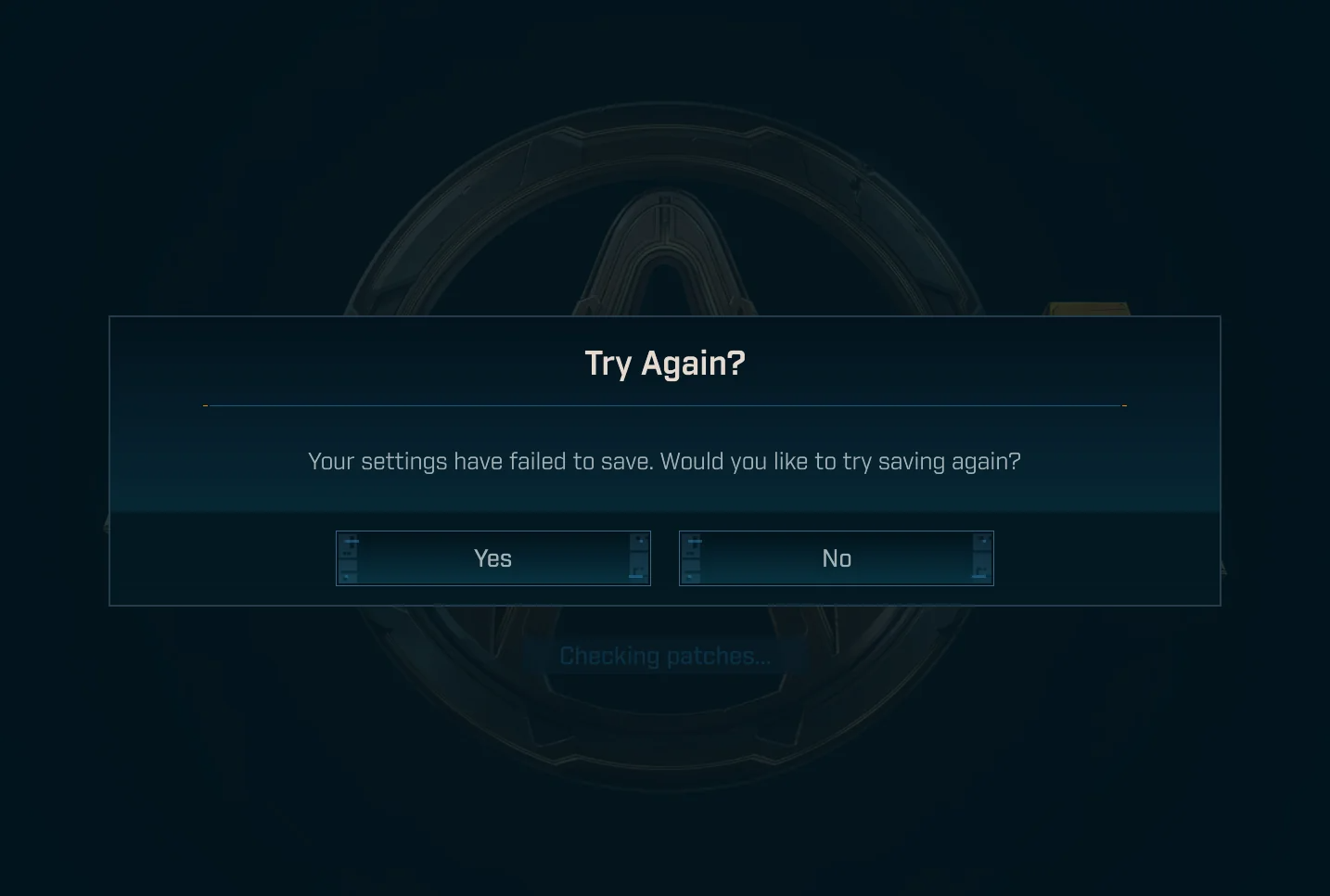
This error appears when the Documents folder is not in the default location and/or protected. Borderlands saves some crucial data, including configurations and logs, in the Documents folder. If the game can’t access that folder, it will neither be able to read previously saved settings nor save new settings. Here are the two solutions for this error:
1) Remove the Documents Folder From OneDrive’s Sync List
OneDrive’s sync feature sometimes prevents other programs from accessing some folders, such as Documents and Pictures. This is what causes the “Your settings have failed to save” error. Removing the Documents folder from OneDrive’s sync list should fix it. Follow these steps:
- Click on the OneDrive icon in the System Tray area located in the bottom-right corner. The icon could be hidden in the “Up Arrow” button in the system tray.
- Once OneDrive launches, click on the Accounts tab.
- Next, under Choose folders, unselect the Documents folder and click OK.
Before you relaunch the game, you should restart your PC once. This should fix the error.
2) Disable the “Controlled folder access” Feature in Windows Defender
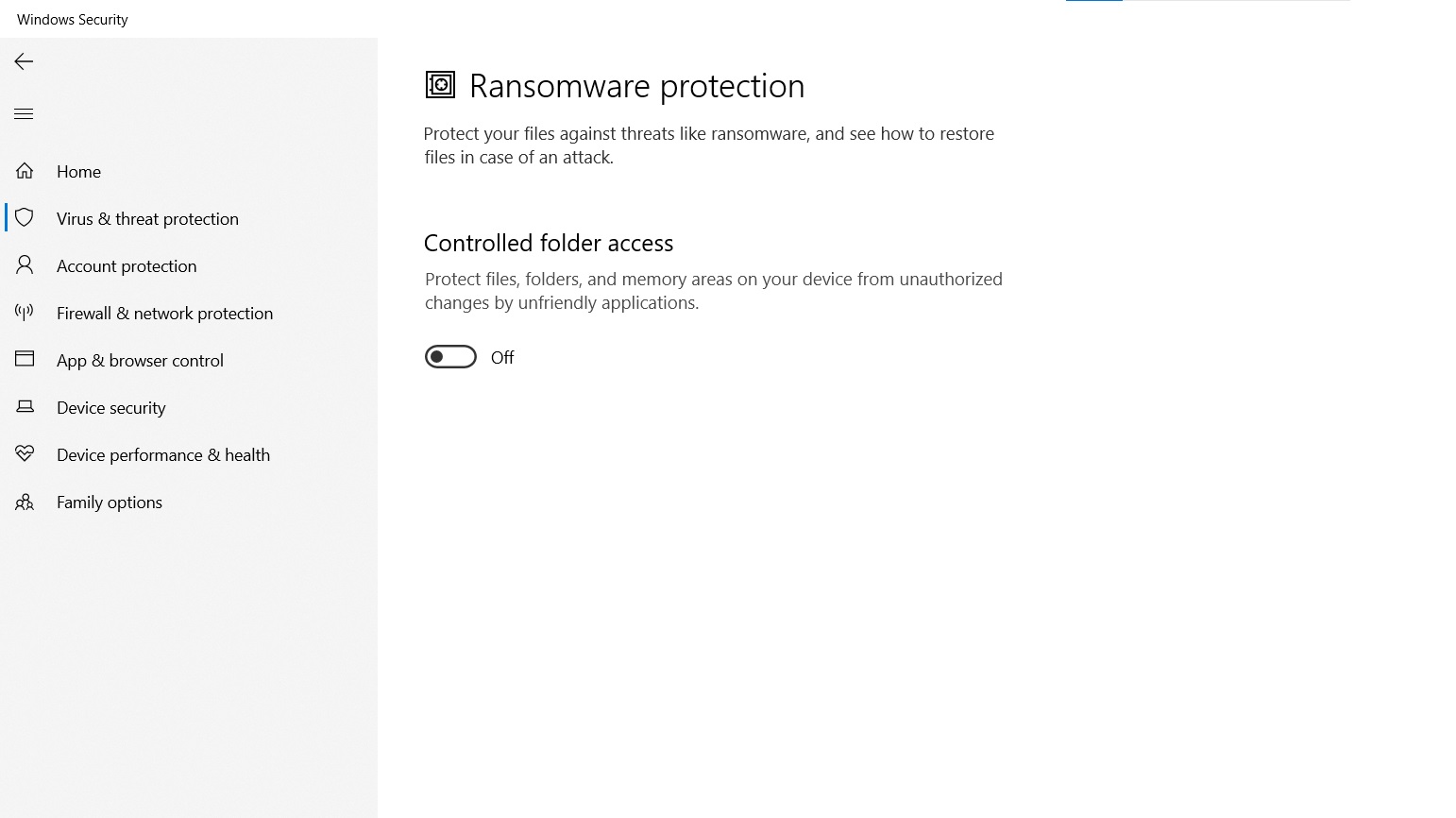
Windows Defender’s “Controlled folder access” feature’s job is to prevent suspicious applications from accessing and modifying the contents of some data-critical folders, such as Documents, Pictures, and more. However, it could also break some games, such as Borderlands 4. Turn it off temporarily until the issue resolves. Here’s how to do it:
- Launch Windows Defender from the System Tray or search for it.
- Click on the “Virus & threat protection” option.
- Next, click on “Manage Settings.”
- Next, scroll down and click on “Manage Controlled folder access.”
- Turn off the toggle, and this feature will be disabled.
While this solution should fix the “Your settings have failed to save” error, keep in mind that it will also leave those folders unprotected. Therefore, you should enable it later when you are done playing the game.

We provide the latest news and create guides for Borderlands 4. Meanwhile, you can check out the following articles or catch us playing games on YouTube:
 Reddit
Reddit
 Email
Email


