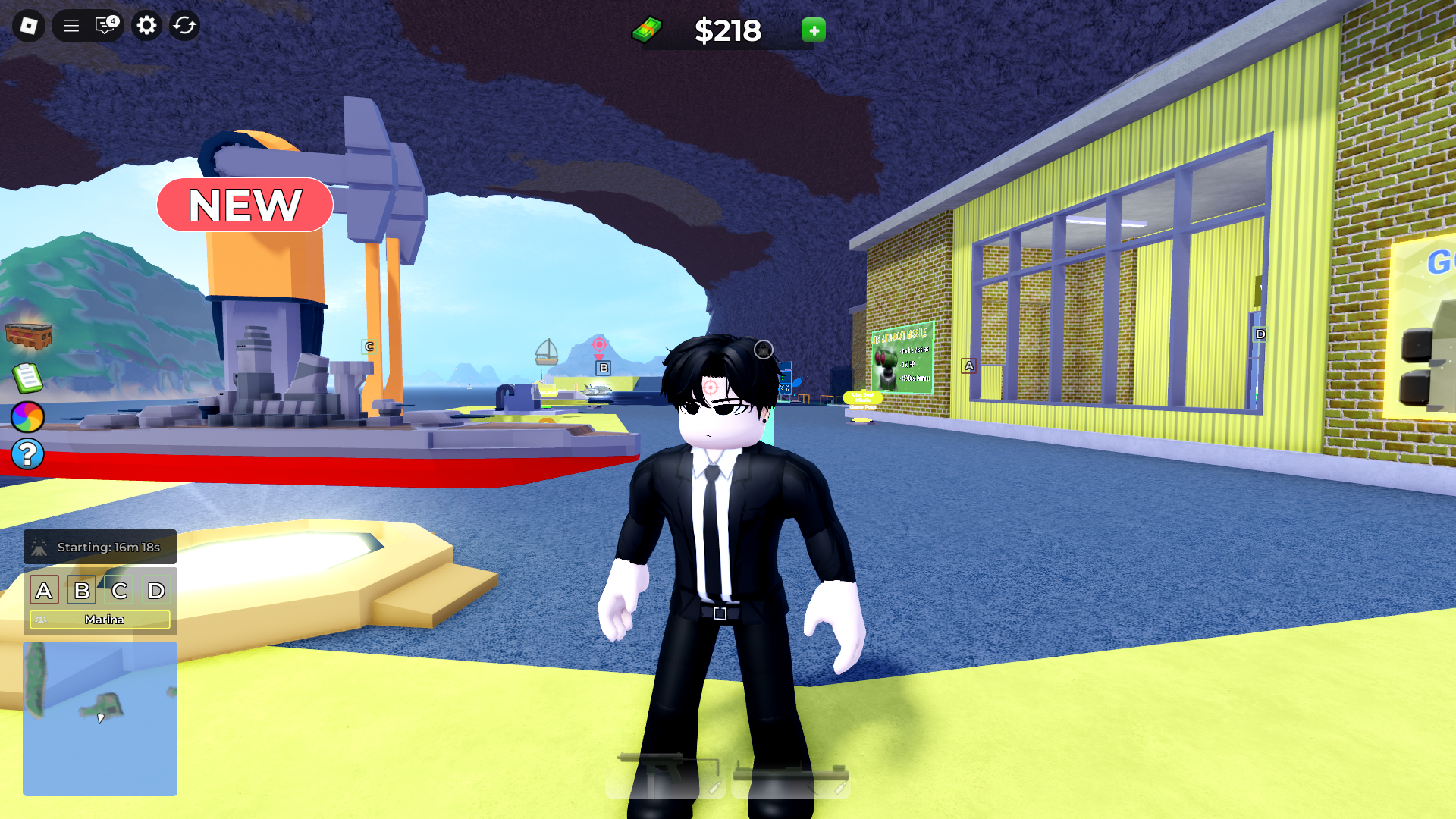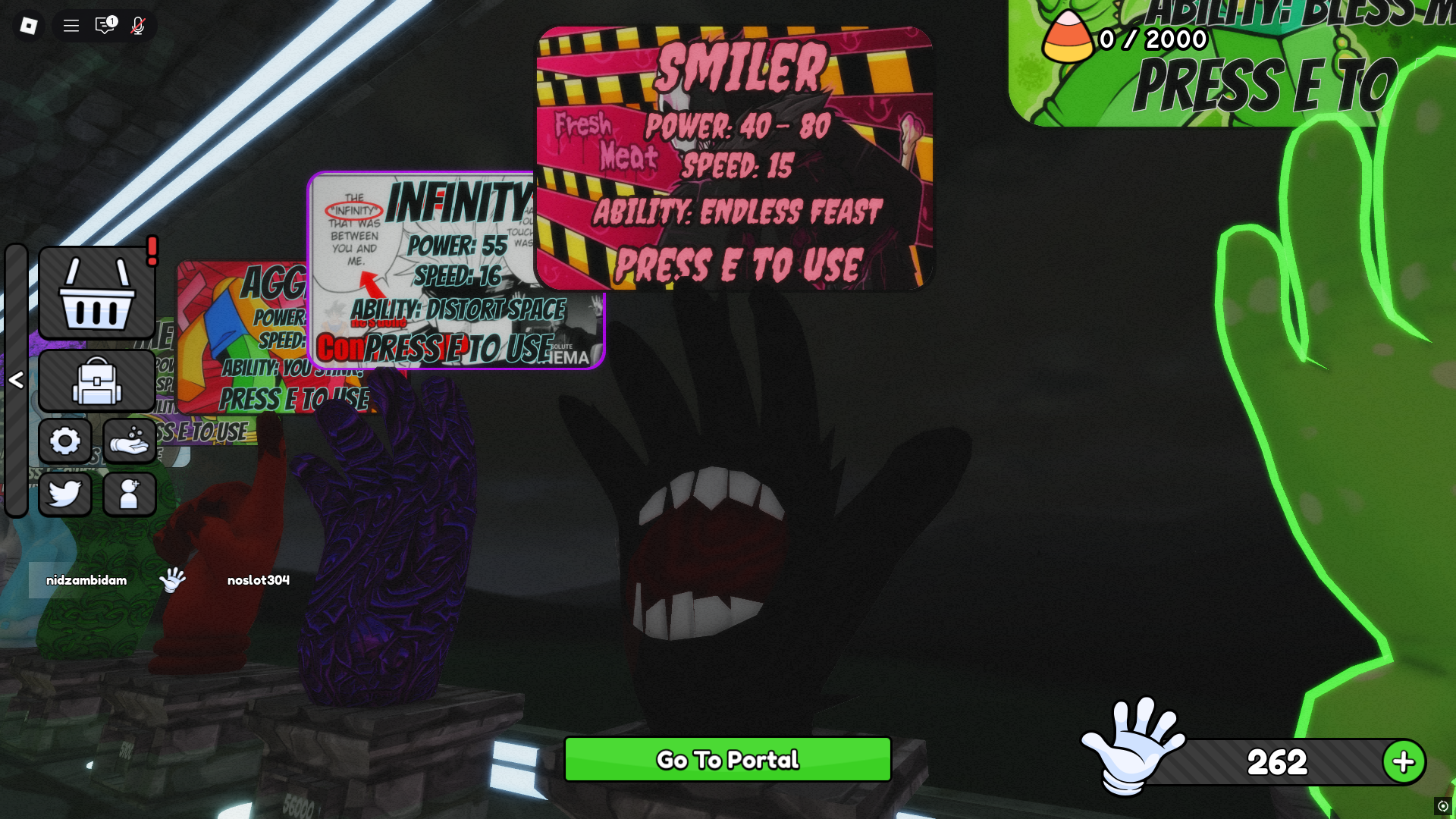This Brookhaven RP controls guide has all the default in-game keybinds for PC, Xbox, and PlayStation users.

Brookhaven RP is one of the most popular role-playing games on Roblox. It is inspired by Grand Theft Auto Online and features similar gameplay mechanics. If you want to try out the game, this Brookhaven RP controls guide will help you out. The game is currently available on PlayStation, but it does not show the PS4/PS5 controller buttons in-game.
PC and Console Controls For Brookhaven RP

Here are all of the default keybinds for PC users (mouse and keyboard)
| Action | Controls |
| Move | W / A / S / D |
| Jump | Spacebar |
| Sprint | Shift (Hold) |
| Sit | E |
| Emotes Menu | Click the smiley face icon on-screen |
| Interact (vehicles, doors) | Click with mouse (M1) |
| Open Inventory/Backpack | Backpack icon on-screen |
| Chat | Enter |
| Use Item | Click the item in the toolbar |
| Open House Controls | House icon (on HUD) |
| Zoom In/Out | Mouse Scroll Wheel |
| Camera Movement | Right Mouse Button + Move Mouse |
| Respawn | Reset Character via Esc > Reset Character |
Here are the default controls for Xbox users:
| Action | Controller Button |
| Move | Left Stick |
| Look Around | Right Stick |
| Jump | A |
| Sprint | Hold B while moving |
| Sit | X (when near sit object) |
| Emotes Menu | D-Pad Right |
| Interact | Right Trigger (RT) |
| Open Inventory | D-Pad Up |
| Open Chat | Menu Button |
| Use Item | Right Trigger (RT) |
| Reset Character | Menu > Reset Character |
Here are all of the default PlayStation keybinds:
| Action | Controller Button |
| Move | Left Stick |
| Look Around | Right Stick |
| Jump | X (Cross) |
| Sprint | Hold O (Circle) while moving |
| Sit | Square (Near objects) |
| Open Emotes Menu | Right D-Pad |
| Interact with Objects | R2 (Right Trigger) |
| Use Item | R2 (Right Trigger) |
| Open Inventory | Up D-Pad |
| Open Chat | Options Button |
| Reset Character | Options > Reset Character |
How To Change Controls in Brookhaven RP
Brookhaven RP does not allow you to change your default keybinds. You can still change them, but it will apply to all games instead of just Brookhaven. Here’s how you can tweak your keybinds on Xbox:
- Open your Xbox homescreen
- Navigate to Settings > Devices & Connections > Accessories
- Choose your active controller and tap on Configure on-screen
- Edit your keybinds
The process is similar on PS4 and PS5. Here’s how you can change the keybinds on the Sony consoles:
- Head to your PlayStation homescreen
- Navigate to Settings > Accessibility > Controllers
- Click on Custom Button Assignment
- Change your keybinds and enable the controls
If you want to revert the changes, simply follow the steps again to change them back to the default keybinds.
Looking For More?
Thank you for reading the article. We provide the latest news and create guides for Baldur’s Gate 3, Starfield, ARK Survival Ascended, and more. Also, watch Deltia play games on Twitch or visit his YouTube channel!
 Reddit
Reddit
 Email
Email