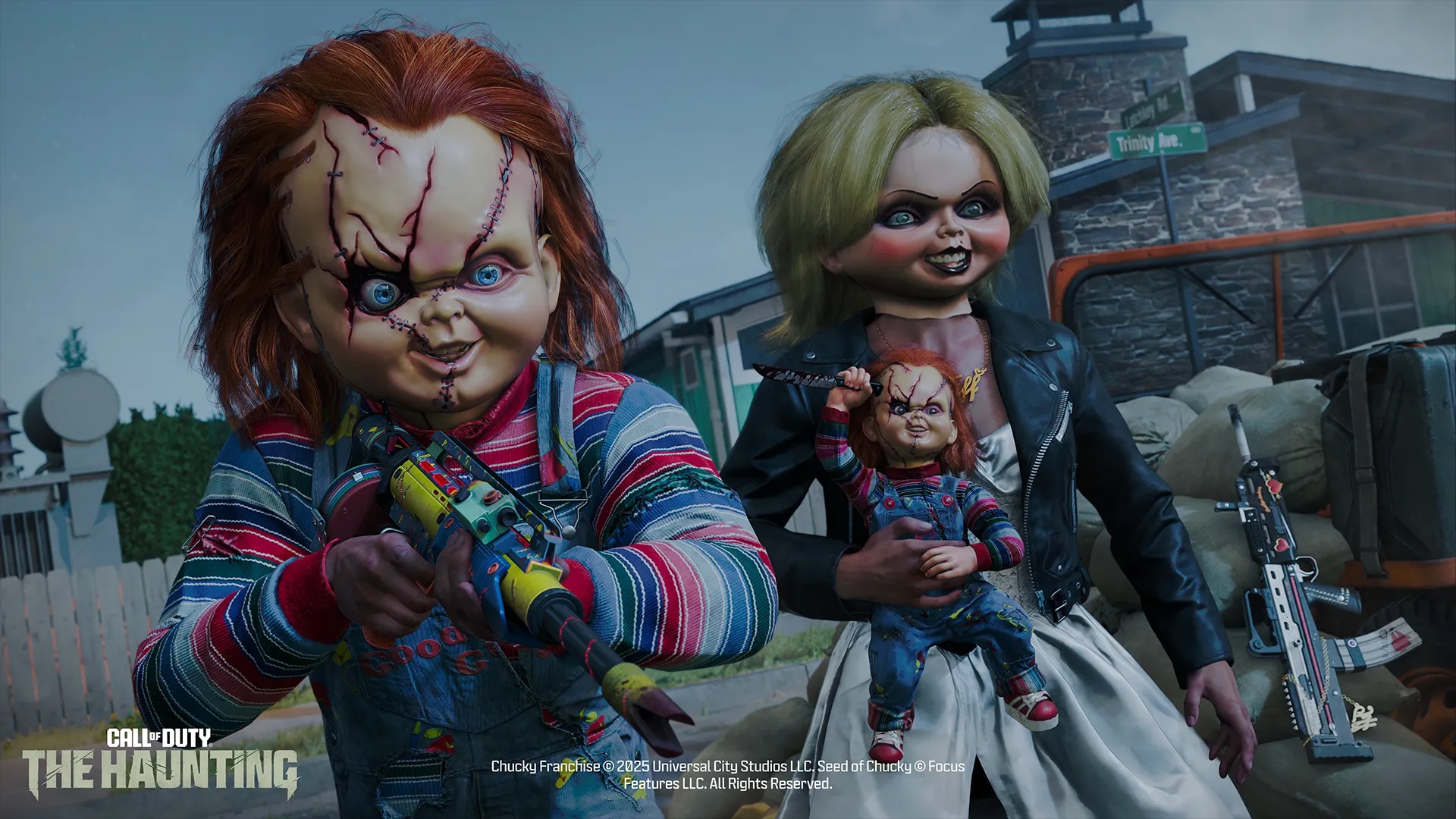These are the most competitive settings for Call of Duty Black Ops 7, tuned for maximum FPS at any desktop resolution.

The Call of Duty: Black Ops 7 beta is here, and like always, the game is incredibly well-optimized. The developers have used an older engine with this one, but the visuals have undergone a slight upgrade. This means that if you had a great experience playing Black Ops 6, the same is carried over here. This guide breaks down the best competitive settings for maximum e-sports gaming performance with popular GPU combinations.
Note: Ensure you have adequate CPU power to drive high FPS numbers. We recommend at least a Ryzen 5 5600X to enjoy the low input lag scene, delivered through high FPS numbers. Each of these settings can be customized as per your visual tolerance. If you’re not satisfied with the image quality, you are free to adjust the settings to your liking.
Read More: Black Ops 7: All Confirmed Weapons at Launch
Black Ops 7 Beta – Best Settings for GTX 1650, GTX 1660, GTX 1060, RX 5600 XT, and More
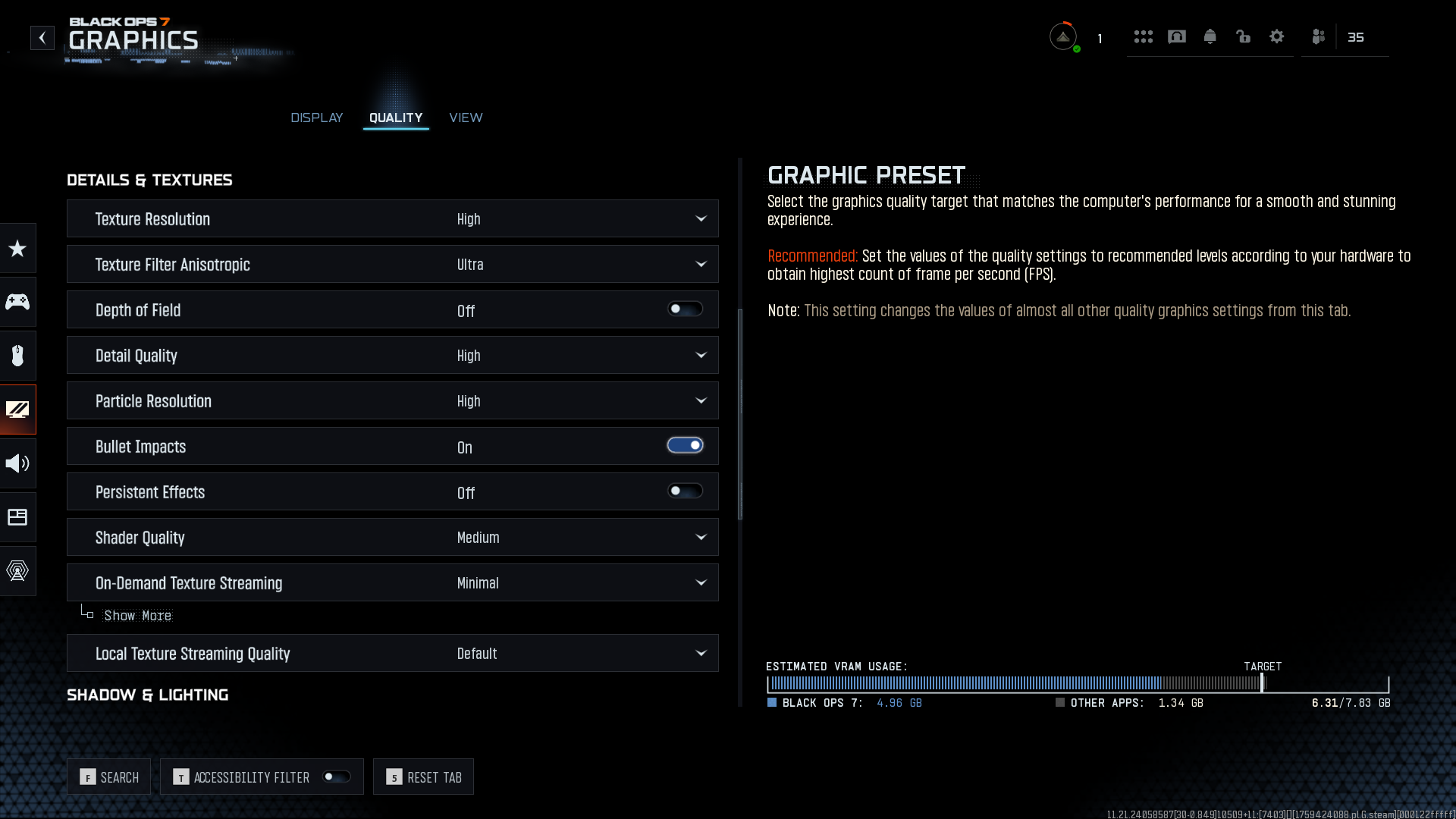
These settings are optimal for gamers with low-end hardware. This includes the GTX 1650, RX 470, RX 480, and more. These settings also apply to laptop gamers with GPUs such as RTX 2050A, RTX 3050, and other 4GB VRAM models.
Best Settings Explored
| Setting | Recommended Value |
|---|---|
| Display Mode | Fullscreen Borderless |
| Display Resolution | Your Screen Resolution ~1080p |
| NVIDIA Reflex Low Latency | On |
| V-Sync (Gameplay & Menus) | Off |
| Graphic Preset | Custom |
| Render Resolution | 100% |
| Upscaling/Sharpening | DLSS / FSR (Balanced) |
| VRAM Scale Target | Preference |
| Variable Rate Shading | OFF |
| Texture Resolution | Low |
| Texture Filter Anisotropic | High |
| Depth of Field | Off |
| Detail Quality | Low |
| Particle Resolution | Very Low |
| Bullet Impacts | Off |
| Shader Quality | Low |
| On-Demand Texture Streaming | Minimal |
| Shadow Quality | Very Low |
| Screen Space Shadows | On |
| Occlusion and Screen Space Lighting | Off |
| Screen Space Reflections | On |
| Terrain Quality | Very Low |
| Volumetric Quality | Low |
| Deferred Physics Quality | Off |
| Weather Grid Volumes Quality | Off |
| Water Quality | Off |
| World Motion Blur | Off |
| Weapon Motion Blur | Off |
| 1st Person Camera Movement | Least (50%) |
Black Ops 7 Beta – Best Settings for RTX 3060, 4060, 5060, RX 9060 XT, and More
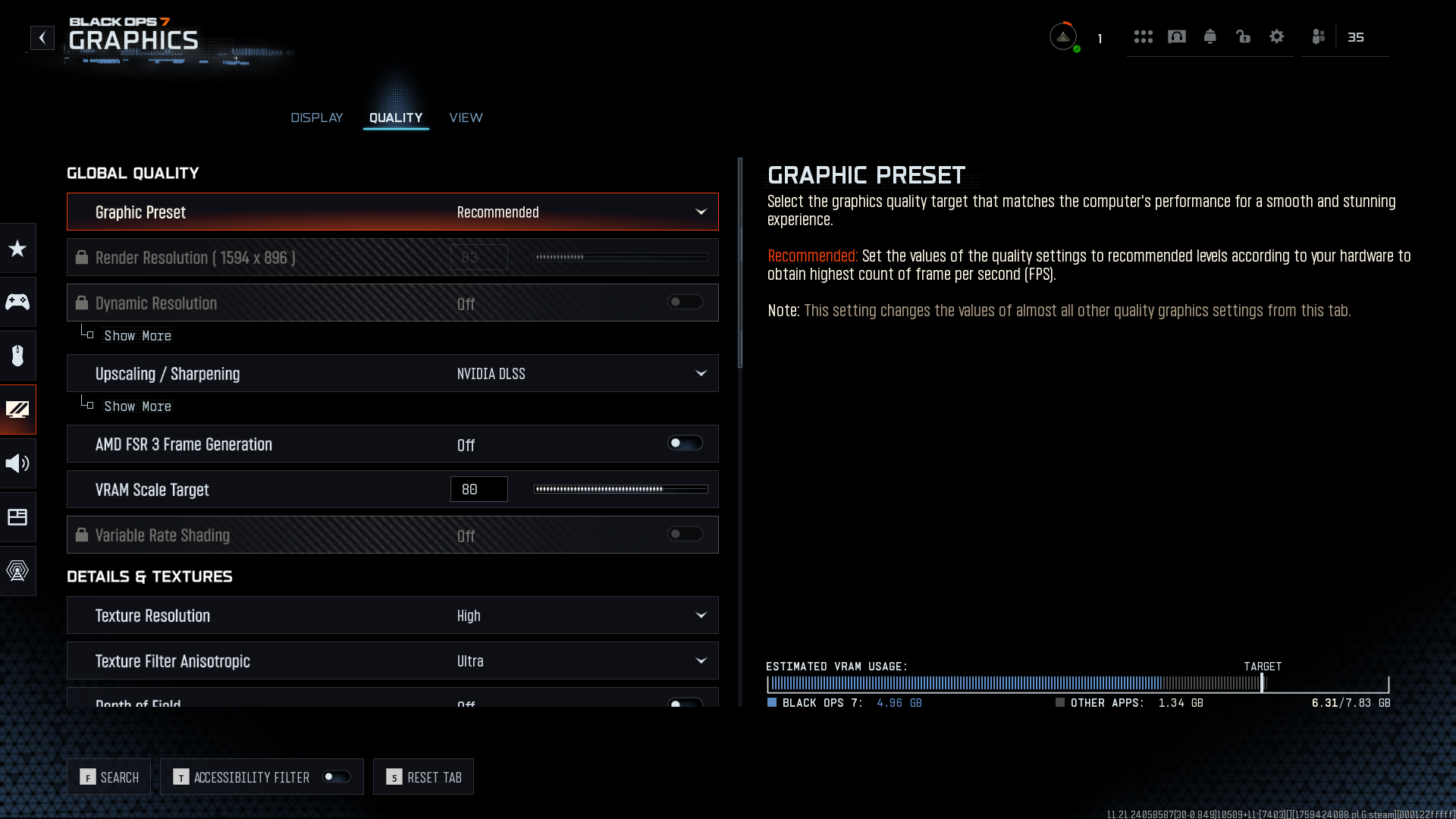
These settings are applicable for gamers who play on both 1440p and 1080p, and have modern mid-range hardware. Laptop gamers with identical GPU power can also use these settings, as they will work seamlessly. We have kept upscaling enabled. However, you can turn it off if you are experiencing CPU bottlenecks at such high frame rates.
Best Settings Explored
| Setting | Recommended Value |
|---|---|
| Display Mode | Fullscreen Borderless |
| Display Resolution | Your Screen Resolution ~1080p – 2K |
| NVIDIA Reflex Low Latency | On |
| V-Sync (Gameplay & Menus) | Off |
| Graphic Preset | Custom |
| Render Resolution | 100% |
| Upscaling/Sharpening | DLSS / FSR (Quality) |
| VRAM Scale Target | 80-85 |
| Variable Rate Shading | ON |
| Texture Resolution | High |
| Texture Filter Anisotropic | High |
| Depth of Field | Off |
| Detail Quality | Low |
| Particle Resolution | Medium |
| Bullet Impacts | Off |
| Shader Quality | Medium |
| On-Demand Texture Streaming | Minimal |
| Shadow Quality | Medium |
| Screen Space Shadows | On |
| Occlusion and Screen Space Lighting | Off |
| Screen Space Reflections | On |
| Terrain Quality | Very Low |
| Volumetric Quality | Low |
| Deferred Physics Quality | Off |
| Weather Grid Volumes Quality | Off |
| Water Quality | Off |
| World Motion Blur | Off |
| Weapon Motion Blur | Off |
| 1st Person Camera Movement | Least (50%) |
Black Ops 7 Beta – Best Settings for RTX 4080, 5080, RX 9070 XT and More
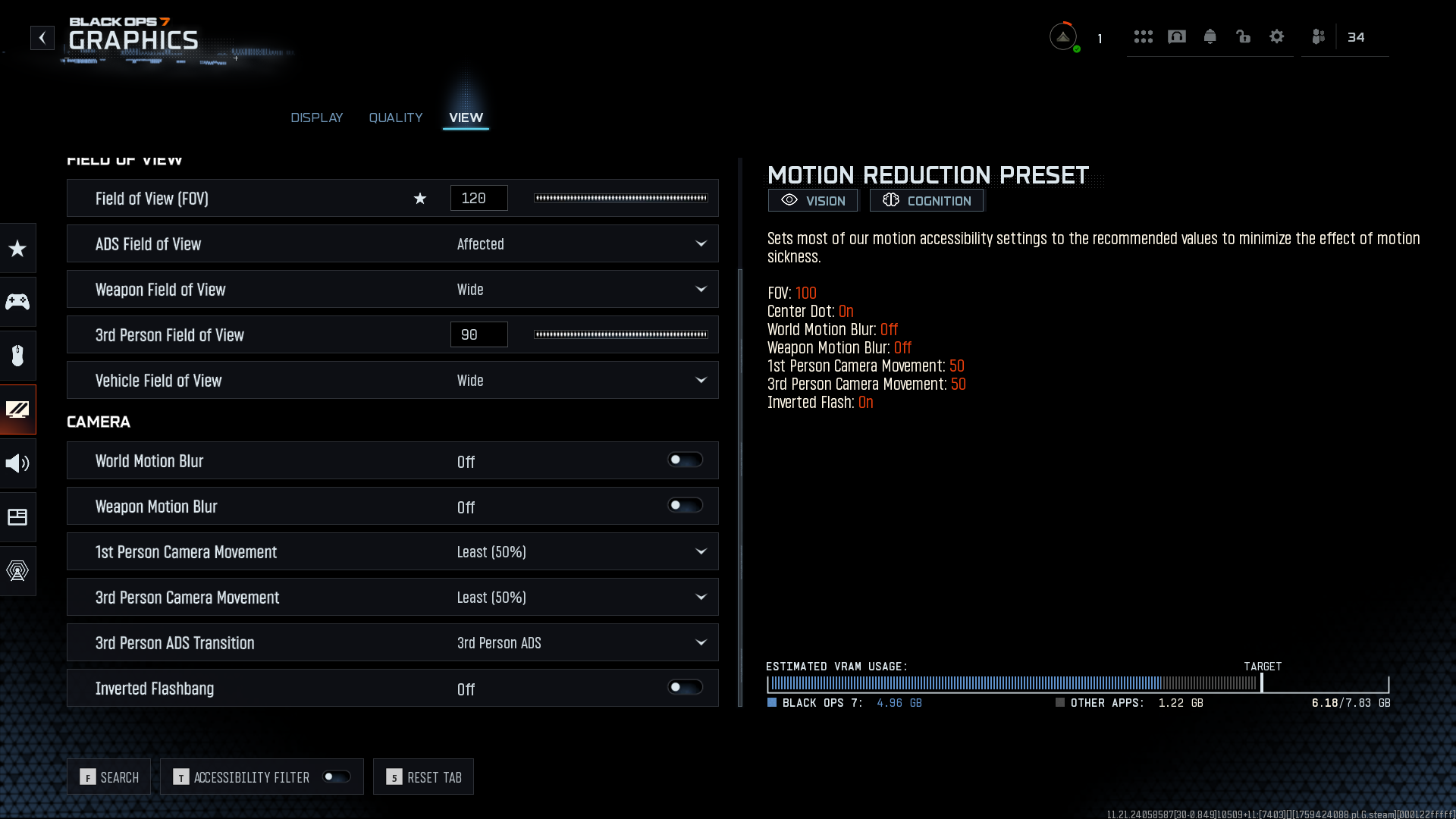
With GPU power such as the RTX 4080 or RX 7900 XTX, we recommend pairing it with a heavily tuned Intel Core i9-14900K or Ryzen 9 9800X3D. Anything lower than that will cause CPU bottlenecks. If you don’t have a high-powered CPU, you can adjust the shader and shadow quality to see how things fare.
We recommend trying these settings through trial and error while monitoring CPU usage, GPU usage, FPS, 1% usage, and 0.1% usage simultaneously. This will help you get a better picture of how the game performs and whether you are CPU or GPU-bound while playing Black Ops 7.
Best Settings Explored
| Setting | Recommended Value |
|---|---|
| Display Mode | Fullscreen Borderless |
| Display Resolution | Your Screen Resolution ~4K |
| NVIDIA Reflex Low Latency | On |
| V-Sync (Gameplay & Menus) | Off |
| Graphic Preset | Custom |
| Render Resolution | 100% |
| Upscaling/Sharpening | Native Resolution |
| VRAM Scale Target | 80-85 |
| Variable Rate Shading | ON |
| Texture Resolution | High |
| Texture Filter Anisotropic | High |
| Depth of Field | Off |
| Detail Quality | Low |
| Particle Resolution | Medium |
| Bullet Impacts | Off |
| Shader Quality | Medium |
| On-Demand Texture Streaming | Minimal |
| Shadow Quality | Medium |
| Screen Space Shadows | On |
| Occlusion and Screen Space Lighting | Off |
| Screen Space Reflections | On |
| Terrain Quality | Very Low |
| Volumetric Quality | Low |
| Deferred Physics Quality | Off |
| Weather Grid Volumes Quality | Off |
| Water Quality | Off |
| World Motion Blur | Off |
| Weapon Motion Blur | Off |
| 1st Person Camera Movement | Least (50%) |
Read More: Black Ops 7 System Requirements for PC
Thank you for reading the article. We provide the latest news and create guides for new and old titles, including Death Stranding 2, Baldur’s Gate 3, Roblox, Destiny 2, and more.
 Reddit
Reddit
 Email
Email