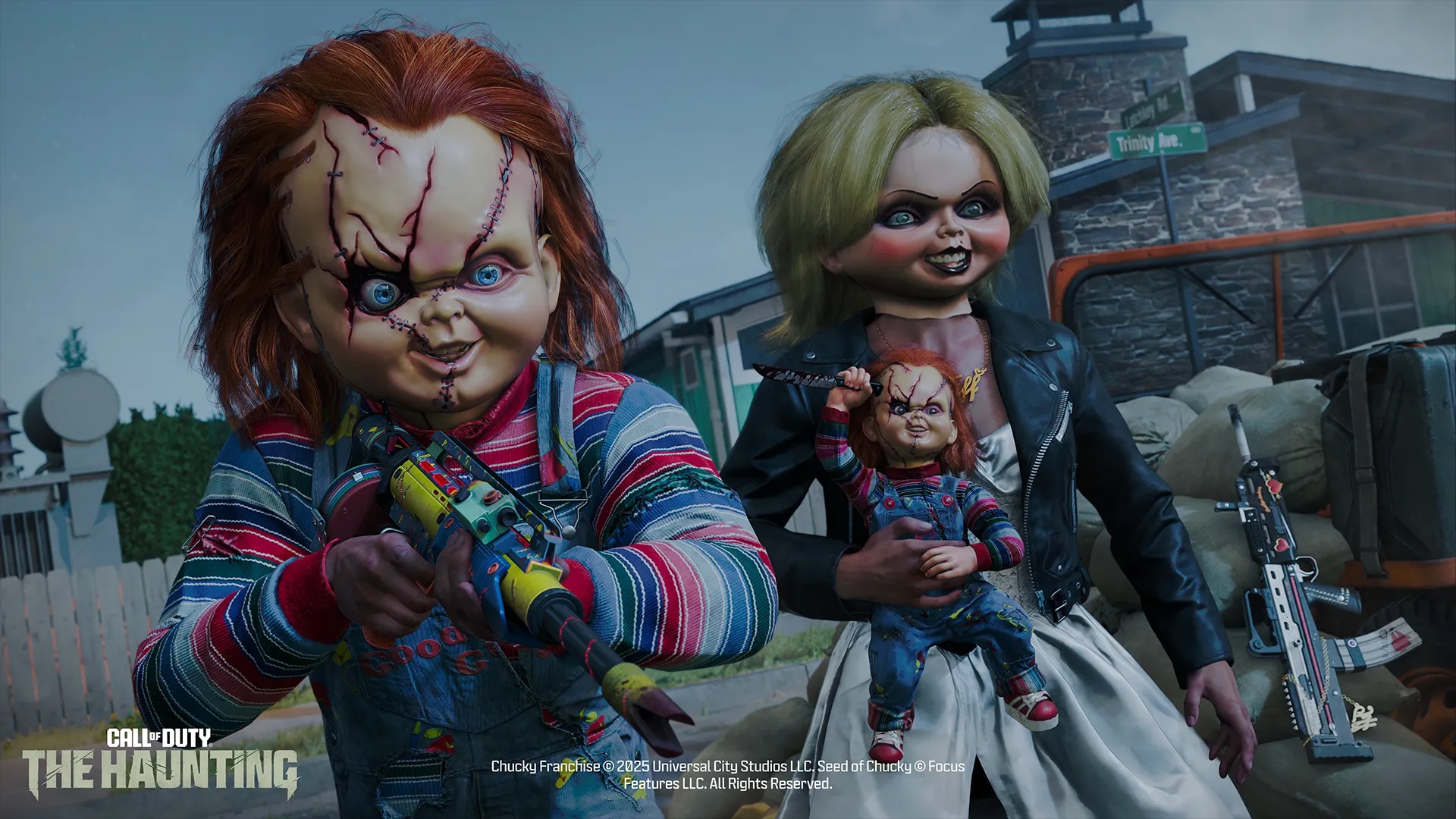From in-game audio settings to Windows and BIOS options, here’s how you can fix the Black Ops 7 Beta Voice Chat Not Working Error.

The “Voice Chat Not Working” error in the Call of Duty Black Ops 7 beta is a recurring issue that is rooted in the game’s beta stage and its overall stability. However, this issue may not be entirely due to the game; instead, there could be a multitude of other factors at play. Below, we streamline the issue and explore specific areas, such as audio settings, audio drivers, and BIOS settings, and conclude with ways in which we could possibly fix this problem.
Note: Before diving in, ensure that your default audio device is correctly set to your preferred output device and input device, specifically the microphone and speakers/headphones of your choice. If not, then change that; it should theoretically fix the issue. With multiple devices connected, particularly if you plug in your monitor via HDMI or DP, there is a chance Windows will mess up these settings. These fixes are not official and may not work for everyone.
Read More: Black Ops 7 Beta: Best Audio Settings
Why Is My Voice Chat Not Working in the Black Ops 7 Beta?
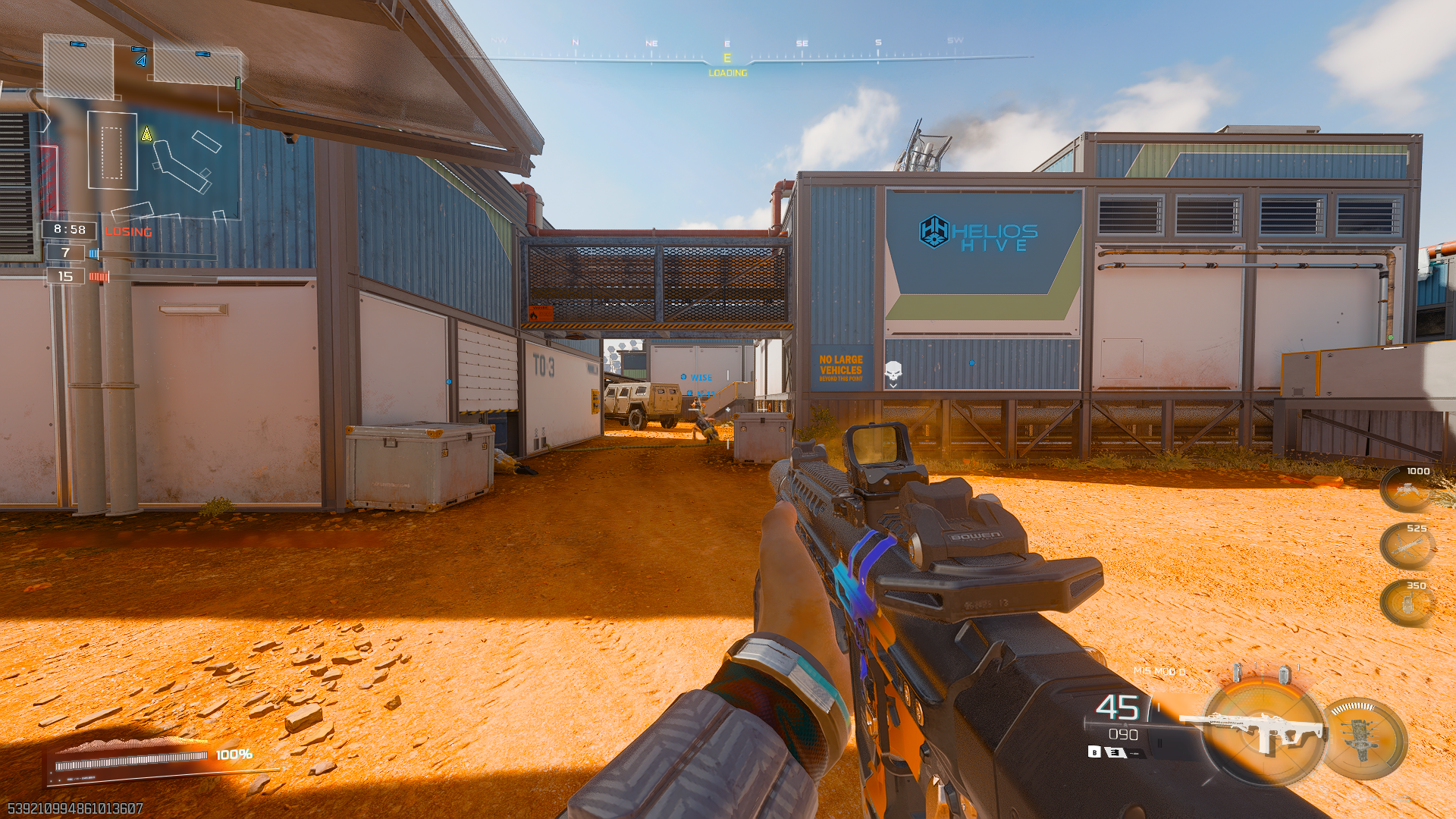
There can be multiple reasons why voice chat is not working in Black Ops 7. For starters, if you have set up tools like VB-Meter, it is likely that the audio inputs are incorrectly routed. There is a chance that your account may have been accidentally restricted for voice communication. Lastly, the audio drivers do not function correctly with the game.
There can be several other reasons, such as an audio buffer, faulty audio codecs, or a microphone that requires heavy amplification to produce a healthy signal. However, the good news is that every possible issue can be diagnosed with a few simple fixes, which are mentioned below.
How To Fix the Black Ops 7 Beta Voice Chat Error
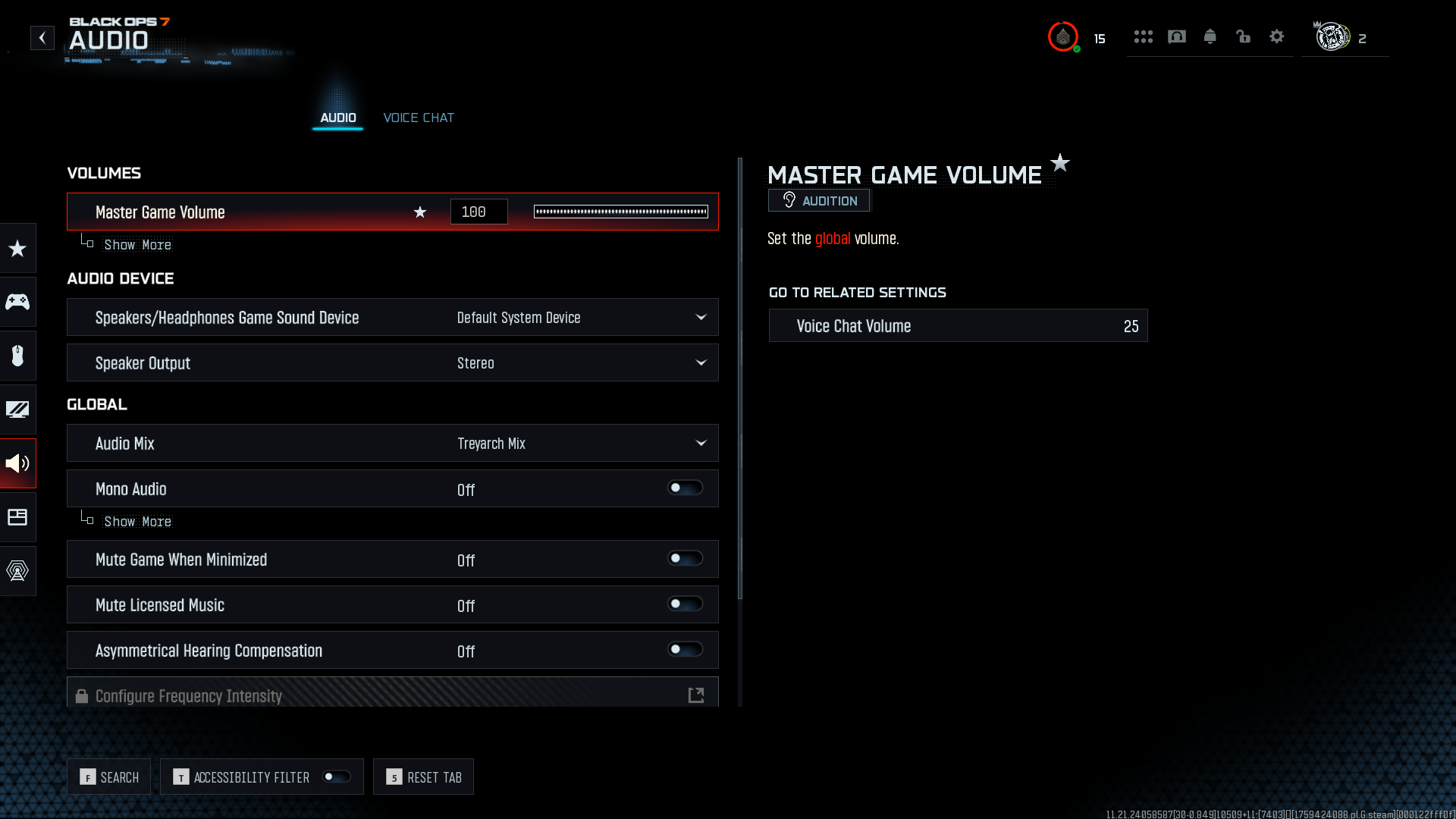
The solutions are provided in a logical order, starting with the fundamental ones. These are pretty straightforward and will most likely get you up chatting with your teammates.
Is the Microphone Working?
The first and foremost thing to check is whether your microphone is working. You can easily do this by opening Windows Volume Control. Alternatively, you can use Steam or Discord to test your mic functionality. If the mic is working, then the issue is likely within the game, or your account is being restricted. If the mic is not working, then the problem is solved. You either need a new mic or an external one if your motherboard’s mic port has issues.
However, if your microphone is working, then we recommend dropping in a safety email to Activision. In context, report to them that you are unable to speak within the game. This will confirm whether you are restricted or if there is an issue with the game. The devs will request a “dxdiag” from you if your account isn’t flagged. That said, after emailing, follow these fixes.
Microphone Works, but Unable To Voice Chat: Verify In-Game Voice Chat Settings
- Go to Settings > Audio > Voice Chat.
- Confirm that Voice Chat is On.
- Set the Microphone Input Device specifically to their intended microphone (not “Default Device”).
- Check the Open Mic Sensitivity and recommend setting it between 50 and 70. If it’s too high, the game will not register their voice.
Microphone Works, but Unable To Voice Chat: Reconnect Voice Channel
- From the game’s main menu (not the lobby), click the Headphones icon in the top-right.
- Toggle the Game Channel button to Off.
- Wait about 10 seconds, then toggle it back On.
The above steps ensure that you have tried exploring options within the game, but the problem is something else. If you still can’t speak within the game, then try the following.
Microphone Works, but Unable To Voice Chat: Reinstall Audio Drivers
If you are plugging in your microphone to the motherboard’s audio port, then we recommend using DDU to clean install your audio drivers. You can do so by visiting your motherboard’s vendor page, downloading up-to-date drivers, and then installing them. Reinstalling audio drivers typically resolves issues such as incorrect device IDs, driver mismatches, and improper audio buffers. You should be able to speak with your teammates once you’ve completed these.
In the case of an Audio Interface, particularly with Universal Audio or Prism, if you are using these on Windows, you unfortunately have to work around using a USB mic and plugging it in separately. If you search across forums, you will find that issues with audio interfaces not working correctly with most games are a common problem. This is because games process audio using the WDM layer, and these high-end interfaces are best tuned for ASIO.
Microphone Works, but Unable To Voice Chat: BIOS Options
This issue is specific to USB-based microphones, which may experience compatibility problems within the game. That said, if you use any USB microphone, such as a cheap one from Amazon, the best solution for this is to try enabling Legacy USB support / XHCI handoff in your motherboard’s BIOS. This should resolve your issue in most cases, and you will be able to speak within the game. In the case of expensive ones that require software, we recommend reinstalling the software and trying speaking in the game again.
If it still doesn’t work, you will need to wait for the developers to assist you, possibly with a patch that resolves the issue. As a last-ditch effort, you can try to validate the game files and see how things turn out.
Thank you for reading the article. We provide the latest news and create guides for new and old titles, including Death Stranding 2, Baldur’s Gate 3, Roblox, Destiny 2, and more.
 Reddit
Reddit
 Email
Email