Here are the optimal settings for playing Cronos The New Dawn on your Steam Deck and OLED at native resolution.

Cronos: The New Dawn is an Unreal Engine 5-powered survival horror game that is well optimized on PC. The Steam Deck and the OLED, especially after the day 1 patch, can maintain a stable 30 FPS. Technically, you can dial in a very low preset and settle for 30 FPS with an FPS lock and call it a day.
However, with the settings below, you can comfortably stay above 30 FPS in most areas while maintaining a decent battery life. There is also an optional 60FPS mode with Lossless scaling, specifically for gamers who own it.
Note: As of now, the game offers minimal control over graphics presets and locks it down via the Quality preset only. In the future, this might change.
Read More: Cronos The New Dawn System Requirements for PC, Explored
Cronos The New Dawn: Best Settings for Steam Deck and OLED (30+ FPS)
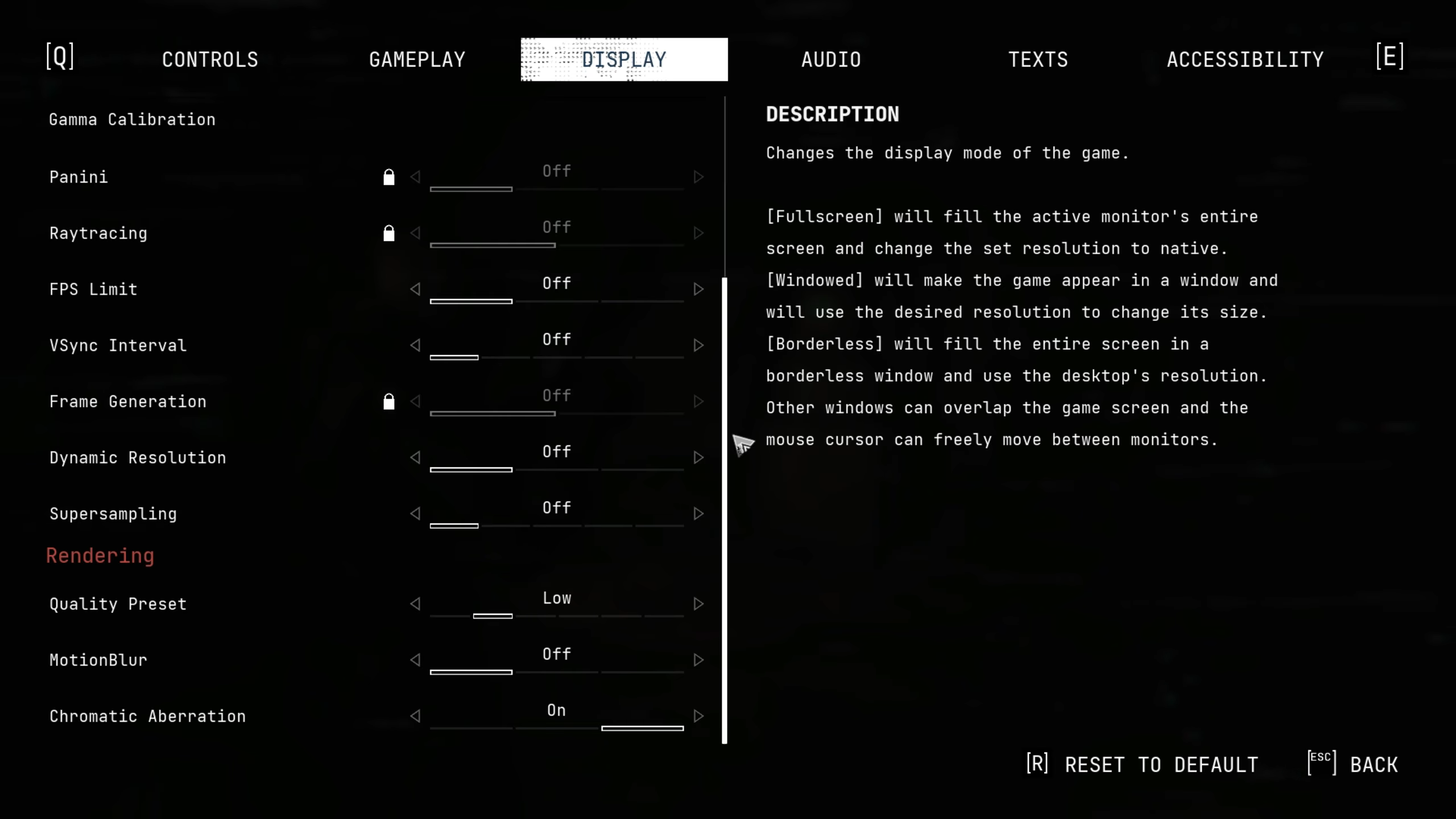
Currently, the settings options are minimal. In the future, this may change; we recommend sticking with the low-quality preset. However, in the future, if more versatility is offered with the in-game settings, then we will go ahead and update this article. For upscaling, we have opted for the FSR 3.1 and prioritized performance. If you believe the image to be too blurry, then you can go ahead and change it to something else.
Best Settings Explored
| Setting | Value |
|---|---|
| Screen Mode | Fullscreen |
| Resolution | 1280 x 800 |
| HDR | Off |
| Gamma Calibration | – |
| Panini | Off |
| Raytracing | Off |
| FPS Limit | 45 |
| VSync Interval | Off |
| Frame Generation | Off |
| Dynamic Resolution | Off |
| Supersampling | FSR 3.1 (Performance) |
| Quality Preset | Low |
| Motion Blur | Off |
| Chromatic Aberration | On |
Cronos The New Dawn: Best Settings for Steam Deck and OLED (60 FPS)

If you own Lossless Scaling or haven’t set it up via Decky, you can skip this part. However, for gamers who have done so, you can refer to the settings below. Using frame generation takes up more VRAM; as a result, your game might end up crashing. So your mileage may vary with this one.
Those who have set up Lossless Scaling correctly can set the deck refresh rate to 60 Hz, disable in-game FPS limits, and use 2x scaling. Avoid 3x/4x as this will bring in more ghosting and artifacting effects.
Best Settings Explored
| Setting | Value |
|---|---|
| Screen Mode | Fullscreen |
| Resolution | 1280 x 800 |
| HDR | Off |
| Gamma Calibration | – |
| Panini | Off |
| Raytracing | Off |
| FPS Limit | Off |
| VSync Interval | Off |
| Frame Generation | Off |
| Dynamic Resolution | Off |
| Supersampling | FSR 3.1 (Performance) |
| Quality Preset | Very Low |
| Motion Blur | Off |
| Chromatic Aberration | On |
Read More: Is Cronos The New Dawn Deluxe Edition Worth Buying?
We provide the latest news and “How-To’s” for Tech content. Meanwhile, you can check out the following articles related to PC GPUs, CPU and GPU comparisons, mobile phones, and more:
- 5 Best Air Coolers for CPUs in 2025
- ASUS TUF Gaming F16 Release Date, Specifications, Price, and More
- iPhone 16e vs iPhone SE (3rd Gen): Which One To Buy in 2025?
- Powerbeats Pro 2 vs AirPods Pro 2: Which One To Get in 2025
- RTX 5070 Ti vs. RTX 4070 Super: Specs, Price and More Compared
- Windows 11: How To Disable Lock Screen Widgets
 Reddit
Reddit
 Email
Email


