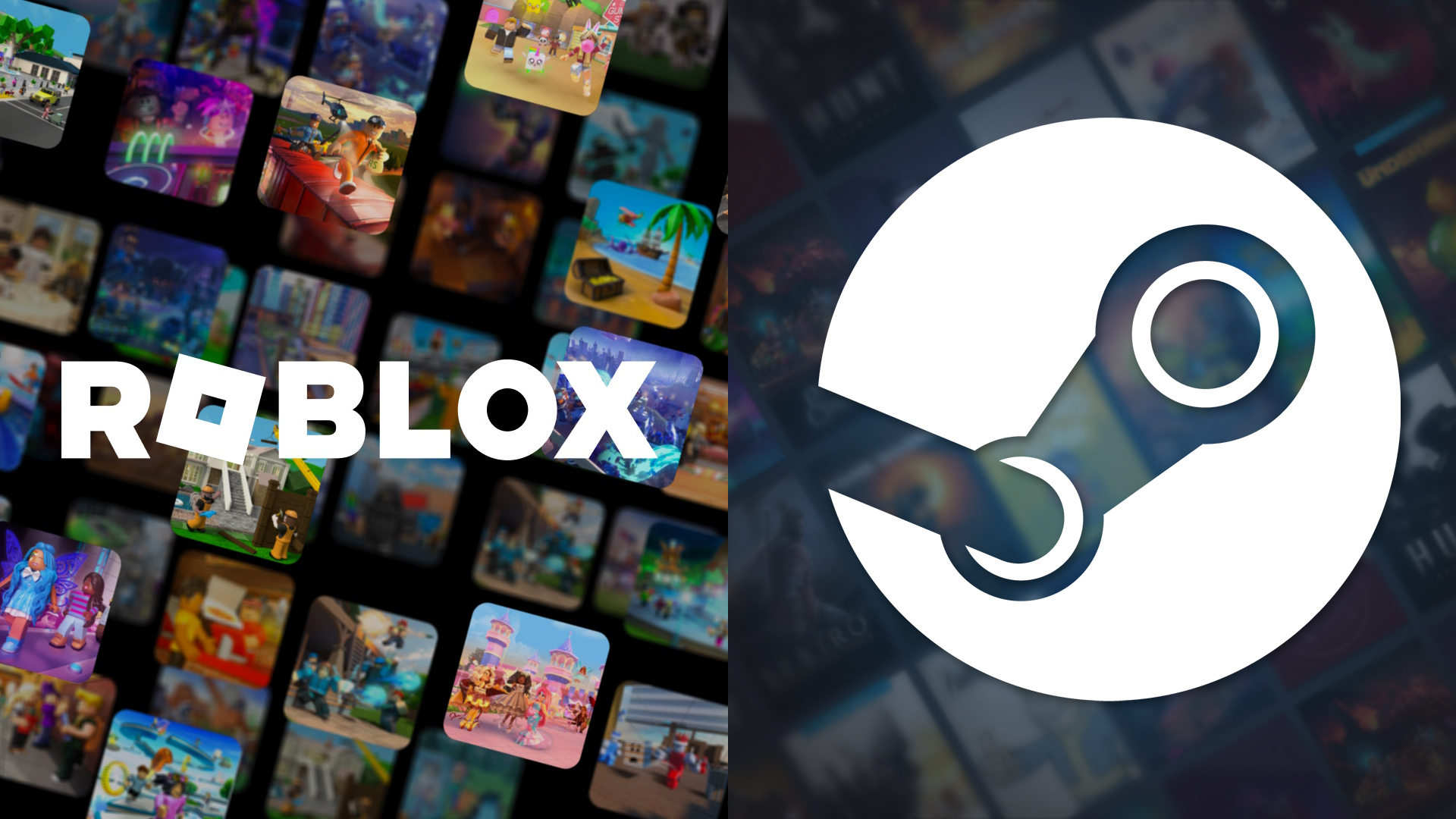Learn how to verify the integrity of game files for Cyberpunk 2077 on different launchers, which can fix persistent in-game bugs and issues.
![Verifying game file integrity for Cyberpunk 2077 [Source: CDPR]](https://static.deltiasgaming.com/2025/07/ss_b529b0abc43f55fc23fe8058eddb6e37c9629a6a.1920x1080.jpg)
While Cyberpunk 2077 is in a much better state than it was when it first came onto the market, players may still face issues from time to time, such as immortal enemies, inability to launch the game, bugs, crashes, and glitched graphics. One method that can fix these issues is to verify the integrity of game files. The process to do so varies depending on the launcher you are using and is not available to console users (but you can check for updates for the specific game and hope the system patches any corrupted files).
Cyberpunk 2077: Verify Integrity of Game Files Guide for GOG, Steam, and Epic Games
The steps for verifying game file integrity for Cyberpunk 2077 are as follows:
Steam
- In the Library, right-click on Cyberpunk 2077
- Select Properties
- Go to the Local Files tab / Installed Files and select Verify integrity of game files
GOG.com
- Sign in to GOG Galaxy with your GOG.com account
- Go to the Owned Games tab
- Select Customize > Manage Installation > Verify / Repair
Epic Games
- In the Library, select the three dots on Cyberpunk 2077
- Select Verify in the drop-down list
In each case, it can take several minutes (or, at times, hours) to verify the integrity of the game files. All you can do at that point is wait patiently for the application to finish the process. If you are facing issues with the process, restarting the launcher and restarting the PC can help. Also, you should ensure that there is enough space in the disk drive where you have the game installed. The disk being 90% or more full can cause problems during this process.
Cyberpunk Verifying Integrity of Game Files Stuck on Mac
With Cyberpunk 2077 arriving on Mac with the Update 2.3 launch, some players on the new platform may end up facing this issue. Apart from the fixes mentioned in the previous paragraph, one other thing you can check is whether Steam has Full Disk Access.
- Go to System Settings
- Then, to Privacy and Security
- And finally, to Full Disk Access (or you can type Full Disk Access in the Settings search bar to go directly to it
- Add Steam or the launcher in question to the list by hitting the plus icon
Thank you for reading the ‘Cyberpunk 2077: How To Verify Integrity Of Game Files’ article. We provide the latest news and create guides for new and old titles, including Death Stranding 2, Baldur’s Gate 3, Roblox, Destiny 2, and more.
 Reddit
Reddit
 Email
Email

![Getting male dinosaurs in Jurassic World Evolution 3 [Source: Frontier]](https://static.deltiasgaming.com/2025/10/MixCollage-27-Oct-2025-11-43-AM-2999.jpg)