If you are facing controller connectivity issues with Date Everything on your PC, here are some potential solutions to fix them.
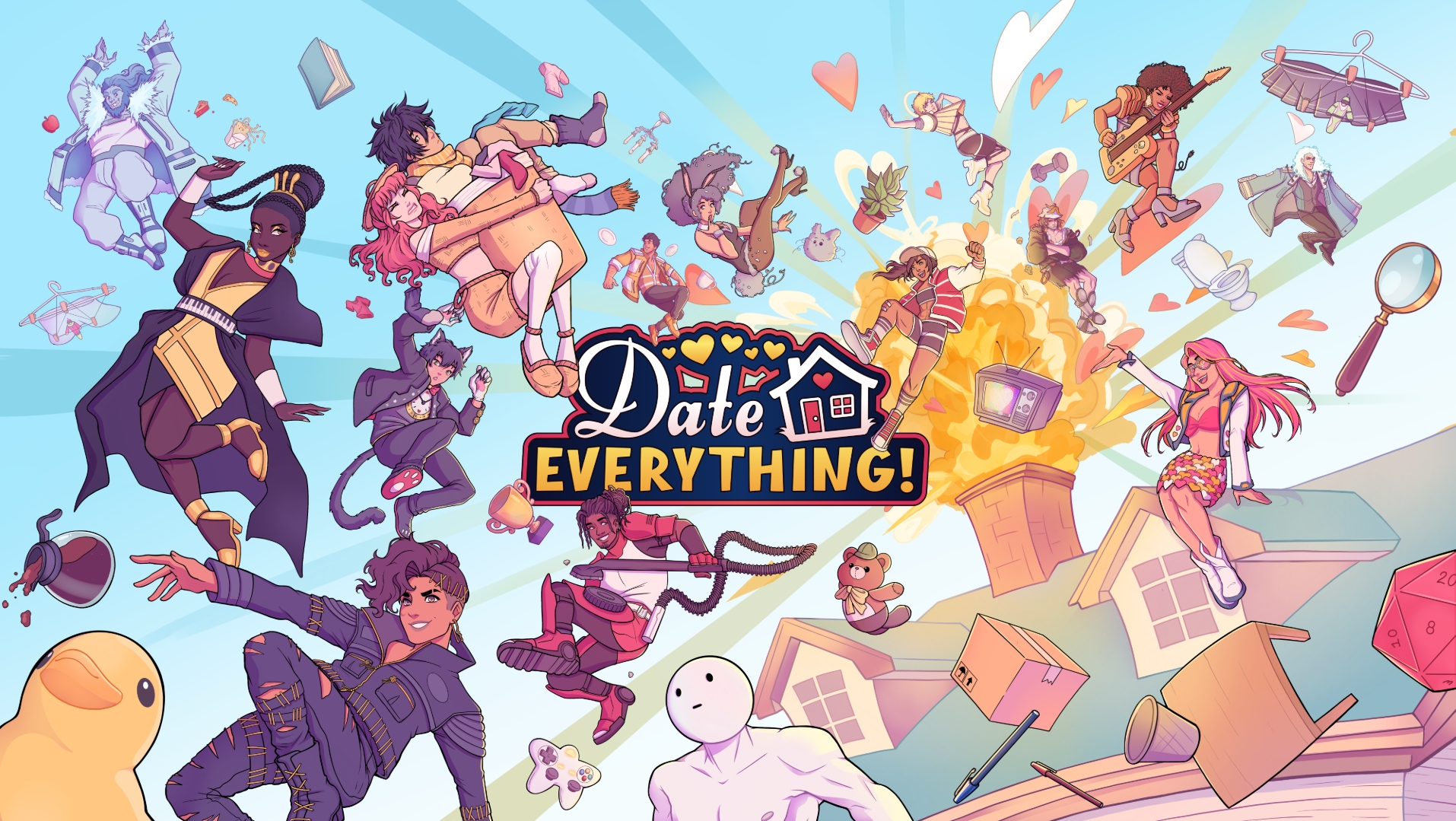
Date Everything can be played on PC using a controller as well. However, there is a common issue that many gamers are facing when using a controller to play the game. While there is no official fix for this at the moment, there are a few workarounds you can try to solve controller connectivity issues in Date Everything.
Note: These are unofficial fixes and may not work for everyone, but they are definitely worth a try.
Potential Fixes for Controller Issues in Date Everything on PC

The simplest and fastest workaround you can try is to restart Date Everything, Steam, and your PC. While you are at it, check for any pending Windows updates as well. Unfortunately, if this does not help and the issue still persists, you can try the fixes mentioned below.
Also Read: Date Everything: How To Find And Date Wyndolyn
1) Enable/ Disable Steam Input
While Windows natively supports Xbox controllers, DualSense controllers or other third-party controllers are not officially supported. However, you can use Steam Input, Steam’s built-in feature that lets you connect non-Xbox controllers to your PC. If this feature is not turned on by default, it can be the reason why you are not able to connect your controller to your PC. To enable this feature, follow these steps:
- Launch the Steam application on your PC.
- Click on Steam on the top left side of the app’s UI.
- Go to the Controller settings.
- Scroll down and locate the Steam Input option.
- Enable Steam Input by checking the box beside the option.
Moreover, do make sure to turn this feature off if you are using an Xbox controller.
2) Update Your Controllers
If you forgot to update your controllers, it can also be a possible reason behind poor connectivity. Xbox controllers can easily be updated using the Xbox Accessories App. On the other hand, if you own a DualSense controller, you can update it via the DualSense Firmware Updater app.
Read More: Date Everything Hotfix 2 Patch Notes: New Additions and Improvements
Thank you for reading the article. We provide the latest news and create guides for Baldur’s Gate 3, Starfield, ARK Survival Ascended, and more. Also, watch Deltia play games on Twitch or visit his YouTube channel!
 Reddit
Reddit
 Email
Email

