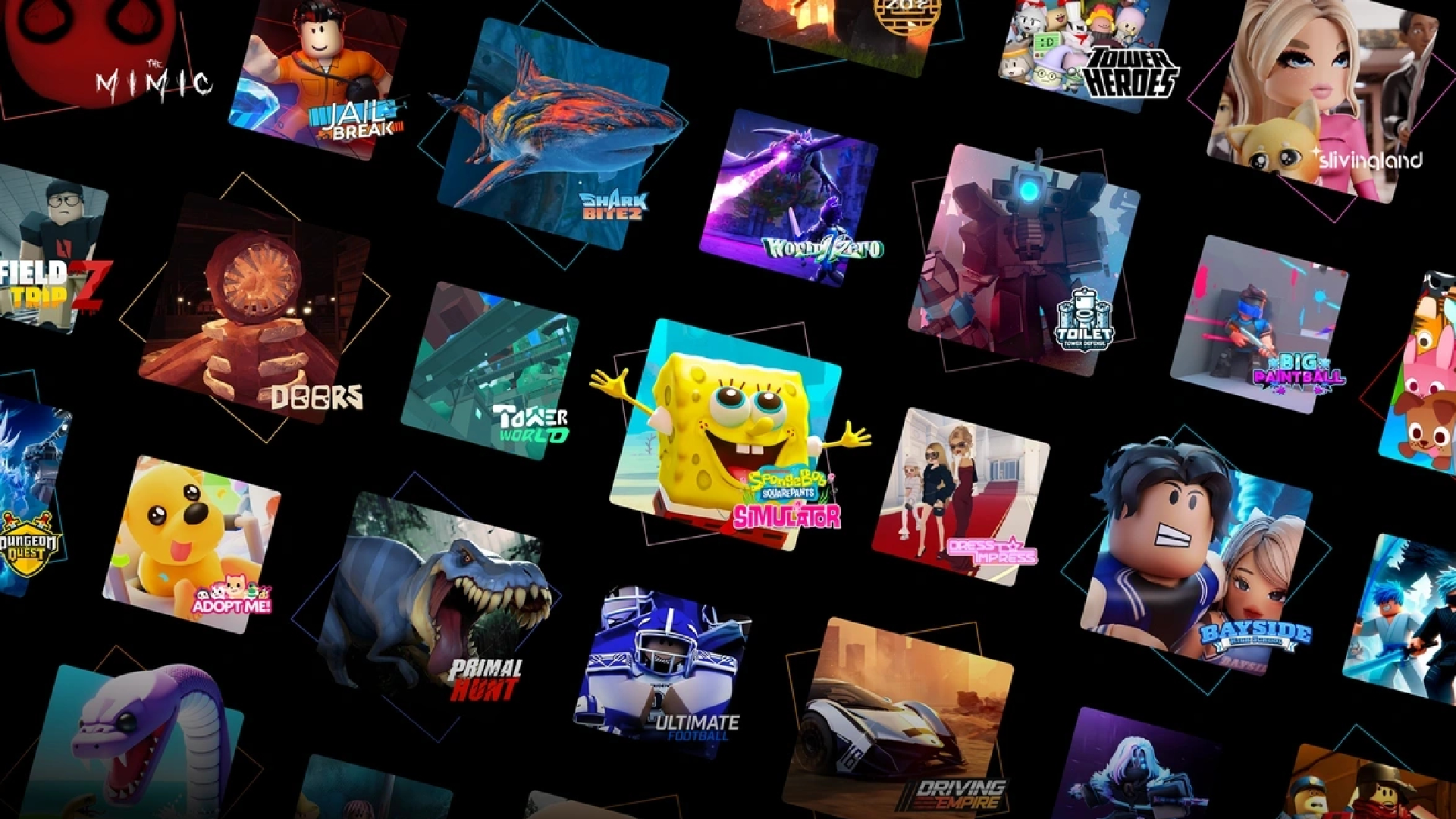Some PS5 players are having a controller not working issue on Death Stranding 2. Their controller is not being detected on the PS5.

Death Stranding 2: On The Beach is now available for the PS5 and PS5 Pro with complete DualSense integration. It certainly elevates the gameplay experience when playing the DualSense controller. This game has received a lot of praise from gamers and critics alike for its fantastic visuals, storytelling, and cinematic experience.
However, a few users are having issues with their controllers when playing this game. If you believe you are in a similar boat, we have a few solutions for you to try. We are sharing the solution below, so read on to find out.
Note: Some aspects of this article are subjective and reflect the writer’s opinions. The fixes provided here are not guaranteed to work for everyone.
How To Potentially Fix the Death Stranding 2 Controller Not Working Issue?

There’s a very good chance that the gamepad not working issue is related to your PS5 rather than the game, which is actually a good thing. That means we can fix them. It is not uncommon for the DualSense gamepad to have connectivity errors, but they are easily fixable. Here are some fixes you can try:
- The connectivity issue could either be on the controller side or the console itself. You will need to restart one or both of them. Launch Death Stranding 2 again to verify.
- You can also try connecting via the USB. Connect the controller to the console via the included cable and press the PS button on the gamepad.
- If the issue persists, then you will need to reset the gamepad. Turn the DualSense controller to face the rear side and look for a small hole near the Sony logo. That hole houses the reset switch. Use a SIM card ejector pin or something similar to insert it into the hole. Press and hold the pin for five to eight seconds, and then the gamepad will reset.
- If it still doesn’t work, make sure to check it in other games, as there could be an issue with the firmware. If that’s the case, an update should solve the controller not working issue. Check for updates for the PS5 for the console and the gamepad. If there are any updates, finish them and restart the console and the controller once.
We provide the latest news and “How To’s” for Tech content. Meanwhile, you can check out the following articles related to PC GPUs, CPU and GPU comparisons, mobile phones, and more:
- 5 Best Air Coolers for CPUs in 2025
- ASUS TUF Gaming F16 Release Date, Specifications, Price, and More
- iPhone 16e vs iPhone SE (3rd Gen): Which One To Buy in 2025?
- Powerbeats Pro 2 vs AirPods Pro 2: Which One To Get in 2025
- RTX 5070 Ti vs. RTX 4070 Super: Specs, Price and More Compared
- Windows 11: How To Disable Lock Screen Widgets
 Reddit
Reddit
 Email
Email