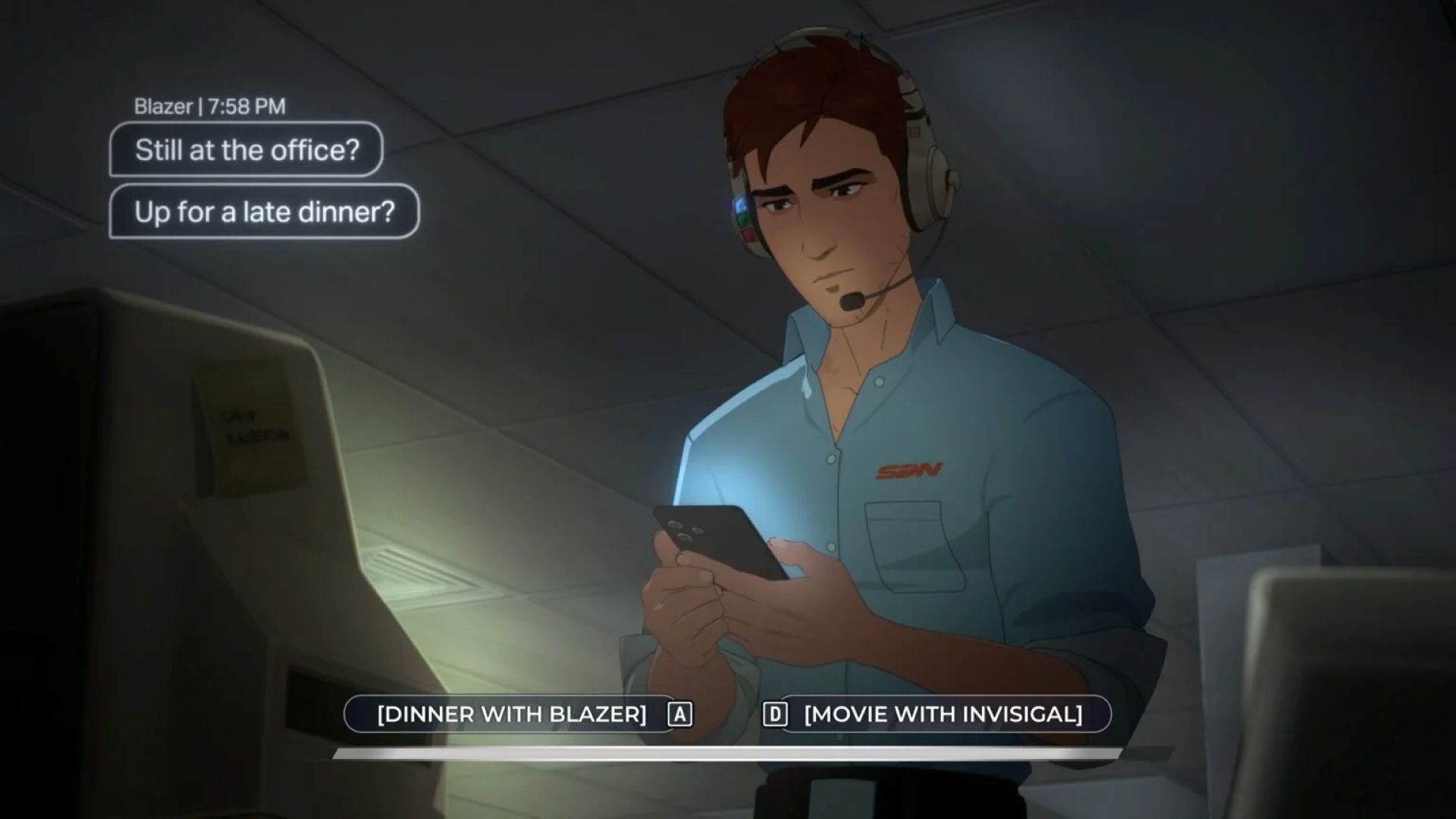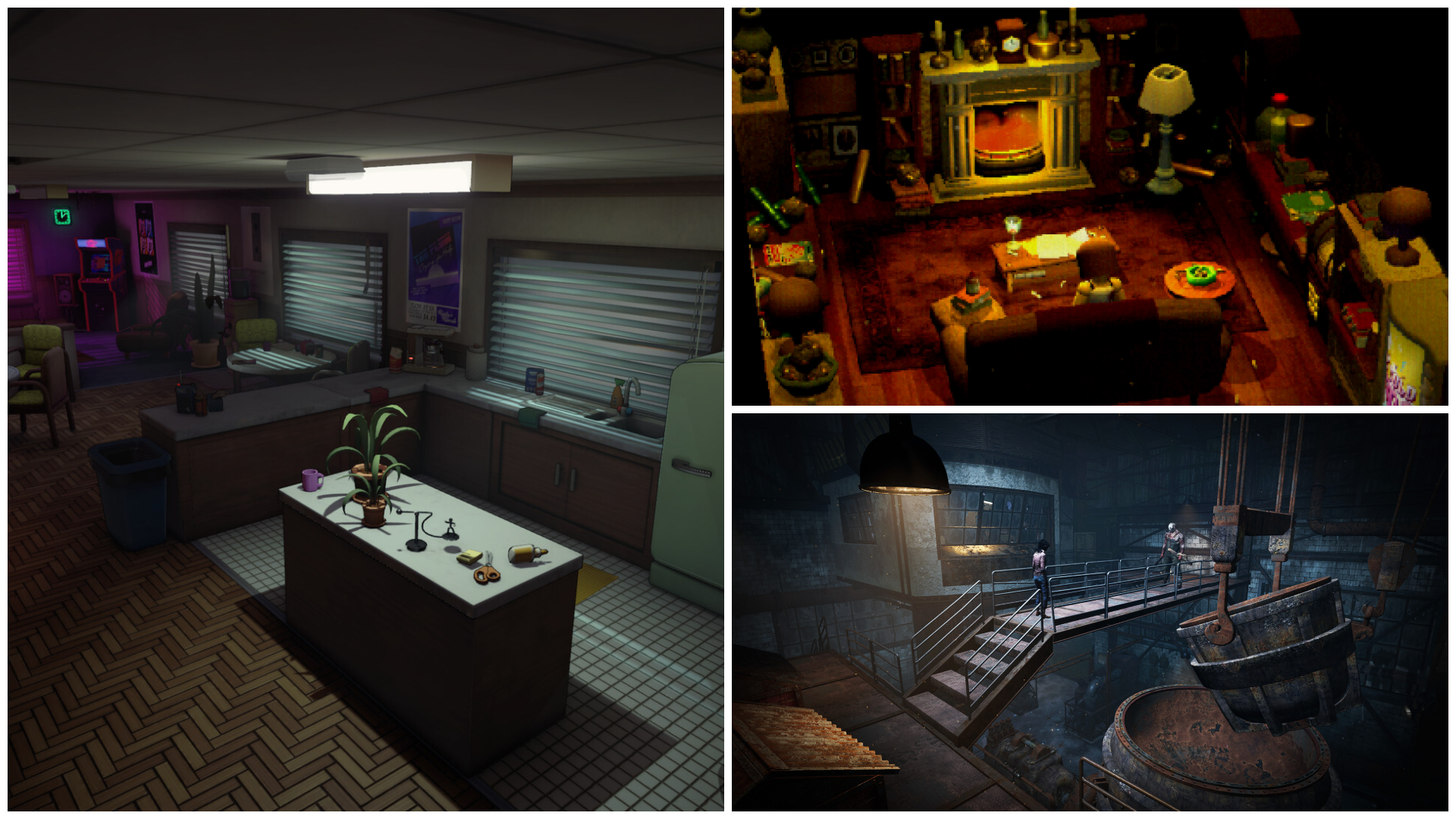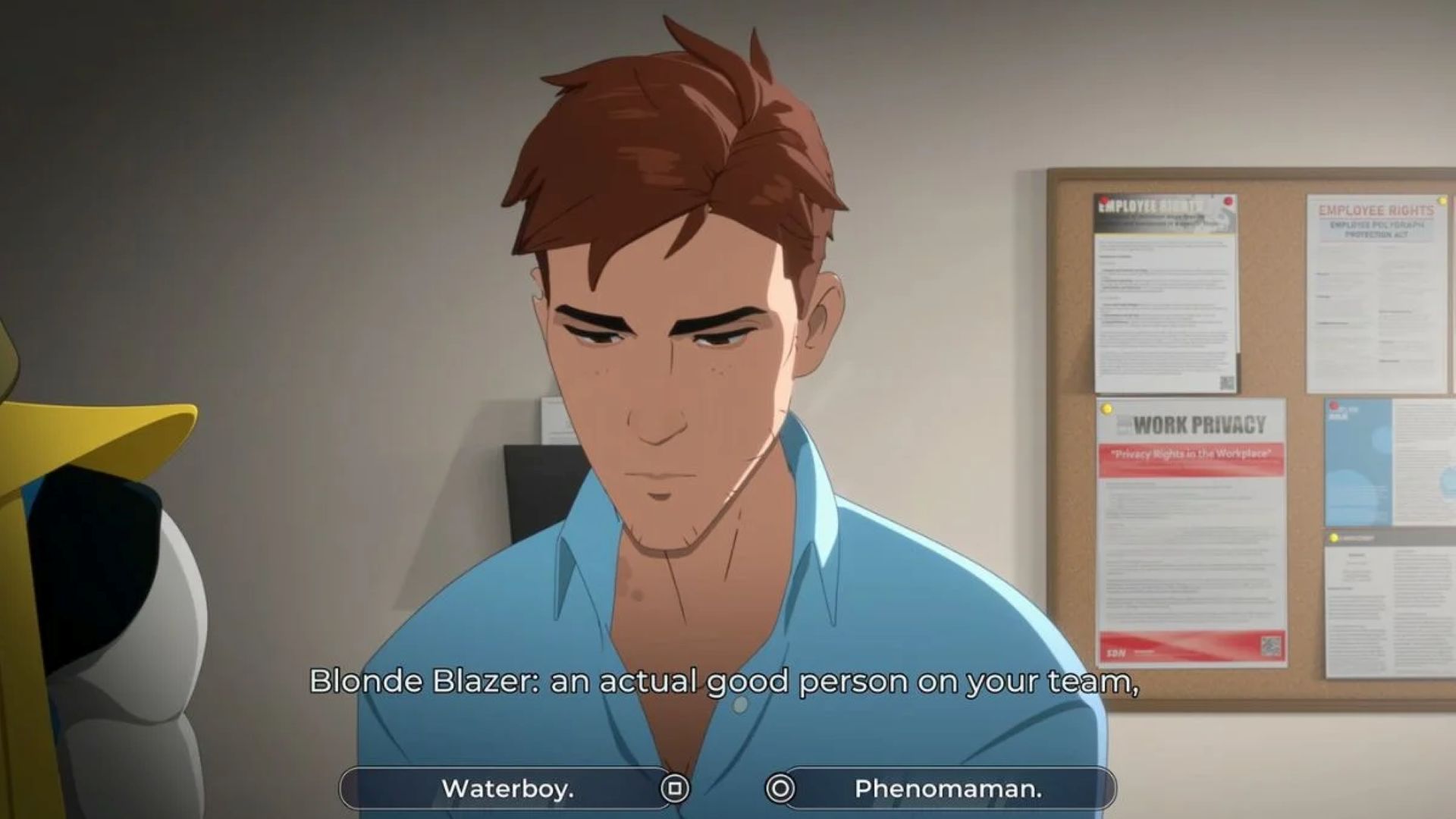Learn how to safely transfer your Deltarune demo save file to the full game without losing any progress for Chapters 3 and 4.
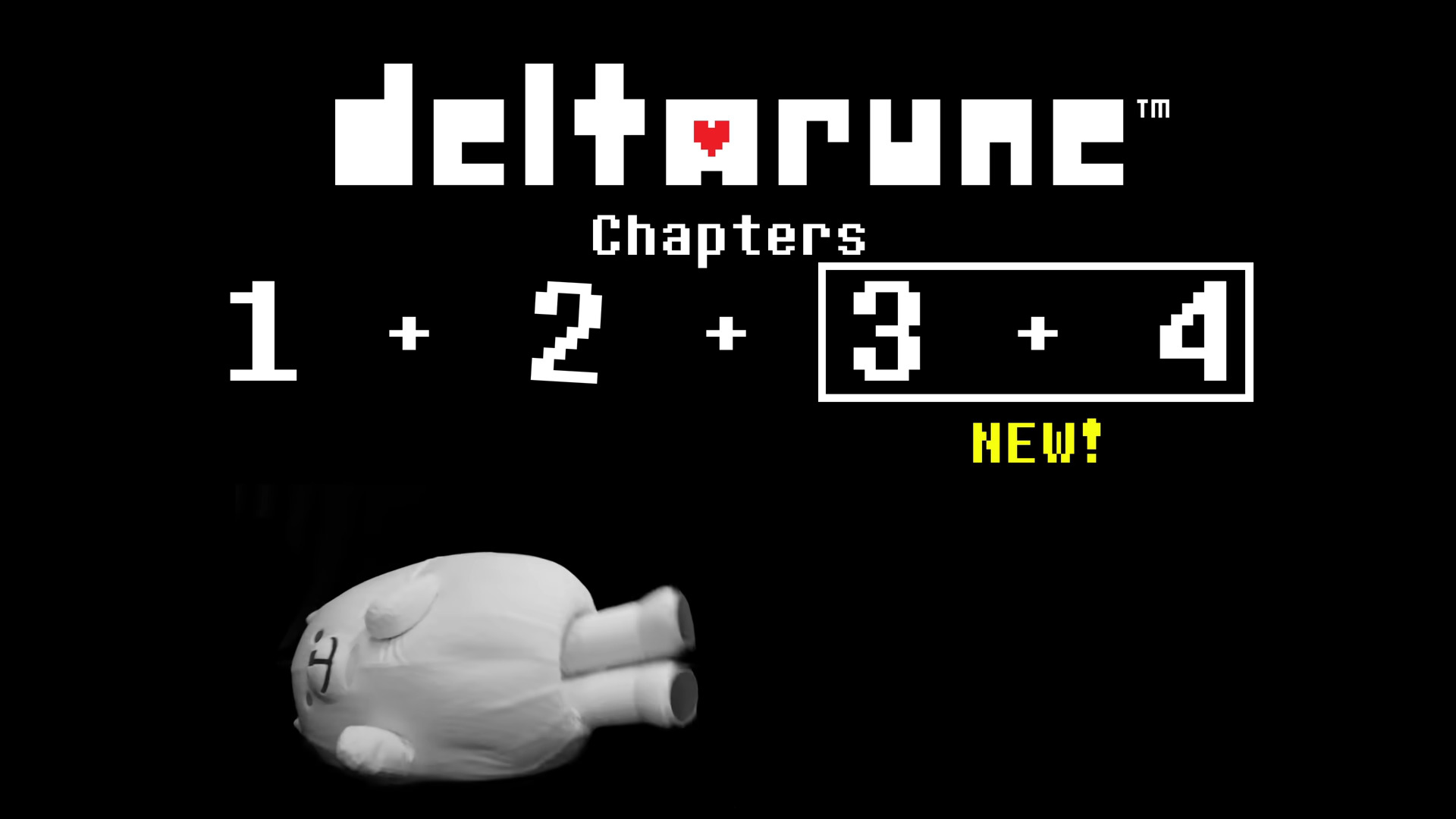
Developed by Toby Fox, Deltarune is an indie RPG with turn-based combat and pixel graphics. Much like its acclaimed predecessor, Undertale, Deltarune charms players with its unique approach to storytelling, morality mechanics, and turn-based combat. The game features an episodic story, with Chapters 1 and 2 available for free as a demo.
If the demo garners their interest, players can buy the full game to access the rest of the chapters. The game currently has four chapters and will feature a seven-chapter story when development concludes.
However, when players make the transition from the demo to the full game, issues can arise with the migration of save data. Ideally, you want to continue your demo save in the full game, as the progress you made in Chapters 1 and 2 will contribute to the game ahead. If there is an issue in migrating the save data, you will lose all the currency and resources like Shadow Crystals that you collected in the demo.
How To Transfer Deltarune Save From Demo to Full Game on PC
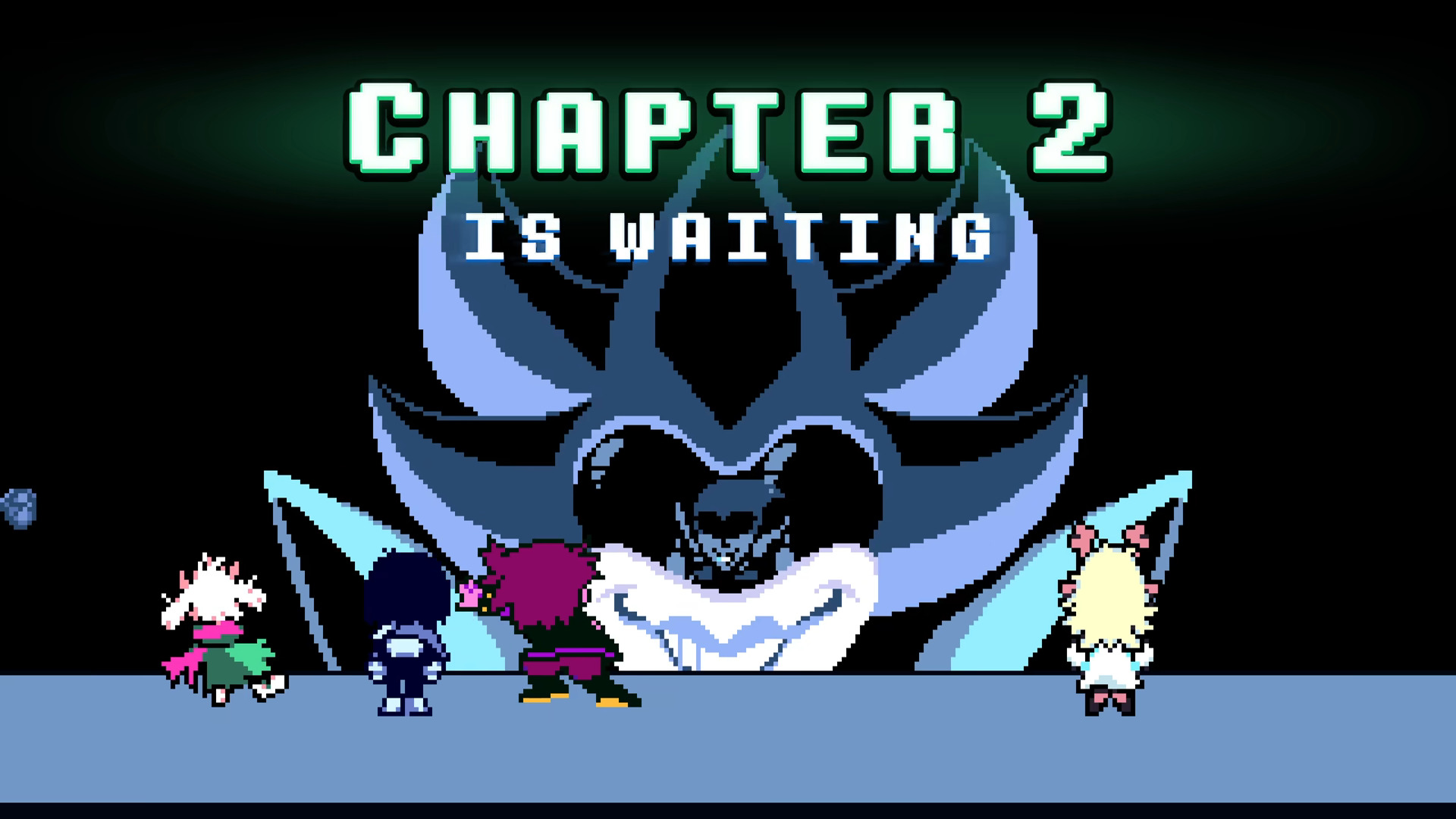
Ideally, when you install the full game, it will detect the save by itself. As you launch Deltarune, it will detect the demo and ask to continue the game from Chapter 3. However, if it fails to detect the demo’s save, you will load into Chapter 3 with none of the progress you made during the demo.
Thankfully, there is a simple solution to this issue. All you need to do is find the demo’s save file and place it in the full game’s save folder. The full game can create a separate save folder from the demo, an error that will likely be fixed in a future update.
- Copy the demo save file located at:
<Steam-folder>/steamapps/compatdata/1690940/ - Paste the save file into the full game directory located at:
<Steam-folder>/steamapps/compatdata/1671210/
The “Steam-folder” is Delatarune’s installation location. By default, it is: “C:\Program Files (x86)\Steam\steamapps\common.”
Once you have copied the save between the folders, start the game, and the demo’s Chapter 1 and 2 progress will be available for you in Chapter 3.
Also Read: Do You Need To Play Undertale Before Deltarune?
How To Transfer Deltarune Save From Demo to Full Game on Steam Deck
Steam Deck users can employ a similar workaround as on PC to place the demo Deltarune save in the full game’s save directory. Navigate to the Dolphin file browser in Steam OS.
- Copy the demo save file located at:
<Steam-folder>/steamapps/compatdata/1690940/pfx/drive_c/users/steamuser/AppData/Local/DELTARUNE/ - Paste the save file to:
<Steam-folder>/steamapps/compatdata/1671210/pfx/drive_c/users/steamuser/AppData/Local/DELTARUNE/
Thank you for reading the article. We provide the latest news and create guides for Baldur’s Gate 3, Starfield, ARK Survival Ascended, and more. Also, watch Deltia play games on Twitch or visit his YouTube channel!
 Reddit
Reddit
 Email
Email