Explore this article to learn about some of the possible fixes for the E502 L3 Error that is showing up in the Deltarune Steam Store.
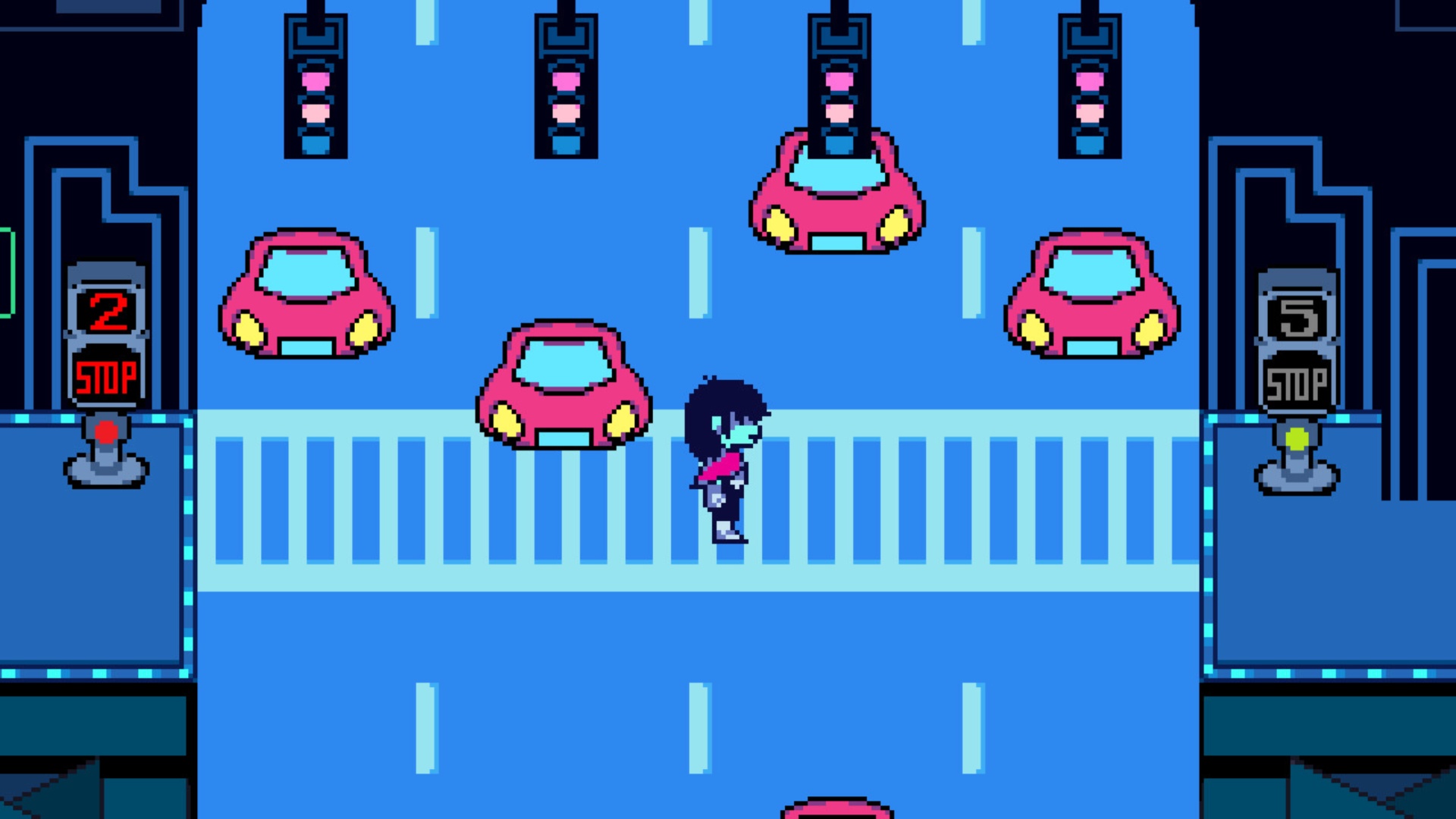
Deltarune Chapters 3-4 are finally out, and long-time fans cannot wait to embark on another adventure with Kris and the others. Moreover, Deltarune’s popularity has skyrocketed, especially now that it is available on numerous platforms.
Unfortunately, anyone trying to purchase the game on Steam is encountering Error E502 L3. This is a server-side error that usually occurs when Steam’s servers become overloaded beyond capacity. Moreover, this prevents users from accessing the Deltarune store page.
To assist you, here’s a guide with some possible fixes for the E502 L3 Error in the Deltarune Steam Store.
Also Read: Gaming Calender: All Games Coming Out in June 2025
Deltarune Steam Store Error E502 L3 Fixes
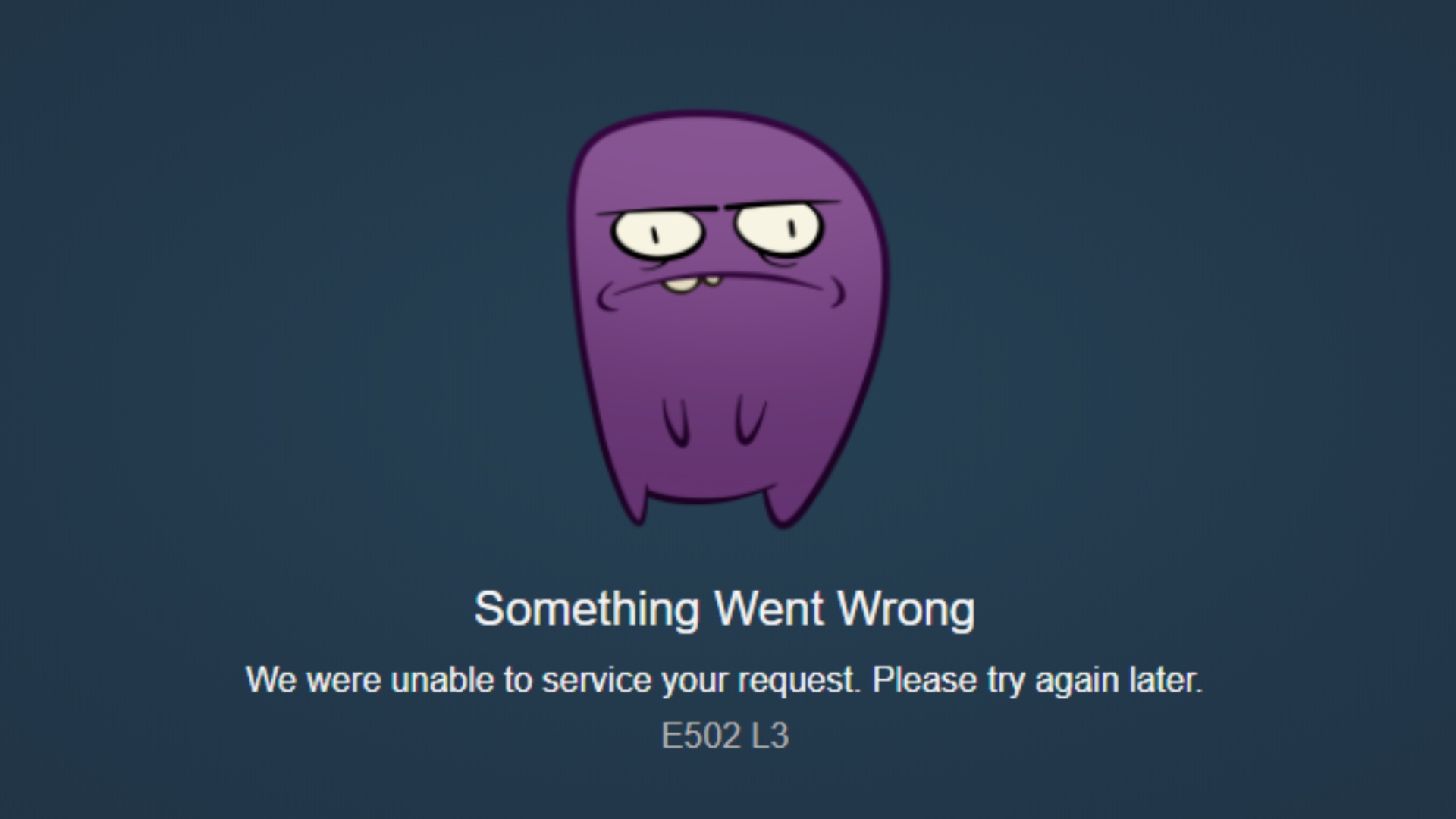
The Error E502 L3 is a server-side issue. Therefore, there are just a few things you can try before Steam resolves the problem itself. If launching the game shows the E502 L3 Error, then try the fixes listed below:
Check your internet connection
There is a high chance your internet is not strong enough to load the Deltarune store page. If you have an Ethernet connection, manually unplugging and replugging the cable can provide a quick reset. However, if you are using Wi-Fi, simply turning the router off and on is a good reset method.
Restart Steam
Restarting Steam often resolves many types of issues, including the E502 L3 Error. There are two ways to restart your Steam App. Here’s how:
- The first is by signing out of your account within the app. You can do this by clicking on Manage Profile at the top right of your screen and then selecting Sign out of account.
- The second method is to exit Steam directly from the icons in your hidden icons or taskbar. On your screen, click on the Steam icon in the taskbar and select Exit to close the app.
Open the app again and see if the problem is resolved.
Change Payment Method
The E502 L3 Error can appear even if you have added Deltarune to your cart. This may occur if many people are purchasing the game simultaneously. To address this, try changing your payment method to see if that resolves the E502 L3 Error and allows you to buy the game.
Try Again Later
If none of the above fixes work, you will have to wait. As mentioned earlier, this error occurs when Steam’s servers are overloaded. There is nothing you can do but wait for Steam to solve the issue. In the meantime, keep trying the fixes provided above to see if you can bypass Error E502 L3 and enjoy Deltarune on Steam.
This concludes the article exploring possible fixes for Error E502 L3 on the Deltarune Steam Store.
We provide the latest news and “How To’s” for Tech content. Meanwhile, you can check out the following articles related to PC GPUs, CPU and GPU comparisons, mobile phones, and more:
- 5 Best Air Coolers for CPUs in 2025
- ASUS TUF Gaming F16 Release Date, Specifications, Price, and More
- iPhone 16e vs iPhone SE (3rd Gen): Which One To Buy in 2025?
- Powerbeats Pro 2 vs AirPods Pro 2: Which One To Get in 2025
- RTX 5070 Ti vs. RTX 4070 Super: Specs, Price and More Compared
- Windows 11: How To Disable Lock Screen Widgets
 Reddit
Reddit
 Email
Email


