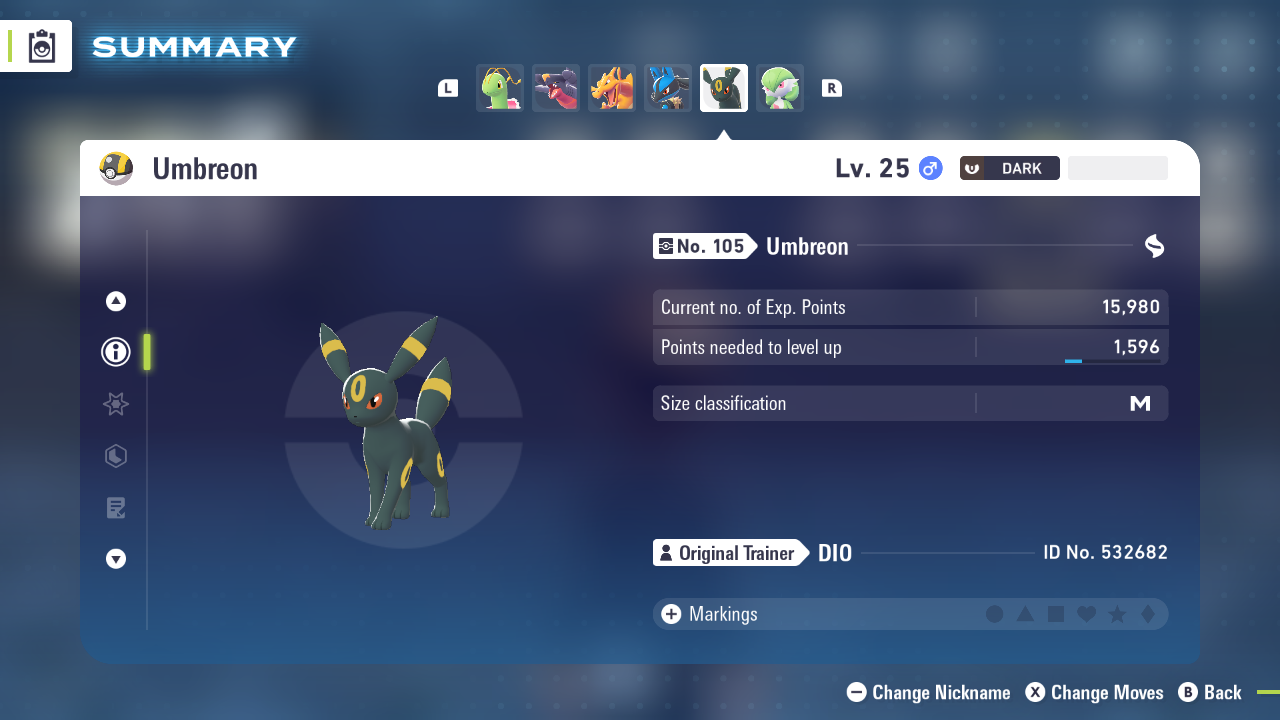Everything you need to know about Pokemon Legends Z-A’s multiplayer modes, and whether it supports GameShare or not.

GameShare is easily the best new feature that Nintendo has added to the Switch family of consoles. It essentially allows players to “lend” games from their digital library to friends, much like how you would share physical versions of those games. That said, there are quite a few limitations to this feature, which is understandable since digital game sharing is much more complicated than simply lending a physical copy.
With Pokemon Legends Z-A finally out in the wild, many players might be wondering whether the game supports GameShare or not. Unfortunately, due to the nature of Pokemon Legends Z-A as a multiplayer game, it doesn’t support GameShare. However, the game does have cross-generation multiplayer support.
Here’s everything you need to know about Pokemon Legends Z-A and GameShare on Nintendo consoles.
Also Read: Pokemon Legends Z-A: Battle Zone Guide
Pokemon Legends Z-A Multiplayer Modes, Explained
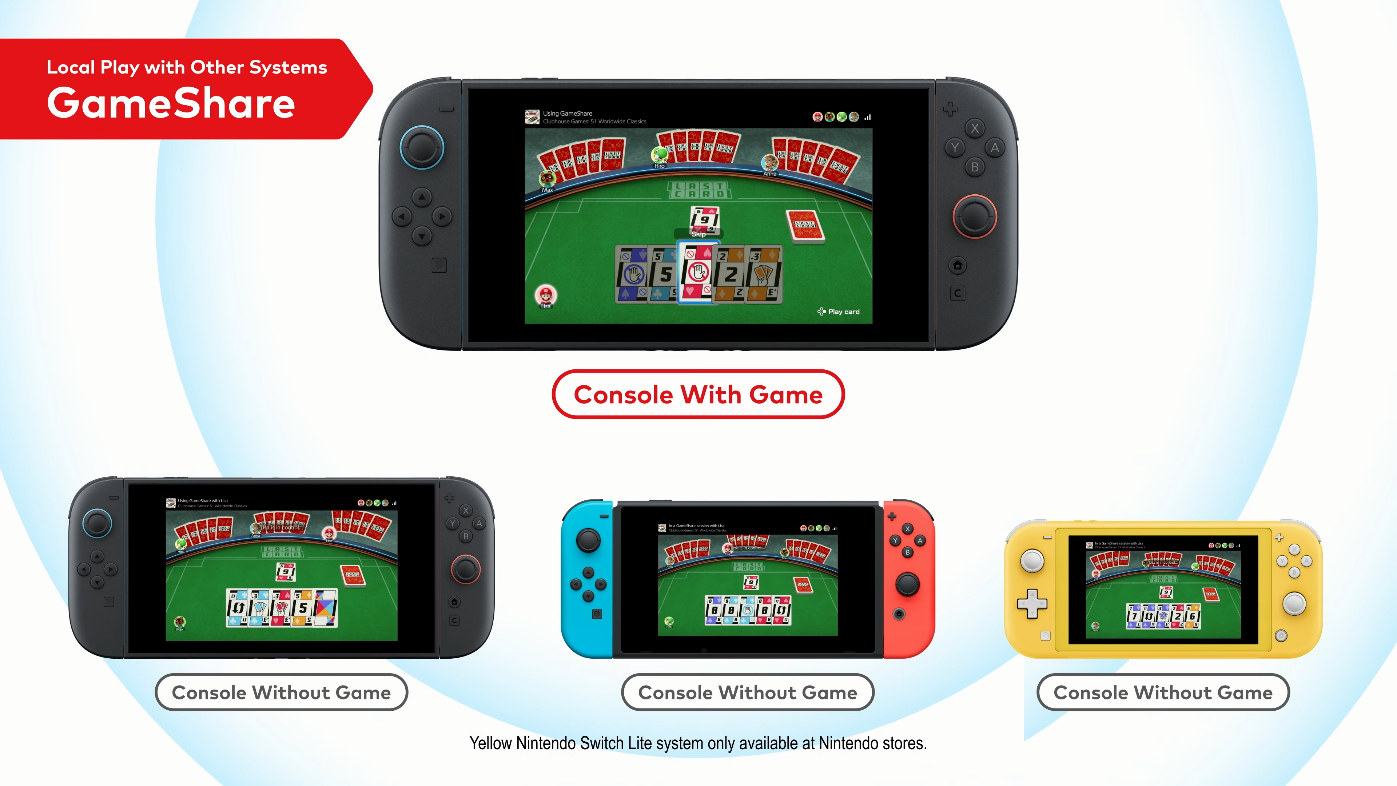
The biggest reason why Pokemon Legends Z-A, or any Pokemon game for that matter, doesn’t support GameShare is because of its multiplayer features. Every mainline Pokemon game includes both PvE and PvP modes. While GameShare does allow other players to join your session in co-op games, it doesn’t work for titles with PvP modes.
This is also the reason why Nintendo limits Mystery Gift codes to the console instead of individual accounts. However, if you own a physical version of Legends Z-A, you can lend it to a friend, as there are no limitations to that. Still, GameShare remains a great feature for players to try out, especially for party or co-op games.
How To Use GameShare on Nintendo Switch
There are two ways to join a GameShare session – using Local Wireless or via GameChat. Both these features are supported on Nintendo Switch 2 and the original Switch. Here’s how you can use GameShare on both systems:
GameShare Using Local Wireless
- Click on the GameShare icon on the HOME Menu.
- Select Join GameShare.
- Select A Local User.
- On the Nintendo Switch, select the user whose GameShare session you want to join.
- Once you’ve found the session you want, select Join GameShare.
GameShare Using GameChat
- Start or join a GameChat session by pressing the C button on the Switch 2.
- On the Nintendo Switch, you can start GameChat from the HOME Menu.
- Select View GameShare Invitations.
- From there, select Join GameShare to start the co-op session.
Also Read: Pokemon Legends Z-A: How To Level Up Fast

We provide the latest news and create guides for Pokemon Legends Z-A. Meanwhile, you can check out the following articles or catch us playing games on YouTube:
 Reddit
Reddit
 Email
Email