If you use the optimized settings provided here, you can play Dying Light The Beast smoothly at 60 FPS on older Radeon RX 7000 series GPUs.

It’s no secret that Dying Light The Beast’s system requirements are a bit higher than those of its predecessor, Dying Light 2. Moreover, default settings are not quite optimized for older Radeon RX 7000 series GPUs. Therefore, the game may have some frame drops, which can ruin your experience.
That’s why we prepared some optimized settings that will make Dying Light The Beast run better on these Radeon graphics cards. You will find these settings below.
Note: Parts of this article are subjective and reflect the writer’s opinions.
Best Dying Light The Beast Settings for Radeon RX 7600 and 7600 XT
The Radeon RX 7600 and 7600 XT are two budget GPUs from AMD designed for 1080p gaming. The major difference between them is that the latter has double the VRAM. However, they are extremely similar in other aspects.
Therefore, the same set of optimized settings will apply to both GPUs. Apply the following settings to run Dying Light The Beast at 1080p with 60+ FPS on these Radeon cards:
Note: The settings provided below are based on the game’s recommended specs and shouldn’t be used for resolutions higher than 1920 x 1080.
| Settings | Radeon RX 7600 XT |
|---|---|
| Monitor | Your primary display |
| Window Mode | Fullscreen |
| Resolution | 1920 x 1080 |
| HDR | Off (Unless you have a proper HDR display) |
| Gamma | 20 |
| Vertical Synchronization | Off (Turn on if you don’t have a FreeSync or G-Sync monitor) |
| Dynamic Resolution Scaling | Off |
| FPS Limiter | Off |
| Target FPS | OFF |
| Upscaler Type | FSR |
| Upscaling Mode | Quality |
| Sharpness | 50 (As per preference) |
| Frame Generation | Off |
| Field of View | 70 (As per preference) |
| Glow | On |
| Light Streaks | On |
| Lens Flare | Off |
| Chromatic Aberration | Off |
| Film Grain Effect | Off |
| Motion Blur Intensity | 0 (As per preference) |
| Renderer Mode | D3D12 |
| Asynchronous Compute | On |
| Texture Quality | High |
| LOD Quality | Medium |
| Draw Distance Multiplier | 100 |
| Motion Blur Quality | Low |
| Particles Quality | Medium |
| Shadows Quality | Medium |
| Screen Space Shadows | On |
| Ambient Occlusion Quality | Medium |
| Global Illumination Quality | High |
| Reflections Quality | Medium |
| Fog Quality | Medium |
| Postprocess Quality | Low |
Best Dying Light The Beast Settings for Radeon RX 7700 XT and 7800 XT
The Radeon RX 7700 XT and 7800 XT are designed for 1440p gaming. Even modern games, such as Dying Light The Beast, can run at 1440p on these two GPUs. However, you will need to apply the following settings to achieve a stable 60+ FPS:
Note: The settings provided below are based on the game’s recommended specs and shouldn’t be used for resolutions higher than 2560 x 1440.
| Settings | Radeon RX 7700 XT | Radeon RX 7800 XT |
|---|---|---|
| Monitor | Your primary display | Your primary display |
| Window Mode | Fullscreen | Fullscreen |
| Resolution | 2560 x 1440 | 2560 x 1440 |
| HDR | Off (Unless you have a proper HDR display) | Off (Unless you have a proper HDR display) |
| Gamma | 20 | 20 |
| Vertical Synchronization | Off (Turn on if you don’t have a FreeSync or G-Sync monitor) | Off (Turn on if you don’t have a FreeSync or G-Sync monitor) |
| Dynamic Resolution Scaling | Off | Off |
| FPS Limiter | Off | Off |
| Target FPS | OFF | OFF |
| Upscaler Type | FSR | FSR |
| Upscaling Mode | Balanced | Quality |
| Sharpness | 50 (As per preference) | 50 (As per preference) |
| Frame Generation | Off | Off |
| Field of View | 70 (As per preference) | 70 (As per preference) |
| Glow | On | On |
| Light Streaks | On | On |
| Lens Flare | Off | Off |
| Chromatic Aberration | Off | Off |
| Film Grain Effect | Off | Off |
| Motion Blur Intensity | 0 (As per preference) | 0 (As per preference) |
| Renderer Mode | D3D12 | D3D12 |
| Asynchronous Compute | On | On |
| Texture Quality | High | High |
| LOD Quality | Medium | Medium |
| Draw Distance Multiplier | 100 | 100 |
| Motion Blur Quality | Low | Low |
| Particles Quality | Low | Medium |
| Shadows Quality | Medium | Medium |
| Screen Space Shadows | On | On |
| Ambient Occlusion Quality | High | High |
| Global Illumination Quality | Medium | High |
| Reflections Quality | High | High |
| Fog Quality | Medium | Medium |
| Postprocess Quality | Low | Low |
Best Dying Light The Beast Settings for Radeon RX 7900 XT and 7900 XTX
Games like Dying Light The Beast look the best at 4K. The details and graphics of the game can really pop at 4K. The Radeon RX 7900 XT and 7900 XTX can run the game at 4K with 60 FPS with our optimized settings. You will find these settings below:
Note: The settings provided below are based on the game’s recommended specs and shouldn’t be used for resolutions higher than 2560 x 1440.
| Settings | Radeon RX 7900 XT | Radeon RX 7900 XTX |
|---|---|---|
| Monitor | Your primary display | Your primary display |
| Window Mode | Fullscreen | Fullscreen |
| Resolution | 3840 x 2160 | 3840 x 2160 |
| HDR | Off (Unless you have a proper HDR display) | Off (Unless you have a proper HDR display) |
| Gamma | 20 | 20 |
| Vertical Synchronization | Off (Turn on if you don’t have a FreeSync or G-Sync monitor) | Off (Turn on if you don’t have a FreeSync or G-Sync monitor) |
| Dynamic Resolution Scaling | Off | Off |
| FPS Limiter | Off | Off |
| Target FPS | OFF | OFF |
| Upscaler Type | FSR | FSR |
| Upscaling Mode | Balanced | Quality |
| Sharpness | 50 (As per preference) | 50 (As per preference) |
| Frame Generation | Off | Off |
| Field of View | 70 (As per preference) | 70 (As per preference) |
| Glow | On | On |
| Light Streaks | On | On |
| Lens Flare | Off | Off |
| Chromatic Aberration | Off | Off |
| Film Grain Effect | Off | Off |
| Motion Blur Intensity | 0 (As per preference) | 0 (As per preference) |
| Renderer Mode | D3D12 | D3D12 |
| Asynchronous Compute | On | On |
| Texture Quality | High | High |
| LOD Quality | Medium | Medium |
| Draw Distance Multiplier | 100 | 100 |
| Motion Blur Quality | Low | Low |
| Particles Quality | Medium | High |
| Shadows Quality | Medium | Medium |
| Screen Space Shadows | On | On |
| Ambient Occlusion Quality | High | High |
| Global Illumination Quality | Medium | High |
| Reflections Quality | High | High |
| Fog Quality | Medium | Medium |
| Postprocess Quality | Low | Low |
Conclusion
Each set of settings provided above is specifically optimized for a particular GPU. Therefore, you should carefully apply the settings for your graphics card. These settings will allow Dying Light The Beast to run at a stable and smooth 60 FPS without any frame drops.
We provide the latest news and create guides for Dying Light The Beast. Meanwhile, you can check out the following articles or catch us playing games on YouTube:
 Reddit
Reddit
 Email
Email


