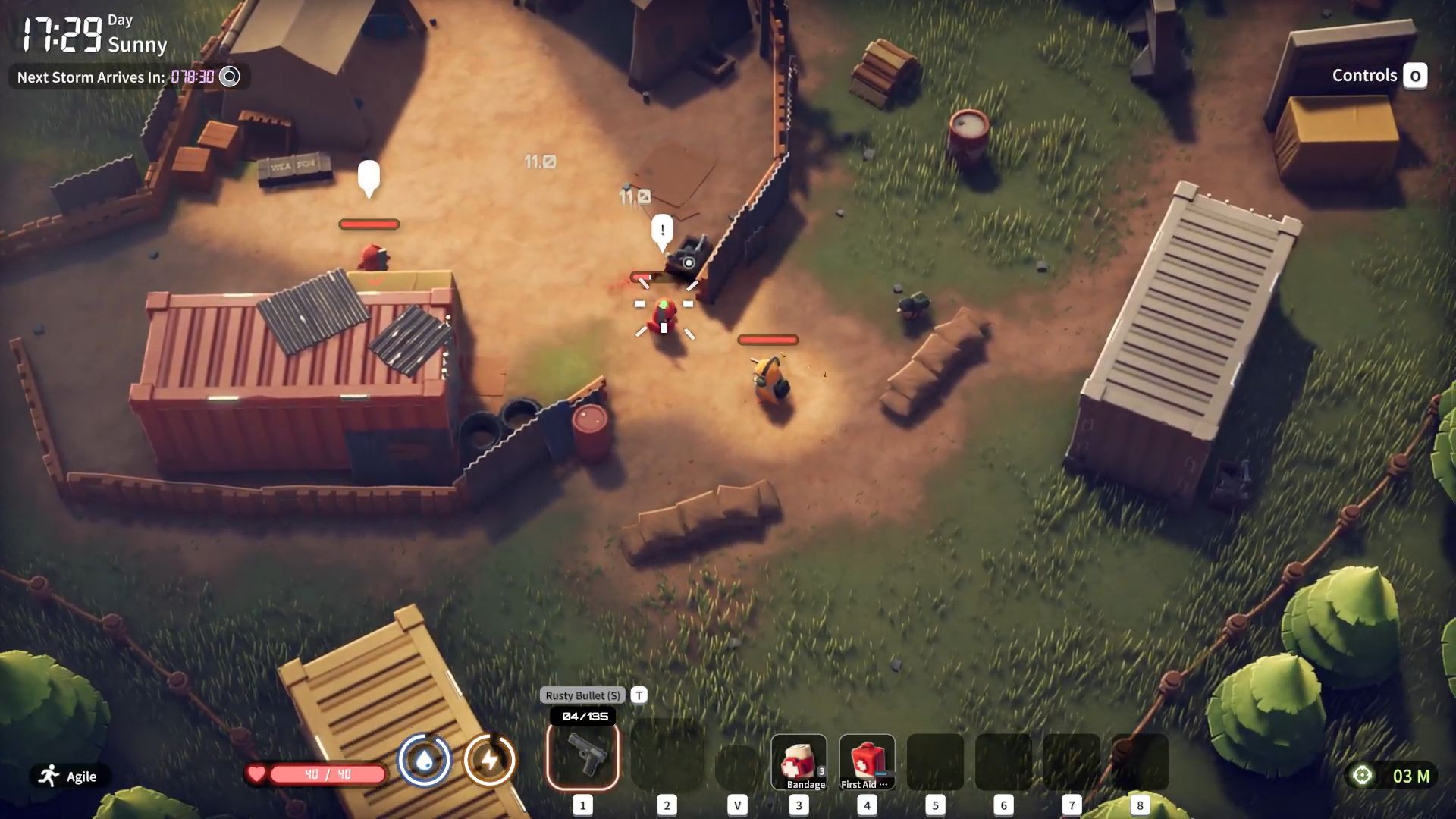Here are the best Dying Light The Beast settings for Radeon RX 9000 series GPUs. These settings will deliver 60+ FPS and a better experience.

Dying Light The Beast is receiving a lot of praise due to smoother performance and well-executed gameplay. Even older GPUs are performing decently, so running this game on the Radeon RX 9000 series cards is no problem. However, FPS may drop below 60 in the wilderness where there’s a lot of vegetation. Therefore, you must optimize the game settings to prevent such frame drops from happening. You will find all the best settings below.
Note: Parts of this article are subjective and reflect the writer’s opinions.
Best Settings for Radeon RX 9060 and 9060 XT
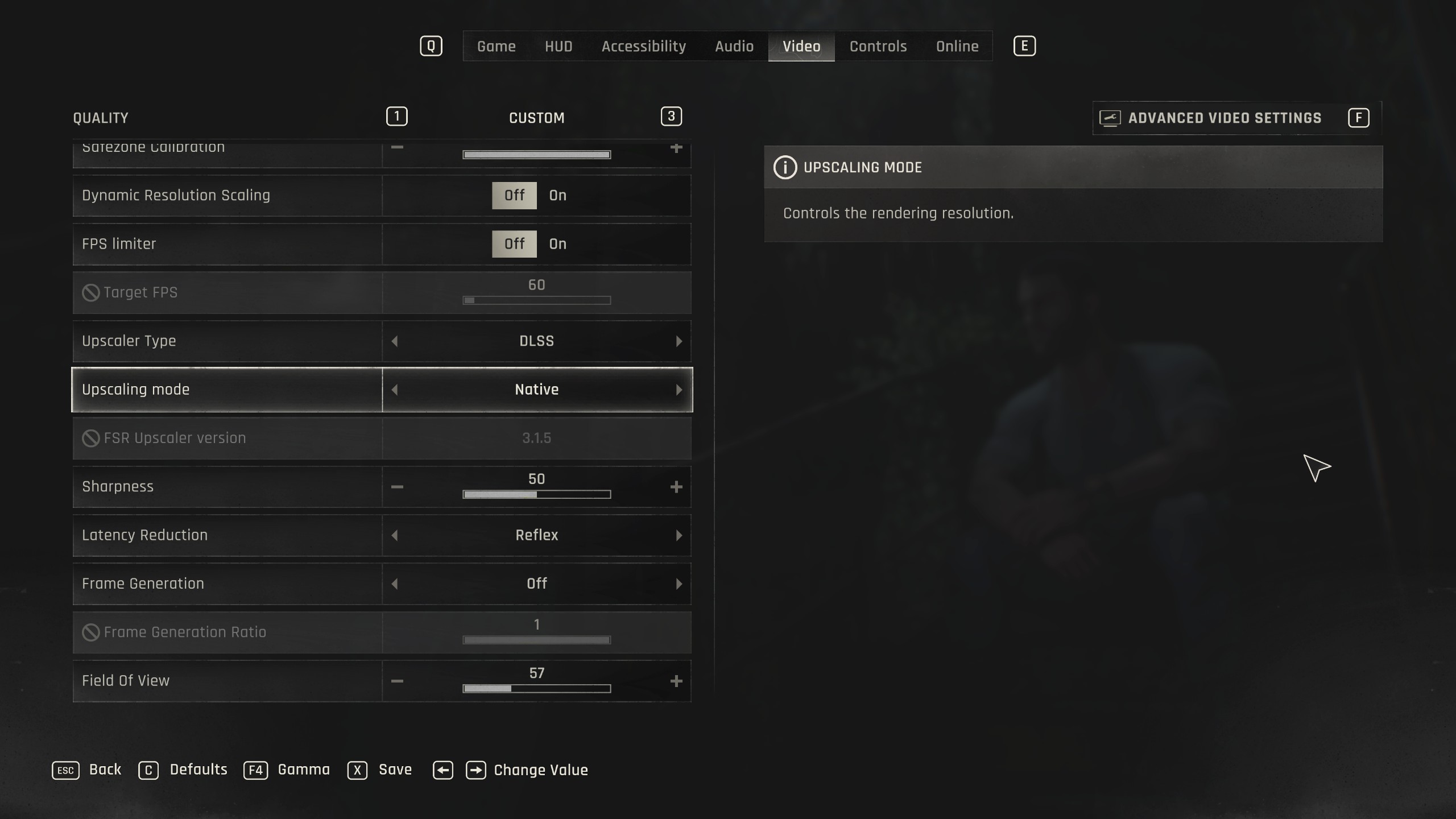
The Radeon RX 9060 and 9060 XT are two budget GPUs from AMD. They are designed to play games at 1080p and 1440p, respectively. However, to achieve a smooth 60+ FPS on Dying Light The Beast on these two GPUs, you must apply the following settings:
Note: The settings provided below are based on the game’s recommended specs and shouldn’t be used for resolutions higher than 1920 x 1080 (Radeon RX 9060) and 2560 x 1440 (Radeon RX 9060 XT).
| Settings | Radeon RX 9060 | Radeon RX 9060 XT |
|---|---|---|
| Monitor | Your primary display | Your primary display |
| Window Mode | Fullscreen | Fullscreen |
| Resolution | 1920 x 1080 | 2560 x 1440 |
| HDR | Off (Unless you have a proper HDR display) | Off (Unless you have a proper HDR display) |
| Gamma | 20 | 20 |
| Vertical Synchronization | Off (Turn on if you don’t have a FreeSync or G-Sync monitor) | Off (Turn on if you don’t have a FreeSync or G-Sync monitor) |
| Dynamic Resolution Scaling | Off | Off |
| FPS Limiter | Off | Off |
| Target FPS | OFF | OFF |
| Upscaler Type | FSR | DLSS |
| Upscaling Mode | Native | Quality |
| Sharpness | 50 (As per preference) | 50 (As per preference) |
| Frame Generation | Off | Off |
| Field of View | 70 (As per preference) | 70 (As per preference) |
| Glow | On | On |
| Light Streaks | On | On |
| Lens Flare | Off | Off |
| Chromatic Aberration | Off | Off |
| Film Grain Effect | Off | Off |
| Motion Blur Intensity | 0 (As per preference) | 0 (As per preference) |
| Renderer Mode | D3D12 | D3D12 |
| Asynchronous Compute | On | On |
| Texture Quality | Medium | High |
| LOD Quality | Medium | Medium |
| Draw Distance Multiplier | 100 | 100 |
| Motion Blur Quality | Low | Low |
| Particles Quality | Medium | High |
| Shadows Quality | Medium | Medium |
| Screen Space Shadows | On | On |
| Ambient Occlusion Quality | High | High |
| Global Illumination Quality | Medium | High |
| Reflections Quality | High | High |
| Fog Quality | Medium | Medium |
| Postprocess Quality | Low | Low |
Best Settings for Radeon RX 9070 and 9070 XT
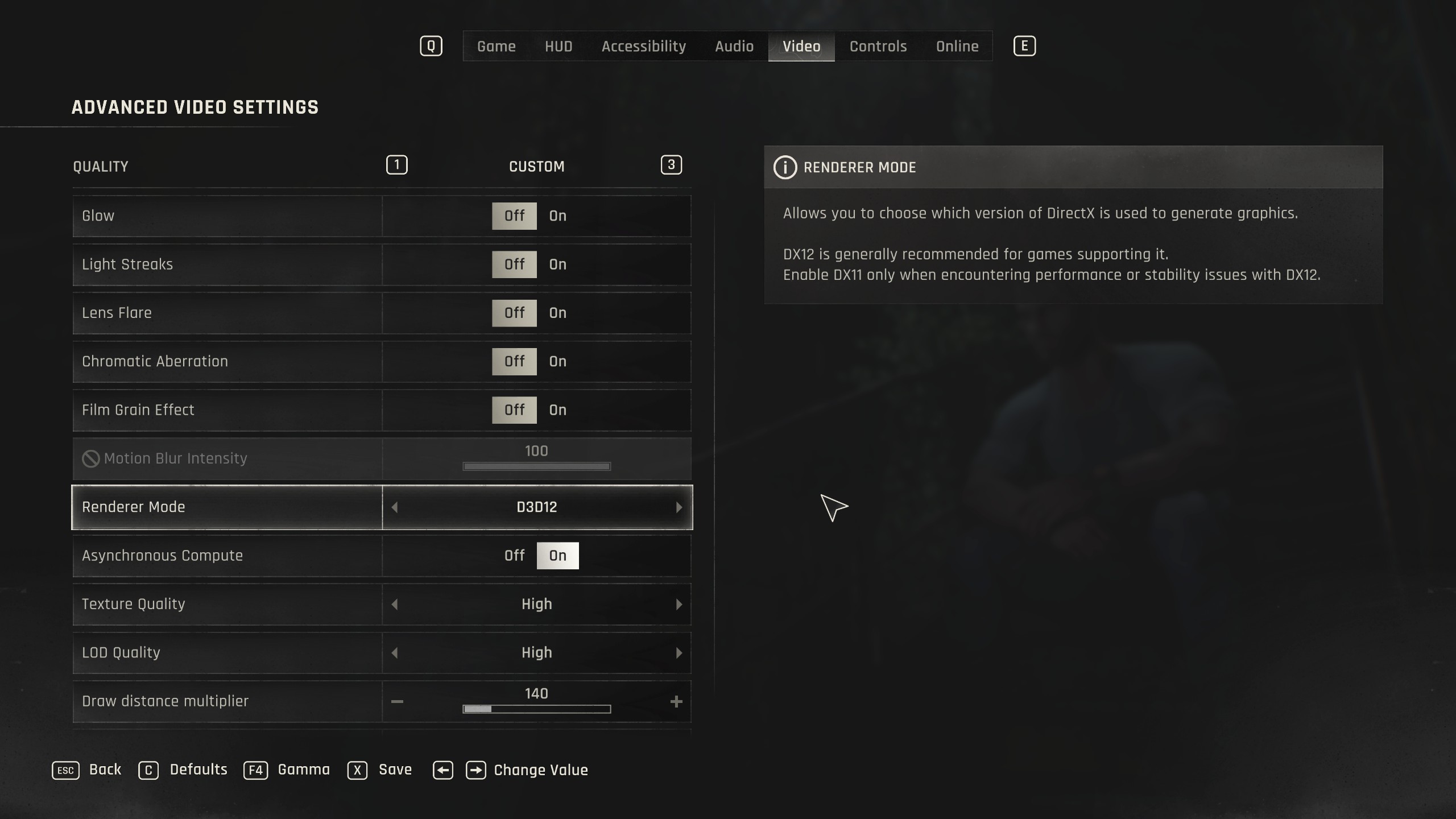
The Radeon RX 9070 and 9070 XT are two of the most powerful GPUs from AMD in this generation. They can easily run Dying Light The Beast on 4K with 60 FPS. However, you must use the following settings to achieve 60+ FPS in all areas, even during combat:
Note: The settings provided below are based on the game’s recommended specs and shouldn’t be used for resolutions higher than 3840 x 2160.
| Settings | Radeon RX 9070 | Radeon RX 9070 XT |
|---|---|---|
| Monitor | Your primary display | Your primary display |
| Window Mode | Fullscreen | Fullscreen |
| Resolution | 3840 x 2160 | 3840 x 2160 |
| HDR | Off (Unless you have a proper HDR display) | Off (Unless you have a proper HDR display) |
| Gamma | 20 | 20 |
| Vertical Synchronization | Off (Turn on if you don’t have a FreeSync or G-Sync monitor) | Off (Turn on if you don’t have a FreeSync or G-Sync monitor) |
| Dynamic Resolution Scaling | Off | Off |
| FPS Limiter | Off | Off |
| Target FPS | OFF | OFF |
| Upscaler Type | FSR | DLSS |
| Upscaling Mode | Quality | Quality |
| Sharpness | 50 (As per preference) | 50 (As per preference) |
| Frame Generation | Off | Off |
| Field of View | 70 (As per preference) | 70 (As per preference) |
| Glow | On | On |
| Light Streaks | On | On |
| Lens Flare | Off | Off |
| Chromatic Aberration | Off | Off |
| Film Grain Effect | Off | Off |
| Motion Blur Intensity | 0 (As per preference) | 0 (As per preference) |
| Renderer Mode | D3D12 | D3D12 |
| Asynchronous Compute | On | On |
| Texture Quality | High | High |
| LOD Quality | Medium | Medium |
| Draw Distance Multiplier | 100 | 100 |
| Motion Blur Quality | Low | Low |
| Particles Quality | Medium | High |
| Shadows Quality | Medium | Medium |
| Screen Space Shadows | On | On |
| Ambient Occlusion Quality | High | High |
| Global Illumination Quality | Medium | High |
| Reflections Quality | High | High |
| Fog Quality | Medium | Medium |
| Postprocess Quality | Low | Low |
Conclusion
We designed the above settings in Dying Light The Beast using the right combination of Low, Medium, and High graphics settings. They are specifically optimized for the Radeon RX 9000 series GPUs. Therefore, you will get a stable 60+ FPS at all times without any frame drops.
We provide the latest news and create guides for Dying Light The Beast. Meanwhile, you can check out the following articles or catch us playing games on YouTube:
 Reddit
Reddit
 Email
Email