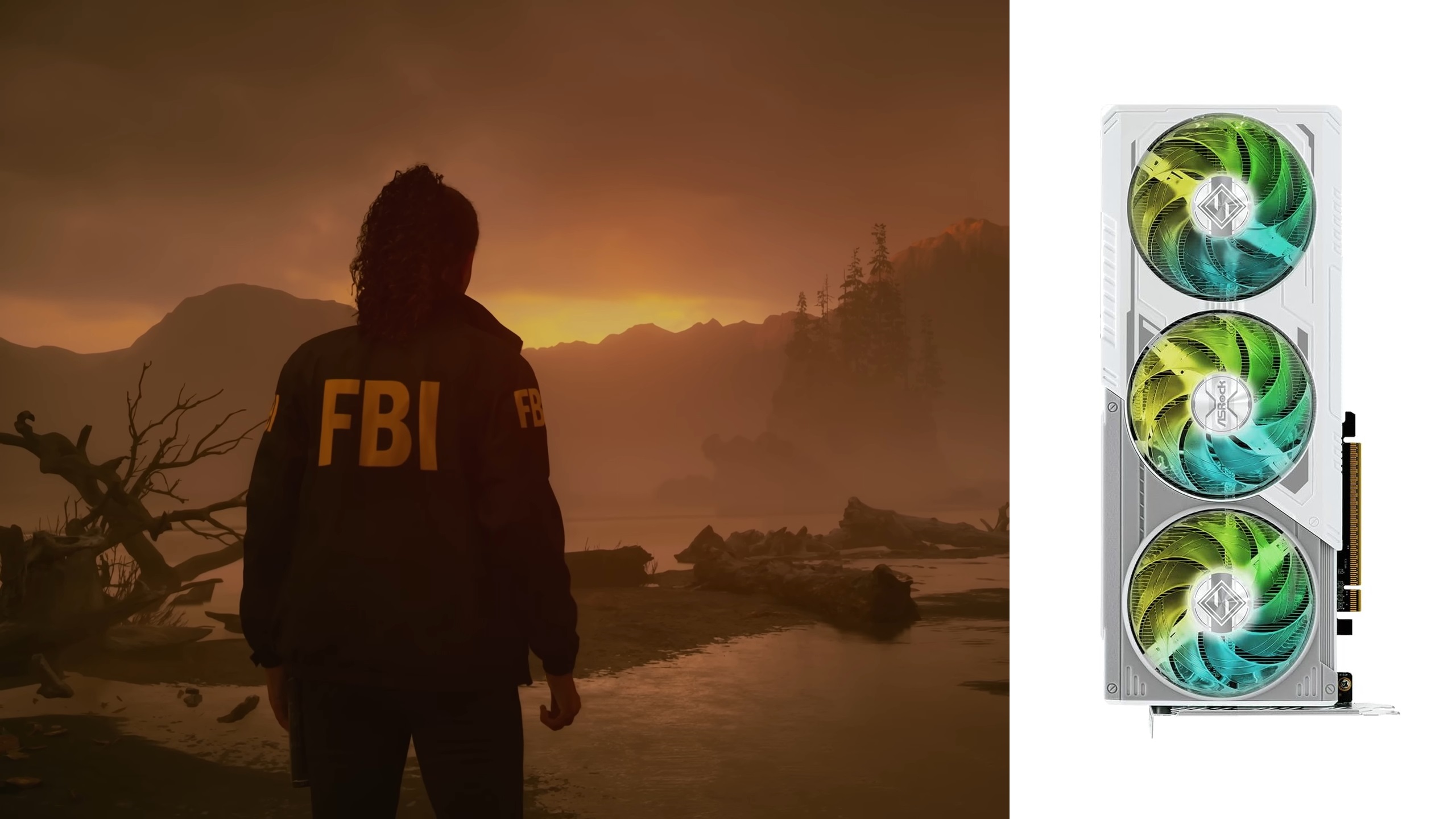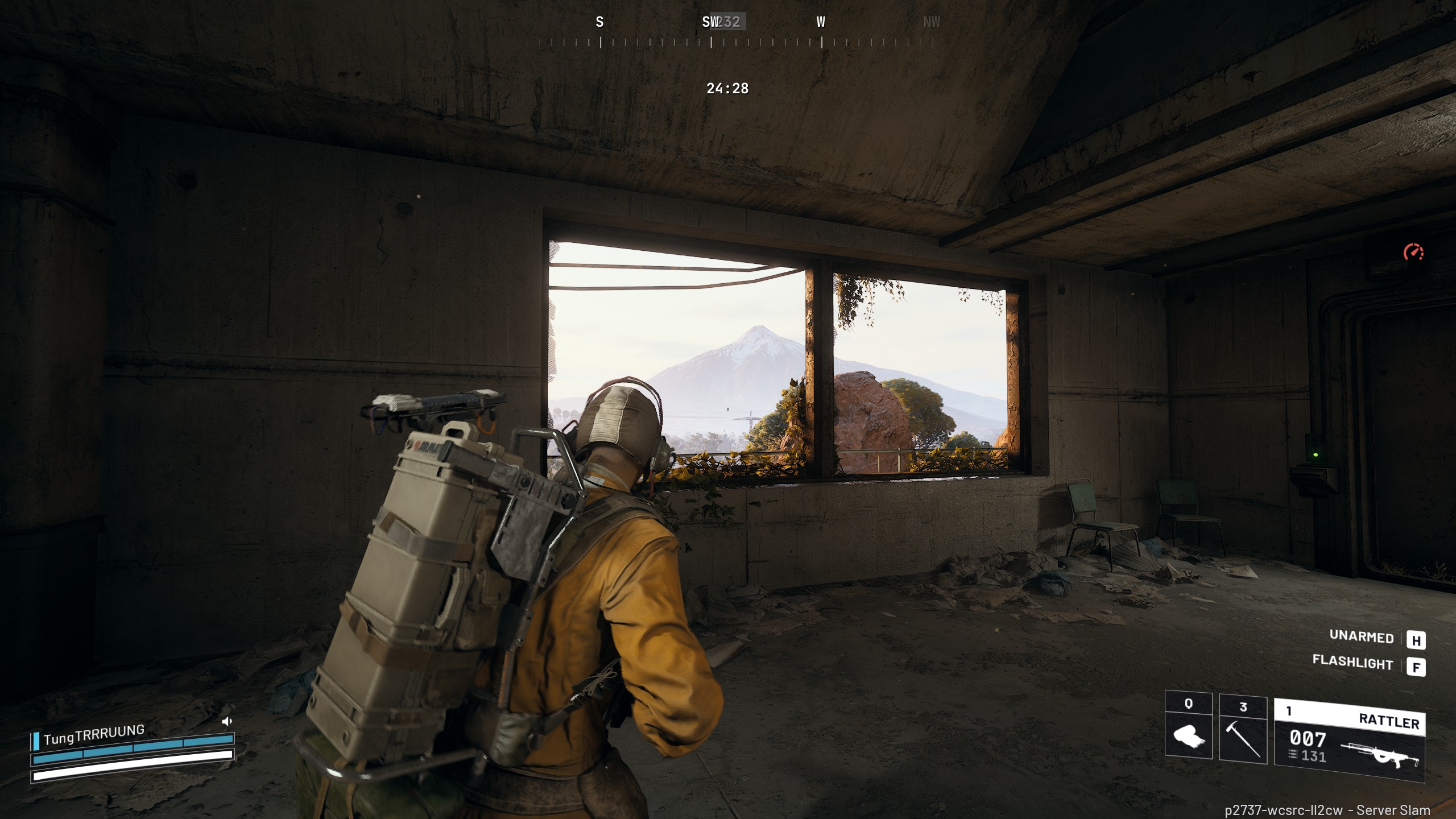Here are the optimized settings for any of your RTX 40 series GPUs tuned for playing Dying Light The Beast.

Dying Light: The Beast is an incredibly well-optimized game. It runs exceptionally well on entry-level RTX 40 series cards. You will easily be able to achieve high fps while playing this game. The frame time graph is super flat, there is essentially zero stuttering, and 8GB VRAM GPUs can seamlessly play this game. Below are the optimized settings to look forward to.
Read More: Dying Light The Beast: Duplication Glitch Explained
Dying Light The Beast – Best Settings For RTX 4060, RTX 4060 Ti, RTX 4070, RTX 4070 Super, RTX 4070 TI
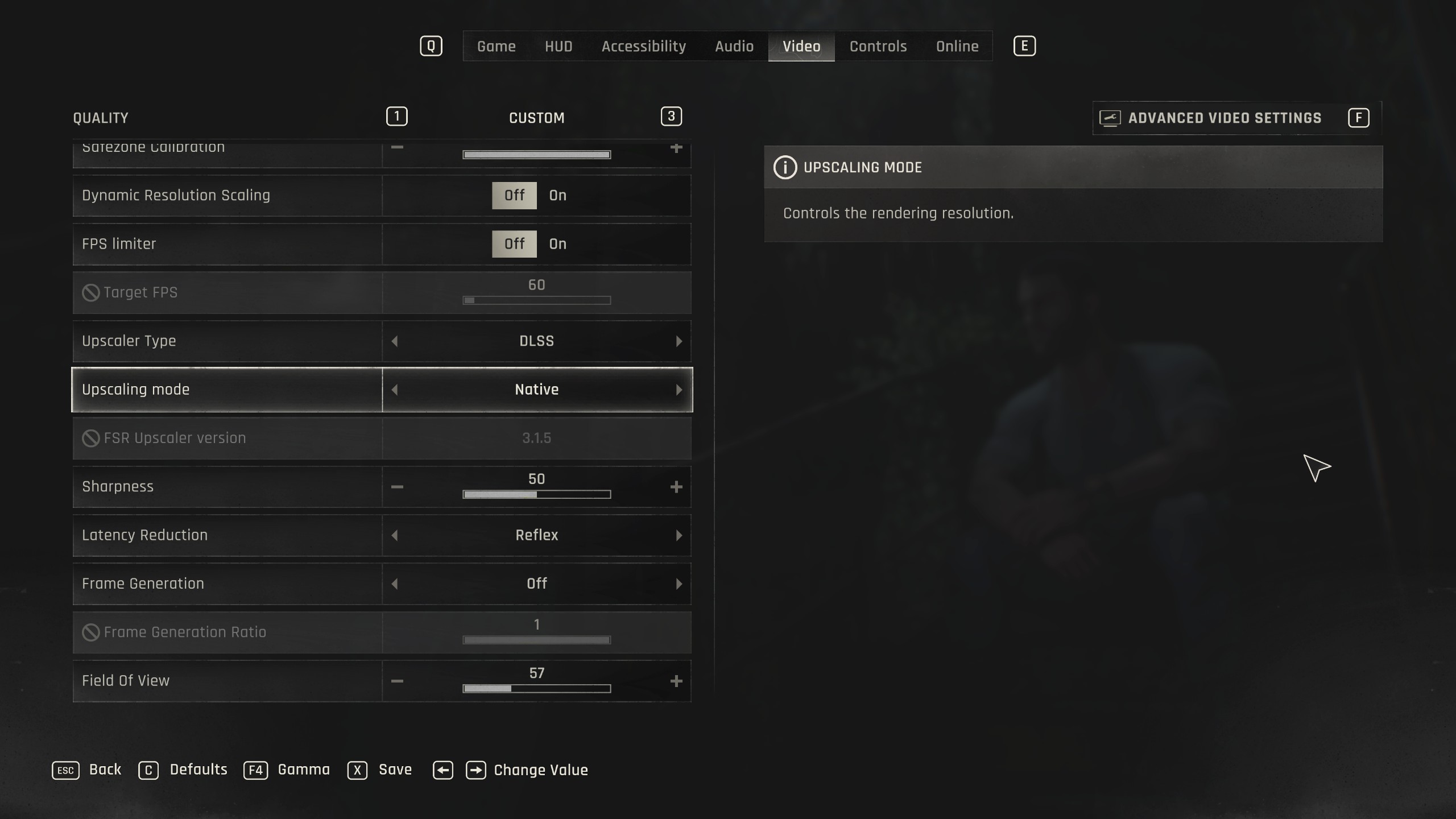
With GPUs such as the RTX 4060, RTX 4060 Ti, and RTX 4070, we recommend sticking to 1080p with the settings below. The 4070 can seamlessly tackle 1440p, provided you turn on DLSS Quality Upscaling. Alternatively, the 4060 and 4060 Ti class cards can play at 1440p too. However, this will require you to use upscaling aggressively for higher frame rates.
The 4070 Super and RTX 4070 Ti can play these settings at native 1440p and maintain 60+ FPS consistently. Thanks to the low VRAM usage, you can easily turn on frame generation on any of these GPUs, and the gameplay experience will feel phenomenal since the base frame rate is already high.
Best Settings Explored
| Setting | Value |
|---|---|
| Resolution | 1920 x 1080 / 2560 x 1440 |
| Dynamic Resolution Scaling | Off |
| FPS Limiter | Off |
| Target FPS | OFF |
| Upscaler Type | DLSS |
| Upscaling Mode | Native / Quality |
| FSR Upscaler Version | Grayed Out |
| Sharpness | 50 (Optional) |
| Latency Reduction | Reflex |
| Frame Generation | Off |
| Field of View | 57 (Preference) |
| Glow | Off (Preference) |
| Light Streaks | Off (Preference) |
| Lens Flare | Off (Preference) |
| Chromatic Aberration | Off (Preference) |
| Film Grain Effect | Off (Preference) |
| Motion Blur Intensity | 100 (Optional) |
| Renderer Mode | D3D12 (Recommended) |
| Asynchronous Compute | On (Recommended) |
| Texture Quality | High |
| LOD Quality | High |
| Draw Distance Multiplier | 140 (Preference) |
| Motion Blur Quality | High |
| Particles Quality | High |
| Shadows Quality | High |
| Screen Space Shadows | On |
| Ambient Occlusion Quality | Medium |
| Global Illumination Quality | Medium |
| Reflections Quality | High |
| Fog Quality | Medium |
| Postprocess Quality | Medium |
Dying Light The Beast – Best Settings For RTX 4070 Ti Super, RTX 4080, RTX 4080 Super, RTX 4090
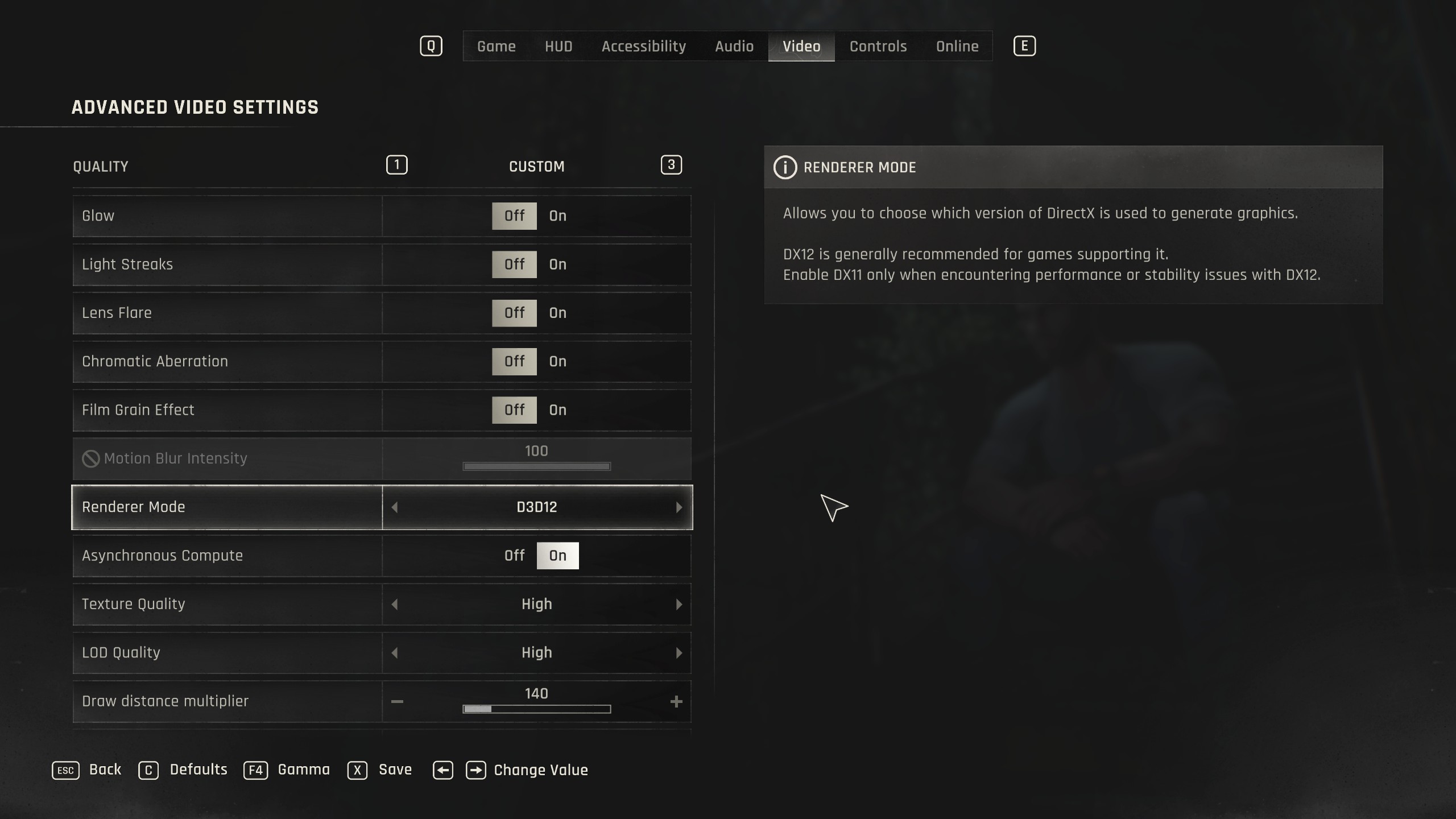
We suggest settling for 4K with GPUs such as RTX 4070 Ti Super and beyond. The optimization is incredible. Using DLSS Quality upscaling is recommended at 4K with 4070 Ti Super. 4080 Super and beyond, you can go for Native AA.
Best Settings Explored
| Setting | Value |
|---|---|
| Resolution | 2560 x 1440 / 3840 x 2160 |
| Dynamic Resolution Scaling | Off |
| FPS Limiter | Off |
| Target FPS | OFF |
| Upscaler Type | DLSS |
| Upscaling Mode | Native / Quality |
| FSR Upscaler Version | Grayed Out |
| Sharpness | 50 (Optional) |
| Latency Reduction | Reflex |
| Frame Generation | Off |
| Field of View | 57 (Preference) |
| Glow | Off (Preference) |
| Light Streaks | Off (Preference) |
| Lens Flare | Off (Preference) |
| Chromatic Aberration | Off (Preference) |
| Film Grain Effect | Off (Preference) |
| Motion Blur Intensity | 100 (Optional) |
| Renderer Mode | D3D12 (Recommended) |
| Asynchronous Compute | On (Recommended) |
| Texture Quality | High |
| LOD Quality | High |
| Draw Distance Multiplier | 140 (Preference) |
| Motion Blur Quality | High |
| Particles Quality | High |
| Shadows Quality | High |
| Screen Space Shadows | On |
| Ambient Occlusion Quality | High |
Read More: Dying Light The Beast: Timeline Explained
We provide the latest news and create guides for Dying Light The Beast. Meanwhile, you can check out the following articles or catch us playing games on YouTube:
 Reddit
Reddit
 Email
Email