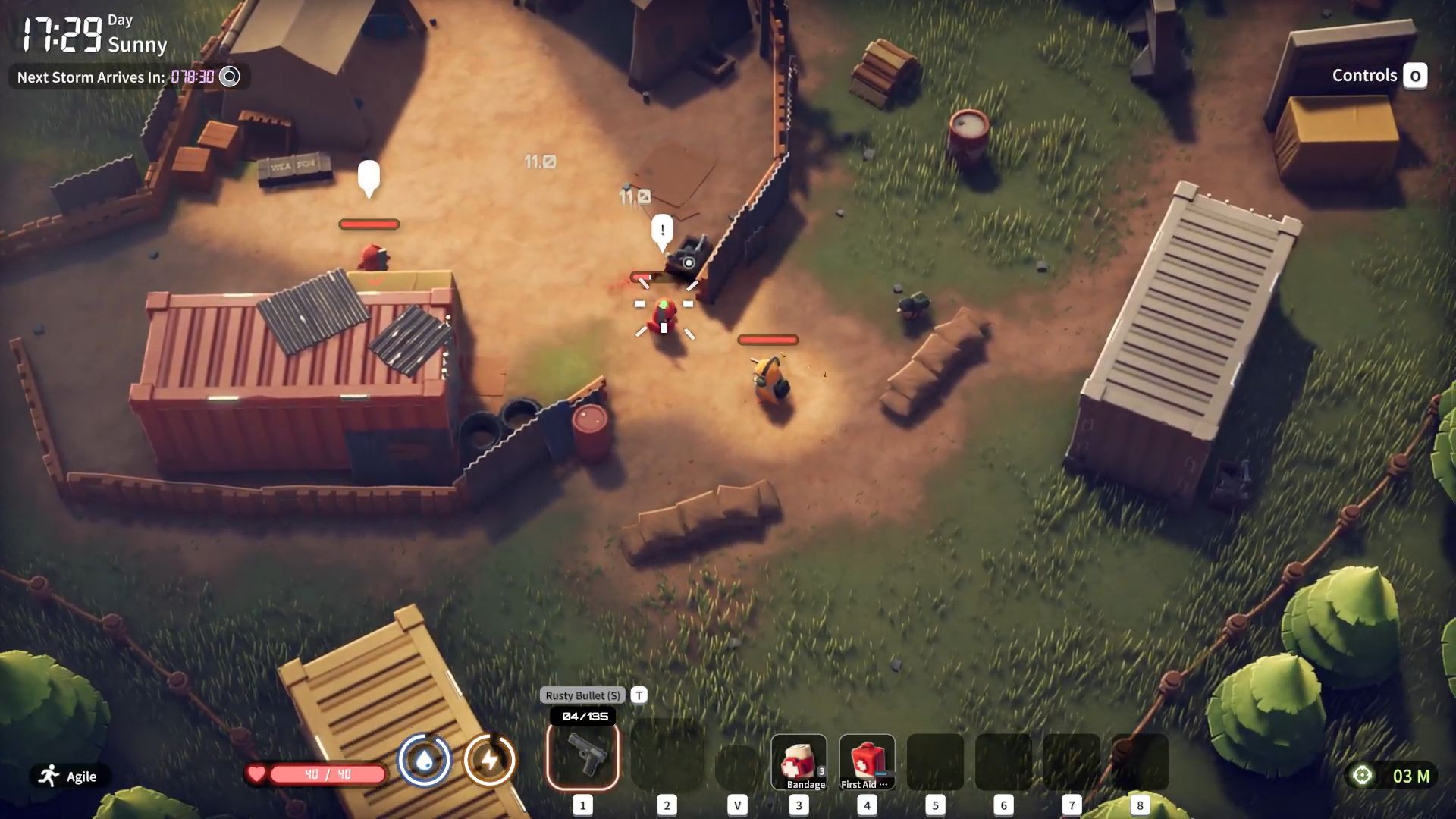Here are the optimized settings for any of your RTX 50 series GPUs tuned for playing Dying Light The Beast.

Dying Light The Beast is well optimized on PCs, and it runs well on entry-level RTX 50 series cards. For starters, even the entry-level RTX 5050 can play this game at 1440p with our optimized settings. Below are the settings to look out for. These cater to high FPS while maintaining a balance in visuals.
Read More: Dying Light The Beast: All Docket Codes
Dying Light The Beast: Best Settings For RTX 5050, RTX 5060, RTX 5060 Ti, RTX 5070
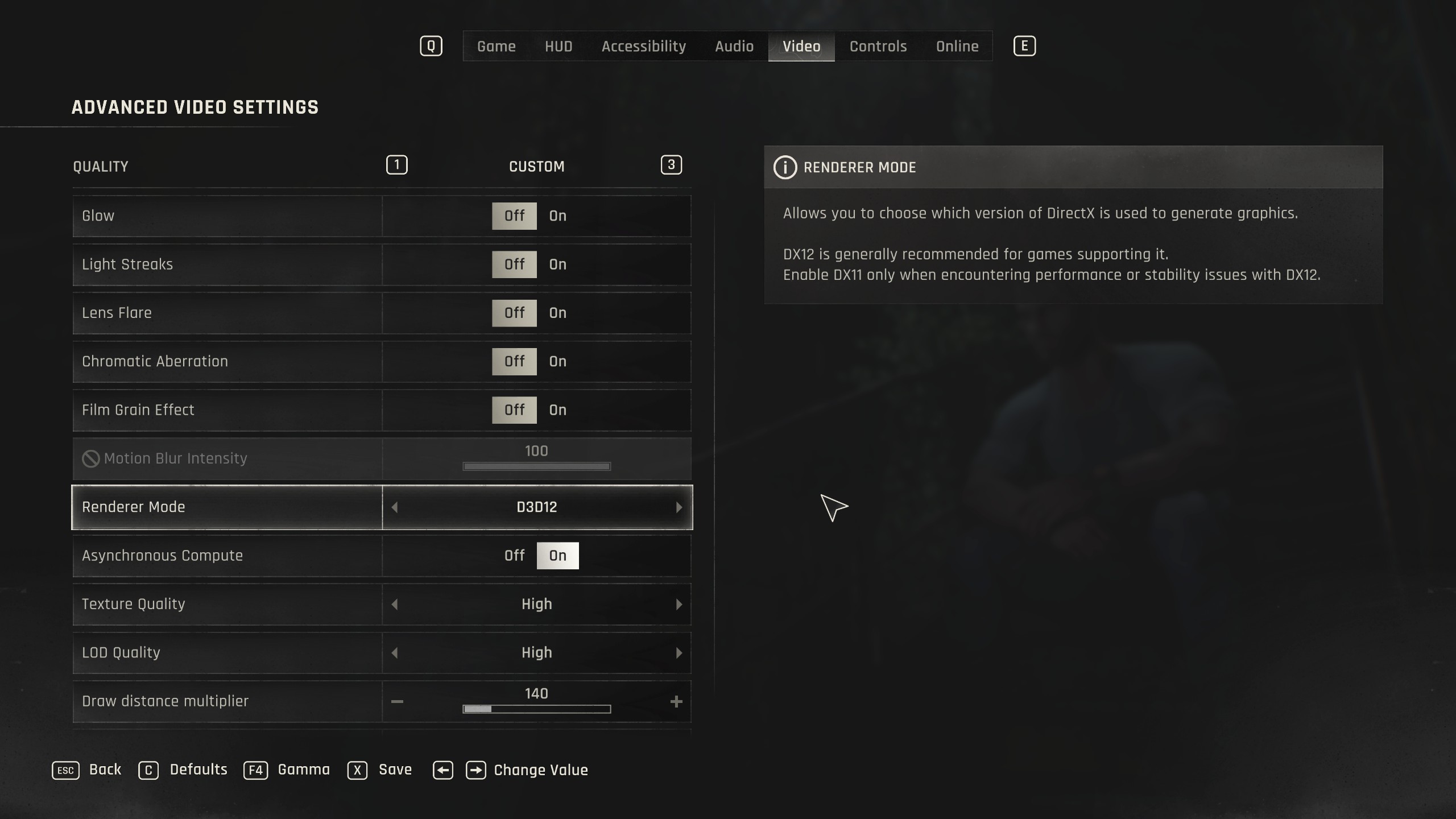
With GPUs such as RTX 5050, we recommend playing at 1080p with our settings, but you can opt for 1440p (DLSS Balanced) and stay within VRAM limits. From 5060 onwards, you can easily dial in 1440p, with DLSS Quality upscaling and play.
The RTX 5070 can seamlessly play the game using DLAA, alongside frame generation at native 1440p, and still not run out of the 12GB VRAM pool.
Best Settings Explored
| Setting | Value |
|---|---|
| Resolution | 1920 x 1080 / 2560 x 1440 |
| Dynamic Resolution Scaling | Off |
| FPS Limiter | Off |
| Target FPS | OFF |
| Upscaler Type | DLSS |
| Upscaling Mode | Native / Quality |
| FSR Upscaler Version | Grayed Out |
| Sharpness | 50 (Optional) |
| Latency Reduction | Reflex |
| Frame Generation | Off |
| Field of View | 57 (Preference) |
| Glow | Off (Preference) |
| Light Streaks | Off (Preference) |
| Lens Flare | Off (Preference) |
| Chromatic Aberration | Off (Preference) |
| Film Grain Effect | Off (Preference) |
| Motion Blur Intensity | 100 (Optional) |
| Renderer Mode | D3D12 (Recommended) |
| Asynchronous Compute | On (Recommended) |
| Texture Quality | High |
| LOD Quality | High |
| Draw Distance Multiplier | 140 |
| Motion Blur Quality | High |
| Particles Quality | High |
| Shadows Quality | High |
| Screen Space Shadows | On |
| Ambient Occlusion Quality | Medium |
| Global Illumination Quality | Medium |
| Reflections Quality | Medium |
| Fog Quality | Medium |
| Postprocess Quality | Medium |
Dying Light The Beast – Best Settings For RTX 5070 Ti, RTX 5080, RTX 5090
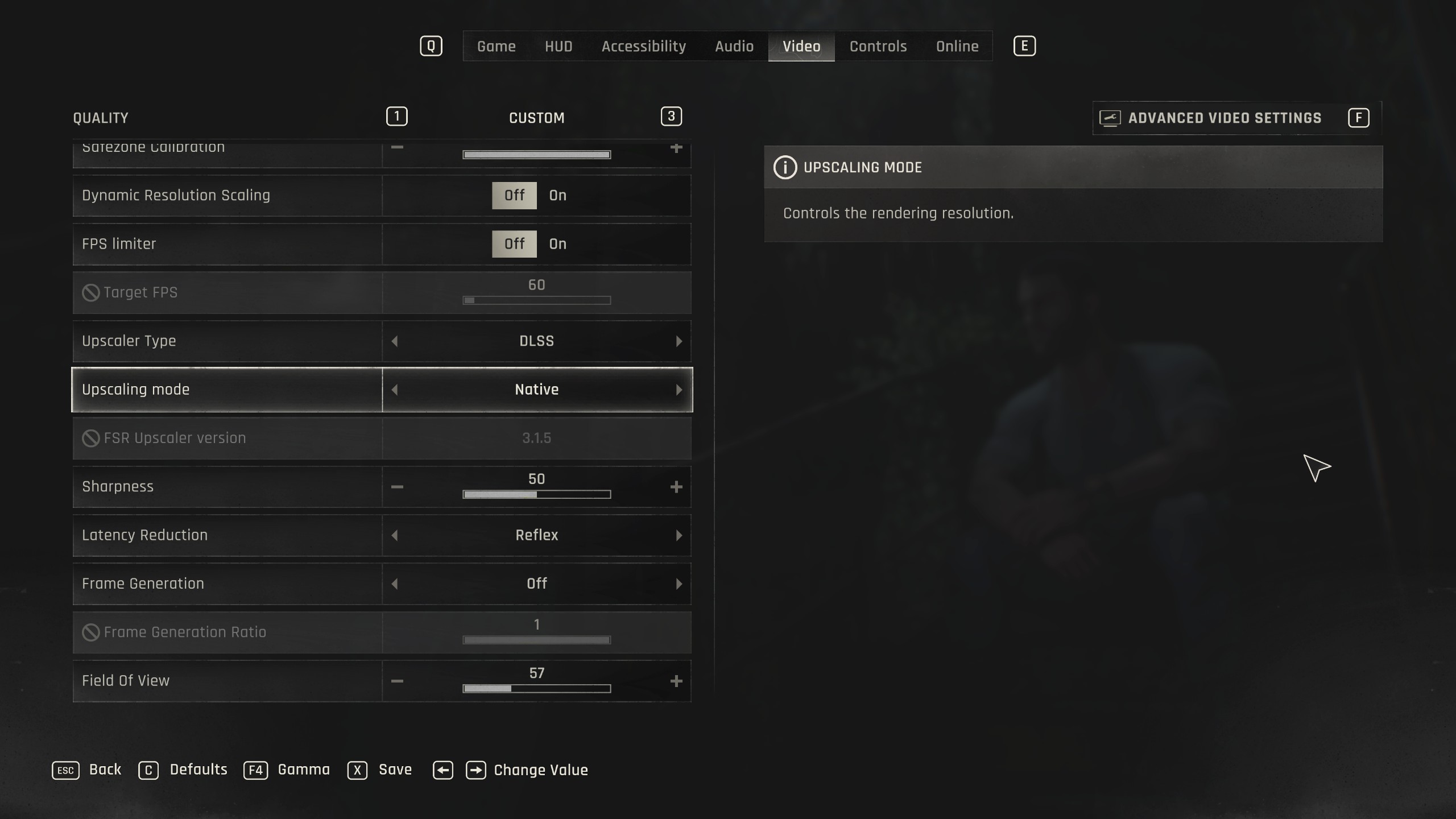
RTX 5070 Ti onwards, you can enjoy the game seamlessly at 4K. DLAA or TAAU native, whichever you believe outputs the best image, go for it. If you want to max out your monitor’s refresh rate, frame generation is the perfect way to achieve it.
Best Settings Explored
| Setting | Value |
|---|---|
| Resolution | 2560 x 1440 / 3840 x 2160 |
| Dynamic Resolution Scaling | Off |
| FPS Limiter | Off |
| Target FPS | OFF |
| Upscaler Type | DLSS |
| Upscaling Mode | Native / Quality |
| FSR Upscaler Version | Grayed Out |
| Sharpness | 50 (Optional) |
| Latency Reduction | Reflex |
| Frame Generation | Off |
| Field of View | 57 (Preference) |
| Glow | Off (Preference) |
| Light Streaks | Off (Preference) |
| Lens Flare | Off (Preference) |
| Chromatic Aberration | Off (Preference) |
| Film Grain Effect | Off (Preference) |
| Motion Blur Intensity | 100 (Optional) |
| Renderer Mode | D3D12 (Recommended) |
| Asynchronous Compute | On (Recommended) |
| Texture Quality | High |
| LOD Quality | High |
| Draw Distance Multiplier | 140 |
| Motion Blur Quality | High |
| Particles Quality | High |
| Shadows Quality | High |
| Screen Space Shadows | On |
| Ambient Occlusion Quality | High |
| Global Illumination Quality | High |
| Reflections Quality | High |
| Fog Quality | Medium |
| Postprocess Quality | High |
Read More: Dying Light The Beast: Best Settings For RTX 40 Series
We provide the latest news and create guides for Dying Light The Beast. Meanwhile, you can check out the following articles or catch us playing games on YouTube:
 Reddit
Reddit
 Email
Email