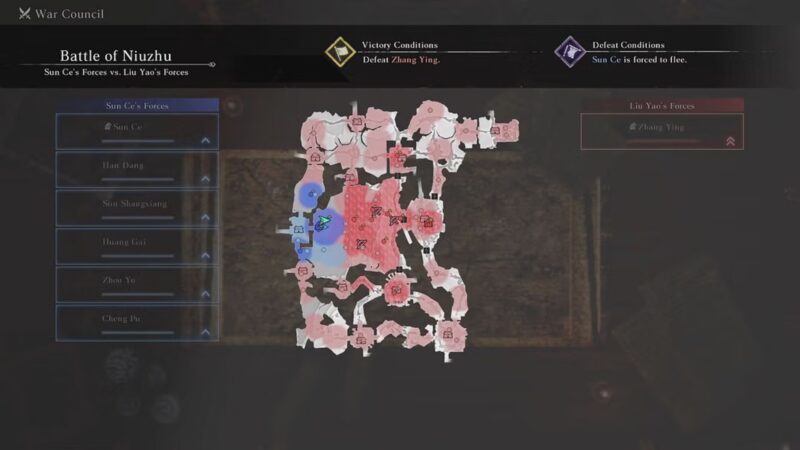If your game keeps stuttering or crashing, here are some potential fixes for these performance issues in Dynasty Warriors Origins for PC.

Dynasty Warriors Origins players are reportedly experiencing some stuttering and crashing issues in the game. These performance issues can be annoying and ruin the gameplay experience. This is because the game requires players to battle swarms of enemies and execute precise attack combos. Missing your attacks at a crucial moment could result in mission failure. This is why players who encounter these problems are looking for ways to fix the stuttering and crashing issues. Fortunately, there are multiple ways you can remedy the issues and possibly fix them so you can get back in the game.
Here are ways you can fix the stuttering and crashing issues in Dynasty Warriors Origins for PC.
Note: The fixes mentioned are just workarounds and are not guaranteed to work. However, these methods are worth trying until the game receives a patch that fixes these issues.
How to fix Dynasty Warriors Origins Stuttering and Crashing Issues on PC
You can try the following methods to fix the stuttering and crashing issues in Dynasty Warriors Origins:
- Restart Your PC
- Close Unnecessary Applications
- Update Graphics (GPU) Drivers
- Verify the Integrity of Game Files
- Check if the PC Is Overheating
- Lower Graphics Settings
More information can be found below:
Restart Your PC
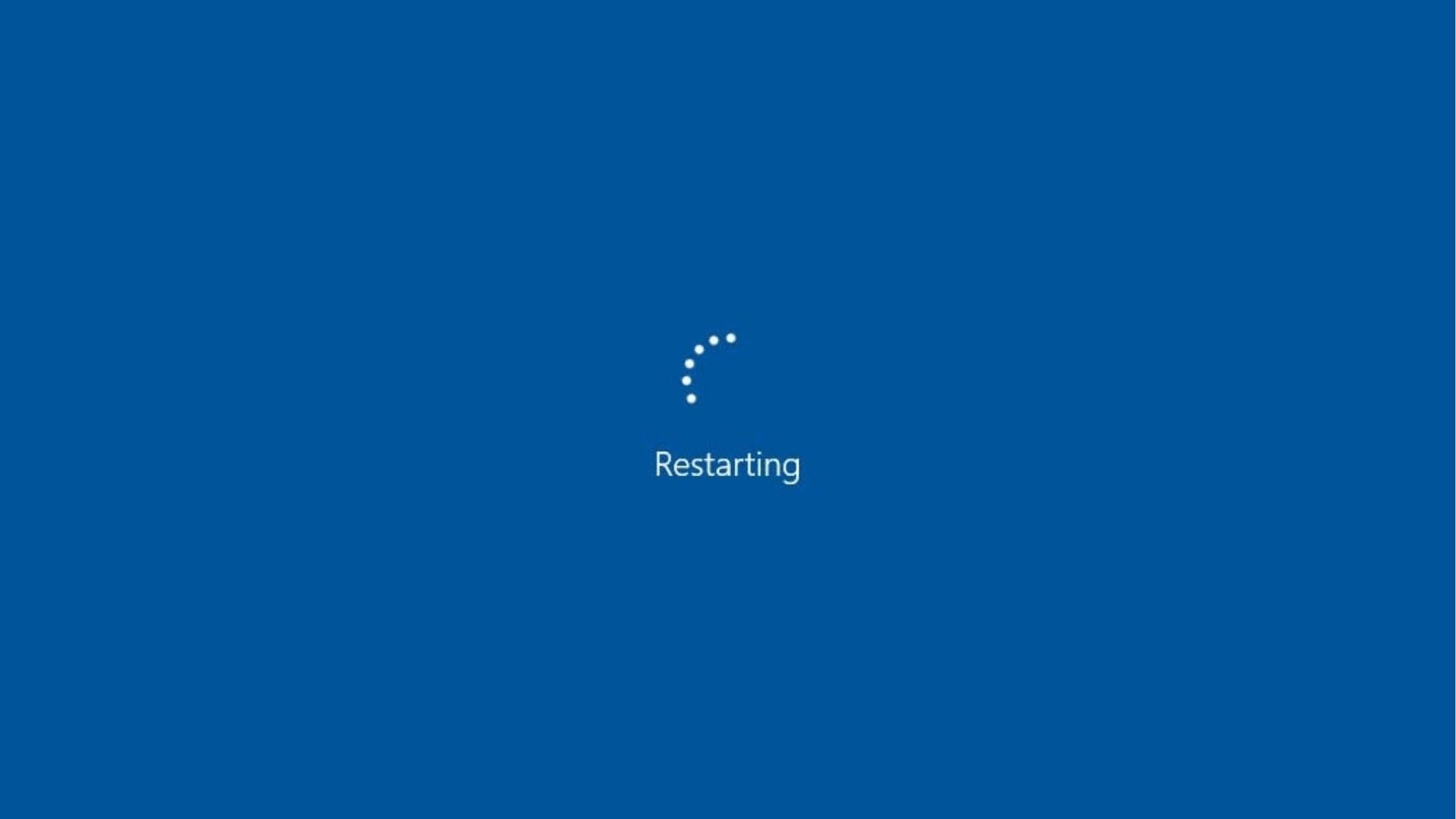
Start with the simplest and most effective troubleshooting method available: restarting your PC. This step can resolve many temporary system issues that might be affecting game performance. To do this, you can either restart your PC directly or perform a complete shutdown. If you choose to shut down, it’s a good idea to wait a few minutes before powering it back on to allow your system to cool down and reset any lingering processes. Once your PC has restarted, launch Dynasty Warriors Origins again to check if the stuttering or crashing issues have been resolved.
Close Unnecessary Applications
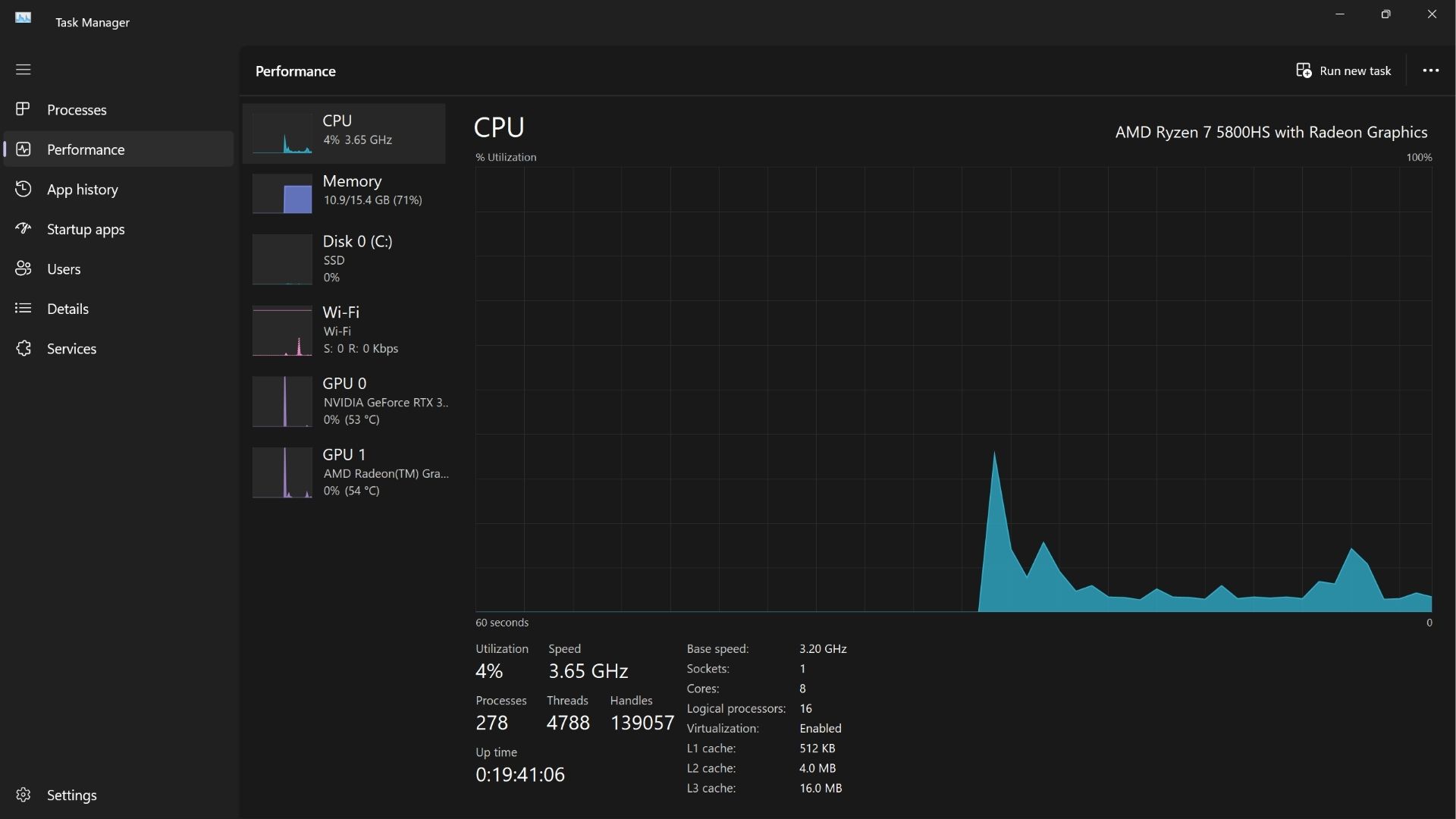
Sometimes, there are background applications running while you are playing Dynasty Warriors Origins. To check them, simply press CTRL+ALT+DEL on your keyboard to pull up the Task Manager and look for any applications that you can close. Alternatively, you can just right-click on your Windows taskbar and select Task Manager. Look through your running applications and see if you can close some that consume a lot of resources. Make sure to keep any important apps running.
Lower Graphics Settings
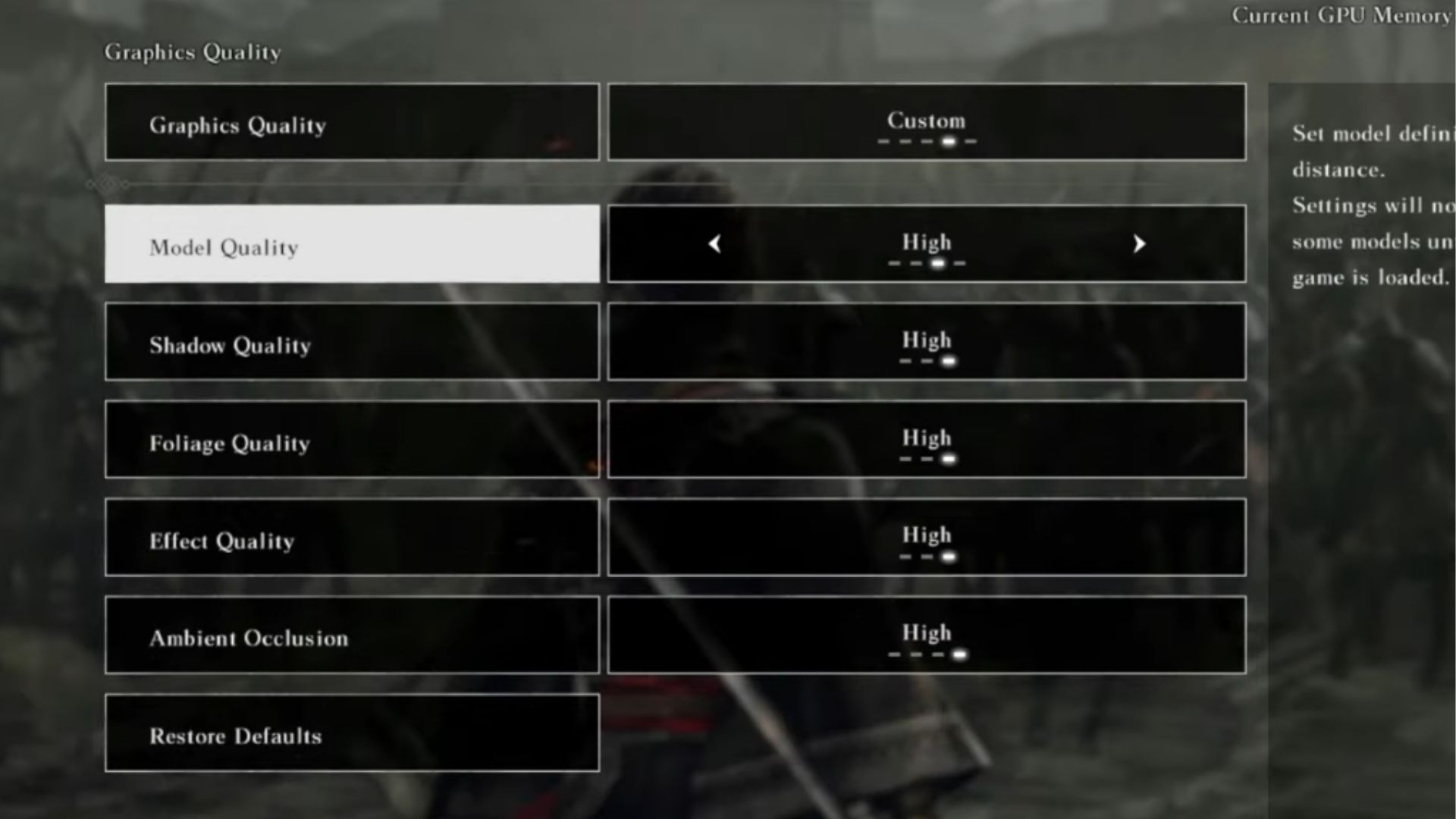
Before you start tweaking your PC, try lowering the graphics settings of the game. FPS drops can happen if your PC can’t handle the high-quality resolution of the game. Try setting everything to the lowest settings to see if the stuttering and crashing issues disappear. If you want to enhance the graphics, gradually increase the settings to improve visual quality without causing performance issues in the game.
Update Graphics (GPU) Drivers
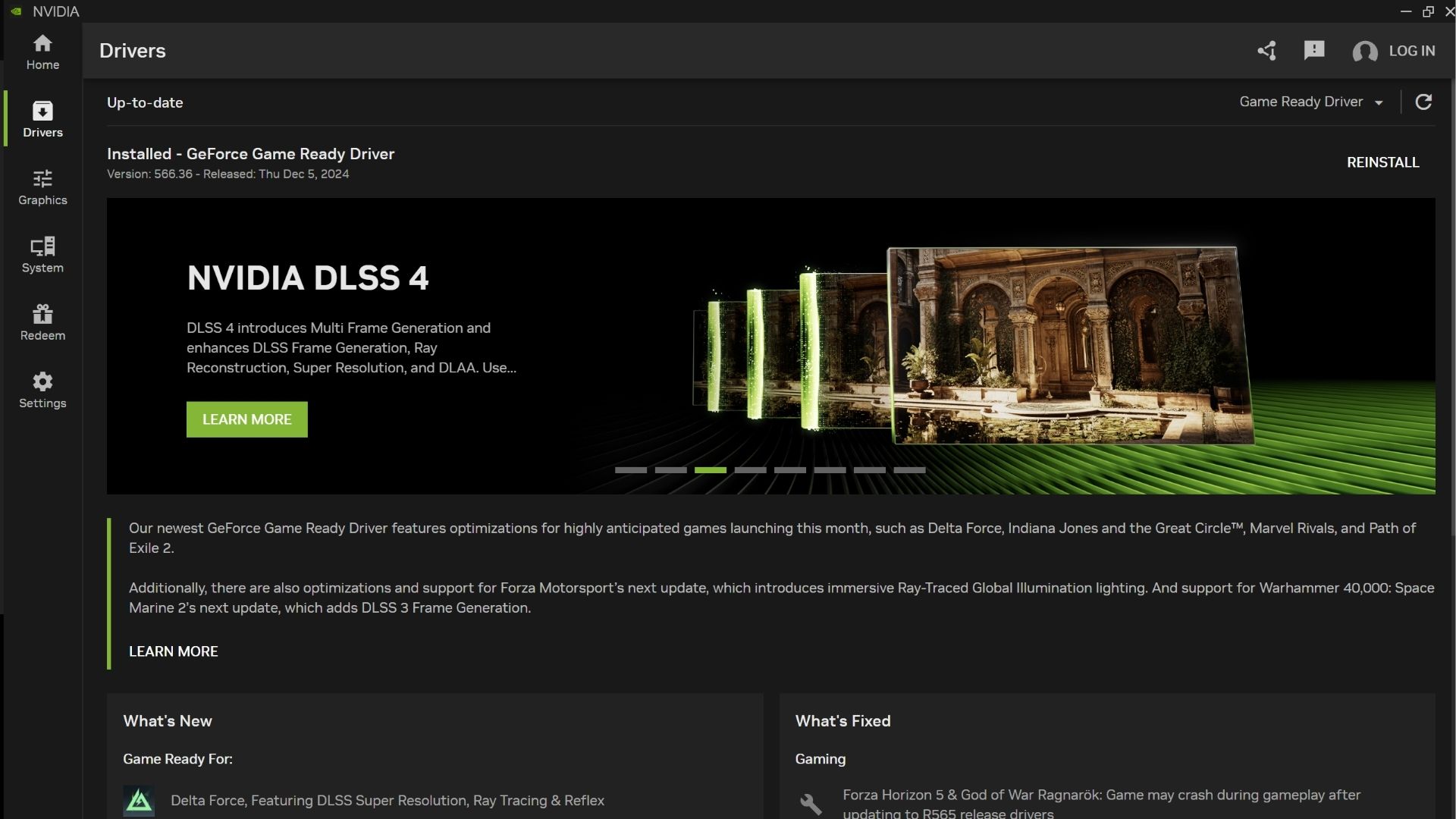
Outdated graphics drivers can also cause issues. To ensure you have the latest version, check for updates through apps like GeForce Experience for Nvidia or Adrenalin Edition for AMD users. These apps are designed to keep your drivers up to date and optimized for gaming. Additionally, keep these applications updated at all times to receive notifications when new driver updates are available.
Verify the Integrity of Game Files
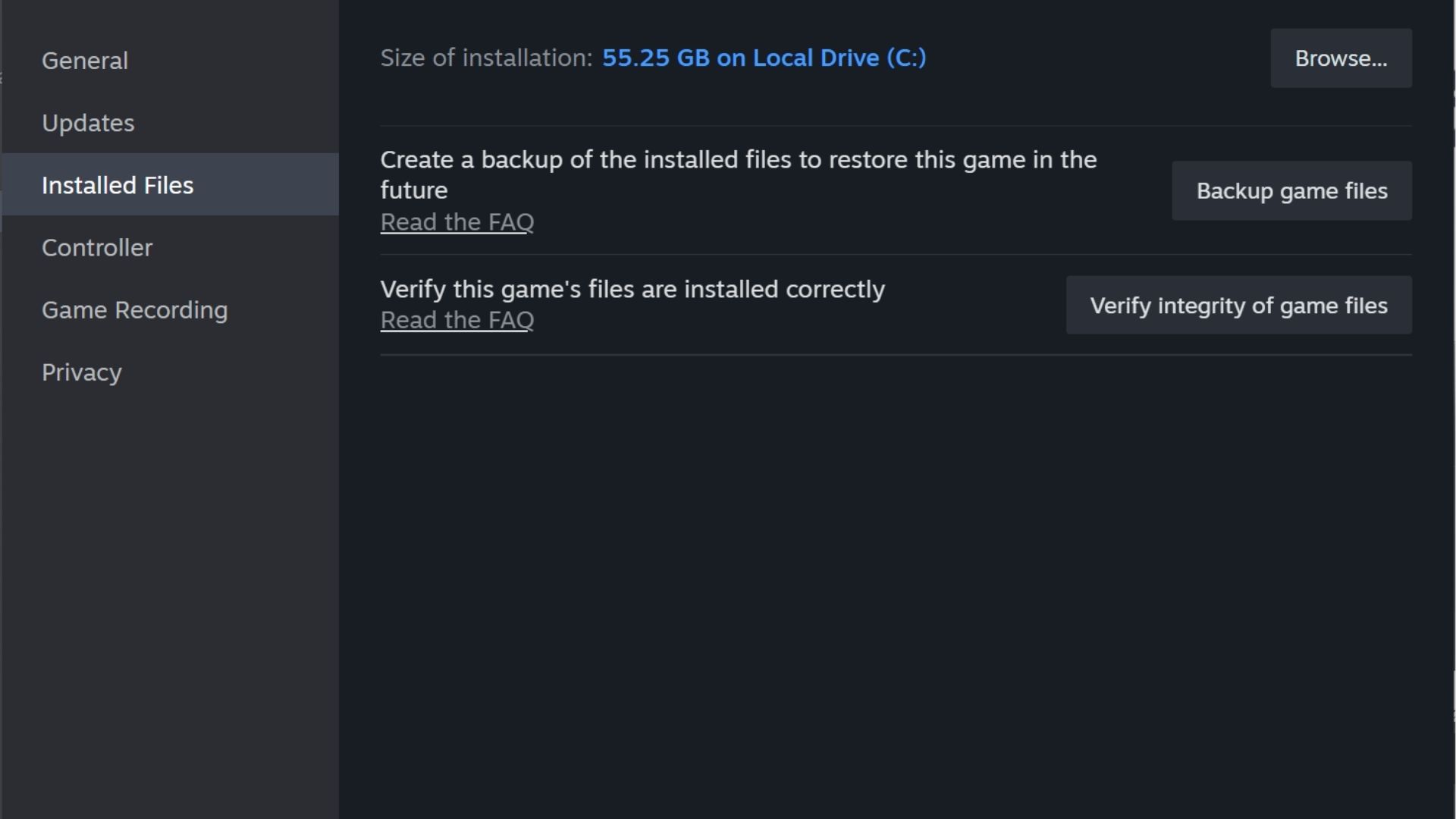
Game files for Dynasty Warriors Origins that are corrupted or missing might also lead to stuttering and crashing issues. Fortunately, you can redownload these files through Steam. Here is how you can do it:
- Leanch Steam App
- Open Game Library
- Right-Click Dynasty Warriors Origins
- Select Properties Section
- Find and Select “Verify Integrity of Game Files”
The process could take a while to finish. If you have missing or corrupted game files, Steam will attempt to redownload them. Don’t worry about your save files—they will not be affected by the process. It will only check the main files in the game directory.
Check if the PC Is Overheating
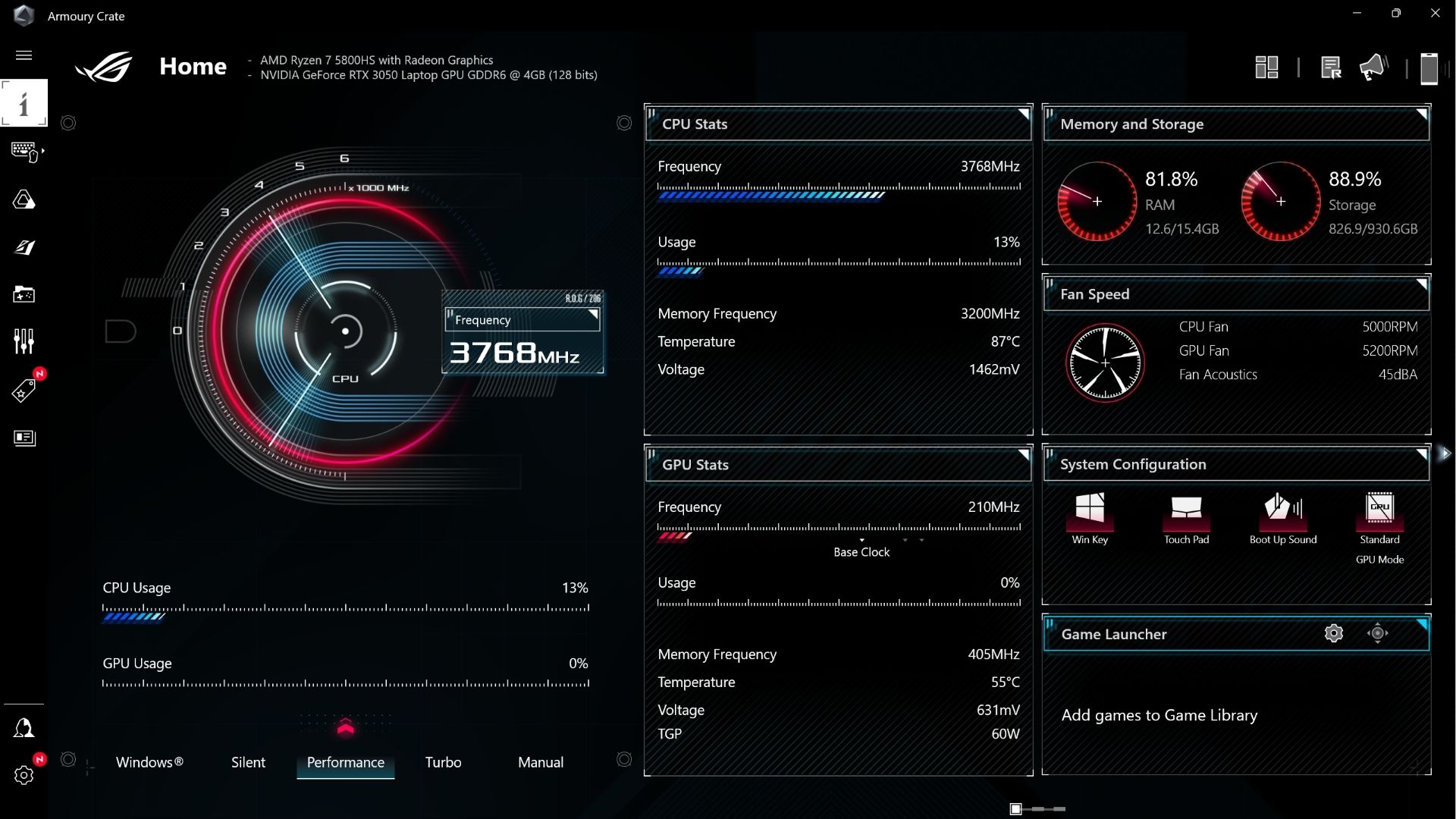
Check your PC’s temperature for potential overheating, as this can also cause performance issues. Various software tools, such as ROG’s Armoury Crate, can monitor system temperatures effectively. These applications can also help you adjust system settings to reduce heat and improve overall performance. This is perfect if you are less knowledgeable about optimizing a PC. You can simply select one of the app’s presets, and it will handle the tweaking for you.
Looking For More About Dynasty Warriors Origins?
Thank you for reading the guide. We provide the latest news and create guides for Dynasty Warriors Origins. Also, watch me play games on Twitch or visit my YouTube channel!
 Reddit
Reddit
 Email
Email