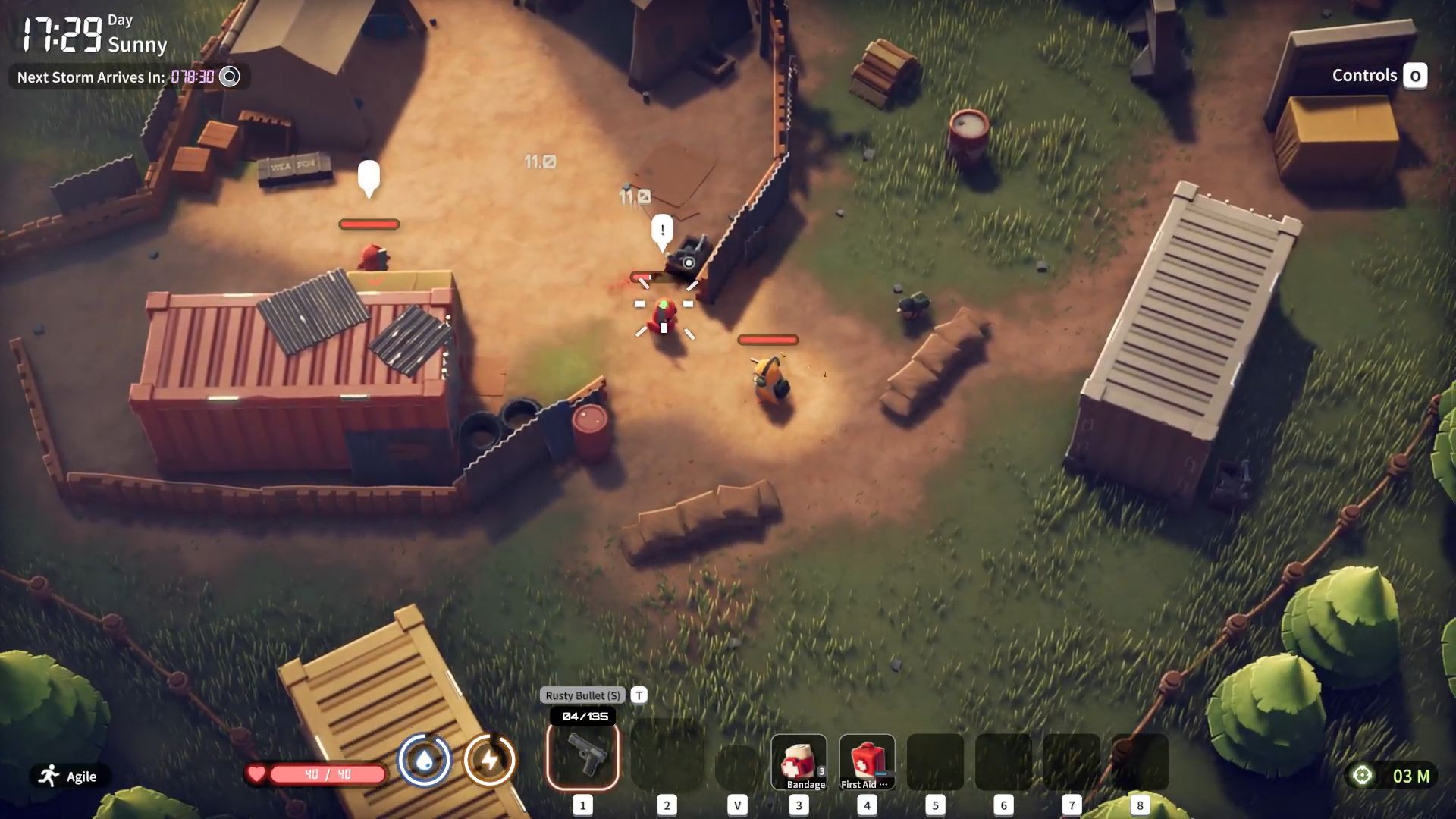Fix your controller not working issue on EA FC 26 with these solutions, and enjoy the beautiful game without any hindrance.

Many players have been plagued by the controllers not working error in EA FC 26. This problem is mostly prevalent for PC users playing the game through Steam. Despite the title being the latest edition to EA’s football simulation franchise, this particular error is an old one, and gamers have seen it before in EA FC 24 and 25. Even though the developer has provided no official fixes for this, we have some potential remedies that might prove resourceful.
Possible Fixes for Controller Not Working in EA FC 26

The Controller not working issue is mostly affecting PC users on Steam. Thus, the solutions in this article will be centered around that. However, some of them might also work even if you play the game on another platform or virtual store.
Reports have suggested that players are facing problems during online matches the most, where their controller refuses to take commands or gets disconnected mid-game. Of course, others have also encountered the issue during offline game modes as well. The game does not identify the controller from the moment it starts. Check out the fixes below for potential solutions.
Read More: Ea FC 26: All 5-Star Skill Players
1) Check Your Steam Input Settings
The Steam Input setting interfering with the controller has been the most common issue when it comes to EA FC games in the past. Thus, checking the option and disabling/enabling it has also been the most common fix. Follow the steps below to use this method:
- Open Steam and go to your Steam Library.
- Right-click on EA FC 26 and select the Controller Tab.
- There, you will see Override for FC26 and an option box on the right side of it. You can also see your controller below it to make sure that Steam is identifying it.
- If the option box is set to Disable Steam Input, then enable it. If it is enabled, then disable it. In addition to that, you can also try the default option.
- Open the game and see if the game registers your controller with each setting. Use the one that works.
Even though this method works most of the time and has been proven effective in the past, there is no guarantee that it will work for everyone. Some players might still face the issue even after changing the Steam input settings. If you are one of them, then try the other methods given below.
2) Update Controller Firmware
Sometimes, not updating your Controller’s firmware can cause connectivity issues. In that case, you need to make sure that your controller is up to date. For Xbox controllers, you can search for and install updates through the Xbox Accessories App. All you have to do is open the application, go to devices, find your controller there, and choose more options. If you have a firmware update pending, you will see it there.
As for PlayStation Controllers, you can update them through the Dualsense Firmware Updater application. It is quite simple: open the app and make sure that your controller is connected to your device via a USB cable. Then inside the app, you will see your device listed, and under the name, it will either show you an option to update or will say “up to date”.
3) Unplug All Other Devices
This is a long shot, but it does not hurt to try it if all the other methods fail. To solve the controller not working issue in EA FC 26, unplug all devices from your PC. This includes other controllers, mouse, keyboard, virtual controllers, Sim Wheels, Pedals, Arcade Sticks, etc. Basically, your system should not be connected to any other devices while you plug the controller in. After doing that, restart your game and check if your controller is being recognized or not.
Also Read: EA FC 26 Career Mode: 10 Best Young Players To Sign
We provide the latest news and “How-To’s” for Tech content. Meanwhile, you can check out the following articles related to PC GPUs, CPU and GPU comparisons, mobile phones, and more:
- 5 Best Air Coolers for CPUs in 2025
- ASUS TUF Gaming F16 Release Date, Specifications, Price, and More
- iPhone 16e vs iPhone SE (3rd Gen): Which One To Buy in 2025?
- Powerbeats Pro 2 vs AirPods Pro 2: Which One To Get in 2025
- RTX 5070 Ti vs. RTX 4070 Super: Specs, Price and More Compared
- Windows 11: How To Disable Lock Screen Widgets
 Reddit
Reddit
 Email
Email